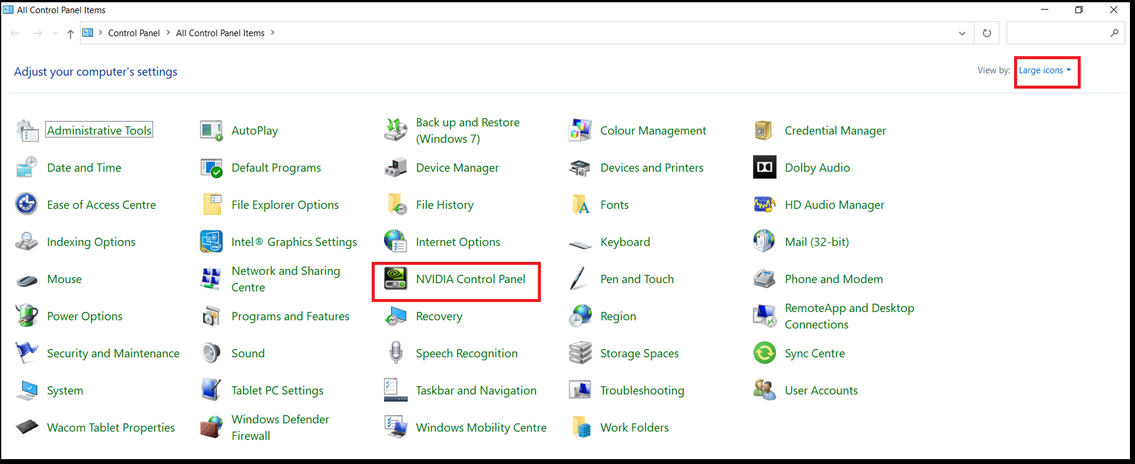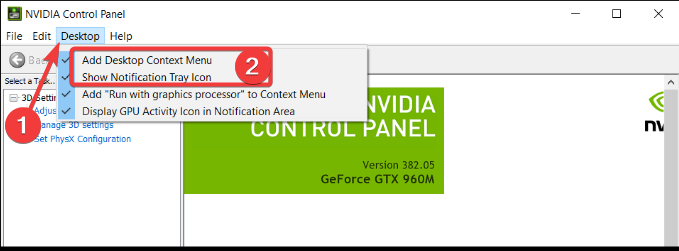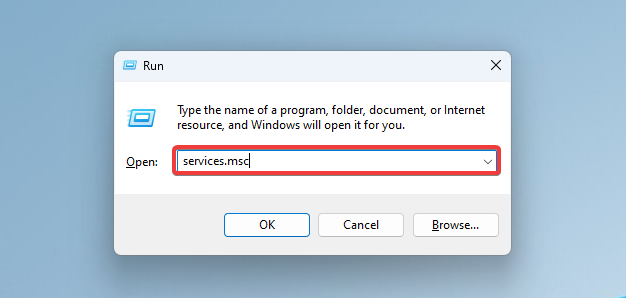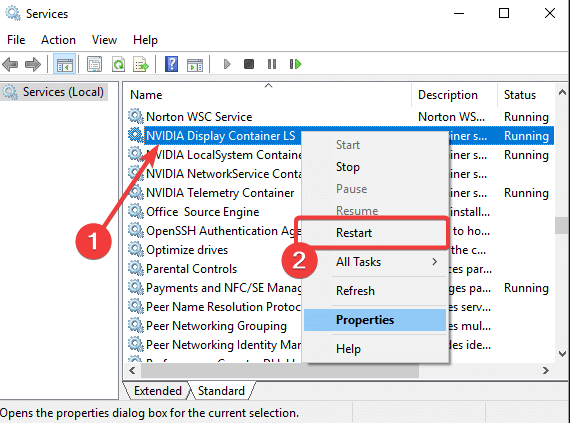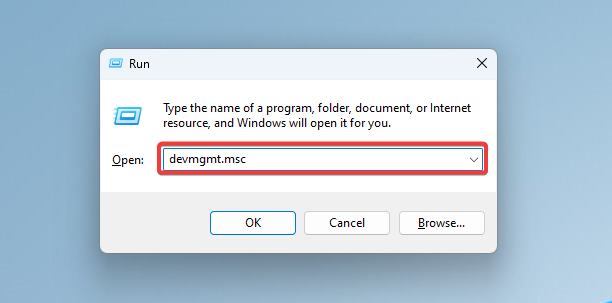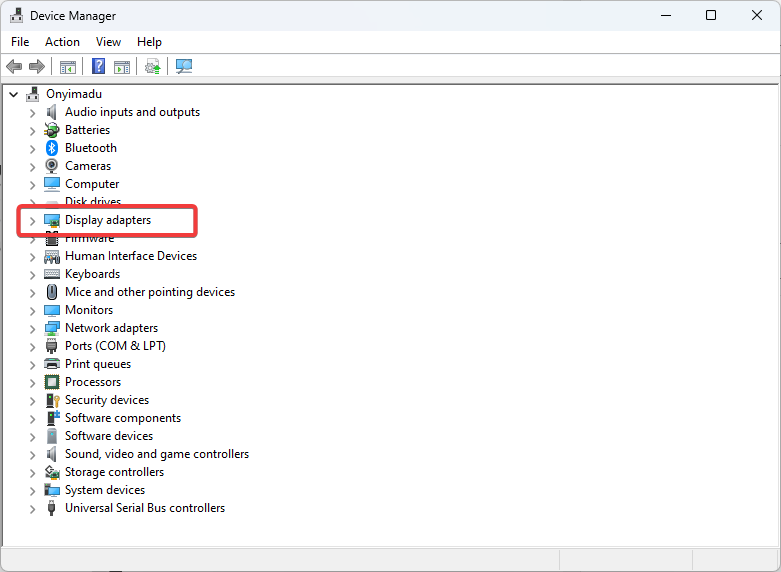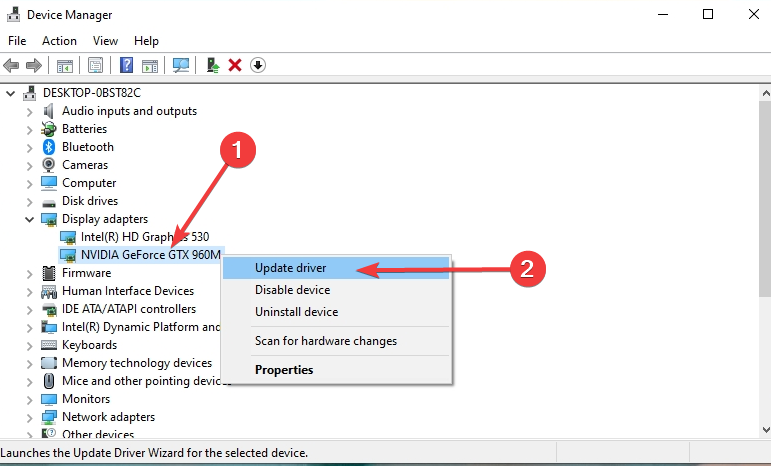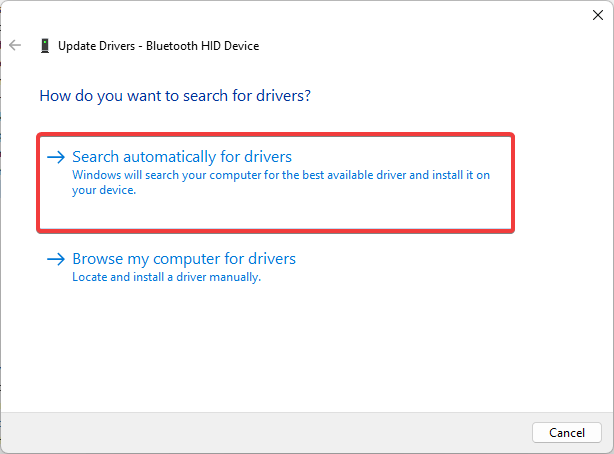Nvidia Display Driver Service Missing: 3 Ways to get it Back
Some easy expert solutions
3 min. read
Updated on
Read our disclosure page to find out how can you help Windows Report sustain the editorial team Read more
Key notes
- Often users can experience problems with the NVIDIA display driver service not starting or not being found.
- Sometimes the Control panel is just hidden, and you have to unhide it or open it manually to solve the problem.
- Like many other services, you can restart it by following the steps in this article.
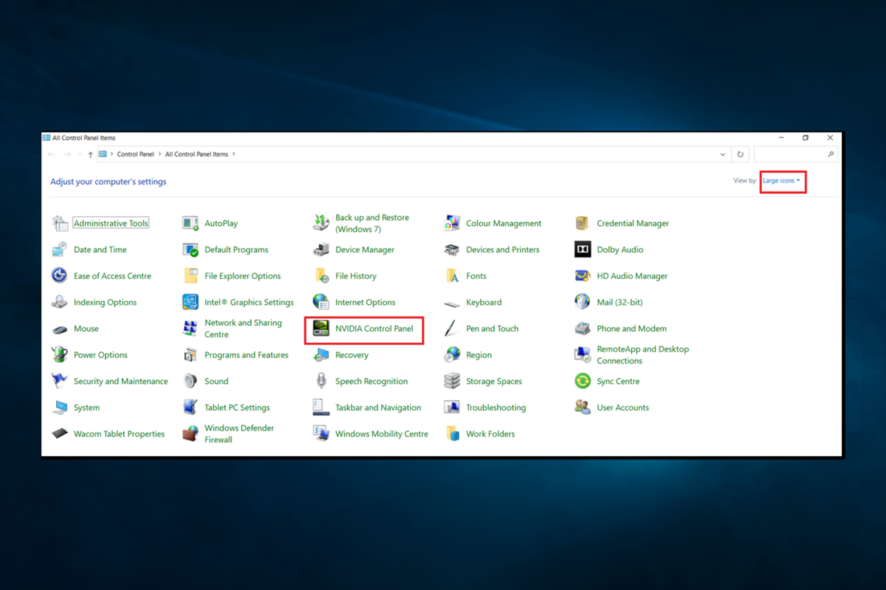
Unfortunately, many users have reported lately that their Nvidia display driver service is missing. Also, often there is no indication or error message of what may be wrong.
Sometimes, this results from faulty or missing drivers impacting the associated software. Also, it can appear due to the latest updates or even missing registry subkeys and values.
We will explore the most efficient ways to fix the Nvidia display driver not showing issue. So make sure to keep on reading.
What is NVIDIA display driver service?
The NVIDIA Display Driver Service is a background process that runs on Windows computers with NVIDIA graphics cards.
It manages the communication between the graphics card and the operating system. Also, it updates the graphics card drivers and ensures that graphics-intensive applications run smoothly.
Features of the NVIDIA Display Driver Service include:
- Driver Management – The service automatically updates NVIDIA graphics card drivers to ensure that the card is always running the latest version.
- Graphics Performance Optimization – It optimizes graphics performance by managing the communication between the graphics card and the operating system. This allows graphics-intensive applications to run more smoothly.
- Error Reporting – The service collects and reports error information to NVIDIA, helping to identify and resolve problems with the graphics card or drivers.
- System Monitoring – The service monitors the system for graphics-related issues and takes appropriate action to resolve them.
- Customizable Settings – Users can configure the service to their preferences, such as adjusting the graphics quality and enabling certain features.
How can I fix the Nvidia display driver service missing?
1. Unhide the NVIDIA Control Panel
- Press Windows + R, type control, and hit Enter.
- Change the View by option to Large Icons and double-click on NVIDIA Control Panel.
- Go to the Desktop Tab and tick Add Desktop Context Menu and Show Notification Tray Icon.
- Finally, close the NVIDIA Control Panel and see if it appears in the menu.
2. Restart the NVIDIA Services
- Bring up the Run tab by pressing Windows + R, type in services.msc, and press Enter.
- Locate NVIDIA Display Container LS, right-click on it, and select Restart.
- Lastly, follow the same steps for each service that start with NVIDIA.
3. Use the Device Manager
- Open the Run window by pressing Windows+R.
- Next, type devmgmt.msc and press OK.
- In the Device Manager window, locate and expand Display Adaptors.
- Right-click on NVIDIA GeForce GTX 960M and select Update driver.
- Select Search automatically for drivers.
- Install the found drivers and allow for the process to finish.
- Finally, make sure to restart your device at the end.
Also, you could use some information from our NVIDIA driver fix article and learn what to do if the driver is incompatible.
Additionally, you can use a dedicated third-party tool. Since most issues regarding software’s poor performance or inaccessibility are related to outdated or faulty drivers, using a reliable tool to fix them is recommended.
As you can see in the solutions presented above, several options exist to update the drivers manually, but they take much more time and are not entirely error-free.
These are the most common solutions for the NVIDIA display driver service missing or not starting, and we hope that the presented solutions have helped you fix the problem in no time.
Which one have you tried and has worked best for you? Lastly, if you have additional tips or recommendations, don’t hesitate to write them in the dedicated section below.