Nvidia GameStream not working with Windows 10/11 [FIX]
3 min. read
Updated on
Read our disclosure page to find out how can you help Windows Report sustain the editorial team. Read more

Many users encountered a pretty severe issue with Nvidia. They couldn’t stream games in Windows 10. No matter what they tried, they didn’t manage to connect Nvidia GameStream to PC.
Also, some users reported that an orange triangle which signifies an error appeared next to their name after trying to update Shield Hub.
These users encountered the “Cannot launch game. Check network configuration.” when trying to start a game.
So, this is a major problem with Nvidia GameStream. Luckily, there are many easy solutions to solve this problem in no time. Today we will show you what to do if Nvidia GameStream cannot connect to PC.
What to do if Nvidia GameStream cannot connect to PC
1. Log out of GameStream
Sometimes, this issue can be solved if you log out of GameStream from all your devices. Restart them and log back in.
Several users reported that this procedure allowed them to stream again in Windows 10.
2. Update Shield Hub
Updates are extremely important for Shield Hub. So, don’t forget to install the latest version of Hub.
3. Clear the Shield Hub cache
Quite a few users reported that clearing the cache from Shield Hub solved this problem.
4. Check the Wi-Fi strength
Because this is a connection issue, you should check your Wi-Fi strength. If you have a poor Wi-Fi signal in Windows 10, try one of these solutions from our detailed guide.
Alternatively, you can connect to the Internet through cable. Although this is not always practical, it might do the trick for you. As we all know, the cable connection is stronger.
5. Reinstall GeForce Experience
- Uninstall GeForce Experience.
- Close all NVidia services or containers that might still be running.
- Completely remove the Nvidia directory at “C:Program FilesNVIDIA Corporation”.
- Fresh install the latest GeForce Experience.
You don’t need to reboot to reinstall GeForce Experience. Furthermore, this procedure will not uninstall the card driver.
Conclusion
As you can see, this connection issue with Nvidia GameStream has many solutions. Try them to see what solves the issue for you.
Also, keep in mind that updating your drivers is crucial for your programs to run smoothly. Learn everything there is to know about updating your Nvidia drivers from our comprehensive guide.
Did our solutions help you connect Nvidia GameStream with Windows 10? Do let us know in the comments section below.
RELATED ARTICLES YOU NEED TO CHECK OUT:


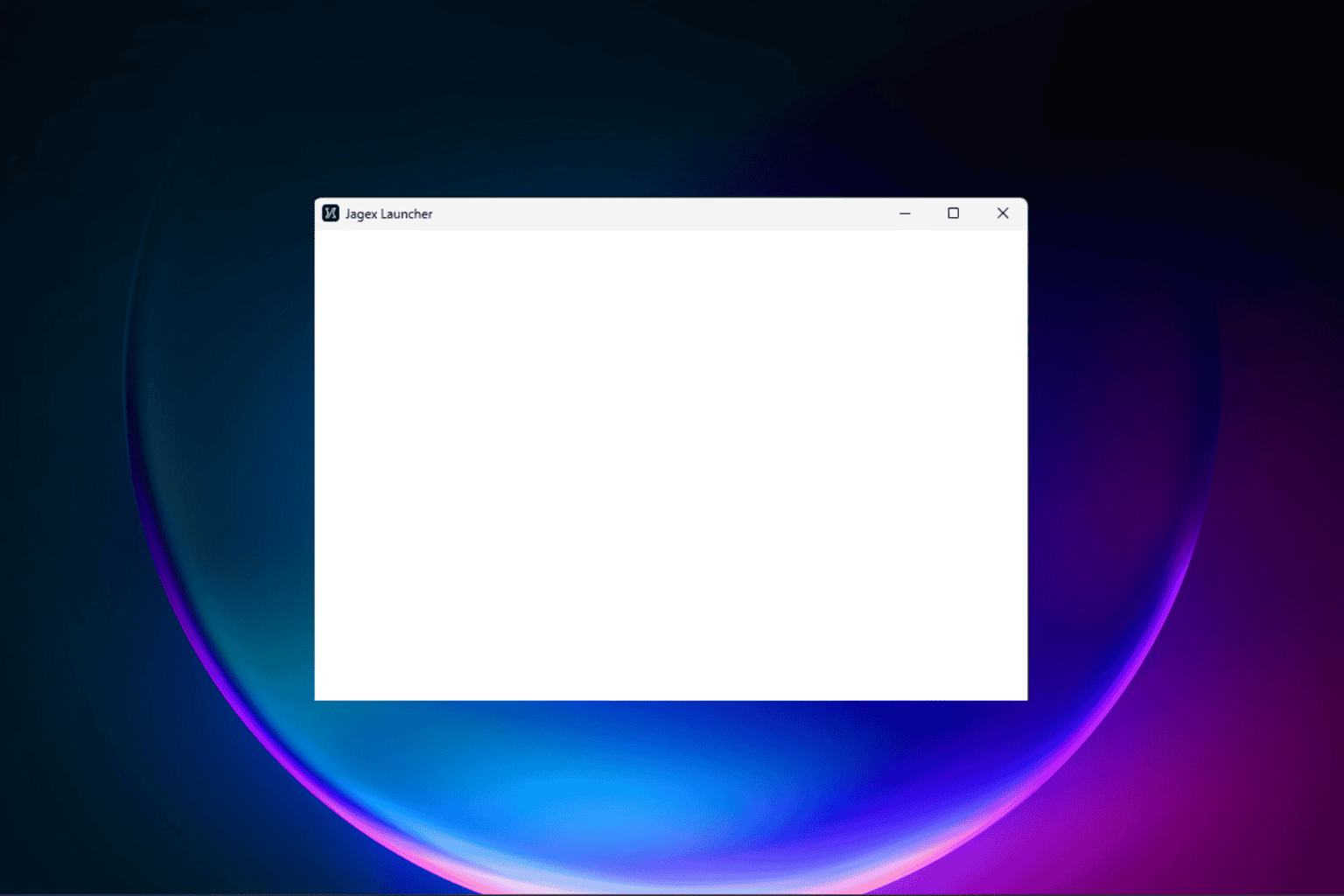





User forum
0 messages