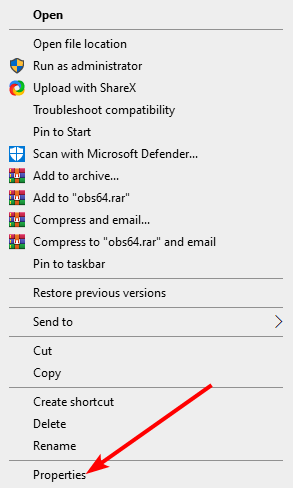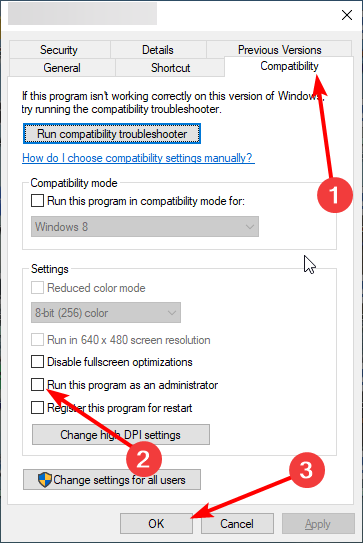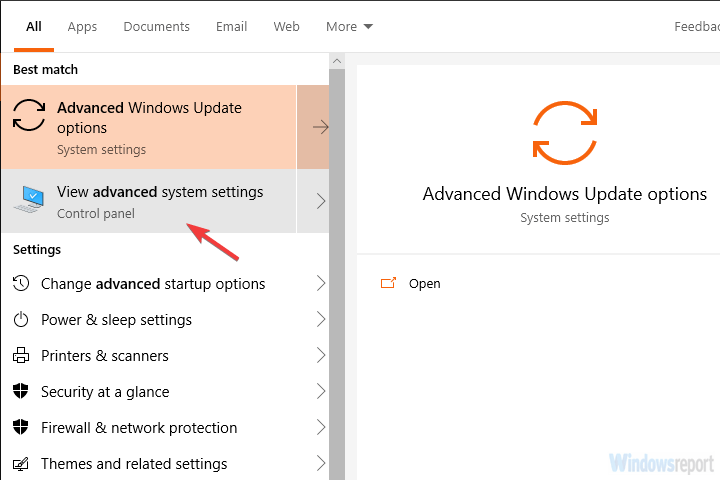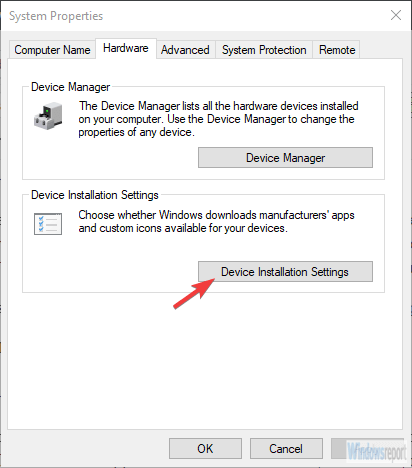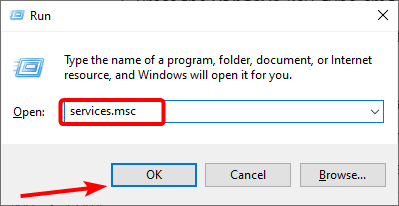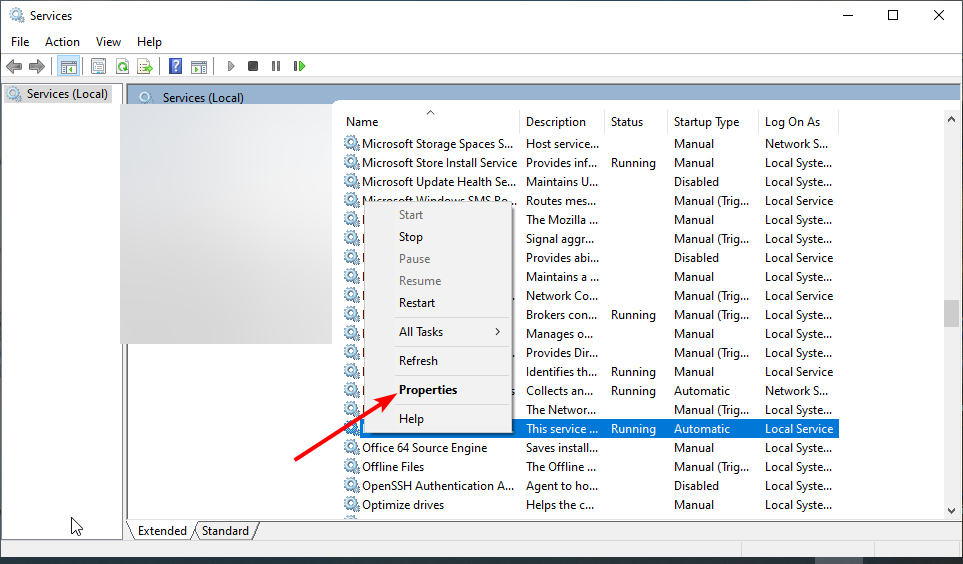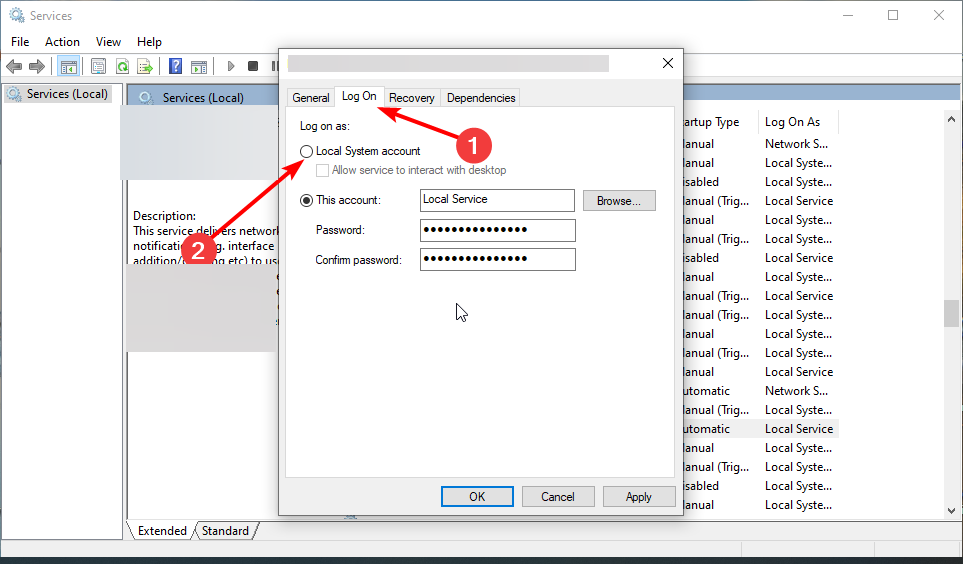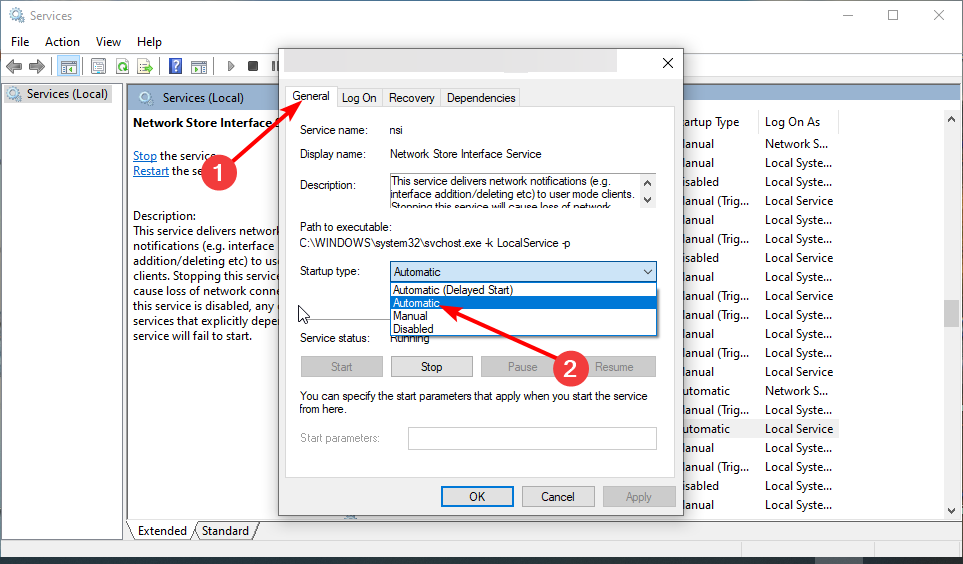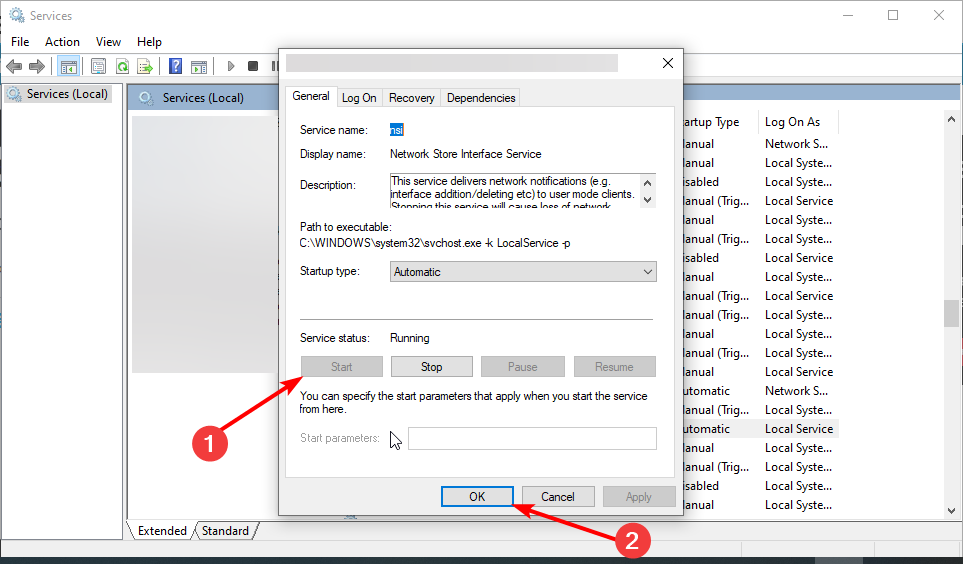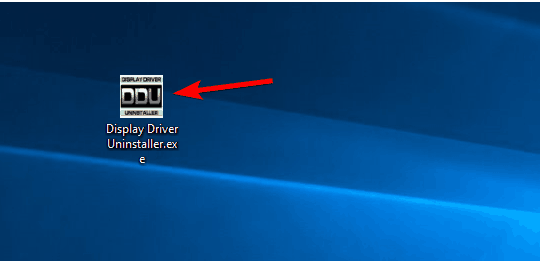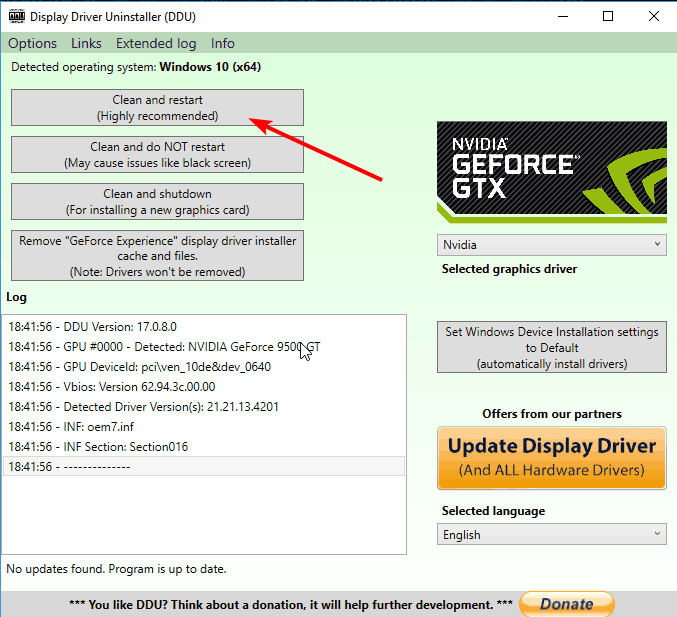[Fixed] NVIDIA GeForce Experience: Something Went Wrong
Reinstalling GeForce Experience should fix this issue for good
4 min. read
Updated on
Read our disclosure page to find out how can you help Windows Report sustain the editorial team Read more
Key notes
- If you are getting the something went wrong error on Nvidia GeForce Experience, it might be because of faulty drivers.
- You can fix this error quickly by running the client as an administrator.
- Another effective solution to try is to uninstall and reinstall the GeForce Experience client.

The GeForce Experience client by Nvidia is an all-in-one suite covering everything from in-game screenshots to live streams and graphics optimization.
However, GFE won’t do you good if you can’t access it. And Something went wrong, try rebooting your PC error on Nvidia GeForce Experience is a widespread issue bothering many of the community.
We listed some solutions which should help you address this. Check them out below.
How do I fix Something went wrong error in Nvidia GeForce Experience?
1. Run Nvidia GeForce Experience as an administrator
- Right-click on the Nvidia GeForce Experience client and open Properties.
- Select the Compatibility tab.
- Check the Run this program as an administrator box.
- Finally, click OK to confirm the changes.
Some features of the app might get limited if you’re not running the application as an administrator. This might be the reason you are experiencing the Nvidia GeForce Experience something went wrong issue with error code 0x0003 or 0x0001.
Therefore, we’ll need you to grant Nvidia GFE administrative permissions. This helped some users on Windows 7, so it might be worth a try on Windows 10.
2. Install the latest GPU drivers
- In the Windows Search bar, type Advanced and open View advanced system settings.
- Select the Hardware tab.
- Click on the Device installation settings.
- Choose No and confirm changes.
- Now, navigate to Nvidia’s official support site and download the latest driver for your device.
- Finally, run the installer and restart your PC.
Whether you double-checked Device Manager and drivers are seemingly spot on, the generic GPU driver is not what anyone should settle with. They can cause the something went wrong error Nvidia GeForce Experience.
You need to download the latest driver from the official support site and install them. You might also want to block Windows from automatically updating drivers, as this feature is proven to be flawed.
3 Check associated services
- Press the Windows key + R, type services.msc, and click OK.
- Right-click Nvidia Telemetry Container and choose Properties.
- Now, click the Log On tab at the top.
- Choose the Local system account.
- Next, click the General tab.
- Change the Startup type to choose Automatic.
- Finally, click the Start button, followed by OK, and restart your PC.
Some users have been able to fix this issue simply by making changes to the properties of the Nvidia Telemetry Container. The major problem with the service is that it won’t start unless you allow it to log in with the local account.
This can cause the something went wrong error Nvidia GeForce Experience. Hence, you need to change its startup type and other properties to fix this issue.
4. Reinstall all drivers and GeForce Experience
- Download and extract DDU and start it.
- Use the Safe mode from the launch options and recommended settings to remove the current Nvidia driver and GeForce Experience.
- Now, click the Clean and restart button and wait for the process to complete.
- Finally, download and install the latest driver and stable version of GeForce Experience.
Another effective solution is reinstalling everything remotely associated with Nvidia on your PC. To remove the driver cleanly, you’ll need to run the DDU (Display Driver Uninstaller).
After you’ve cleaned all traces of Nvidia GeForce Experience from your PC, you can safely install the correct version. Also, we suggest preventing Windows 10 from automatically installing drivers by turning off your internet.
This should fix something went wrong on the Nvidia GeForce Experience issue.
5. Try an older version
If none of the previous solutions resolved the issue, you should try rolling back to an older version of GFE. On the other hand, finding an older iteration of the GeForce Experience client isn’t a walk in the park.
Some third-party repositories have them in abundance, but there’s a security question. So, you must ensure you download the app from a safe website.
That is about it for the Nvidia GeForce Experience something went wrong issue. You only need to follow the instructions carefully, and things should be back to normal.
If you are facing other issues like GeForce Experience not detecting games, check our detailed guide to fix it quickly.
Feel free to let us know the solution that helped you fix this issue in the comments below.