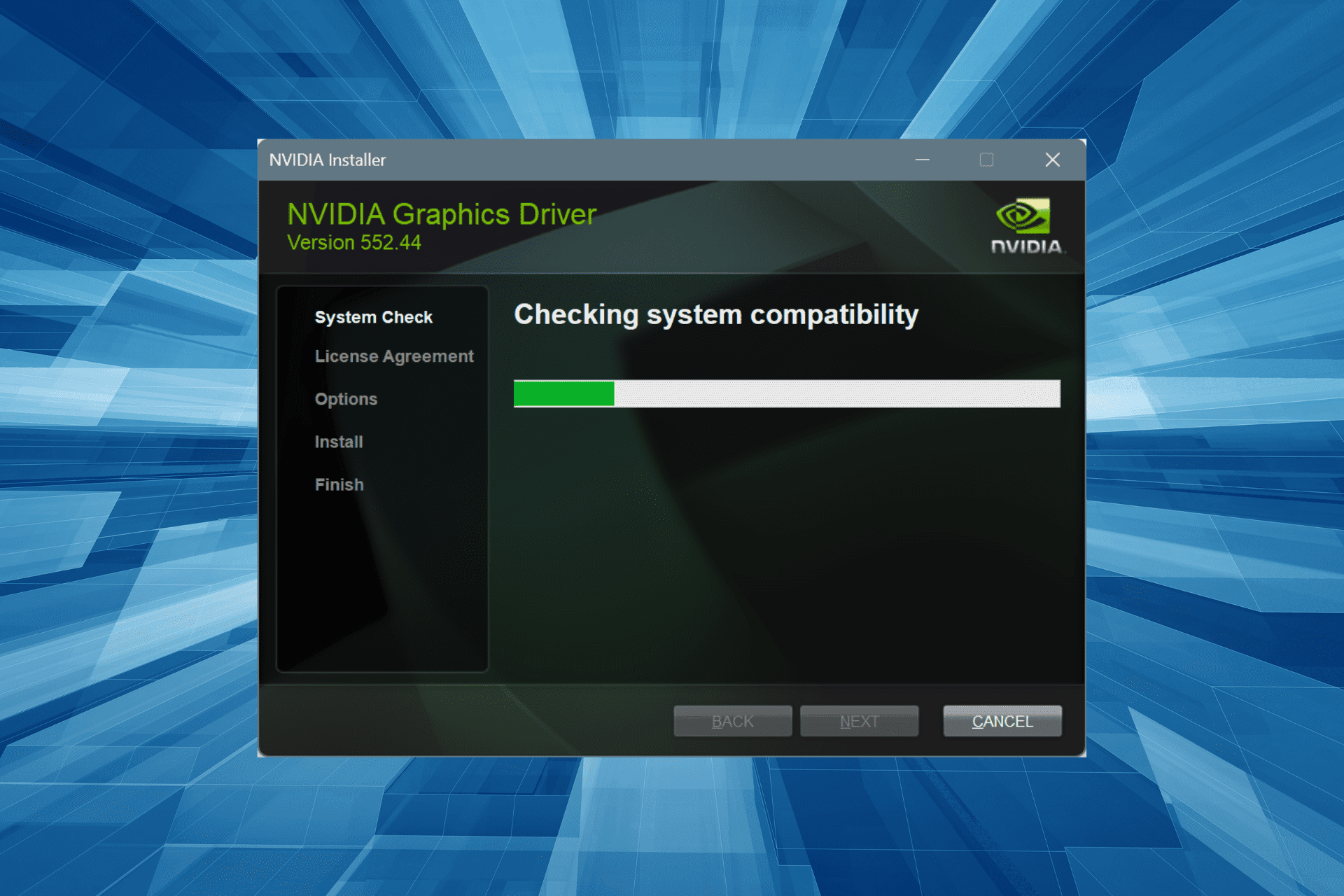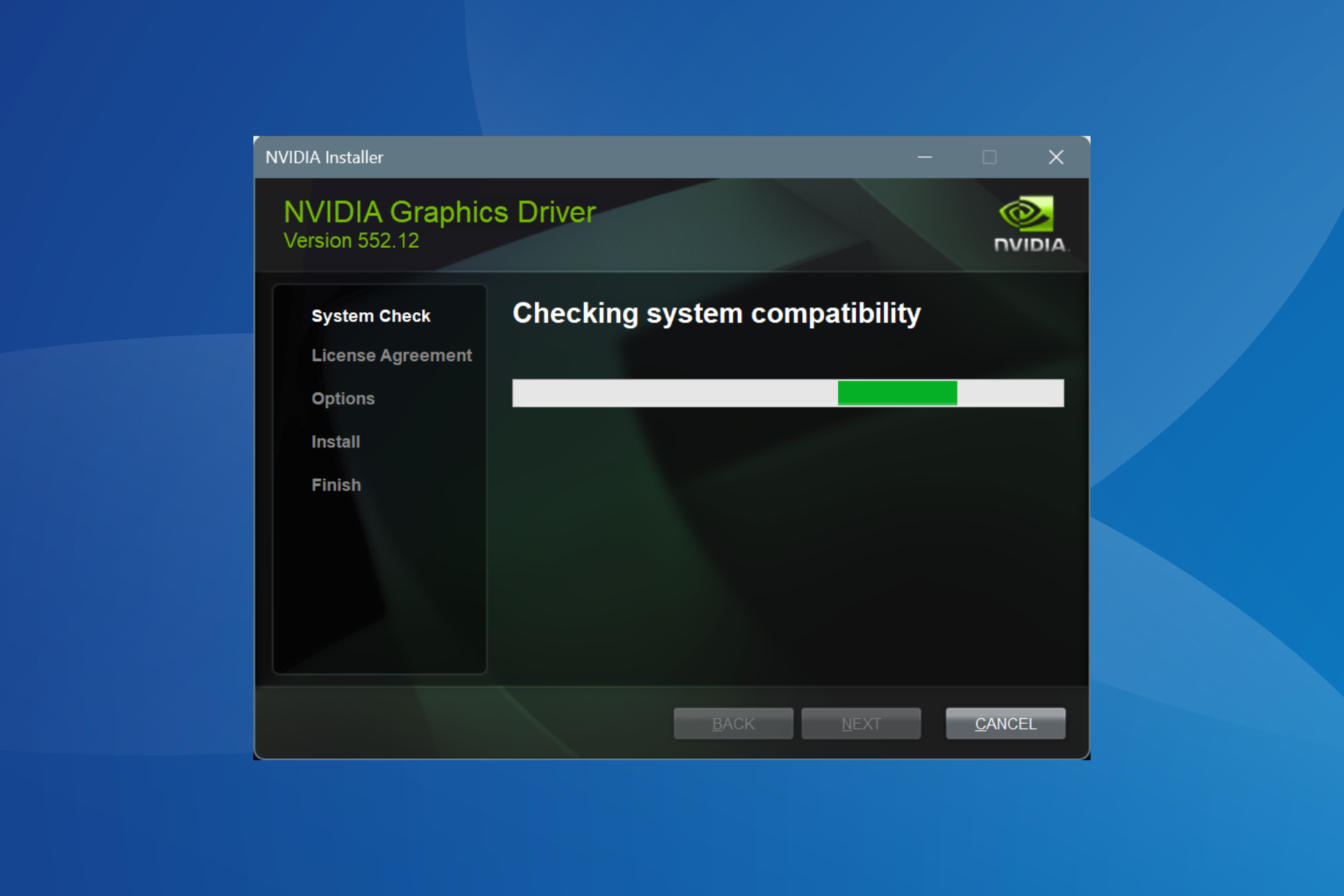Download Nvidia's GeForce Experience on Windows 10/11
3 min. read
Updated on
Read our disclosure page to find out how can you help Windows Report sustain the editorial team Read more
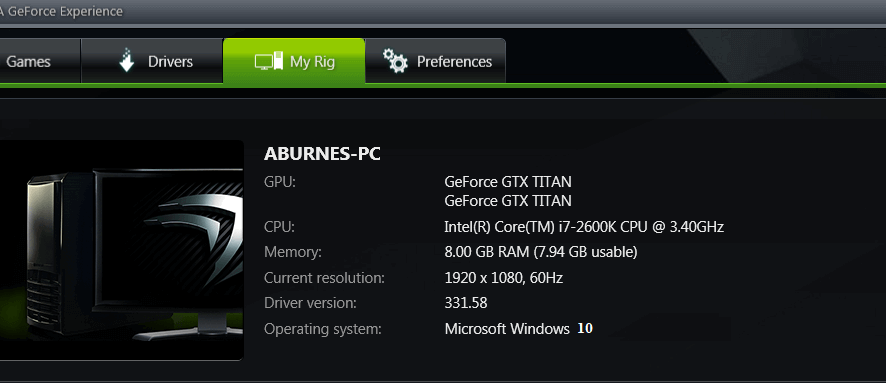
Many annoying graphics problems in Windows 10, 8.1 are caused by the simple fact that you are not running the latest drivers. Nvidia users can use Nvidia‘s GeForce Experience software to always download and install the latest graphics drivers.
What I am going to talk about below might seem like very simple thing for many, but it’s actually a real help for others. Getting the latest Nvidia drivers might seem like a tiresome job for users, so what you need to make sure is that you install the Nvidia GeForce Experience software the next time you download the latest Nvidia drivers or by following the download link at the end of the article.
Download and install the latest Nvidia GeForce Experience drivers
Keep Drivers Up To Date.The GeForce Experience application automatically notifies you of new driver releases from NVIDIA. With a single click, you’ll be able to update the driver directly, without leaving your desktop. Auto-Optimize Your Games. GeForce Experience connects you to NVIDIA‘s cloud datacenter to download optimal game settings tailored to your PC, CPU, GPU and monitor. This means you always get the best image quality while maintaining great performance. Plus, a built-in interactive screenshot viewer tells you about each setting and its benefit.
You don’t necessarily need to run it in the background as we know it is going to eat up a few precious megabytes from your RAM. You can just check like once per week to see whether or there are new Nvidia drivers waiting for you to download them. Besides finding the latest Nvidia drivers, it will also optimize your games, so that you get the best playing experiene.
Download GeForce Experience for Windows 10, 8.1
Tips for a better gaming experience
Apart from installing the NVIDIA Geforce Experience software to download the latest graphics drivers on your machine, there are few quick tips and trick that you can use to optimize your gaming session.
- Customize your game settings: Different games need different settings, so make sure to enable the proper game settings for the title that you’re playing. For more information about the appropriate settings, go to your game developer’s support center. You can also use a dedicated software to automatically optimize your gaming performance, such as GameFire.
In order to boost your game performance and get rid of slowdowns, lags, low FPS and other annoying issues, we recommend downloading Game Fire (free).
- Disable Game DVR
We know that this tip may first seem a bit unusual, but bare with us. Many Windows 10 users have complained about various game issues triggered by Game DVR, so it’s best too turn it off, especially if you’re not planning to record your game sessions.
- Disable CPU hogging apps and programs
When playing games that require a lot of computer resources, it’s best to simply disable all the apps and programs that you’re not using. In this manner, your machine will direct all the available resource towards delivering the best possible gaming experience. You can do this by clean booting your PC.
RELATED STORIES TO CHECK OUT:
- Download the Latest AMD, NVIDIA Drivers for Windows 10, 8
- Nvidia releases new driver updates for Conan Exiles
- Fix: Nvidia driver crash in Windows 10