FIX: Nvidia Virtual Audio Device (Wave Ex) driver problem
4 min. read
Updated on
Read our disclosure page to find out how can you help Windows Report sustain the editorial team. Read more
Key notes
- When it comes to GPU manufacturing and design, Nvidia is a world-leader without a doubt.
- Users report experiencing some issues with the Nvidia Audio Driver and in this article, we will explore some easy ways to fix it.
- Don forget to visit our dedicated Nvidia Hub for more in-depth articles about Nvidia and its products.
- To learn more about how you can fix common PC issues, visit our website's Troubleshooting section.

Without sounds, the gaming experience is not complete and any gamer would say that this is one of the most frustrating issues they would have to deal with.
Many users reported Nvidia driver problems on Windows 10, and today we’re going to take a look at some ways to solve this issue.
In this guide we will explore some in-depth solutions that will help you solve your Nvidia driver issues, so make sure to keep on reading.
How can I fix the Nvidia Virtual Audio Device driver problem?
1. Use a dedicated software
One simple way to fix any driver issue is to use a dedicated tool that will update the drivers automatically.
Outbyte Driver Updater is such a tool that will help you find and update any faulty drivers on your device.
Using this software will save you a lot of time since you won’t need to manually go to the manufacturers’ website to search and download the driver.
All you need to do is run the software and simply wait for the scan to complete.
Upon scan completion, you get a report on all problem drivers found on your PC. Review the list and see if you want to update each driver individually or all at once.
Let’s have a look at some of its key features:
- A built-in library that has all updated drivers, ready for download.
- Scans your device within minutes.
- Identifies all missing or faulty drivers.
- Backing up of all drivers and restore them if needed.
- Schedule updates to run automatically.
With that being said, you can rest assured regarding drivers matters, like broken or missing ones, and manage them automatically with the driver tool Outbyte Driver Updater.
2. Uninstall and reinstall the NVIDIA driver
Uninstall
- Press the Windows + R key to open the Run dialog box.
- In the Run box type msconfig and click OK.
- Click on the Boot tab and mark the checkbox near Safe boot.
- Choose the Minimal option and click on OK.
- Restart your computer, and it will boot into Safe Mode.
- Click on the This PC and open Local Disk (C) and find the Nvidia folder.
- Delete this folder and open the Run dialog box.
- Enter devmgmt.msc and click on the OK button.
- Select Uninstall from the options and follow the instructions.
- Restart your machine to finalize the uninstallation.
Reinstall
- Open the Run dialog box once again.
- Search for MSConfig and hit ENTER to return to the configuration screen.
- Uncheck the Safe boot option in Boot options.
- Click OK and restart your PC.
- Download the right NVIDIA drivers for your machine.
- Select Custom Installation and check all the boxes for install options.
- Mark the Perform Clean Install checkbox.
- Restart your computer.
3. Use GeForce Experience
- Download the GeForce Experience application and install it.
- Make sure your monitor is connected via the Nvidia GPU.
- Launch the GeForce Experience program.
- Go to the Drivers tab and click on Check for Updates.
- When your most recent drivers are found, they will appear in a list.
- Select Custom Install to open the file.
Note: If you are not sure which Nvidia GPU you are using GeForce Experience will help you with these drivers.
There is also the option to use the GeForce Experience auto-detect driver feature. By doing that, the program will automatically detect your GPU and indicate the needed updates
This is all. We hope that our solutions helped you fix the Nvidia Virtual Audio Device (Wave Ex) driver problem.
You can either update your drivers manually or use a dedicated tool, such as Outbyte Driver Updater that will do it automatically.
If you have additional comments or recommendations, please let us know in the comments section below.
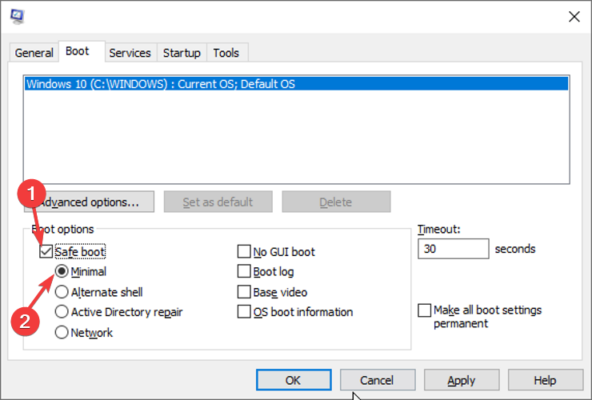
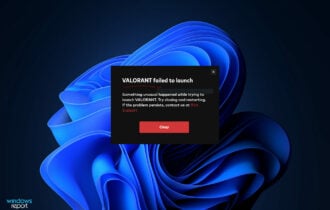







User forum
0 messages