Nw_elf.dll Missing or Not Found: 5 Ways to Fix it
The DLL and game launcher should be in the same folder
4 min. read
Published on
Read our disclosure page to find out how can you help Windows Report sustain the editorial team. Read more
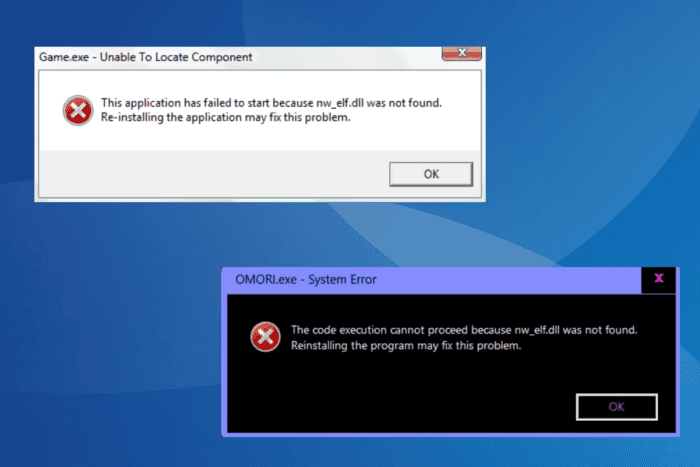
The nw_elf.dll file is often a critical part of games developed using RPG Maker, say OMORI. When the DLL is not loaded alongside the game, it throws an error message that reads, The code execution cannot proceed because nw_elf.dll was not found. Re-installing the program may fix this problem.
This usually happens when nw_elf.dll is missing, not properly extracted, deleted by the installed antivirus, or the game’s launcher doesn’t have the required permissions.
Before you proceed, restart the computer, verify whether you properly extracted the game files from the RAR or ZIP format, and disable any third-party antivirus on the PC.
How can I fix the nw_elf.dll was not found error?
1. Make sure the DLL and .exe file are in the same folder
In 3 out of 5 cases, users got the nw_elf.dll missing error because the DLL, even though present, was not stored in the same directory as the game’s launcher (.exe file).
So, all you have to do is move a copy of the DLL from its current location to the game’s directory. Once done, the game should run fine without throwing any more errors!
2. Run the game with administrative privileges
- Right-click on the game’s launcher (.exe file) and select Properties.
- Go to the Compatibility tab, and tick the checkbox for Run this program as an administrator.
- Click on Apply and OK to save the changes, and then reboot the PC.
3. Restore nw_elf.dll and whitelist it in your antivirus
- Press Windows + S to open Search, type Windows Security in the text field, and click on the relevant result.
- Click on Protection history.
- Select Quarantined Items from the Filters dropdown menu, and if nw_elf.dll is listed, restore the file.
- Now, go back and click on Virus & threat protection.
- Click on Manage settings under Virus & threat protection settings.
- Now, click on Add or remove exclusions.
- Click Yes in the UAC prompt.
- Click on Add an exclusion and select Folder from the dropdown menu.
- Head to the game’s storage path, choose the directory, and click on Select Folder.
- Finally, restart the computer, launch the game, and check for improvements.
In several cases, antivirus solutions detected nw_elf.dll as a threat and quarantined the item. At this stage, even a reinstall won’t fix things because the DLL will again be quarantined. So, it’s critical that you whitelist the DLL in your antivirus!
4. Reinstall the affected game
- Press Windows + R to open Run, type appwiz.cpl in the text field, and hit Enter.
- Select the game throwing the missing DLL error from the list, and click on Uninstall.
- Follow the on-screen instructions to complete the process and then restart the PC.
- Finally, download and install the game from the developer’s official website.
If a quick removal doesn’t work, use a top-rated software uninstaller to wipe all traces of the previous installation and then proceed with the reinstall!
5. Manually get a copy of nw_elf.dll
When nothing else works, you can always get a copy of the DLL from another PC running the same Windows iteration and architecture (32-bit or 64-bit). It will be found in the game’s folder.
To do that, connect a flash drive to another computer > copy nw_elf.dll to it > then connect the flash drive to the affected PC > transfer the DLL > restart the PC.
Remember, since nw_elf.dll is not developed by Microsoft, running the SFC scan or reinstalling Windows won’t help restore or recover it. The DLL is always provided by the app developers, and you may contact them for more help.
Before you leave, discover expert solutions for missing DLL errors and fix them like a pro!
For any queries or to share more fixes with our readers, drop a comment below.
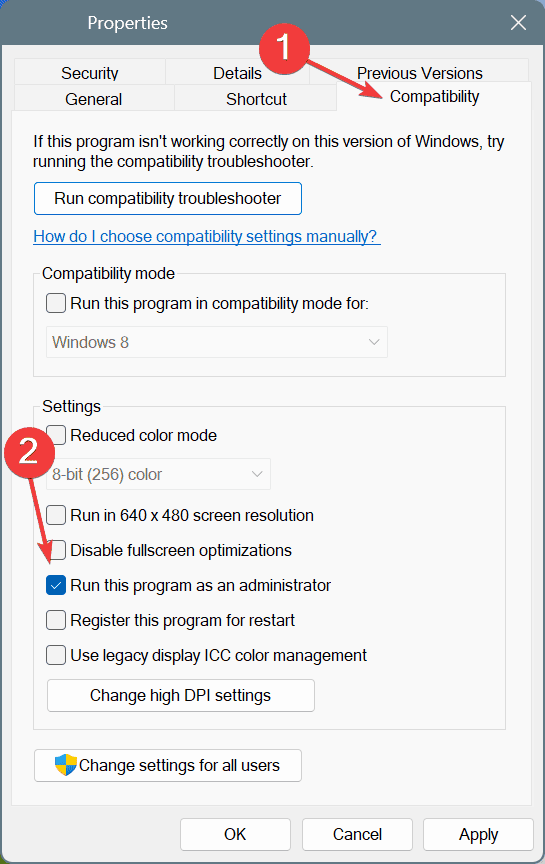
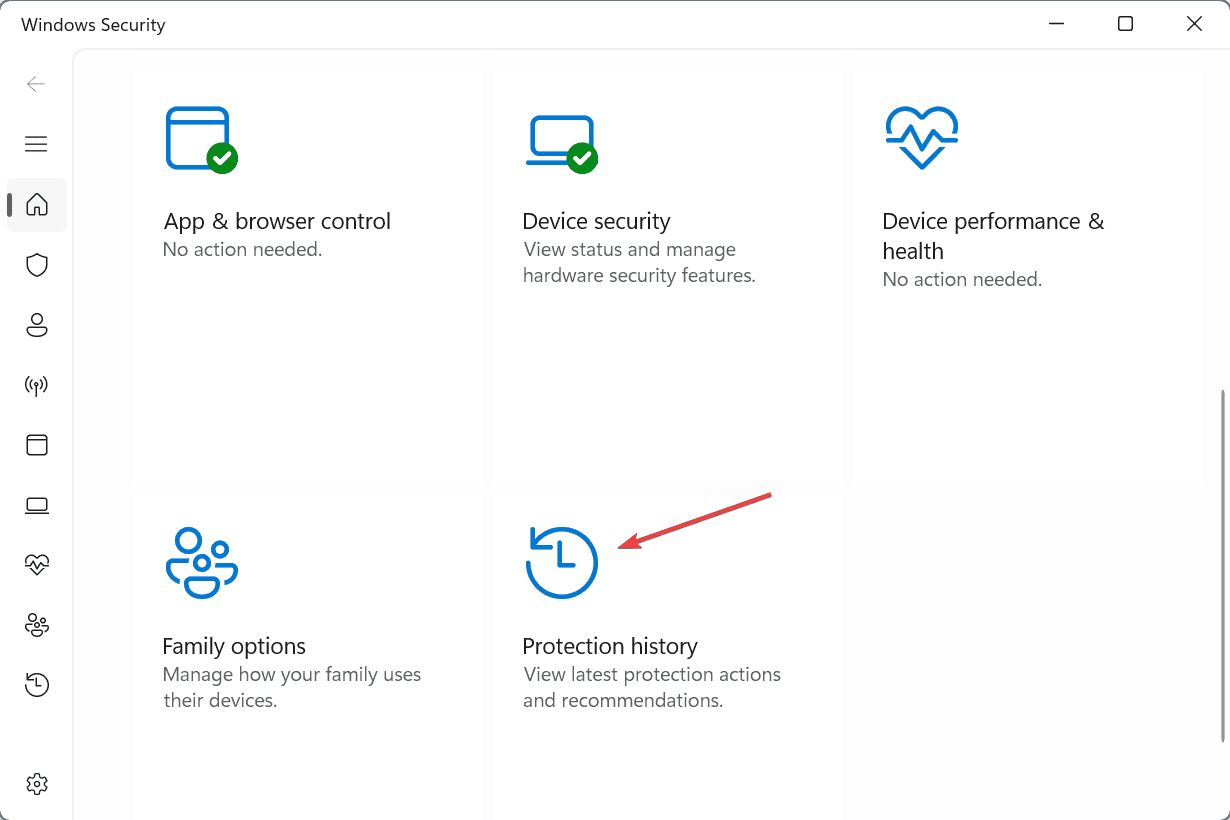
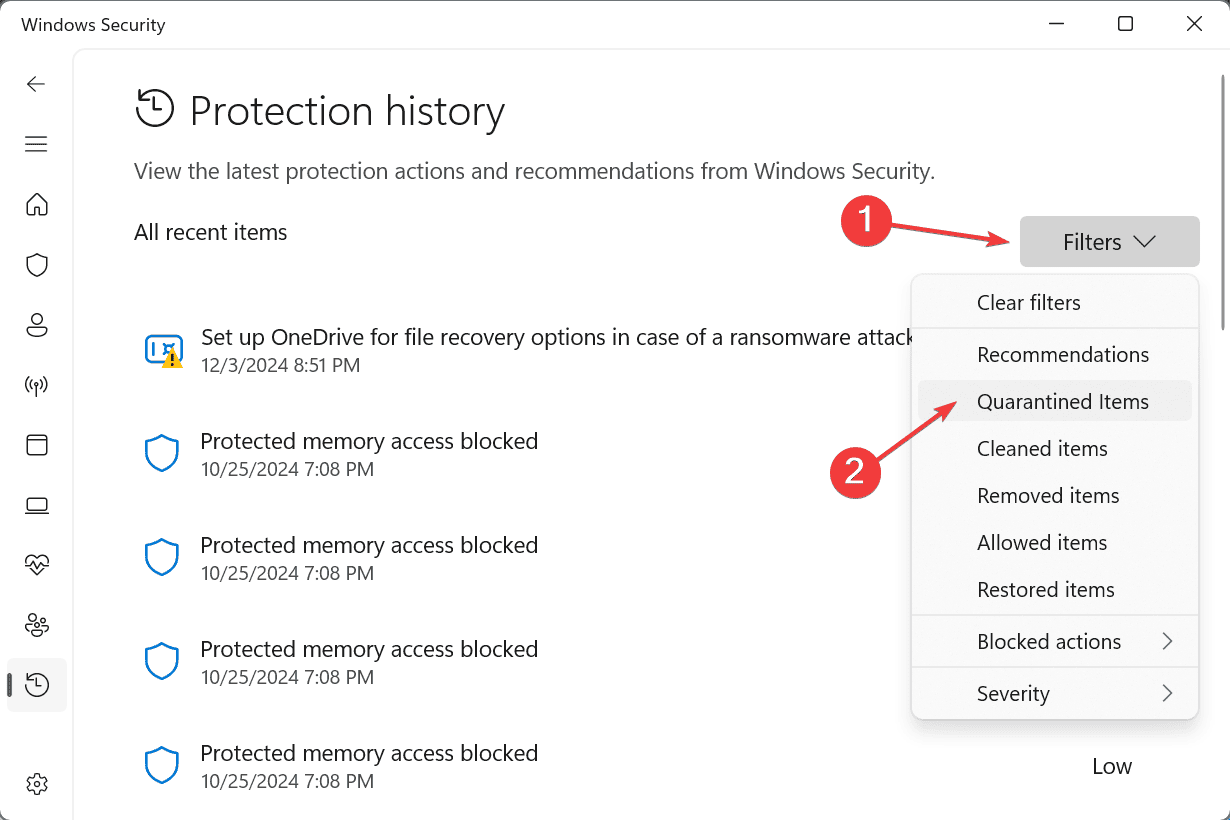
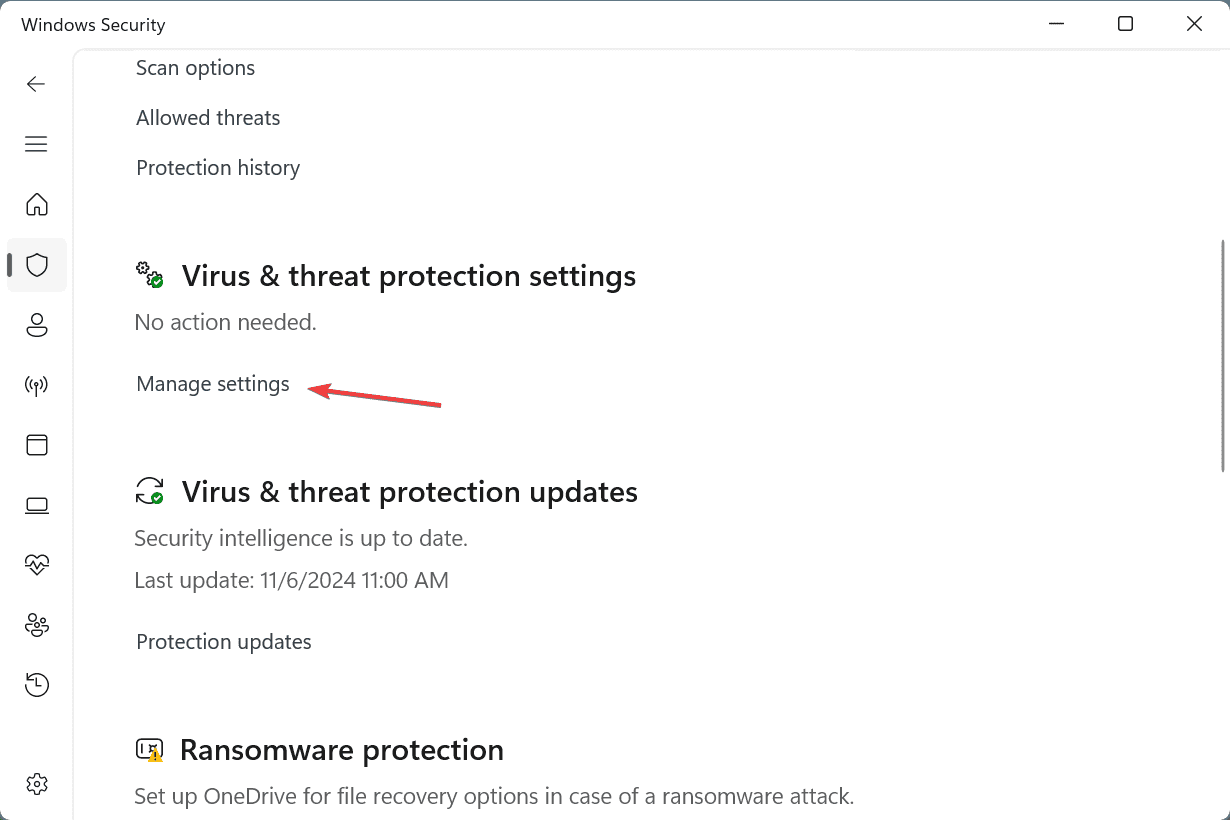
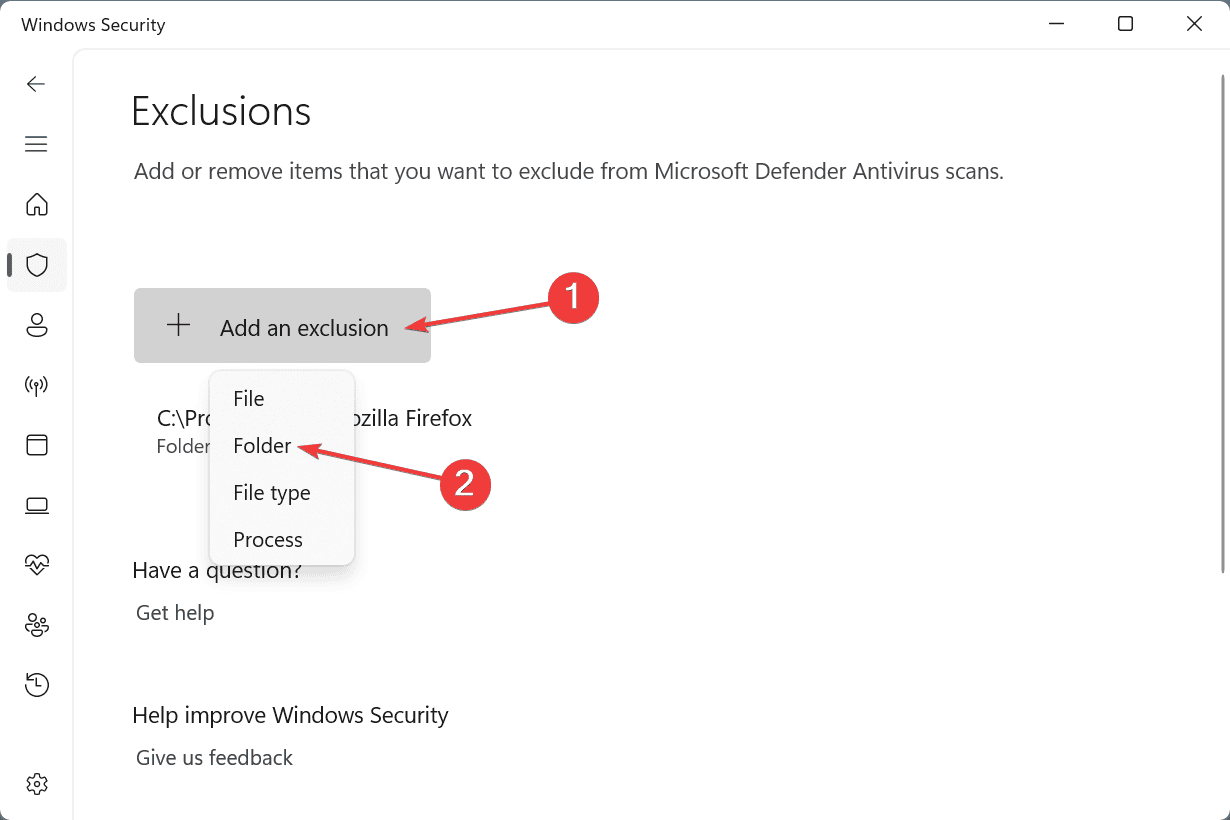
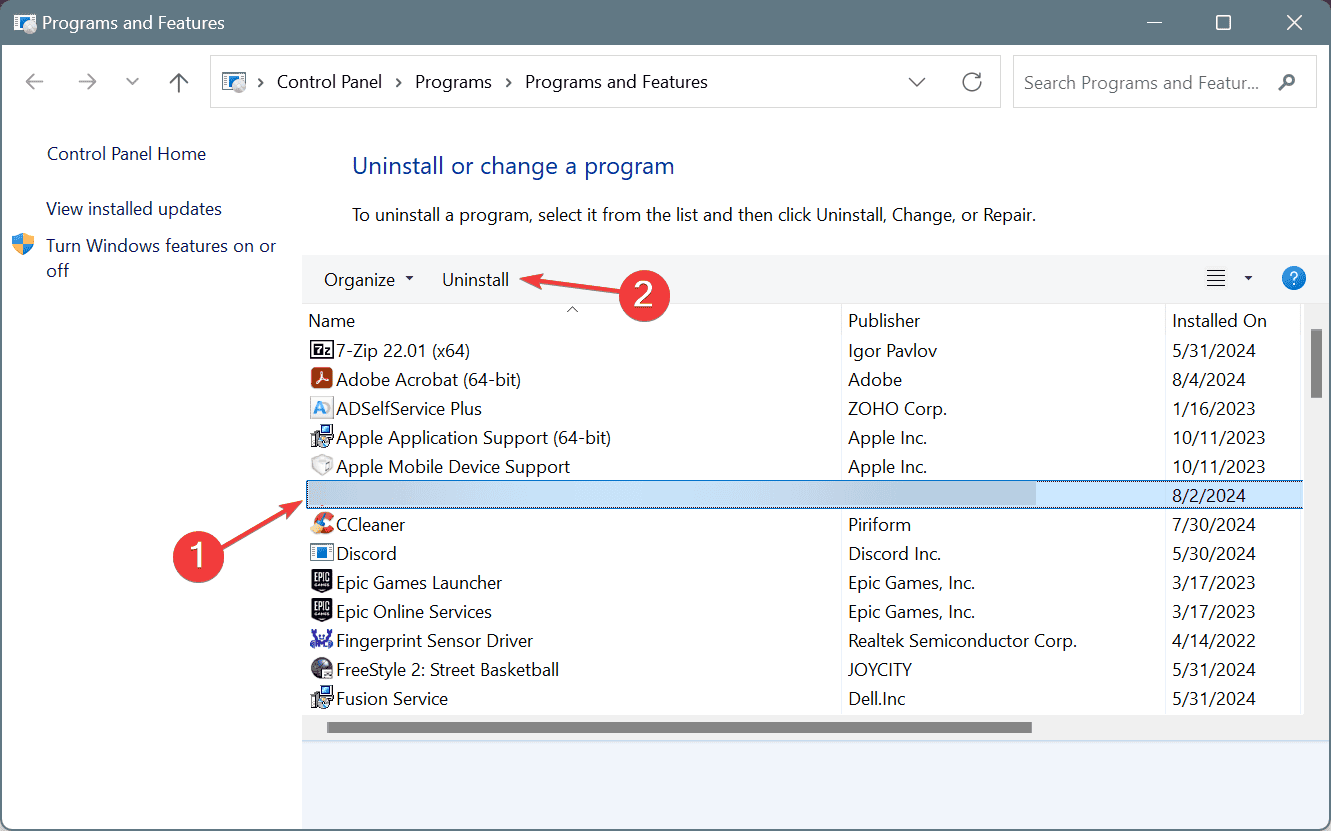








User forum
0 messages