FIX: Microsoft Office Access error in loading DLL
If you're getting the DLL loading error on MS Access, make sure you have the latest MDAC version
4 min. read
Updated on
Read our disclosure page to find out how can you help Windows Report sustain the editorial team Read more
Key notes
- The Microsoft Office Access error in loading DLL usually occurs when users try to import text or spreadsheets into a wizard.
- This issue can be easily fixed by installing a third-party software tool that can fix DLL files.
- Follow our method below to ensure that you’ve registered all the necessary files.
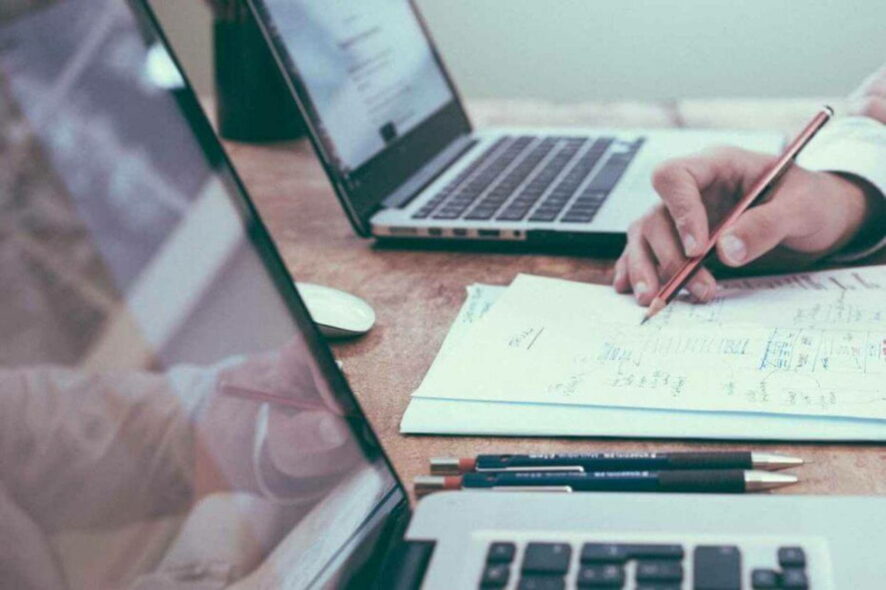
MS Office’s Access is among the foremost database applications that millions of users utilize to set up databases, and for a reason. The app is great and filled with a wide variety of features.
However, some Access users have encountered an Error in loading DLL message when they try to run wizards within the software, which makes it hard for them to use the software.
Thus, the error can arise when users try to import text or spreadsheets with the required wizards. The Error in loading DLL error can crash the active Access window.
How do I fix the DLL loading error in Microsoft Access?
1. Use a third-party DLL fixer
Specialized software can help you restore any faulty or compromised files on your PC, including DLL files and crucial system data as well.
Besides restoring your PC and keeping it clean, this kind of program will also improve its performance and keep any malware and adware away while browsing the internet.
2. Register the Dao360 and Msado15 DLL files
- The official Microsoft resolution for the Error in loading DLL error is to register the Dao360 and Msado15 DLL files. To do so, open the Win + X menu with the Windows key + X hotkey.
- Select Run to open that accessory.
- Search for the following in the Run’s text box then select Ok:
Regsvr32.exeC:ProgramFilesCommonFilesMicrosoftSharedDAODao360.dll - Then in Run, input the following and select Ok:
Regsvr32.exeC:ProgramFilesCommonFilessystemadoMsado15.dll
3. Install the latest MDAC Version
- Go to the MDAC page.
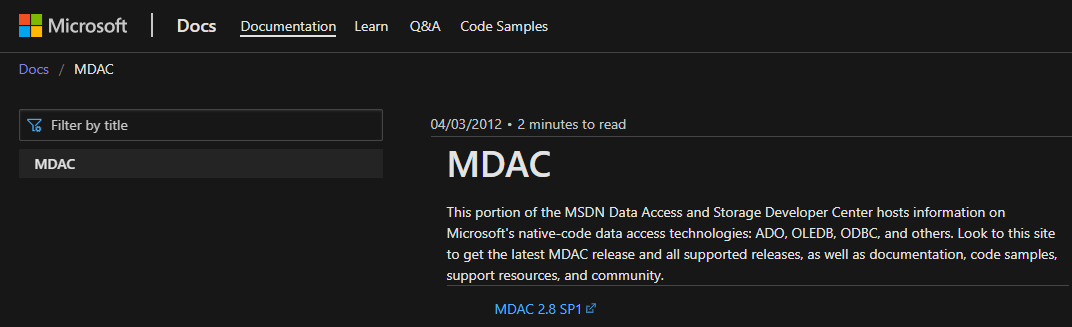
- Download the MDAC installer from the page.
- Run the program on your PC.
- Follow the installation process.
- That’s it. You’ve successfully updated MDAC.
Some users might need to update MDAC to fix the Error in loading DLL error. Once you’ve updated it, it is advised to restart your device.
Note: The software hasn’t been updated but it still works as intended, so you shouldn’t care much about it being discontinued. The latest version is 2.8.
4. Repair MS Office from the Programs and Features Applet
- Launch Run by pressing the Windows key + R keyboard shortcut.
- To open Windows’ uninstaller, enter appwiz.cpl in the text box.
- Then select the OK.
- Select the MS Office suite listed within the Programs and Features Control Panel applet.
- Then select the Change option.
- Thereafter, an MS Office dialog box window will open that includes a Repair option. Select it, and click the Continue button.
- MS Office 2016 users can select an Online Repair option to fix the suite’s applications.
- Thereafter, click Close when the repair, or configuration, the process is finished.
Note: Some users have confirmed they’ve fixed the Error in loading DLL error by selecting the Change option for MS Office on the Control Panel’s uninstaller applet.
5. Fix Access Files with the Access Repair Tool
- Click the Free Download Access Repair Tool button on the Access Repair Tool page to save the installer for that software.
- Open the installer Stellar Repair for Access installer to add the software to Windows.
- After opening the software, click the Browse button to select a file to repair.
- Then press the Repair button.
- Thereafter, the software displays a preview of the displayed file. Click Save Database to select a path to save file at.
If the Error in loading DLL arises for a more specific Access database file, try fixing it with Stellar Repair for Access, which has a demo version that users can try out.
Those are some of the more probable fixes for the error in loading DLL on Microsoft Access. With that error fixed, Access users can then utilize the application’s wizards for their databases.
If you want to know more about access, don’t miss our guide on how to convert ACCDB files to PDF for more useful information.
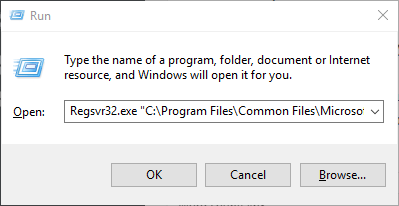
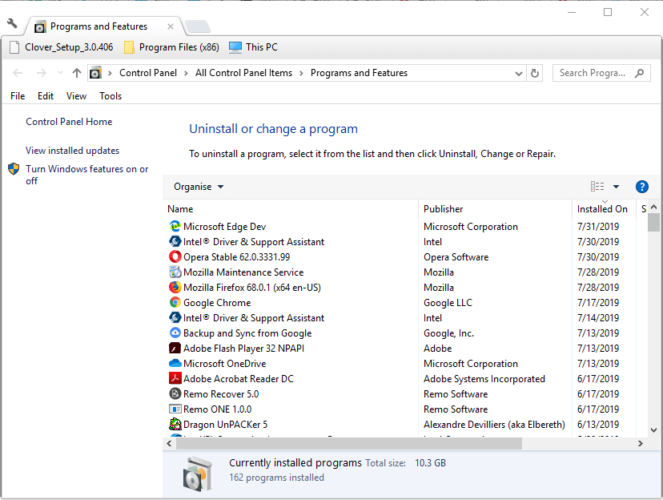
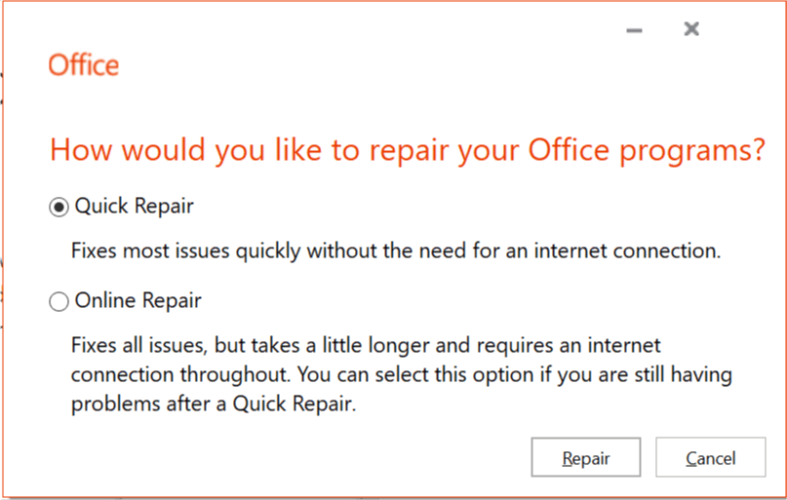
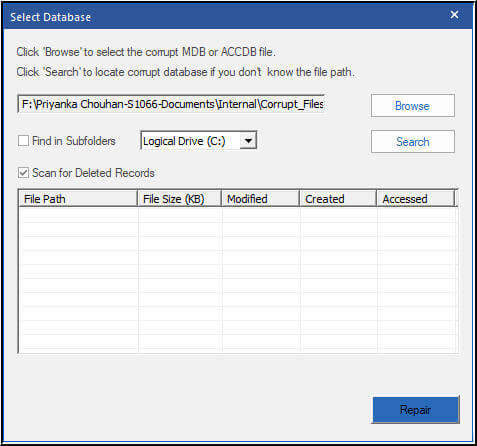


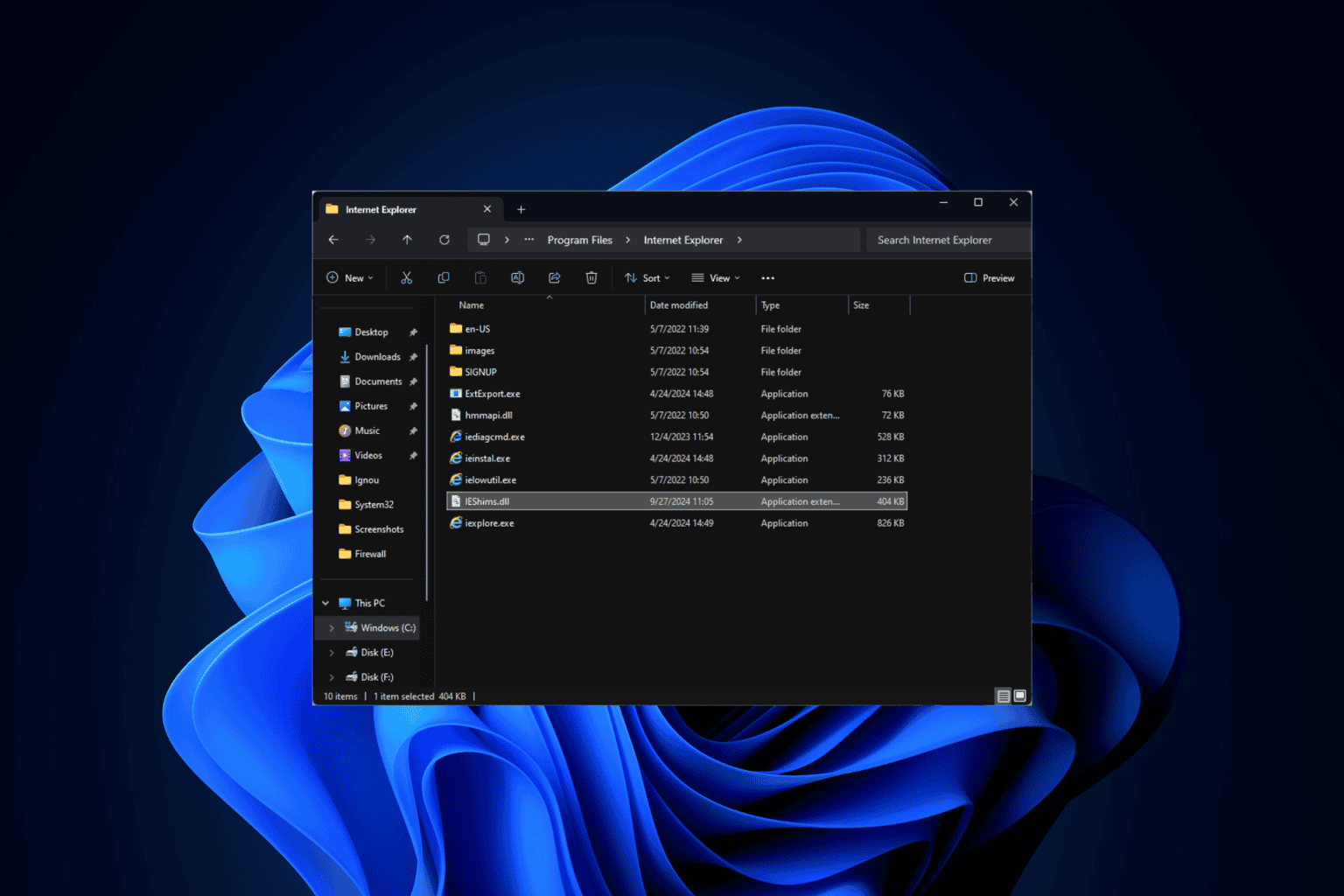
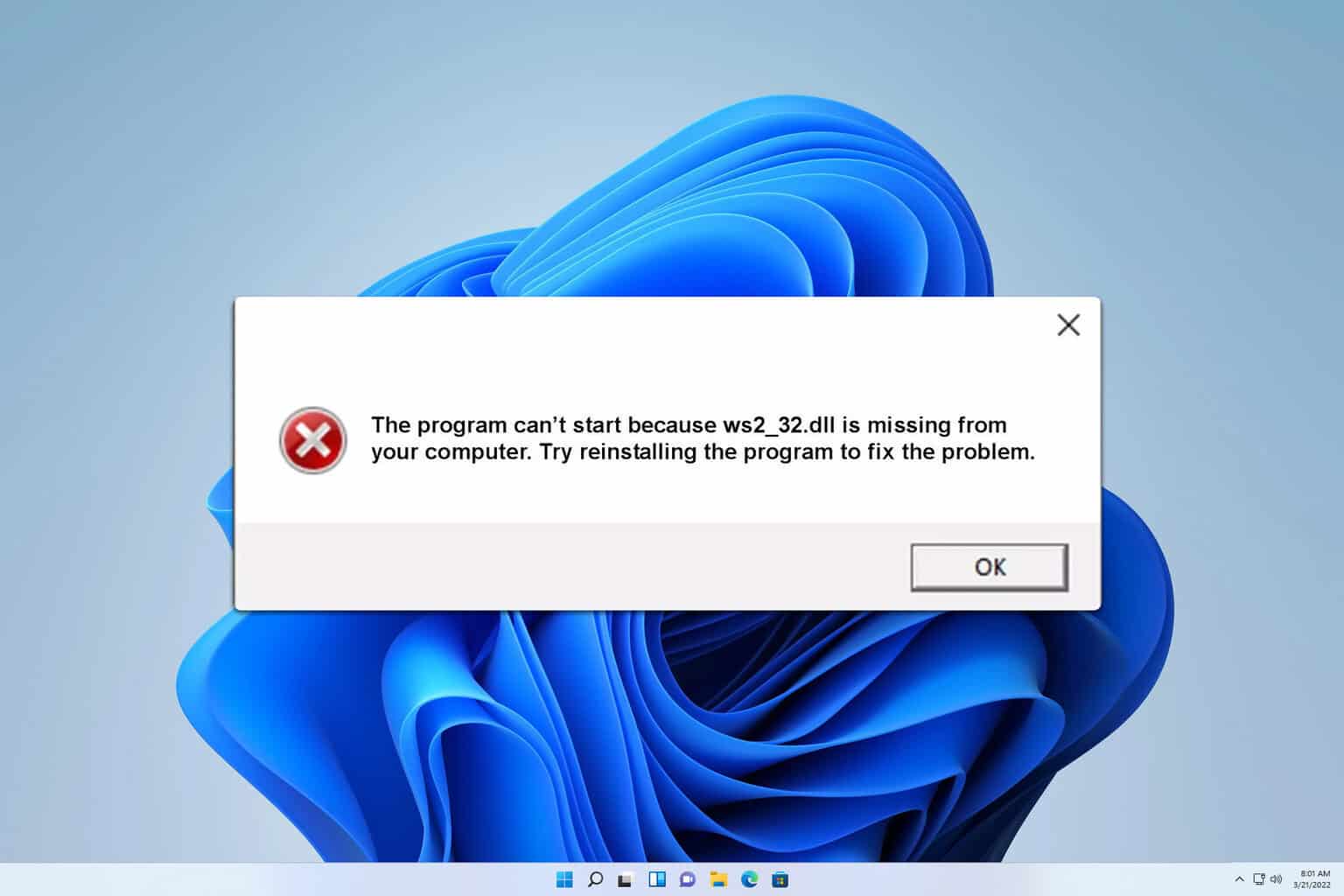

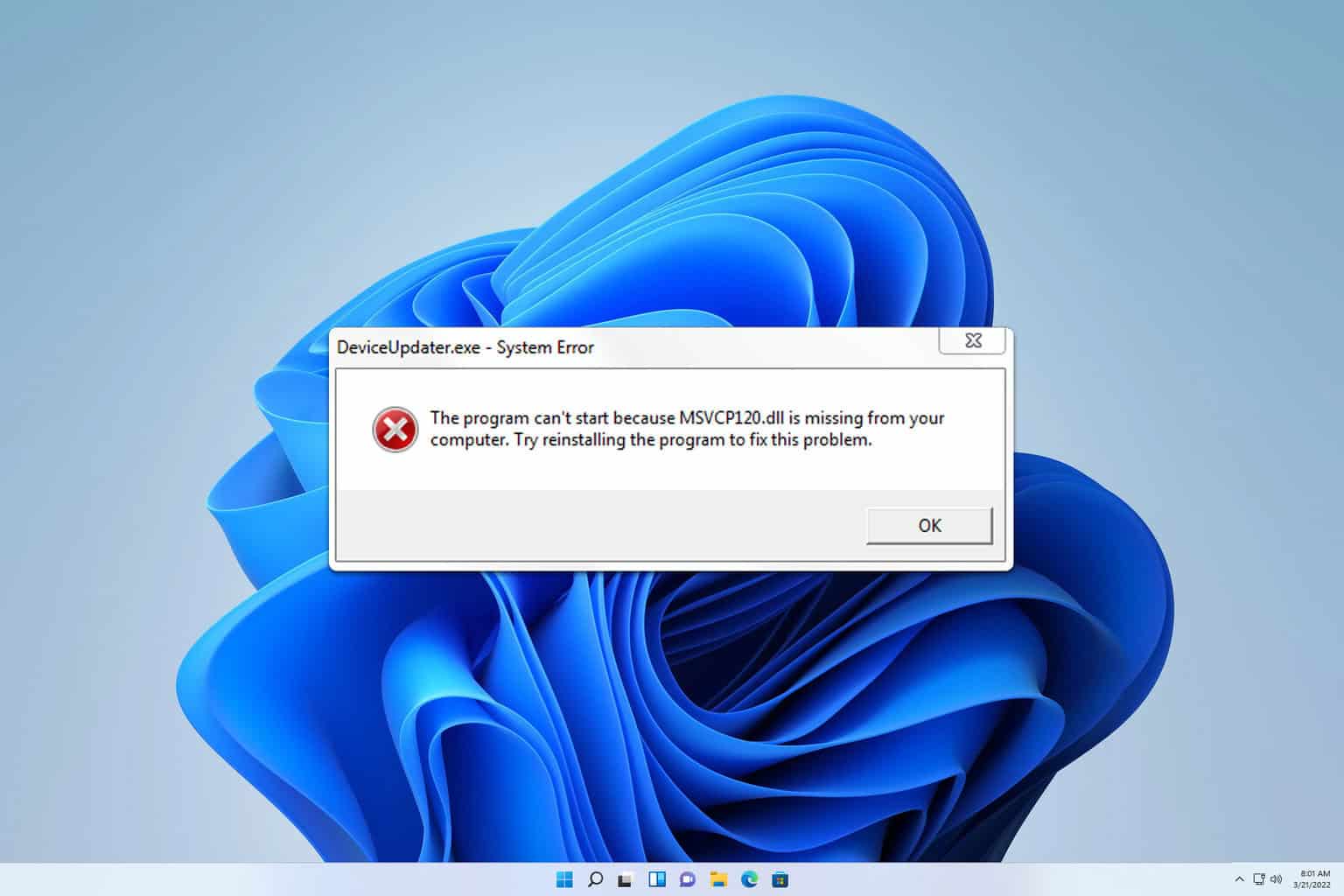
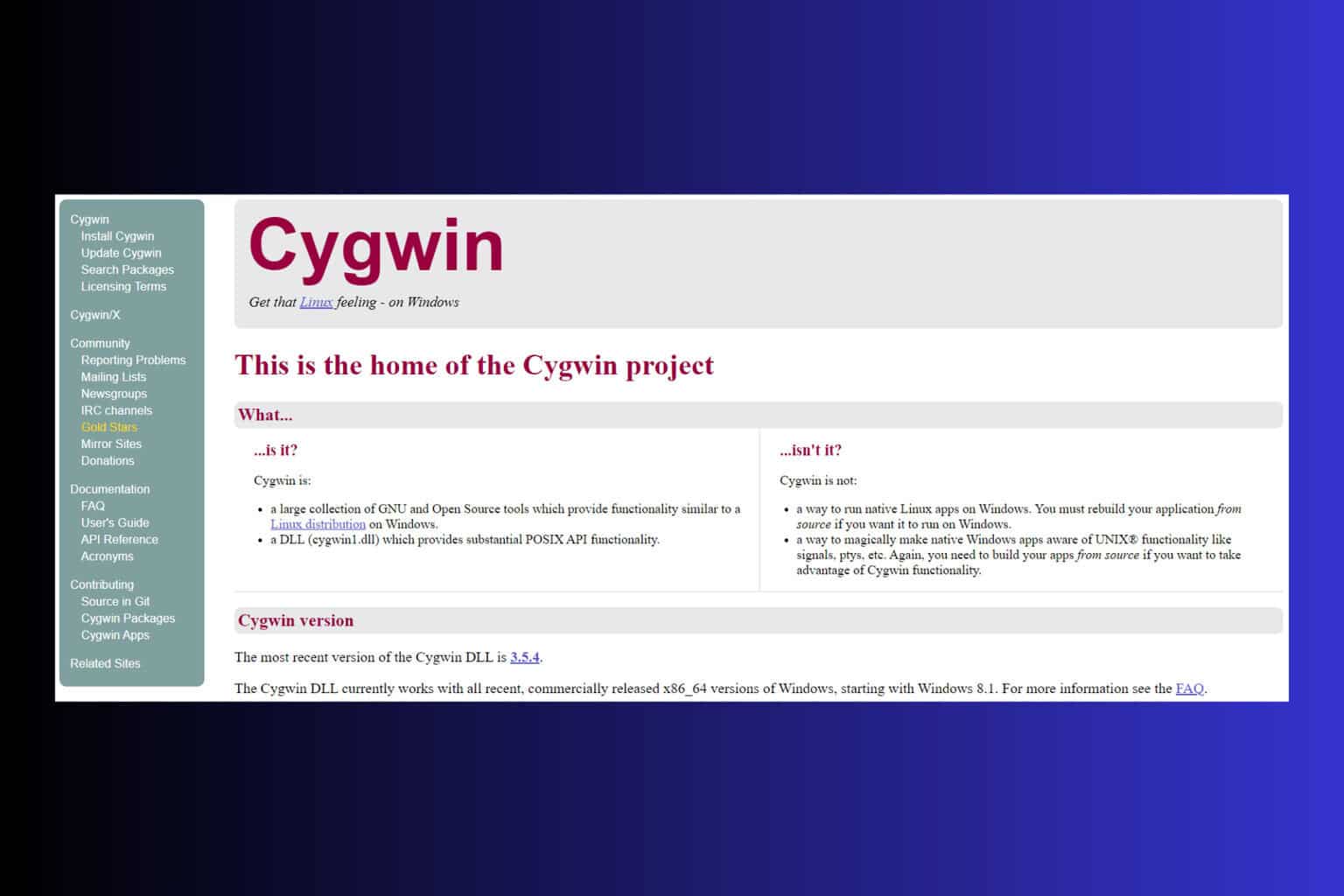
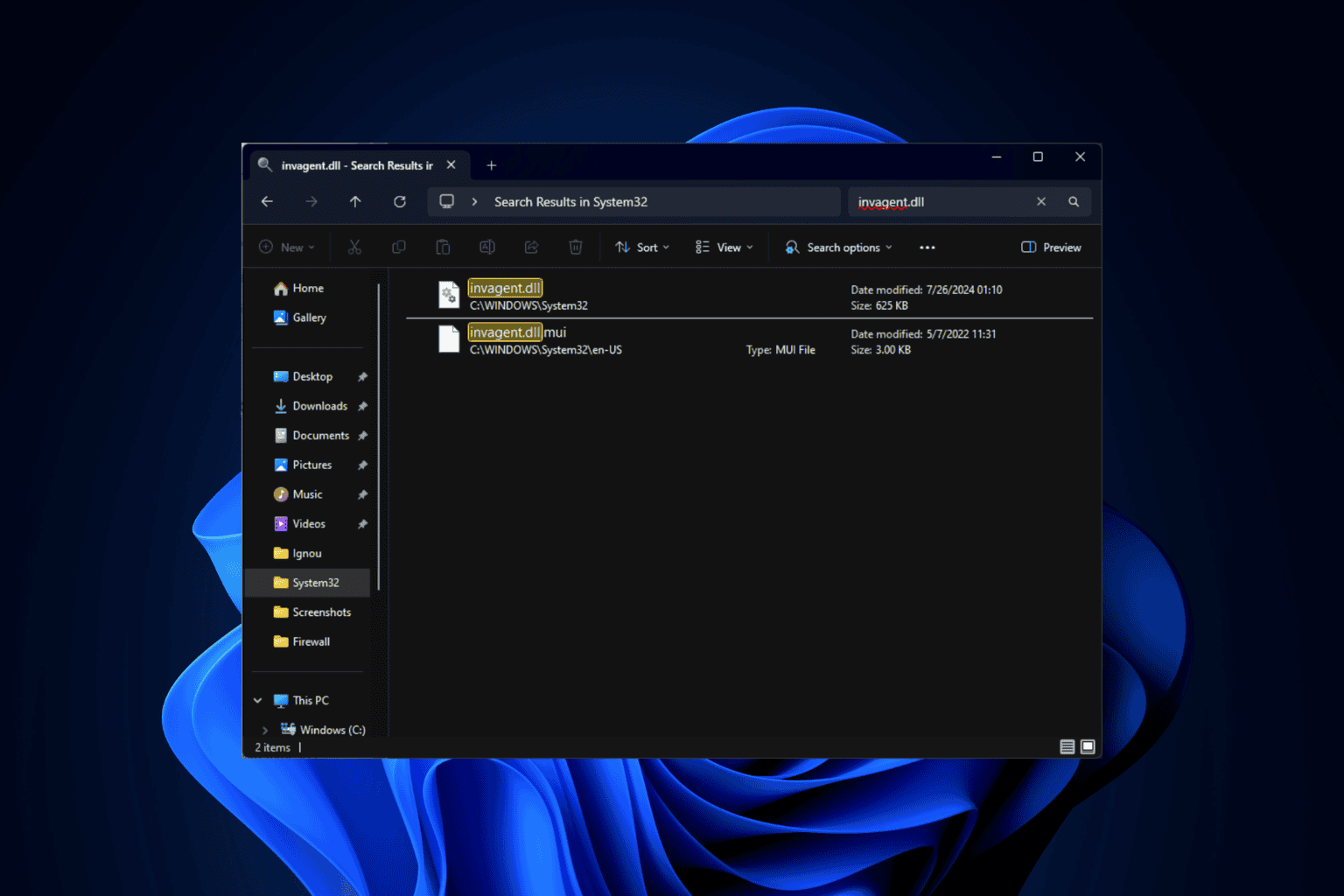
User forum
0 messages