6 Easy Fixes For the Once Human Network Error
Hop from server to server for a connection
4 min. read
Published on
Read our disclosure page to find out how can you help Windows Report sustain the editorial team. Read more

Once Human is probably the hottest PC game right now but it might be shortlived if the network error is anything to go by.
You’ll be prompted to check your internet connection when playing which can be caused by a network interruption or the game servers are down due to an influx in traffic. Nevertheless, you can try a bunch of troubleshooting steps just to make sure everything on your side checks out.
How do I fix the Once Human network error?
1. Run the network troubleshooters
1.1 Run the Network adapter troubleshooter
- Hit the Windows key and click on Settings.
- Click on System, then select Troubleshoot.
- Select Other troubleshooters.
- Locate the Network Adapter troubleshooter and click on the Run button next to it.
1.2 Run the Internet Connections troubleshooter
- Hit the Windows key and click on Settings.
- Go to System, and click Troubleshoot.
- Now click Other troubleshooters.
- Locate Internet connections, and click Run.
- Follow the onscreen prompts to complete the process.
While you’re checking for any issues with your internet, also shut down any superfluous processes and switch off any devices you’re not using that may cause network interference or congestion. Once done, run a network speed test to ensure you have a fast and stable connection.
2. Disable your antivirus temporarily
- Hit the Windows key, type Windows Security in the search bar, and click Open.
- Click on Firewall & network protection, then select Public network.
- Locate Microsoft Defender Firewall and toggle the off button.
3. Update your Network driver
- Hit the Windows key, type Device Manager in the search bar, and click Open.
- Navigate to your Network adapter, right-click on it, and select Update driver.
- Select Search automatically for updated drivers.
4. Adjust network bands
4.1 Switch to a faster GHz band
- Hit the Windows key, type Device Manager in the search bar, and click Open.
- Navigate to Network adapters and double-click to expand.
- Right-click on your network adapter and select Properties.
- Click on the Advanced tab and locate the Preferred Band.
- In the Value drop-down menu, select Prefer 5GHz band then hit Enter.
- Restart your PC.
4.2 Remove bandwidth limits
- Hit the Windows key and select Settings.
- Click on Network & internet on the left pane.
- On your current Wi-Fi connection, click on Data usage.
- Select Enter limit.
- Under Set data limit, check the Unlimited box, then click Save.
Once Human is a data-intensive game so if you’ve enforced any data limits, you may get the network error.
5. Enable your VPN
- Press the Windows key and select Settings.
- Next, select Network & internet and click on VPN in the right-side menu.
- Select the VPN connection you want to enable and click Connect.
Using a VPN will allow you to change to different servers and you may land in one that is less crowded allowing you to bypass the network error on Once Human.
6. Reset your network
- Click on the Start Menu icon and click on Settings.
- Navigate to Network & internet.
- Select Advanced network settings.
- Click on Network reset.
- Next, hit the Reset now button.
Keep in mind that if the issue is server-related, you’ll have to wait until there’s less traffic. You can choose to play during off-peak hours and see if the network error still appears.
Alternatively, you can contact Once Human Support to report the issue and see if they have alternative workarounds.
In the meantime, explore other PC games that deliver the same thrill as Once Human. You can even engage with another player on two-player games for a more fun experience.
If you’ve encountered the network error and found a way out that is not listed here, let us know in the comment section below.

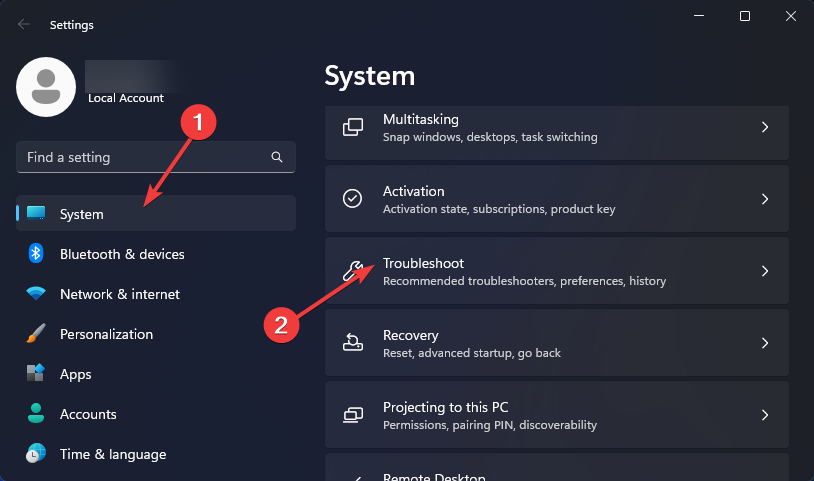
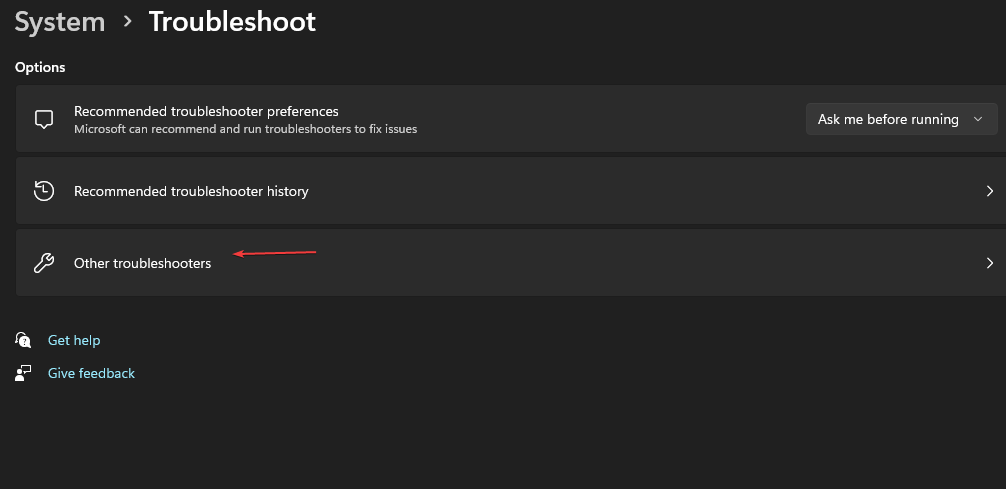



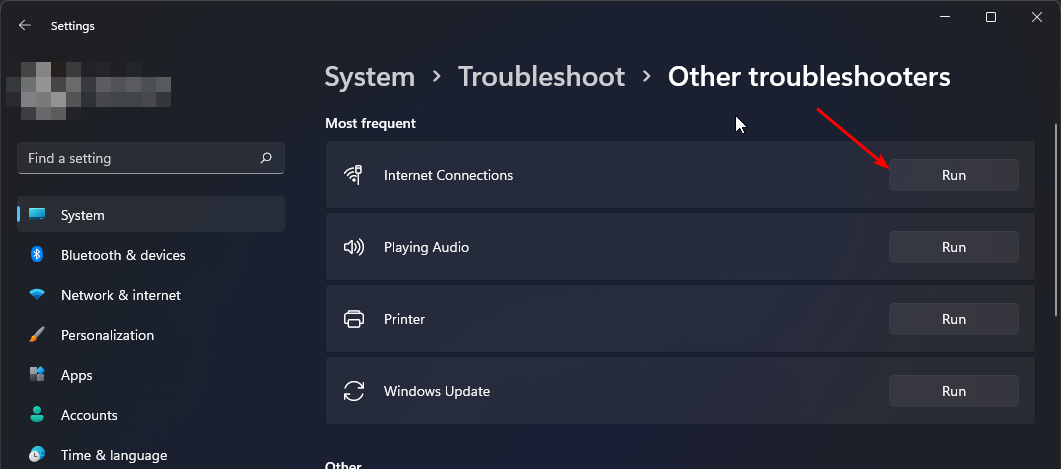

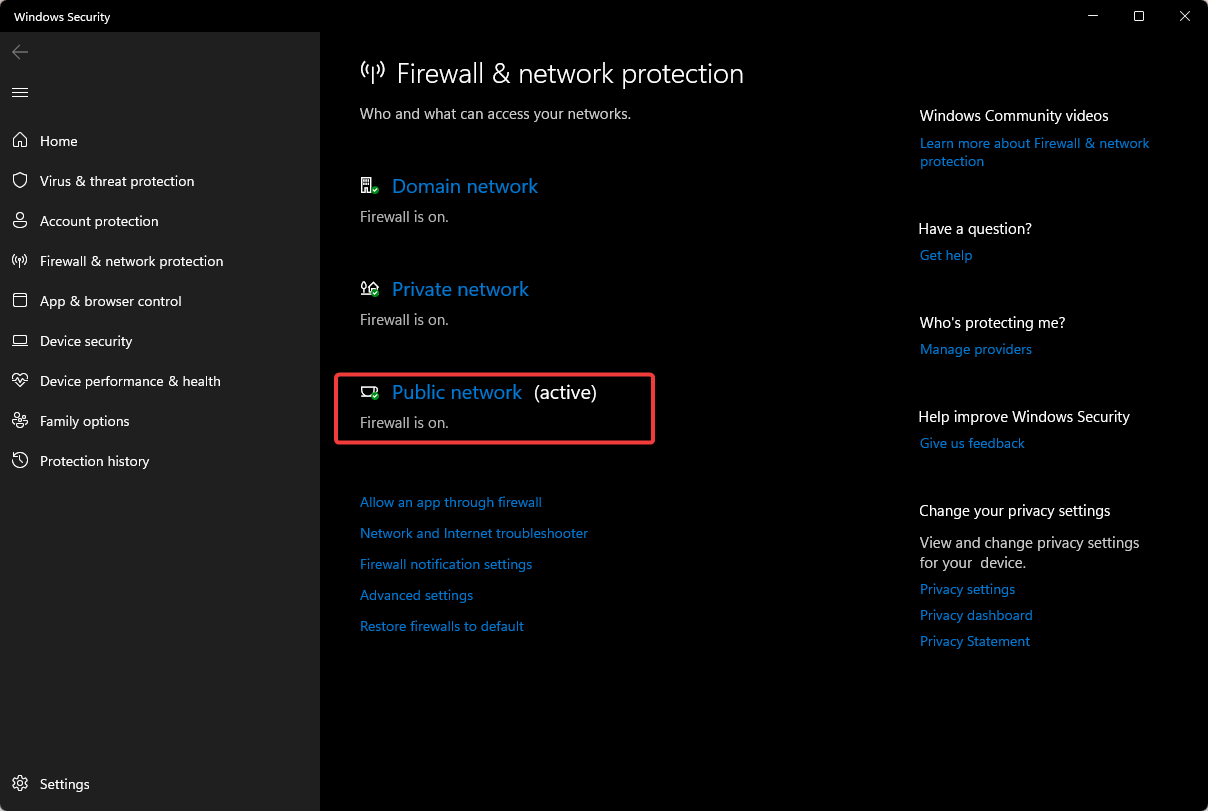

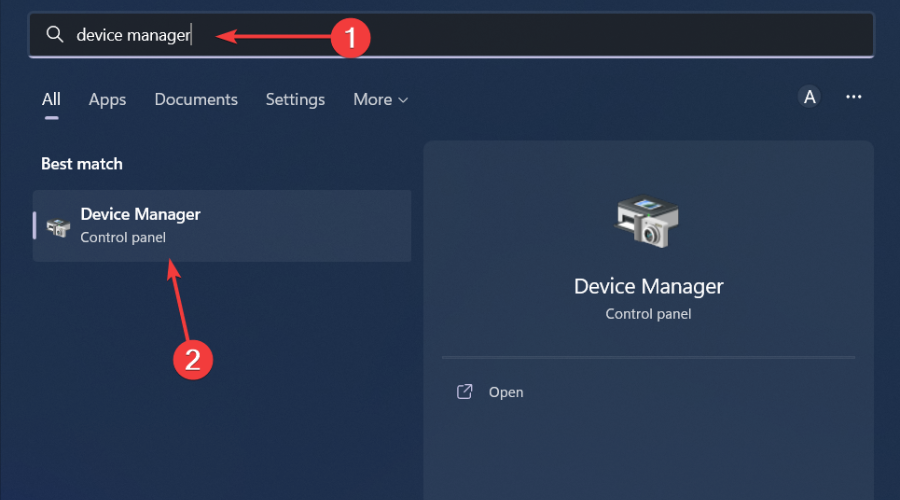
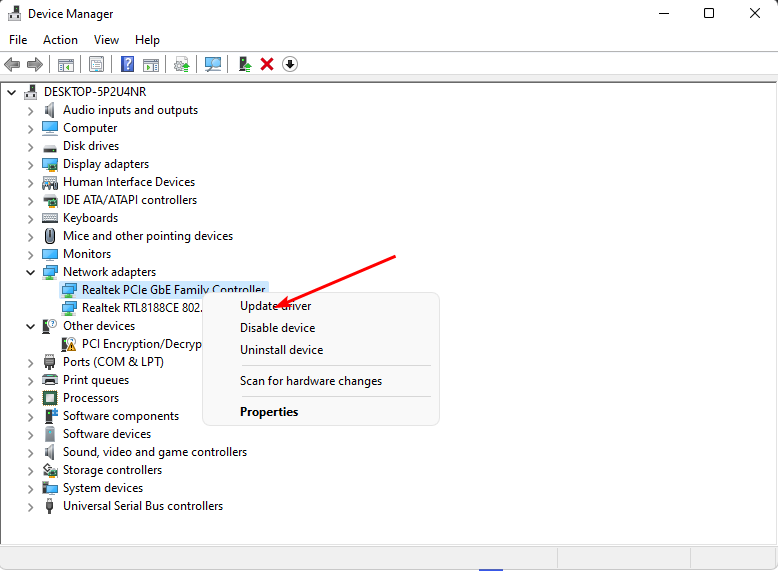
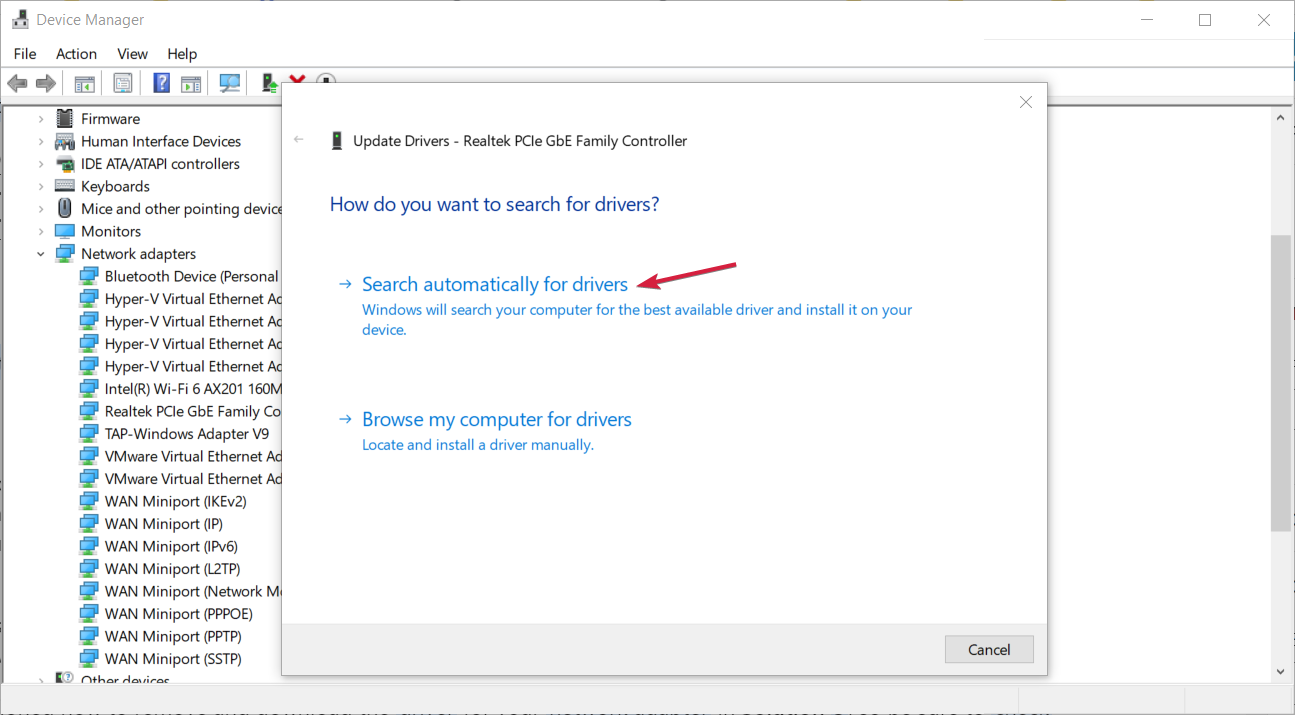
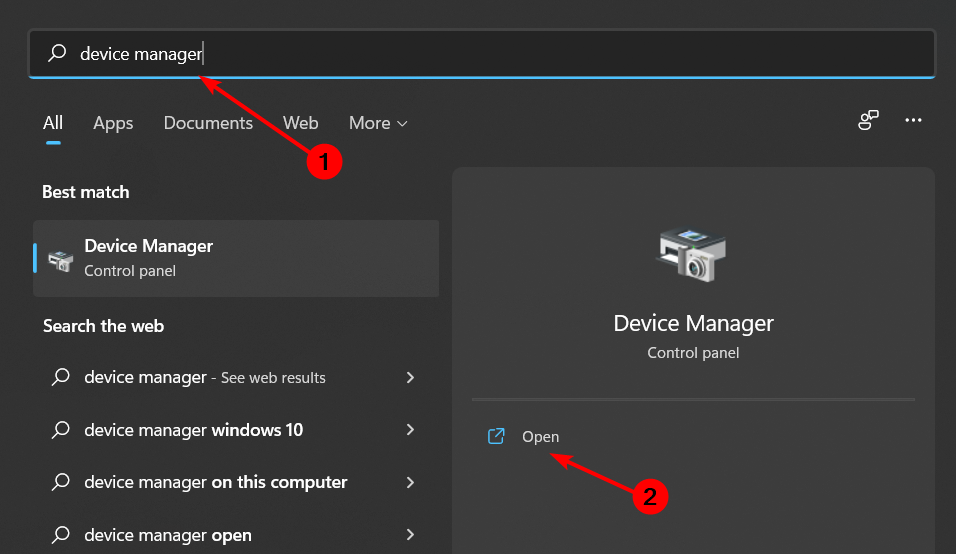
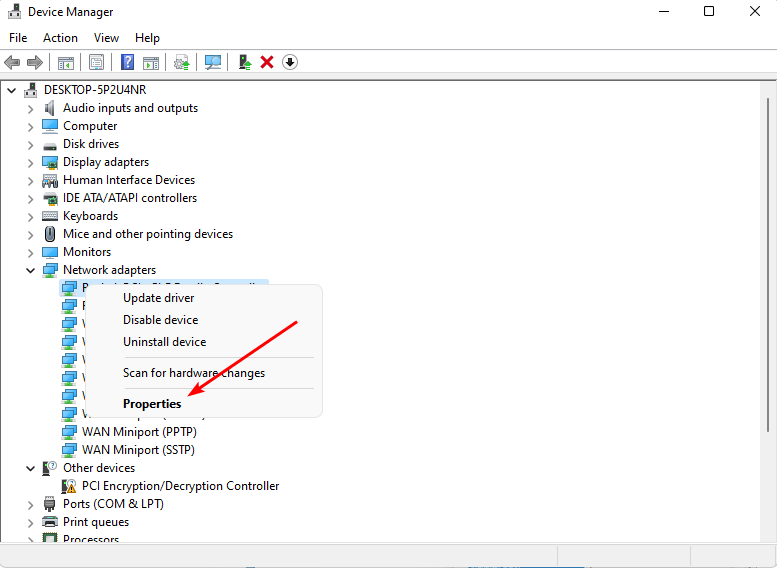
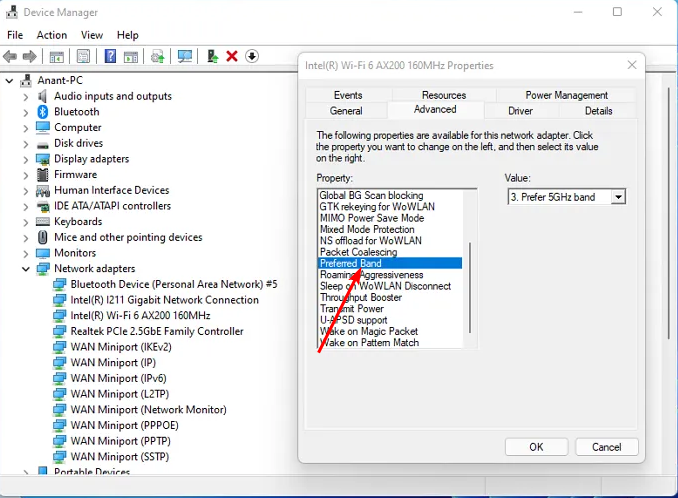
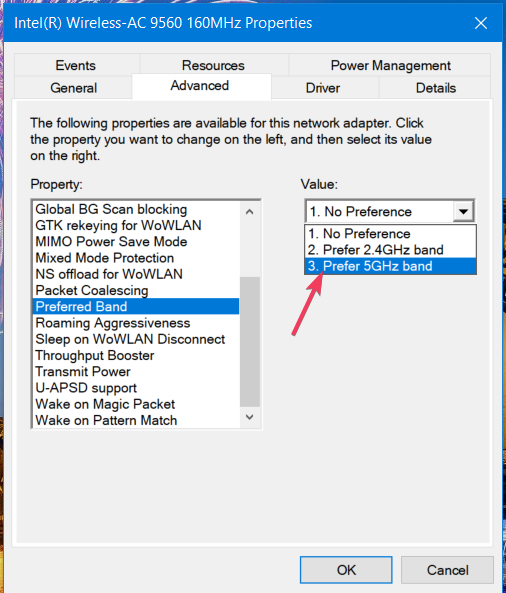
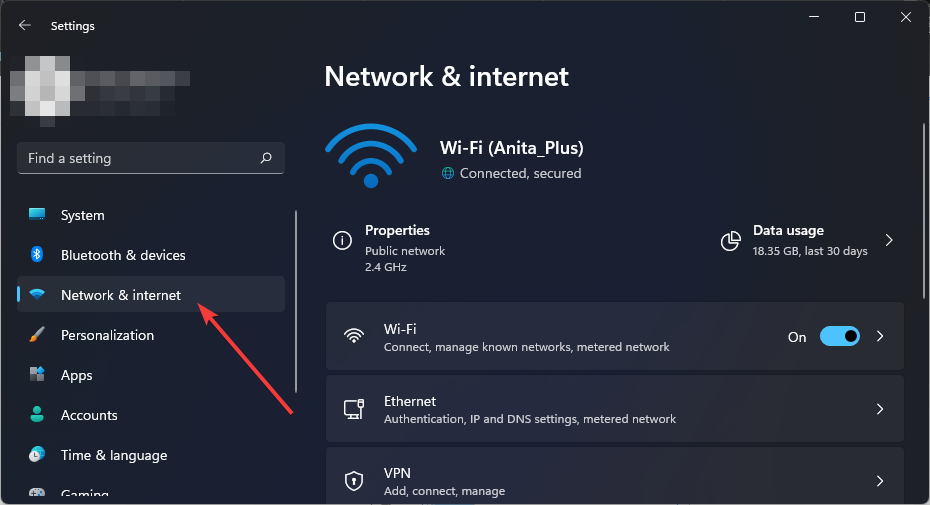
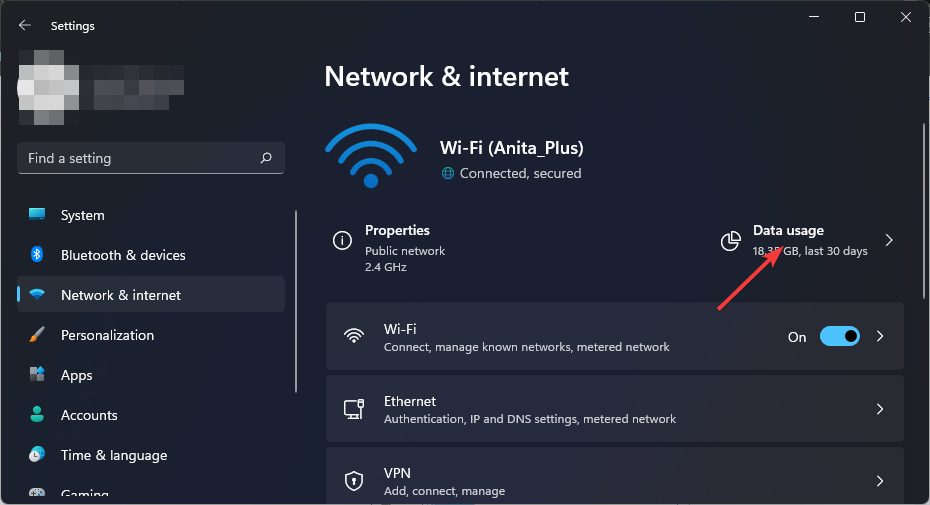
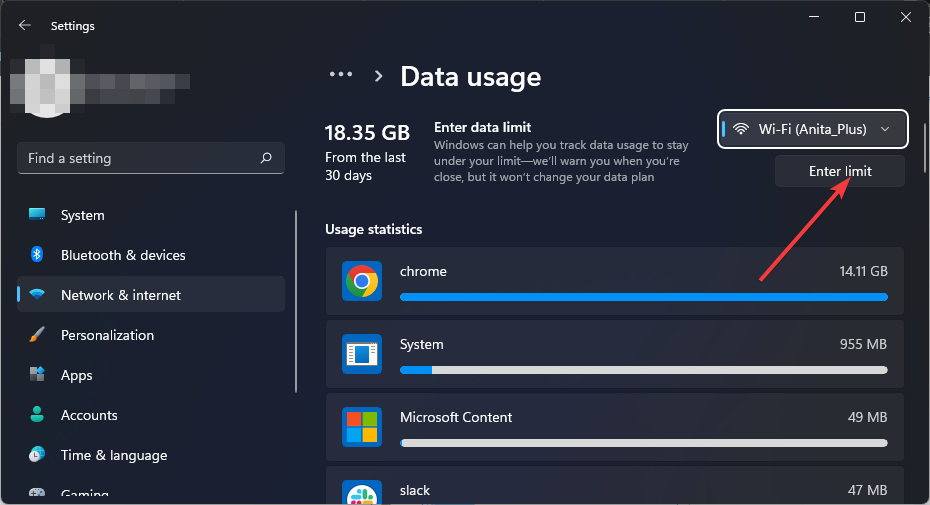
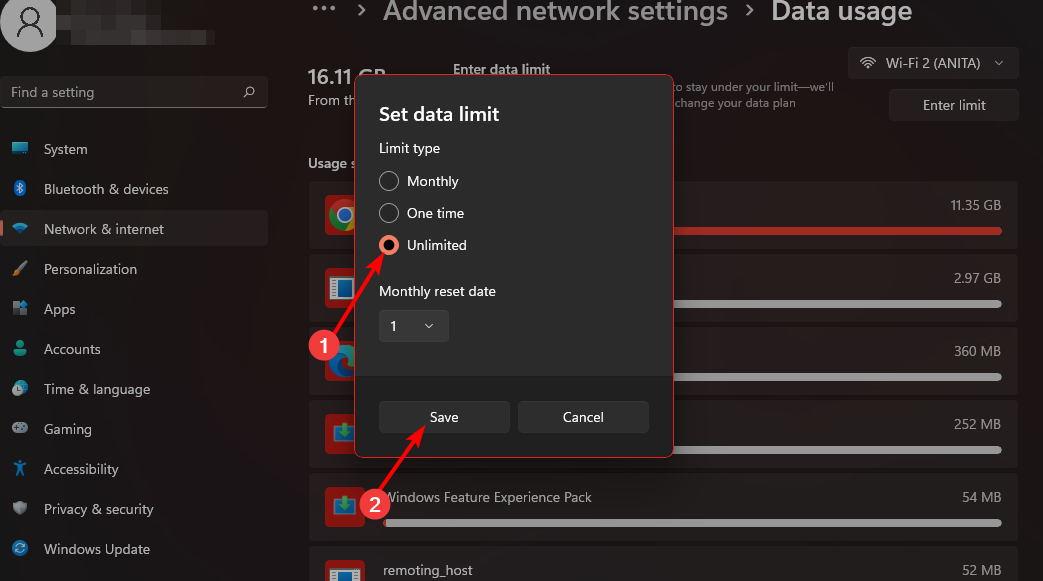
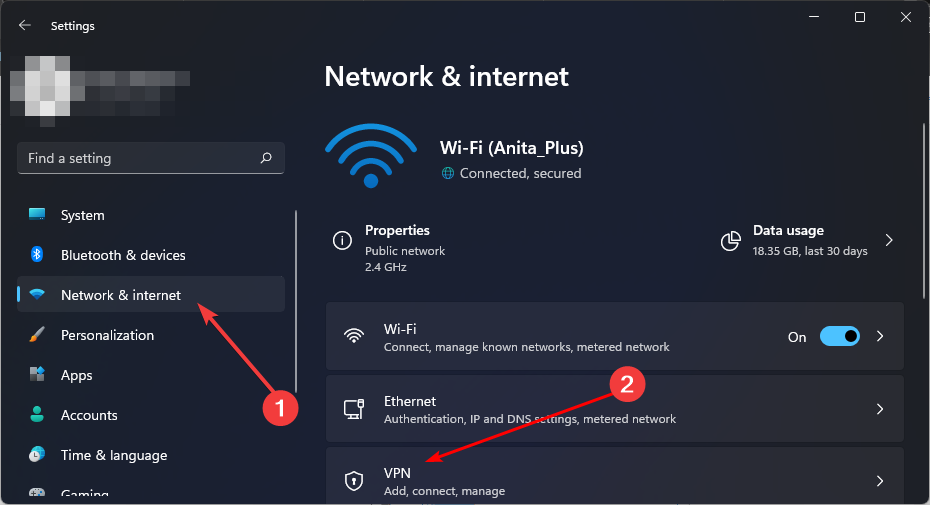
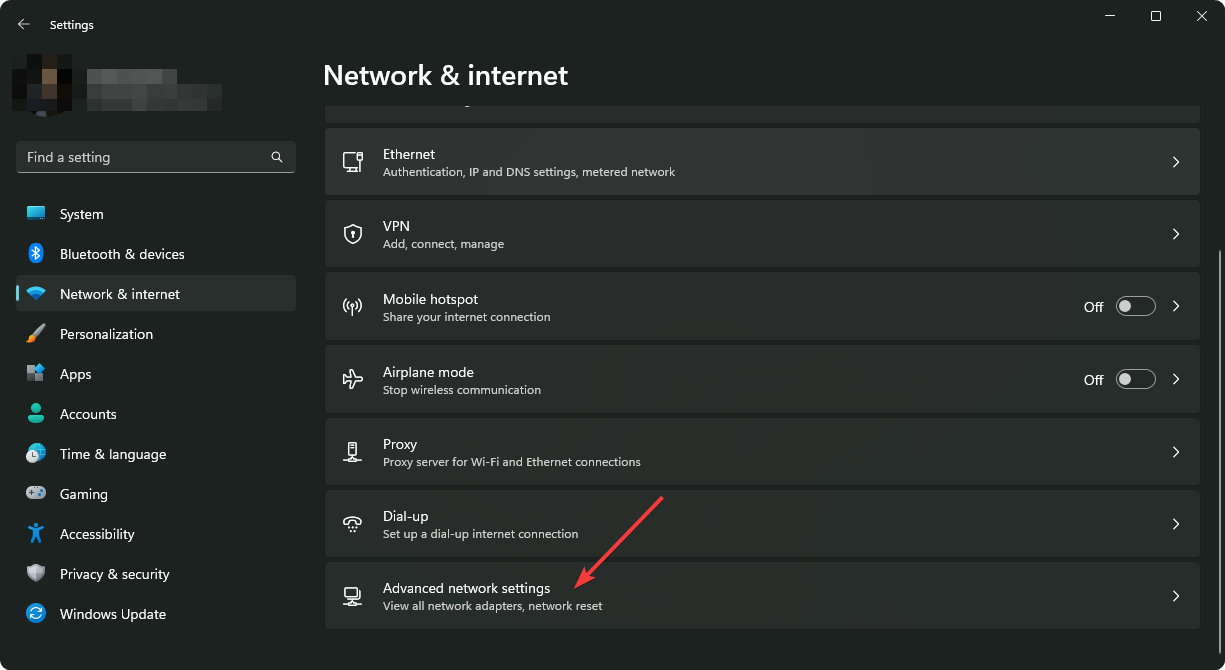
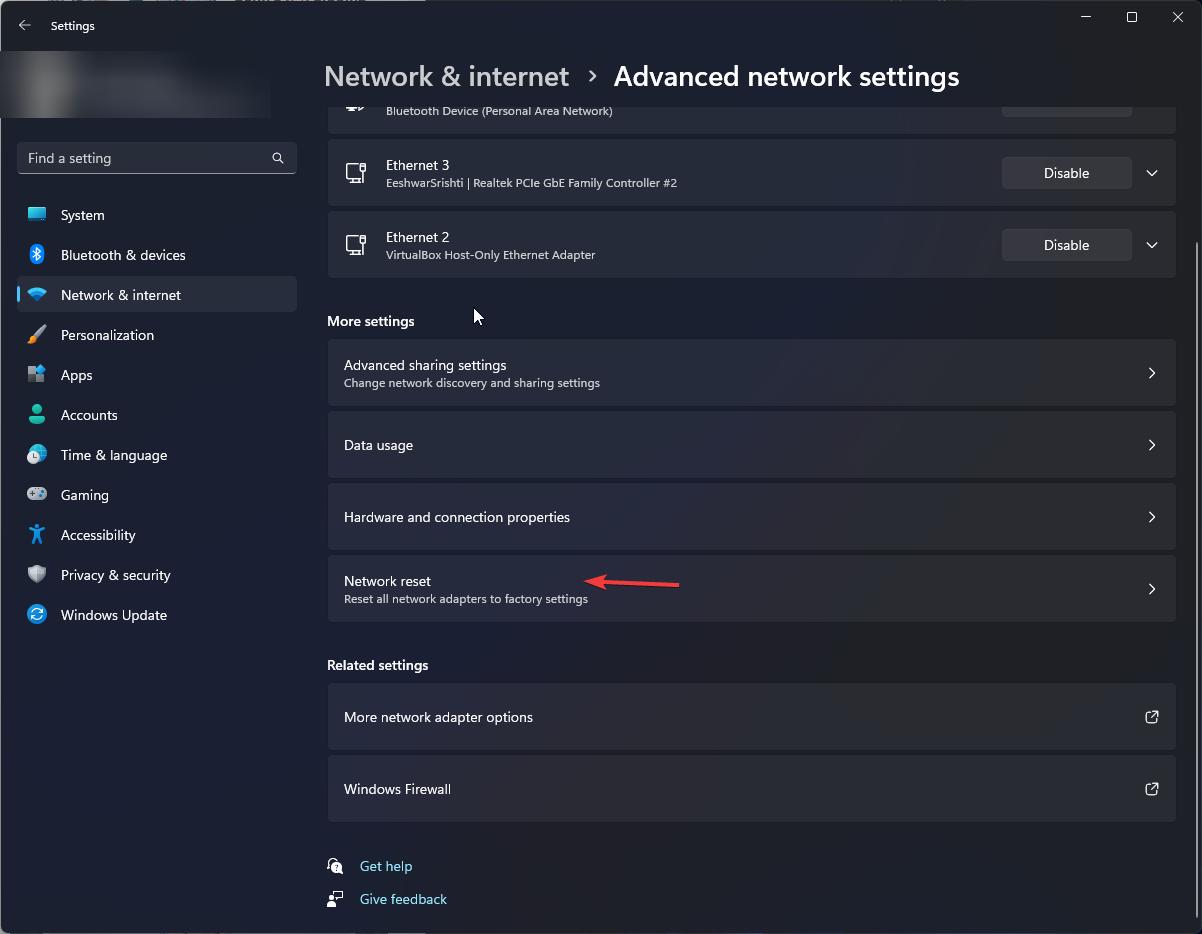
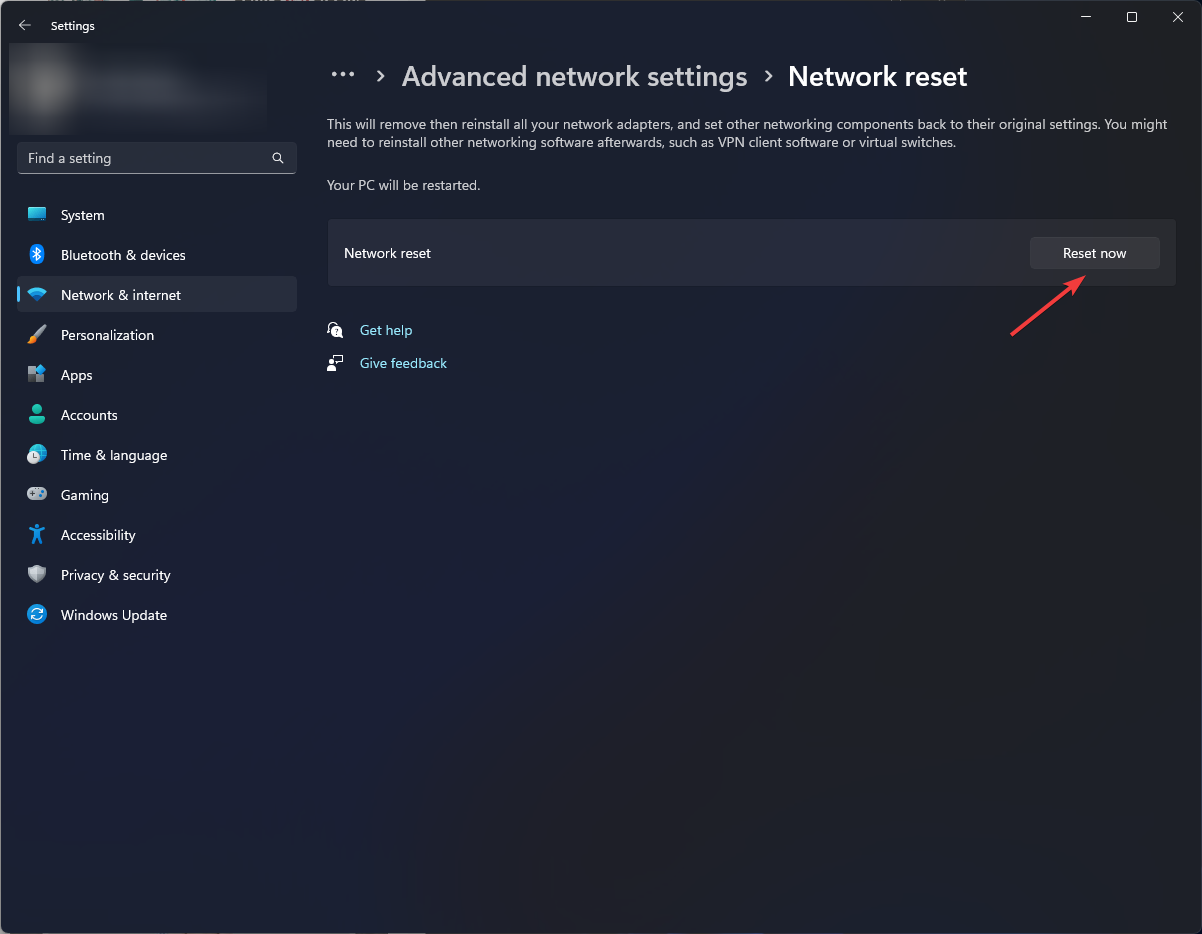







User forum
0 messages