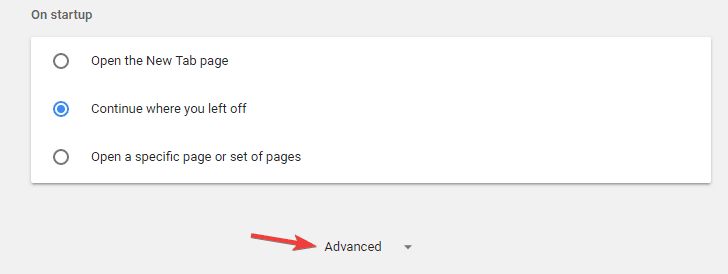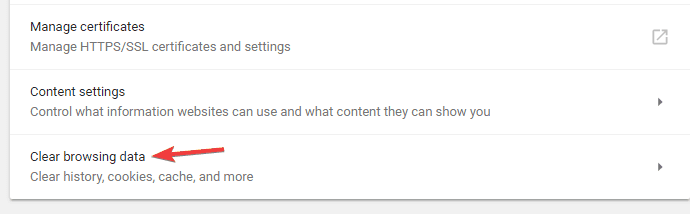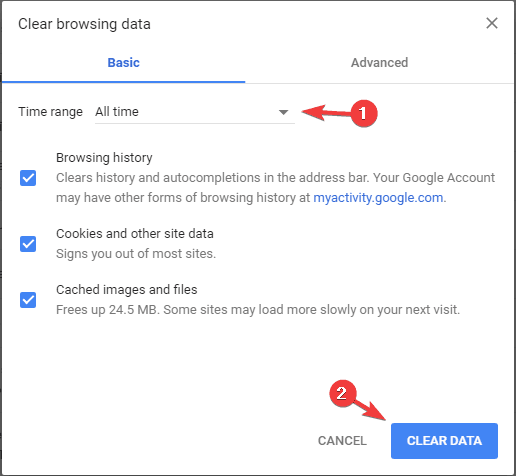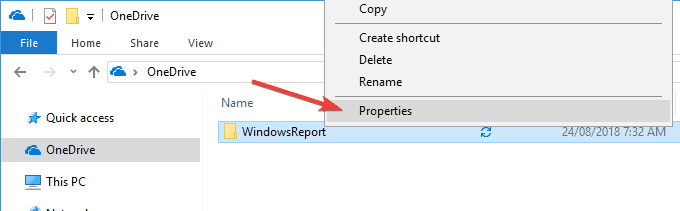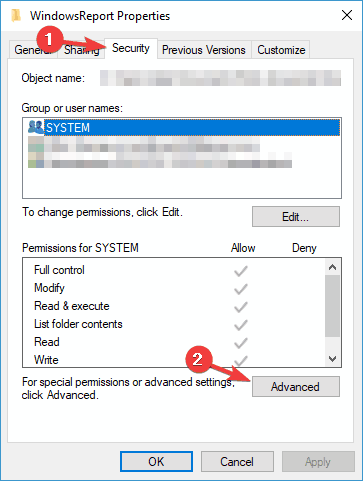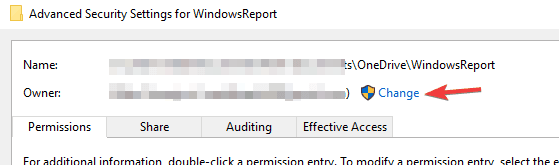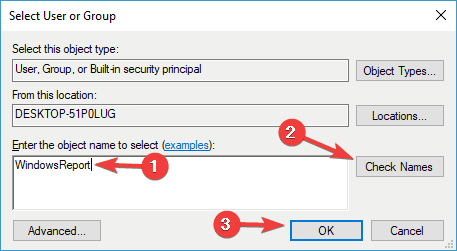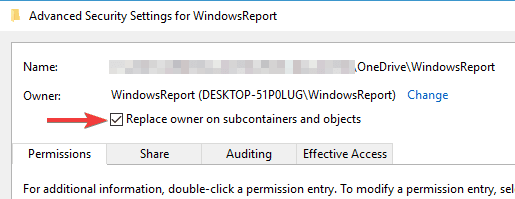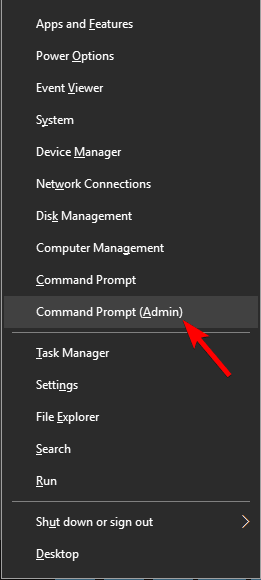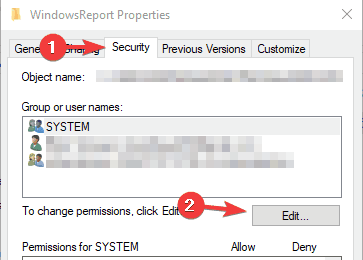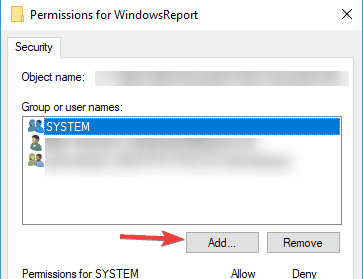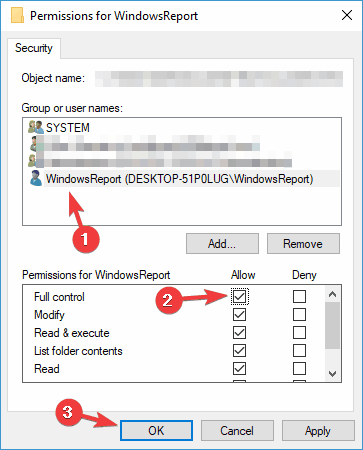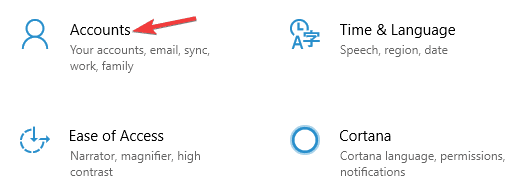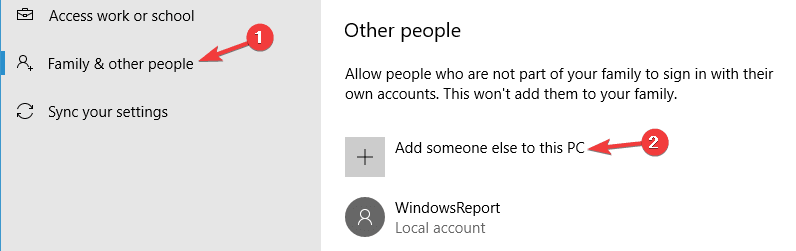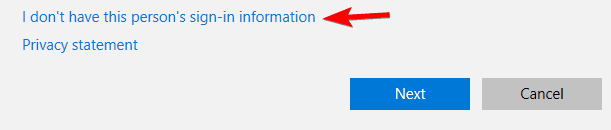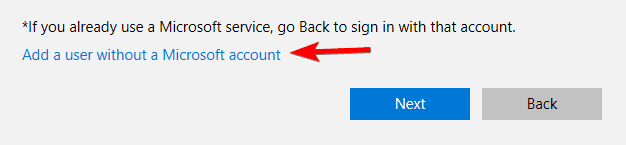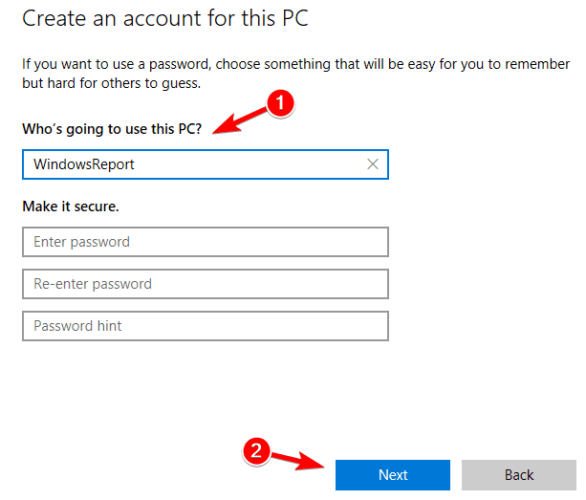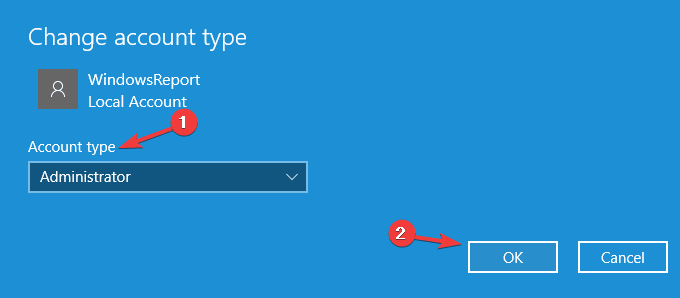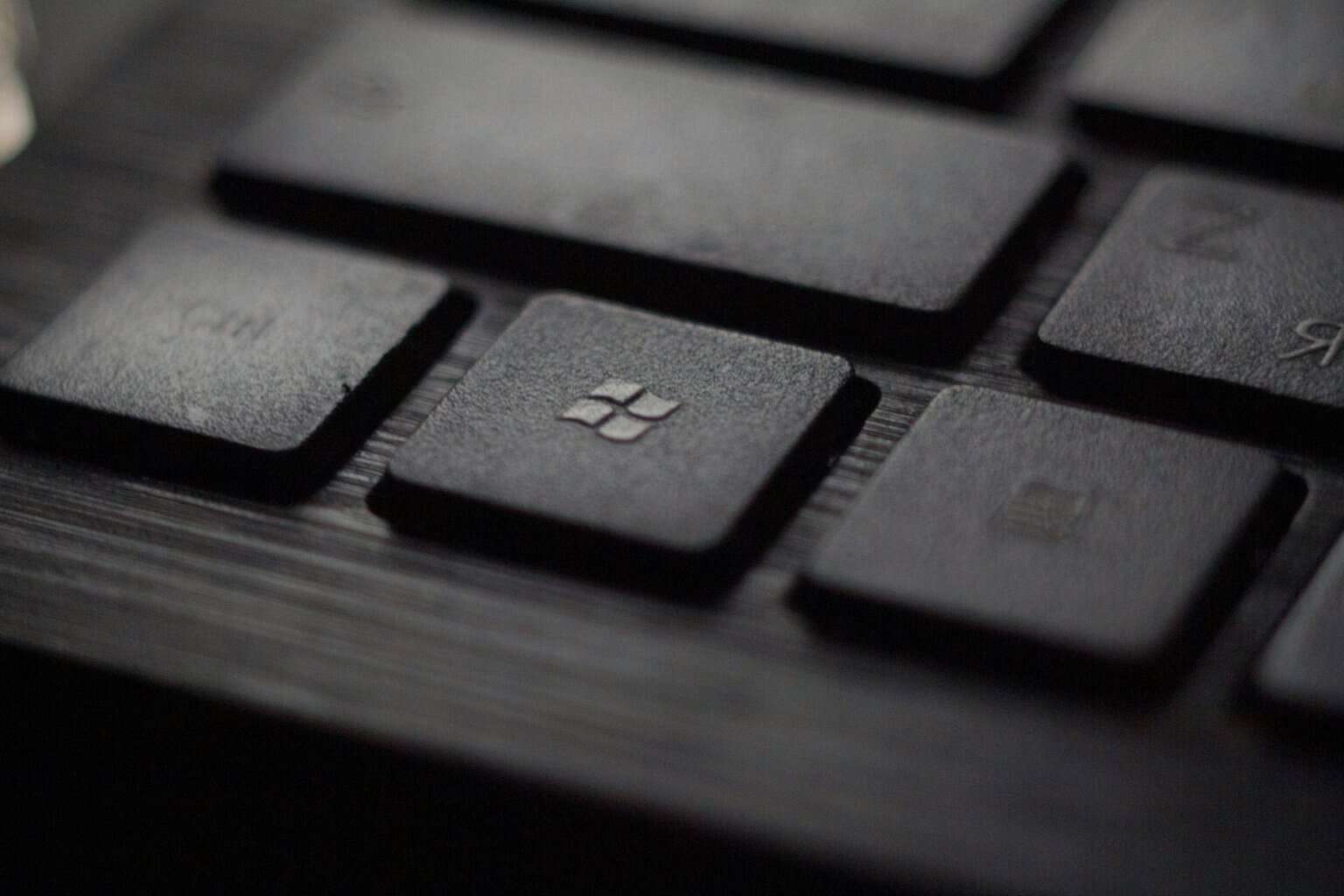OneDrive Destination Folder Access Denied: 8 Fixes
To get OneDrive working again, adjust your file permissions properly
7 min. read
Updated on
Read our disclosure page to find out how can you help Windows Report sustain the editorial team Read more
Key notes
- Users reported getting the error message OneDrive Access denied on their PC.
- Clearing your browser's cache or checking your Antivirus are some of the first fixes to try out.
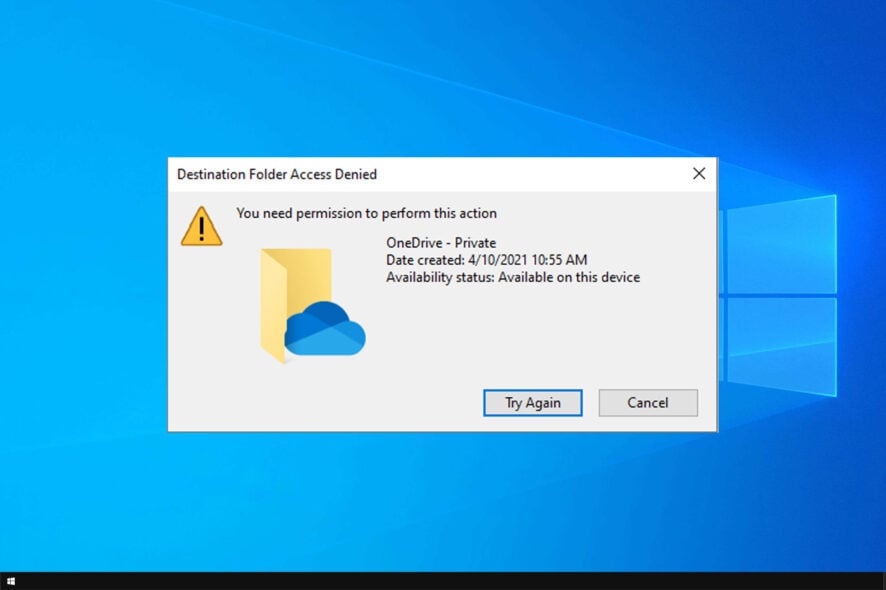
OneDrive is one of the most used storage solutions, but many reported OneDrive Destination folder access denied message.
This can be a problem since it will prevent you from accessing your files and using OneDrive properly.
This message can be problematic since it will prevent you from accessing OneDrive files, but if you want to fix this issue, we advise you to try some of our solutions below.
Why is OneDrive saying access denied?
If you’re getting Access denied message in OneDrive, there might be several causes for it:
- Antivirus software – Some antivirus applications block access to certain files or folders to protect them. Changing your settings can fix this.
- Permissions – Sometimes, your settings can cause this issue to appear. To fix it, you need to take ownership of a file or change its settings.
How can I fix the OneDrive Destination Folder Access Denied issue?
1. Check your antivirus
Sometimes, the OneDrive Access denied error message can appear due to your antivirus. Some third-party antivirus can sometimes block access to certain directories to protect your PC.
However, this feature can cause problems with OneDrive, so it’s advised that you disable it.
If that doesn’t work, you might want to disable other antivirus features. Alternatively, you might want to disable your antivirus completely. In the worst-case scenario, you might have to remove your antivirus.
If removing the antivirus solves the issue, this might be a perfect time to consider switching to a different antivirus solution.
Many great antivirus tools on the market don’t interfere with other apps on your PC. Thankfully, the best options available include up-to-date threat databases and integrated VPNs to protect your device.
You should look for a Windows 10 compatible antivirus that uses fewer resources while keeping your system protected in real time.
2. Clear the browser cache
- Click the Menu icon in the top-right corner and select Settings from the menu.
- The settings tab will appear. Scroll all the way down and click Advanced.
- Now click the Clear browsing data.
- Set Time range to All time. Now click the Clear data button.
Sometimes OneDrive Access denied message can appear due to your browser cache. Your cache files can get corrupted, and that can cause this error message to appear.
Since there’s no way to repair damaged cache files, the best method to fix this issue is to clear your cache.
3. Check the permissions
If certain users are getting OneDrive Access denied does not have permissions to access this resource upload failed, the problem might be the lack of permissions.
To fix this issue, it’s advised that you check if your files and folders are shared properly with users.
Be sure to check the list of users you share your files with, and make sure that everything is in order. In addition, you might want to change your sharing settings and make your files public.
This isn’t the best method, especially if you’re using OneDrive to store sensitive documents, but it’s a solid troubleshooting method to check if the security permissions are the problem.
4. Take ownership of the problematic file
- Locate the directory that you can’t access, right-click it and choose Properties from the menu.
- Go to Security tab and click the Advanced button.
- In the Owner section on the top, click Change.
- Enter your username and click the Check Names button. If everything is in order, click OK to save changes.
- Now check Replace owner on subcointainers and objects and click Apply and OK to save changes.
After making these changes, you’ll have full ownership over the problematic directory and the OneDrive destination folder access denied message will be gone.
Change ownership using the command line
- Press Windows key + X to open Win + X menu and choose Command Prompt (Admin) or Powershell (Admin).
- Now enter the following commands:
takeown /f “C:\WindowsReport” /r /d y
icacls "C:\WindowsReport" /grant %username%:F /t /q
Of course, be sure to enter the correct location of the directory you want to access.
Although this method is a lot faster, it requires you to enter the exact location of the directory you’re trying to access, so be sure to double-check everything before running this command.
As you can see, Microsoft OneDrive Access is denied contact your administrator message is caused by lack of permissions, but you can easily fix that.
5. Assign Full control to your user account
- Locate the directory you’re trying to access, right-click it and choose Properties from the menu.
- Navigate to the Security tab and click Edit.
- Now click the Add button.
- Enter the name of the user account that you want to use to access this directory, click Check Names and OK.
- Select the desired account, and make sure that you check Full control in Allow column.
- Next, click Apply and OK to save changes.
After doing that, you should have full control over the selected directory, and everything will start working again.
If you keep getting OneDrive Access denied error message on your PC, the problem might be the lack of Full control privileges.
In order to protect your files from unauthorized access, you can assign different privileges to different users.
6. Make sure that the file isn’t encrypted
In some rare instances, OneDrive Access denied error message can appear due to file encryption.
Encrypting your files is a great way to protect your privacy, but sometimes you won’t be able to access certain files if they are encrypted.
To fix this problem, you need first to decrypt the files and then try to access them.
7. Create a new administrator account
- Open the Settings app. You can do that quickly by using Windows Key + I shortcut.
- When the Settings app opens, go to the Accounts section.
- Select Family & other people from the left pane.
- Click on Add someone else to this PC.
- Choose I don’t have this person’s sign-in information.
- Now click on Add a user without a Microsoft account.
- Enter the username for the new account and click Next.
After creating a new user account, you need to change it from regular to the Administrator account. To do that, follow these steps:
- In the Settings app go to Accounts and select Family & other people.
- Locate the account that you want to promote to Administrator, select it, and click Change account type.
- Set Account type to Administrator and click OK.
After doing that, switch to the new administrator account and try to access this directory again.
OneDrive Access denied error messages can prevent you from accessing your files, and the issue is usually caused by a lack of privileges, but you should be able to fix that problem using one of our solutions.
8. Try alternative backup storage software
Our last solution goes in recommending you use pCloud as a backup storage tool. This tool has some fantastic features and will bring you a lot of value.
It comes with generous storage space, trash recovery, and automatic sync across multiple devices.
Moreover, with pCloud, you’ll have access to built-in video and audio players, including video streaming.
The file management options are also available, and you can perform actions such as data recovery, remote upload, or even the feature that will allow recovering accounts that have more than 30 days.
We hope you fix the OneDrive destination folder access denied issue on your PC using our solutions.
If you’re still having problems, perhaps our guide on OneDrive access issues might be able to help you.
Let us know which one worked for you in the comments section below.