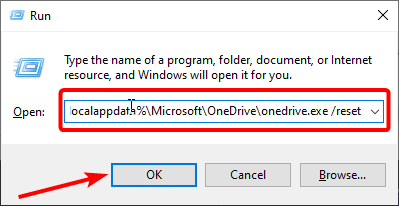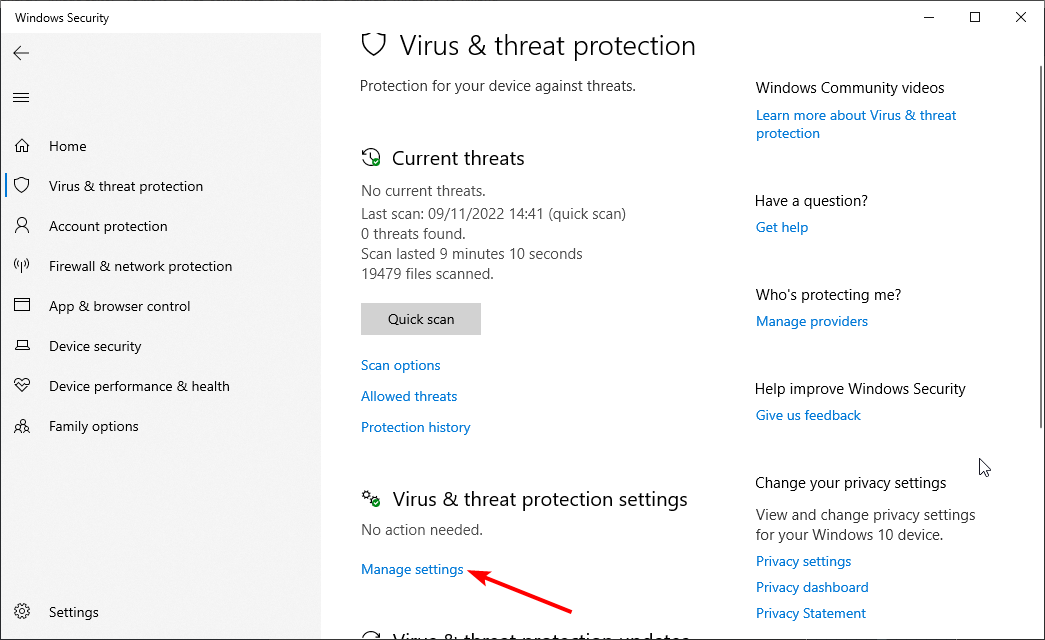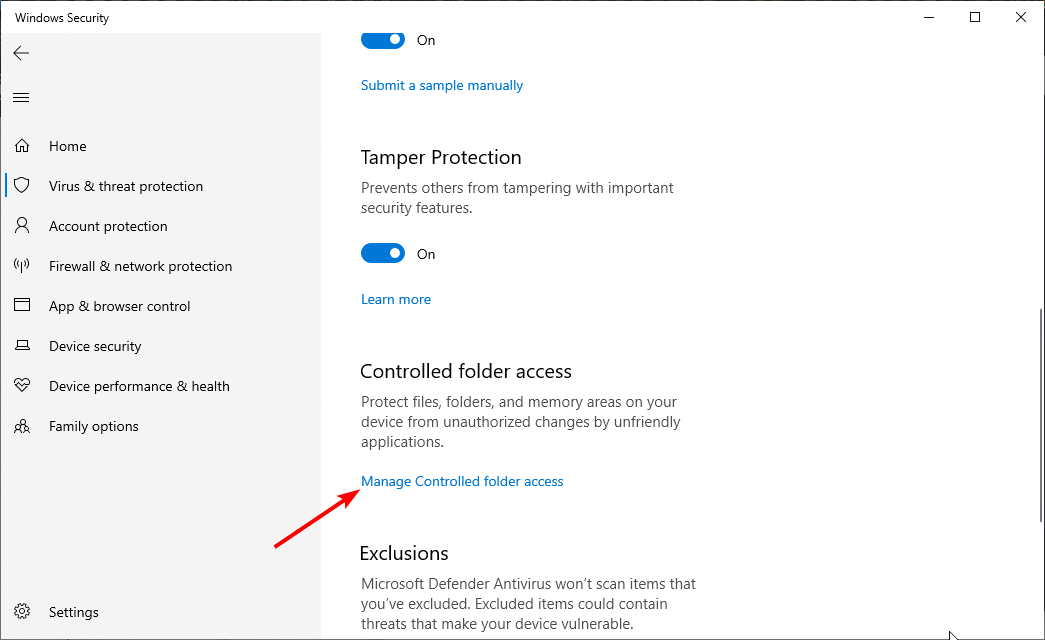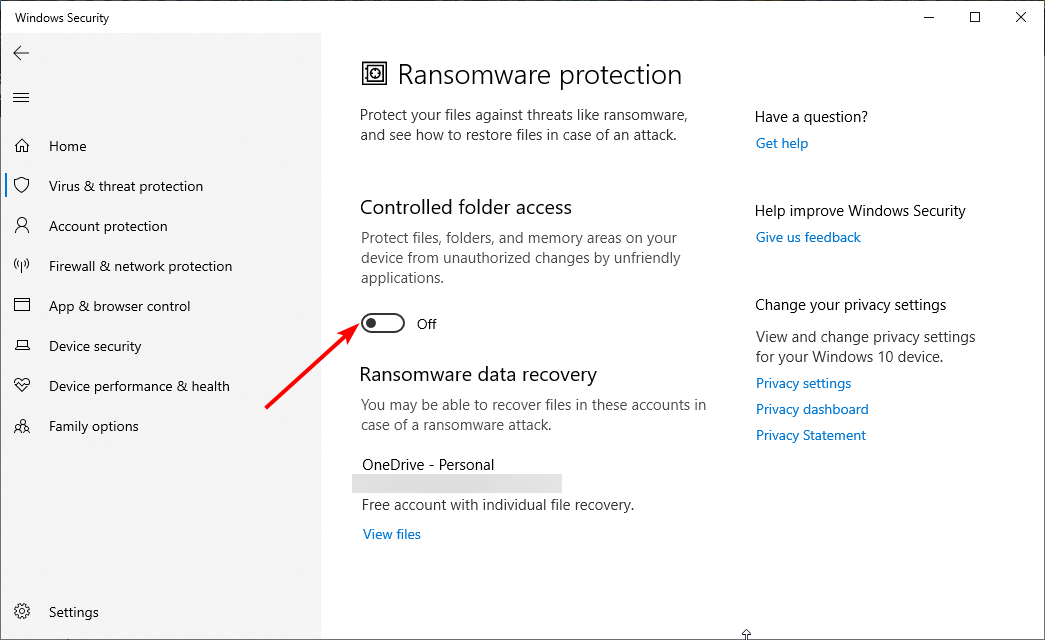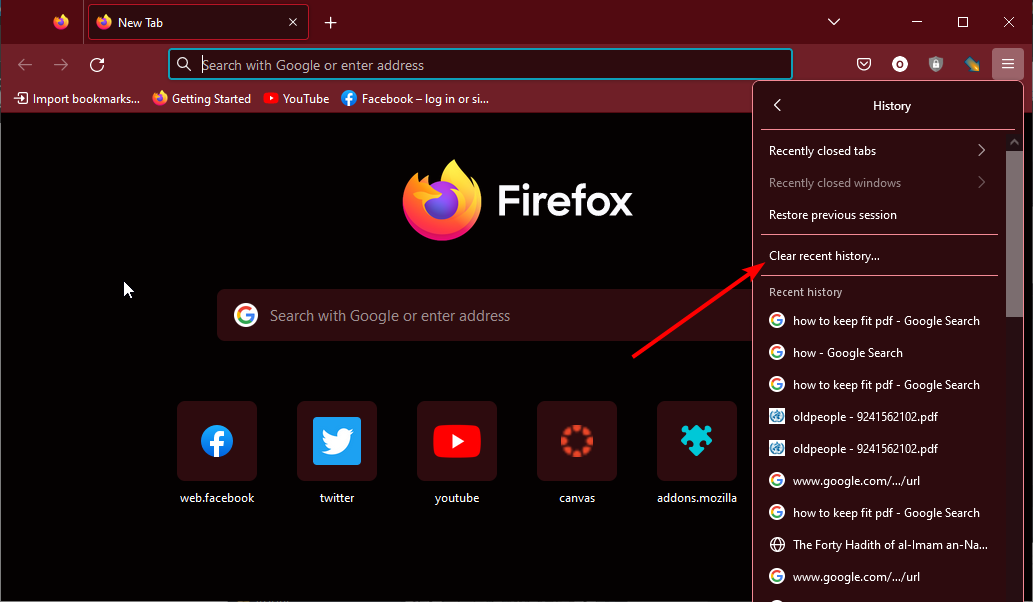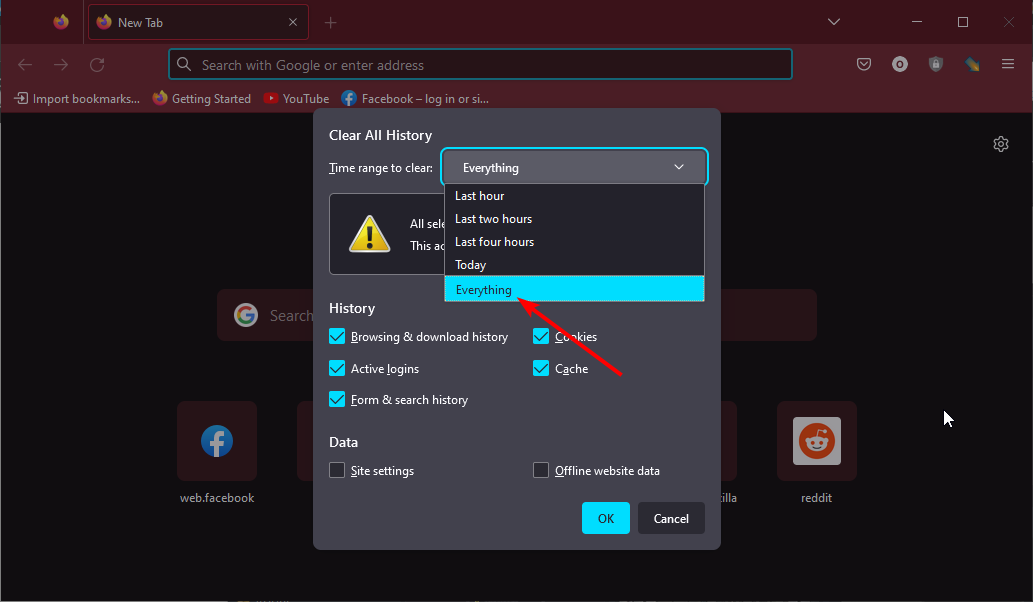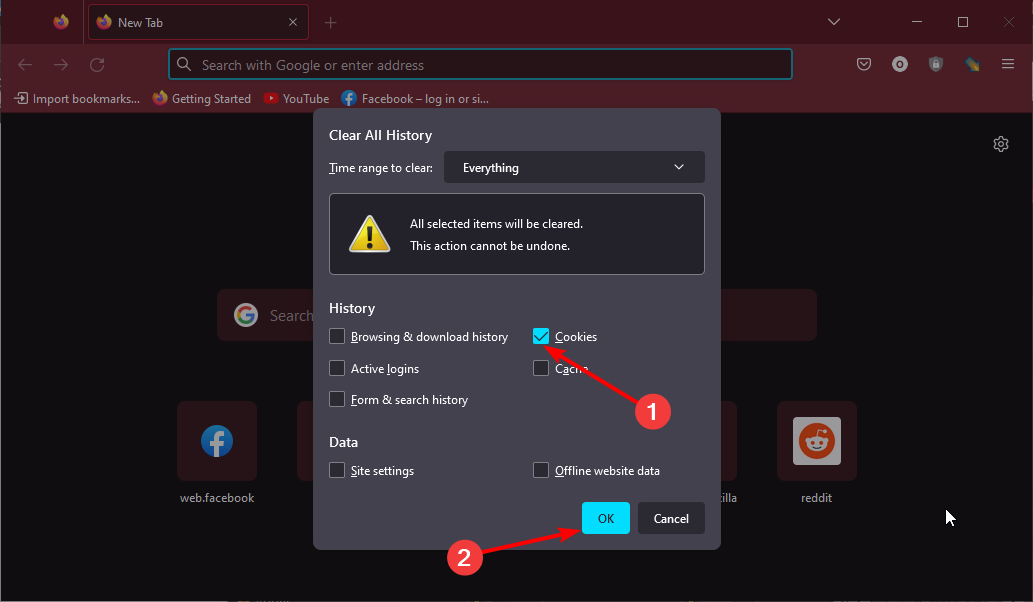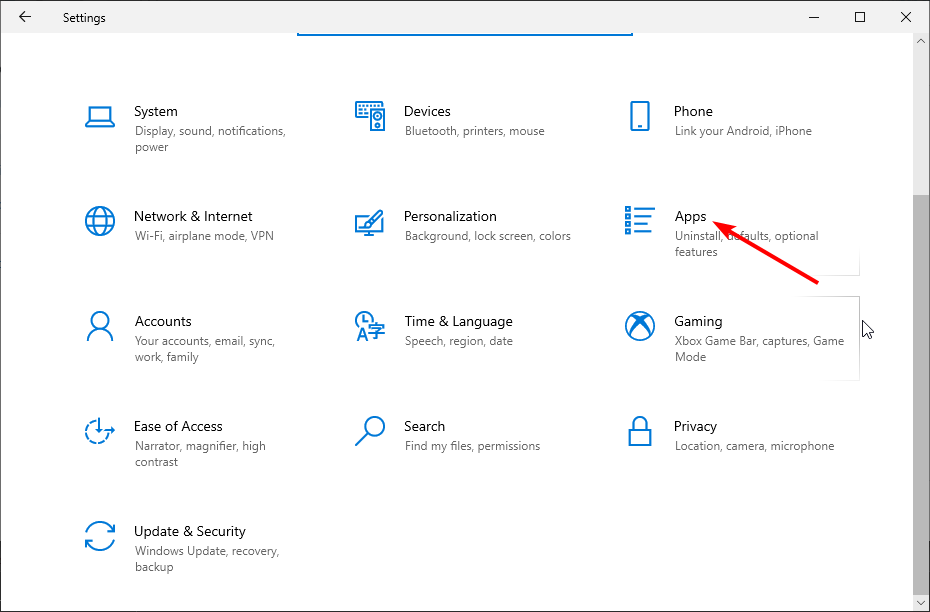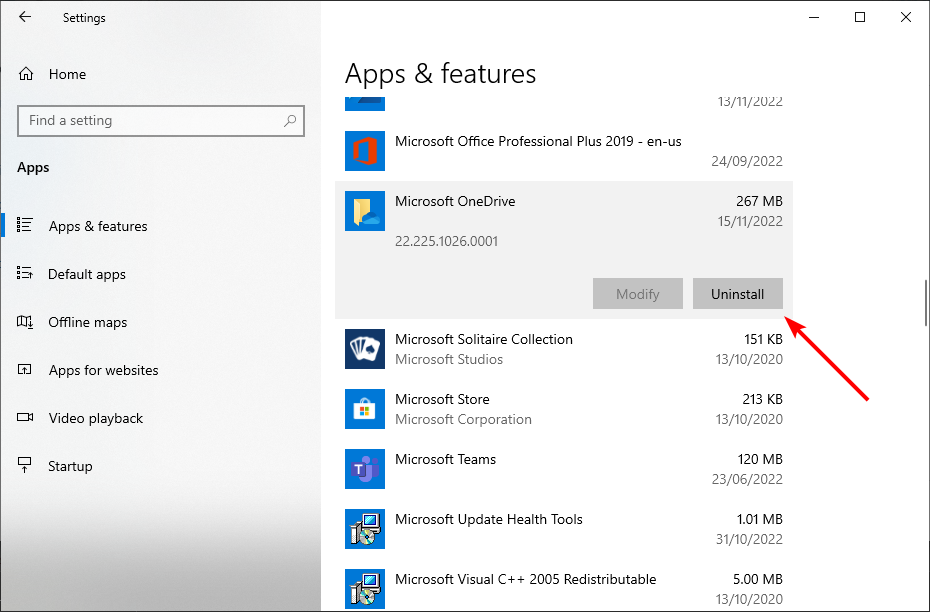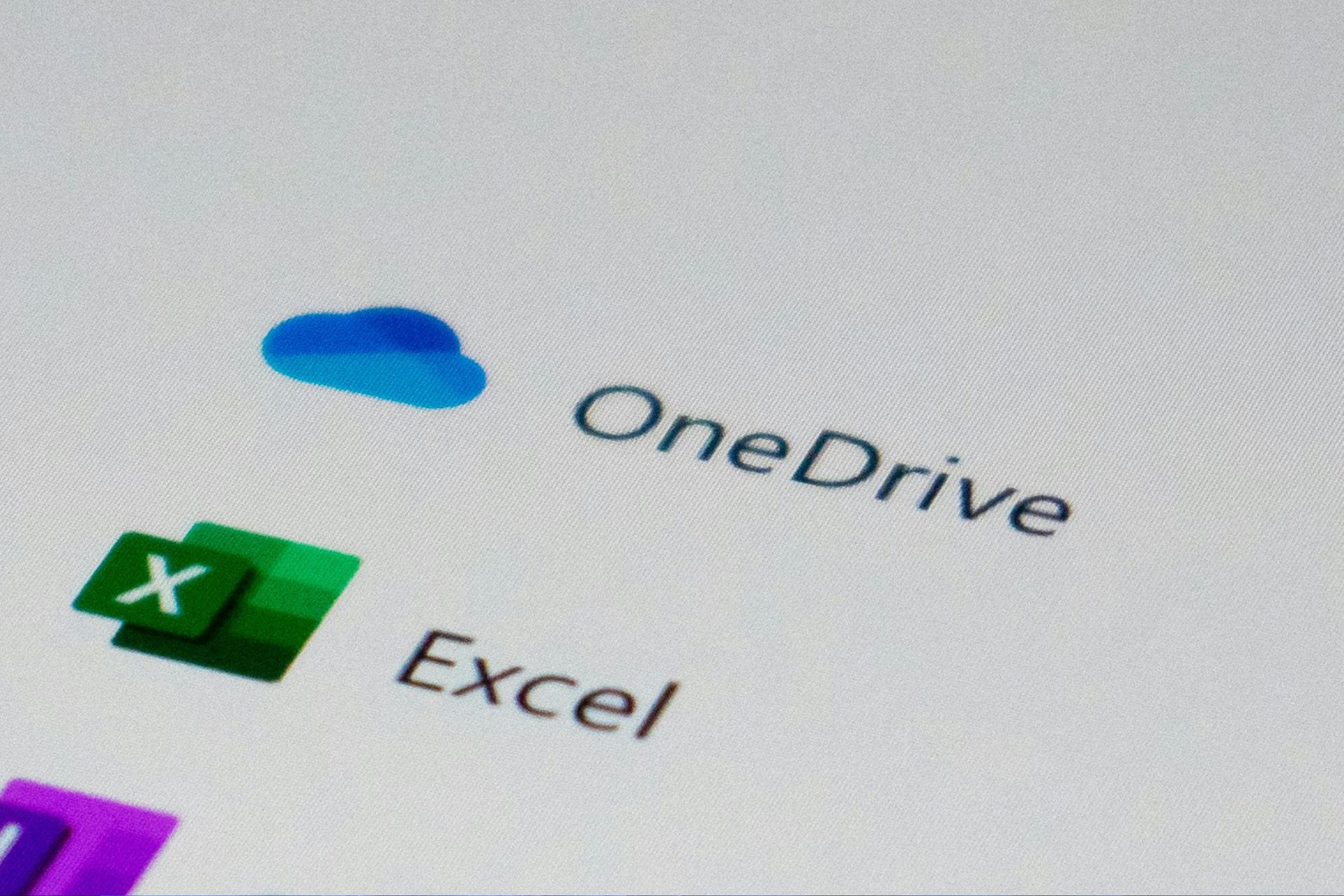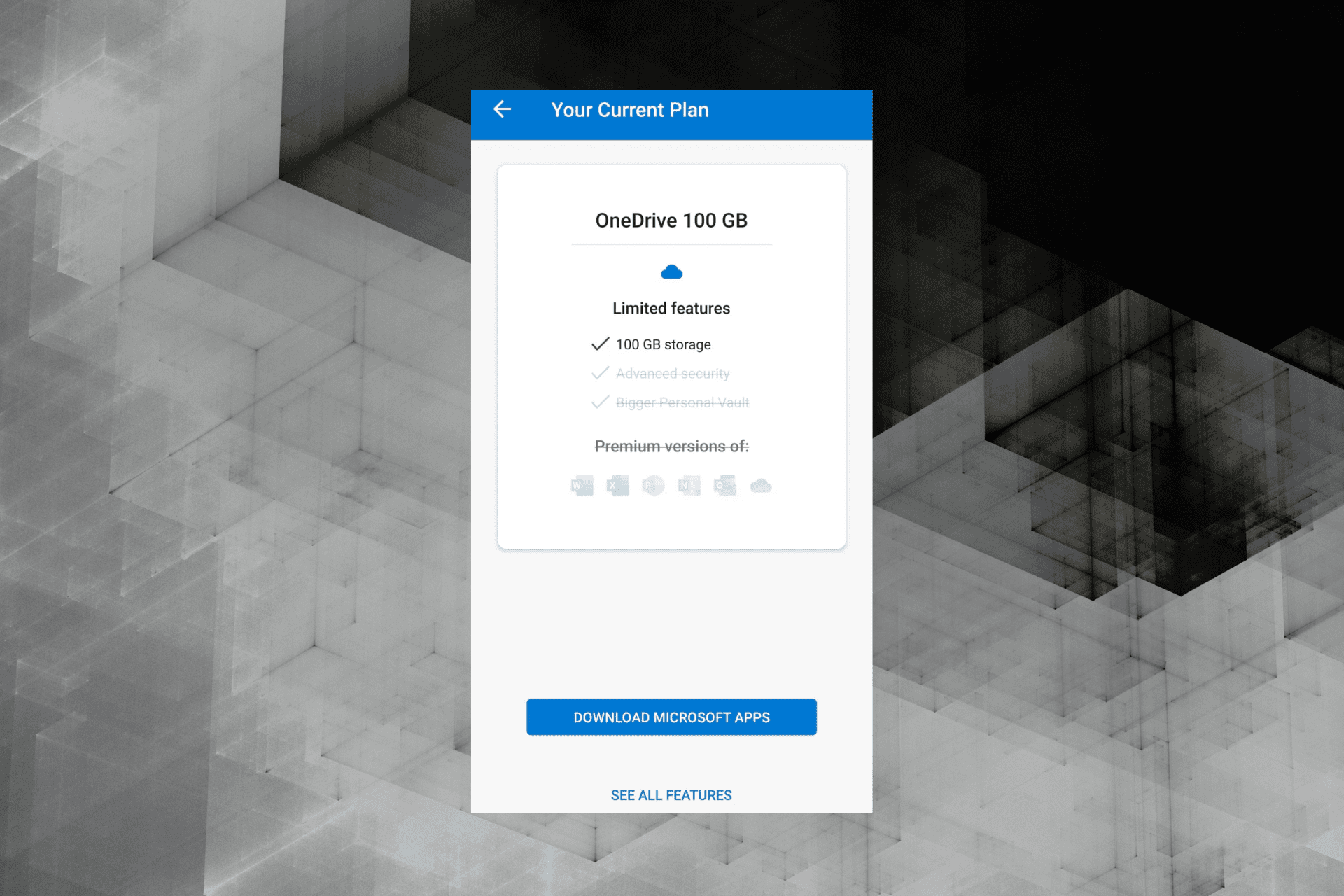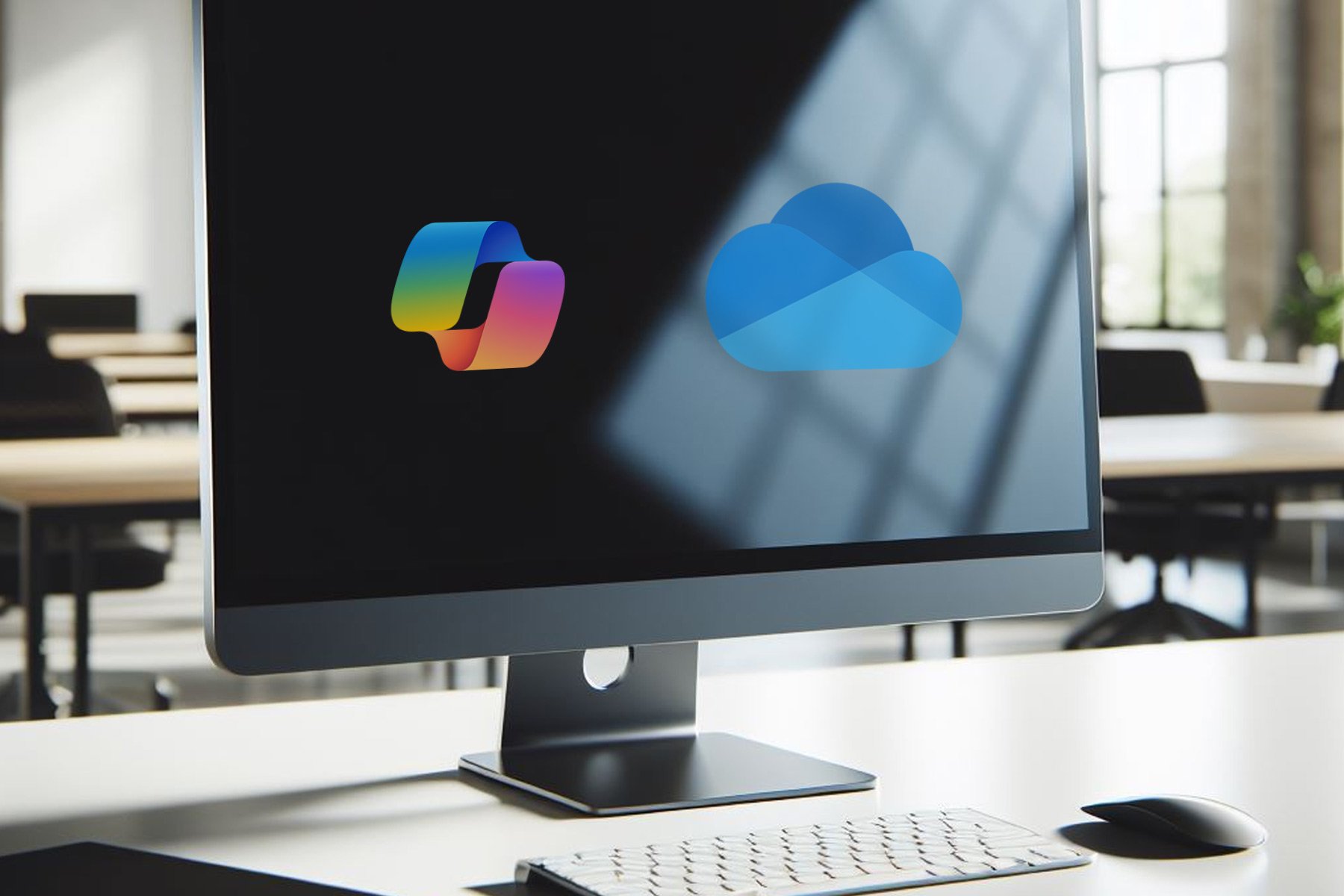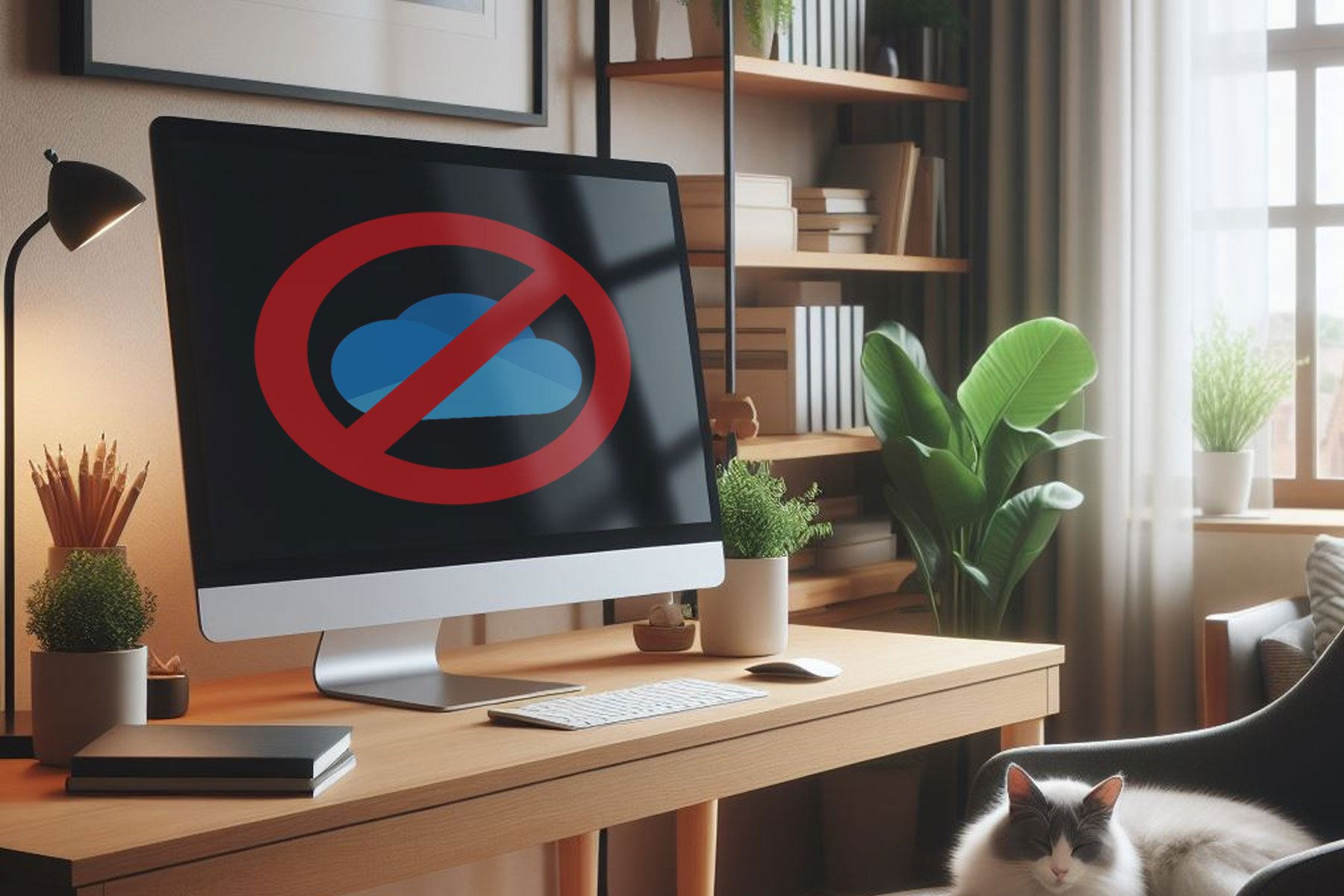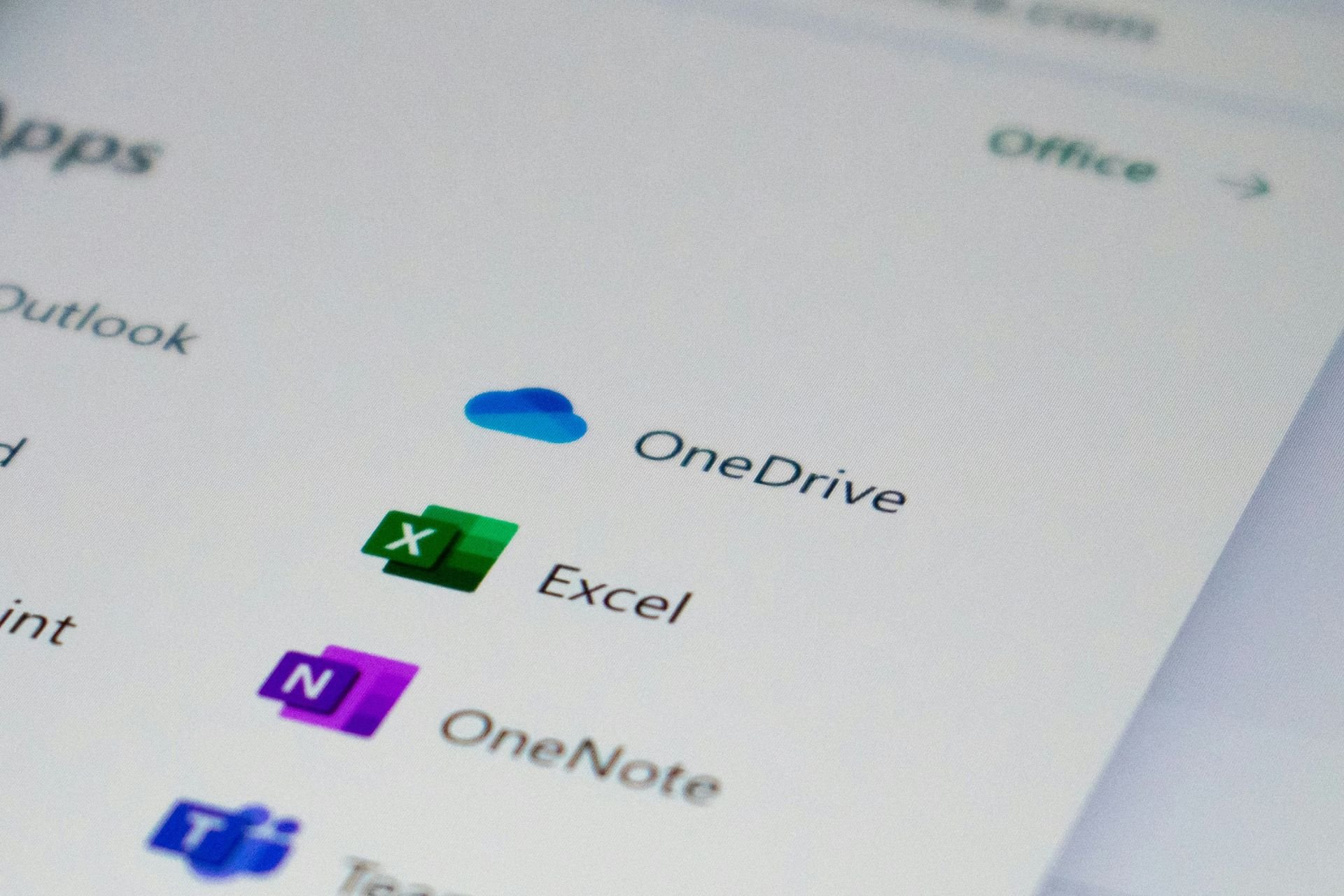Can't Access OneDrive: 5 Easy Methods to Regain Access
Everything you need to regain access to your files
5 min. read
Updated on
Read our disclosure page to find out how can you help Windows Report sustain the editorial team Read more
Key notes
- If you can’t access OneDrive, it might be a server issue or some minor problems with the app.
- One of the effective solutions to apply is to reset the app by running a simple command.
- Another quick solution is to uninstall and reinstall the app from official sources.
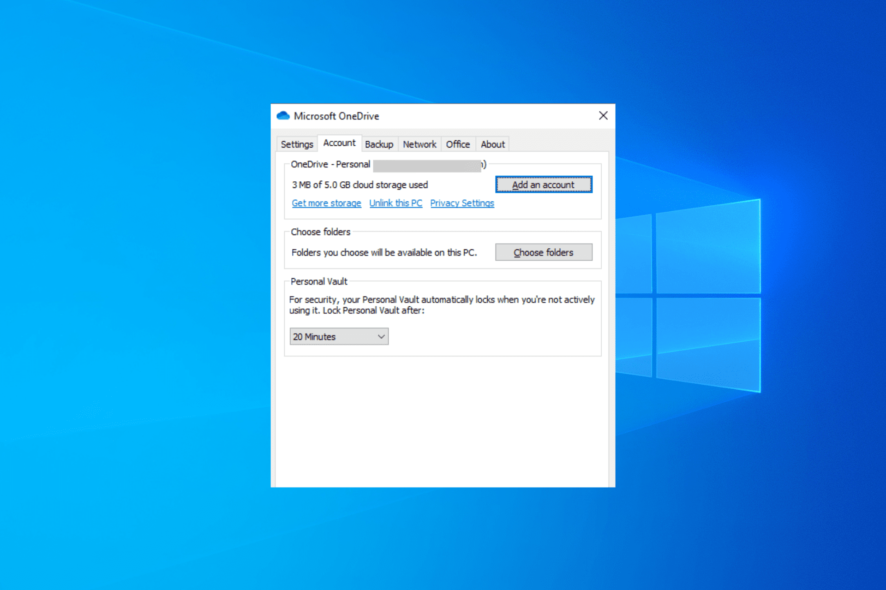
OneDrive is the default cloud solution to securely store your files on Windows PC. It serves some other purposes such as protecting your files against ransomware.
However, some users are complaining that they can’t Access OneDrive on their PC. In this guide, we have prepared the fixes that will help you regain access to your files, just like we did with the file syncing issue on OneDrive.
Why can’t I access my OneDrive?
The reasons you can’t access OneDrive are not many. It can either be due to issues with the app or a problem with your PC. Below are some of the causes:
- Server downtime: The first thing to check if you can’t access the OneDrive link online is the server status. If the server is down then, you have to wait till the issue is resolved.
- Corrupt browser cookies: If you are trying to access OneDrive on your browser and it is not going through, it might be due to corrupt browser data. You need to clear the cookies using an effective cookie cleaner to get fix the issue.
- Issues with the OneDrive app: Another possible reason OneDrive can’t open files on desktop is some glitches with the app. Resetting the app or removing it with one of the best uninstaller software should do the trick.
What can I do if I can’t access OneDrive?
Try the following preliminary troubleshooting steps:
- Check your internet connection.
- Check OneDrive server status.
- Temporarily disable your antivirus. Here’s what to do in order to quickly disable Windows Defender, for example.
- Try incognito mode on your browser.
If these prerequisite checks do not solve the issue, you can now proceed to the ensuing fixes.
1. Reset the app
- Press the Windows key + R to open the run utility.
- Type the command below in the run box and click OK.
%localappdata%\Microsoft\OneDrive\onedrive.exe /reset - The app will reset and show in the system tray after some minutes.
If you can’t access OneDrive, it might be due to some changes you made to the app. This can cause glitches within the app. Resetting the app will return all settings to default and solve the problem.
2. Turn off Controlled folder access
- Press the Windows key, type virus, and select Virus & threat protection.
- Click Manage settings.
- Choose Manage controlled folder access under the Controlled folder access section.
- Toggle the switch under Controlled folder access backward to disable it.
Controlled folder access is one of the Windows Security features for protecting your files. It acts like a sort of folder encryption tool. However, it might be the reason you can’t access OneDrive or some of the folders there.
Thus, you need to disable the feature to fix this issue.
3. Clear browser cookies
- Launch your browser and click the menu button in the top right corner.
- Select the History option.
- Now, click Clear recent history…
- Click the Time range dropdown at the top and select Everything.
- Finally, check the box for Cookies and click the OK button.
Most times, if you can’t access OneDrive on browsers like Firefox, it is down to corrupt cookies and other browser data. Many users have been able to fix this issue by clearing their cookies. Thus, you should give it a try too.
If you want to avoid the stress of having to clear your cookies and other browser data one after the other, you can employ the services of CCleaner.
This impressive, lightweight third-party tool removes all unwanted browser data with just a few clicks of the mouse. CCleaner is not just limited to browser data, as it eliminates just about any junk file.
Lastly, it also works as a software uninstaller for removing apps and their most hidden components. It just might be the only tool you need to keep your PC optimized.
4. Uninstall and reinstall OneDrive
- Press the Windows key + I and select the Apps option.
- Select the Microsoft OneDrive option and click the Uninstall button.
- Follow the onscreen instructions to complete the removal.
- Finally, go to the official website to download the latest version of the app.
If you still can’t sign into or access OneDrive due to error code 0x8004def7 or other factors, it is advisable to reinstall the app. The new app you will download should be devoid of this problem.
5. Use another cloud storage service
If you want a quicker solution to the can’t access OneDrive issue than troubleshooting the problems our recommendation is to switch to Sync.com.
Sync.com is a very user-friendly cloud storage and file-sharing tool. It uses end-to-end encrypted technology to keep your database accessible only to you. So there’s a minor chance that your database gets corrupted and that you get blocked from accessing it.
What’s more, recovering deleted files and previous versions of any file, at any time, is extremely hassle-free.

Sync.com
With Sync, your important files are stored safely in the cloud and easily accessible only to you anytime, anywhere.Not being able to access your OneDrive account can have devastating effects. This is because it prevents you from accessing important files that you might need urgently.
Thankfully, the fixes in this guide have proven effective for solving the problem. You only need to follow the instructions strictly and everything should be fine.
If you need a list of the best file syncing software you can use as an alternative to OneDrive, check the carefully-curated tools in our guide for the top options you can get today.
This isn’t the only issue you can encounter, and we have a guide on how to fix error 1001 in OneDrive, so don’t miss it.
Feel free to let us know the solution that helped you fix this issue in the comments below.