FIX: OneDrive for Business error 0x8004de40
3 min. read
Updated on
Read our disclosure page to find out how can you help Windows Report sustain the editorial team. Read more
Key notes
- The OneDrive 0x8004de40 error is caused by a problem while connecting to the internet, that can be either local, or from the servers.
- In order to fix this issue, you will need to check for any problems with your internet connectivity.
- If you find that you need help with fixing other issues with your PC, you can visit our fix section
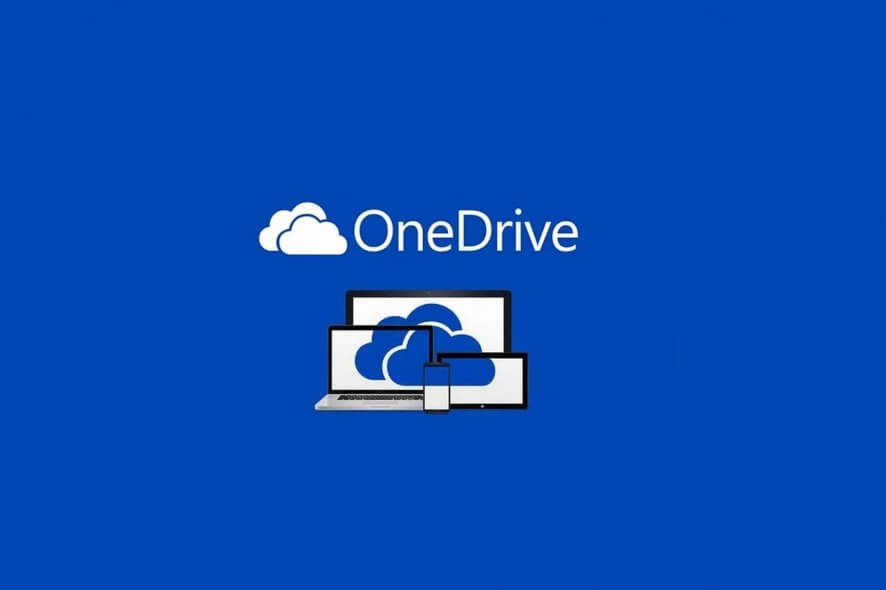
A number of users are reporting that they see the error 0x8004de40 whenever they try to use OneDrive for Business.
Because a wide range of people uses this handy service to back up, share, and store different files, it is extremely important that the service works properly, and no data is lost because of a faulty process.
One user has explained his problem on the Microsoft Answers forum. Here is what he had to say:
I can log into my OneDrive for business account online and all other internet based services appear normal. This error code appears when attempting to sign in on the Desktop to my OneDrive account.
A password prompt has appeared today, and have completed that. I have removed and reinstalled OneDrive, which had no effect. The new password works fine on my mobile device, which also has Office 360 for the same account on it.
Please can you help?
The 0x8004de40 error code is caused by a connectivity issue, and the reasons for this happening can be varied. In today’s guide, we will discuss some of the best methods to try and fix this issue once and for all.
Read on for more details.
1. Make sure your internet connection is running properly
If you’re using Wi-Fi to connect to the internet, you will need to make sure that your router is running properly. Even if all the appropriate lights are turned on on your router, it is recommended that you reboot it.
The specific steps to follow to do this will vary from router to router, but you should find a reset button somewhere on the back of the device. If you can’t find the reset button, then just unplug the router from the socket, wait for 30 seconds, and then plug it back in.
In the case that you’re using an Ethernet cable to connect to the internet, please make sure that the cable is plugged in properly.
Note: If the above-mentioned steps prove that your internet connection is running smoothly, please follow the next methods presented in this guide.
2. Reset Windows Socket (WINSOCK)
- Press the Win+X keys on your keyboard.
- Select PowerShell(Admin) or Command Prompt(Admin) from the menu that pops up.
- Inside the PowerShell window, type and run the following command: netsh winsock reset catalog
- Wait for the process to be completed, and then restart your PC.
Experiencing OneDrive sync issues? Check these methods out
3. Try resetting the OneDrive application
Note: It is worth mentioning that resetting the OneDrive app might result in the loss of your app’s data, settings, and other saved preferences. This means that you will need to re-configure the app once the 0x8004de40 error has been solved.
- Press the Win+R keys on your keyboard to open the Run dialog.
- Paste and run this command inside the dialog: %localappdata%MicrosoftOneDriveonedrive.exe /reset
- Wait for the command to take effect, and then restart your PC.
- Launch OneDrive again and try to see if this fixed your issue.
In today’s fix article we explored the best troubleshooting methods to try if you’re seeing the OneDrive for Business error 0x8004de40.
Please make sure to follow the steps presented in this guide with care. This will allow you to rest assured that none of your computer data or settings are changed and more problems are caused.
If you would like to share your experience with using these methods, please feel free to leave a comment in the section found below this article.
[wl_navigator]

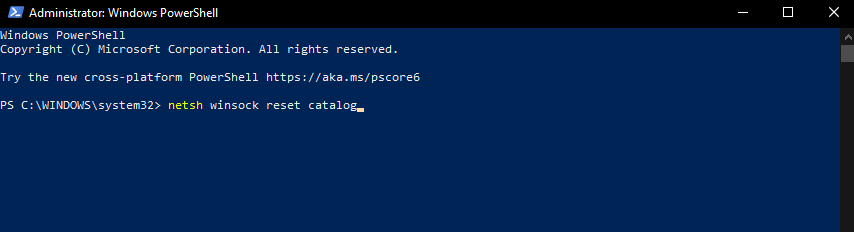
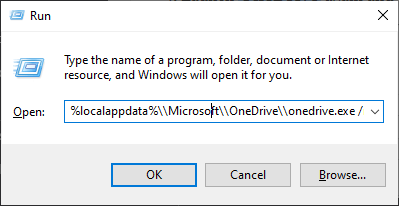

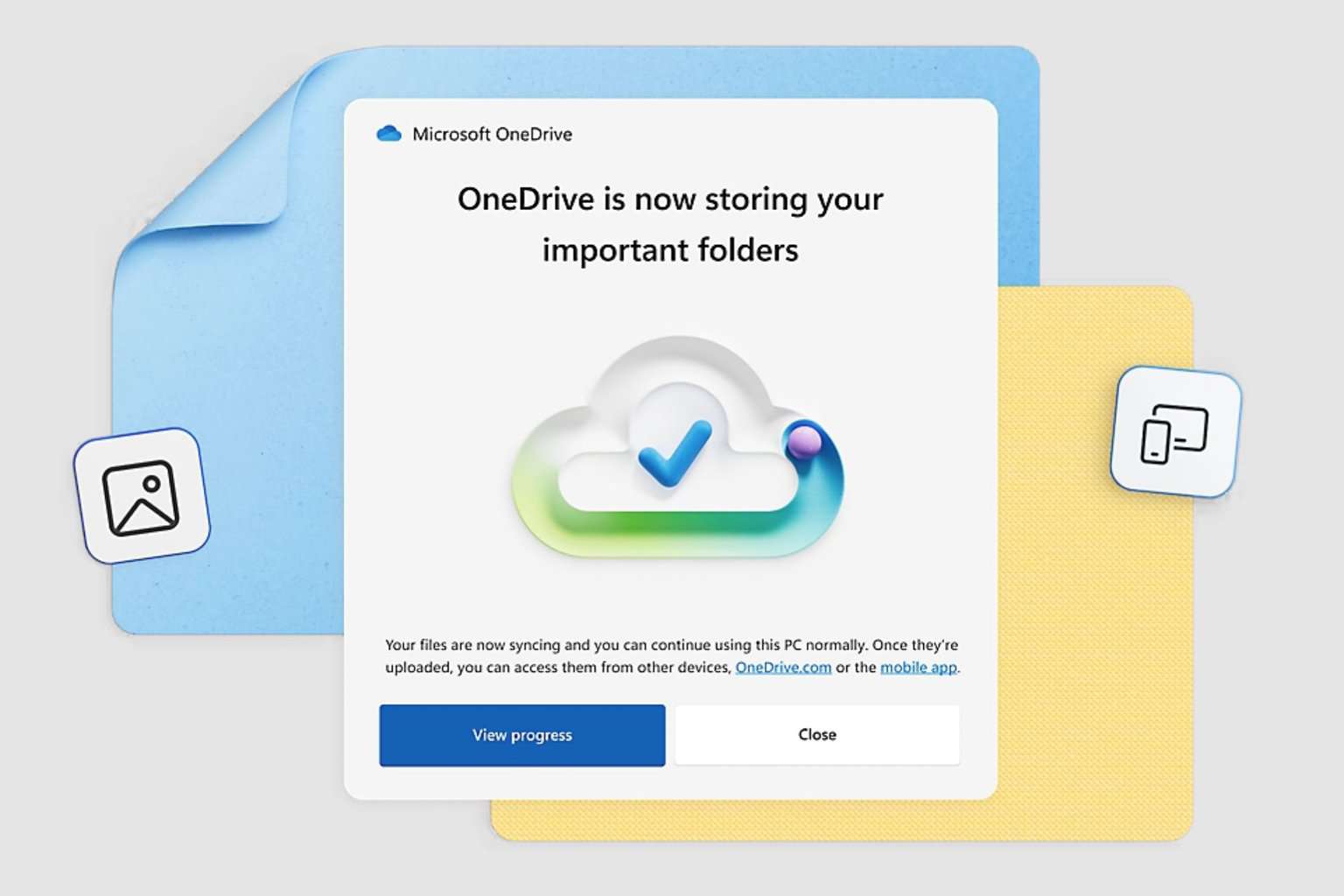


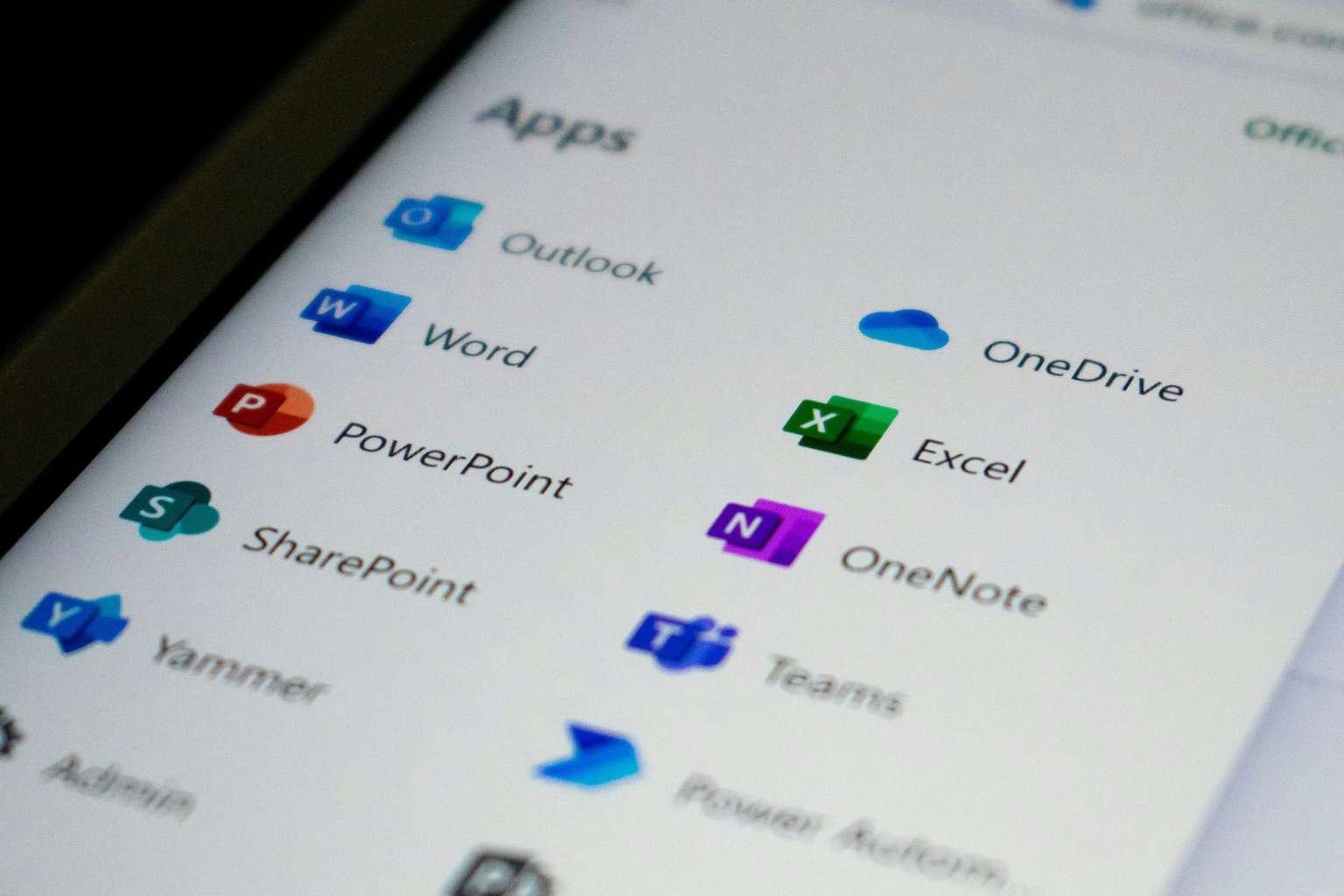
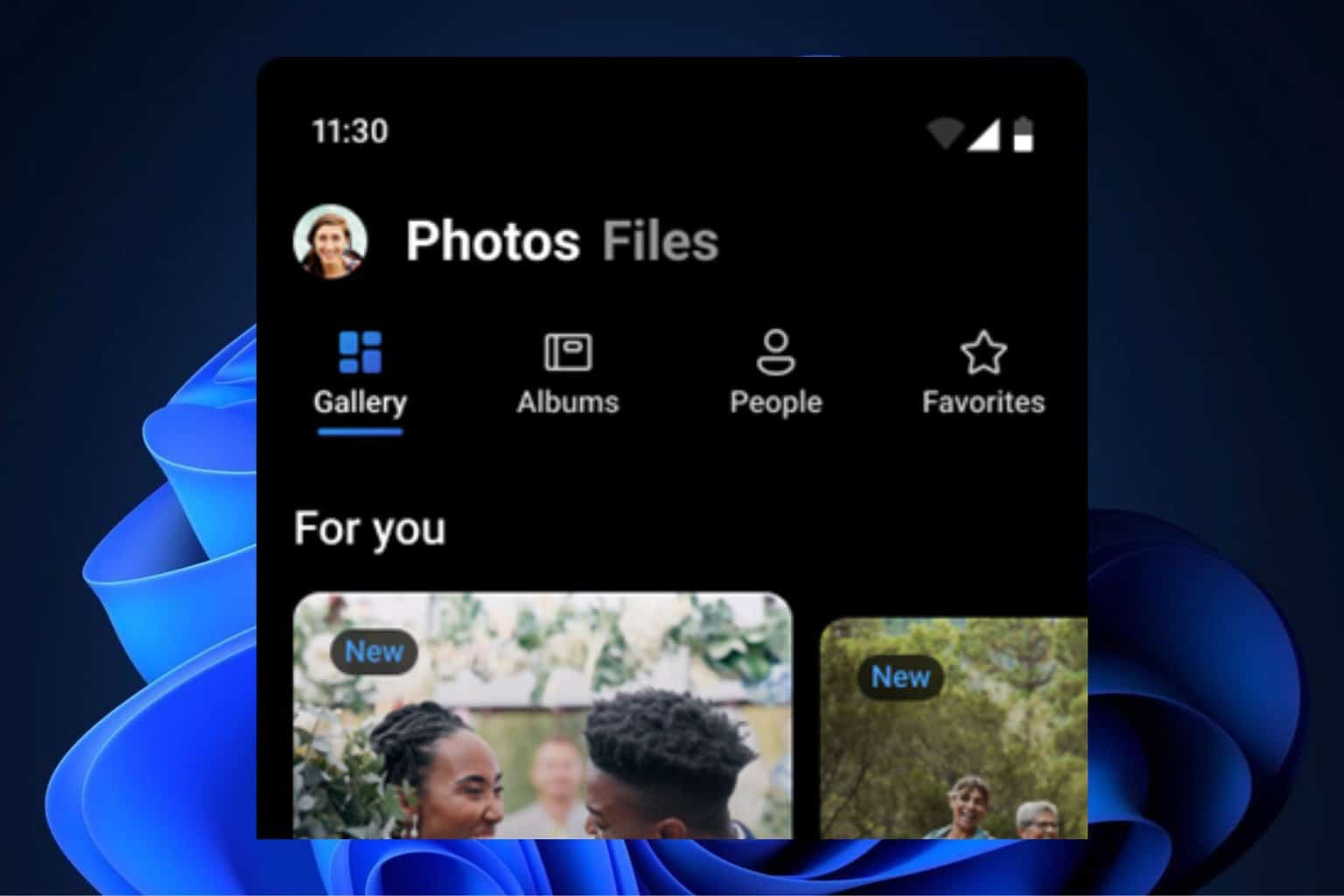
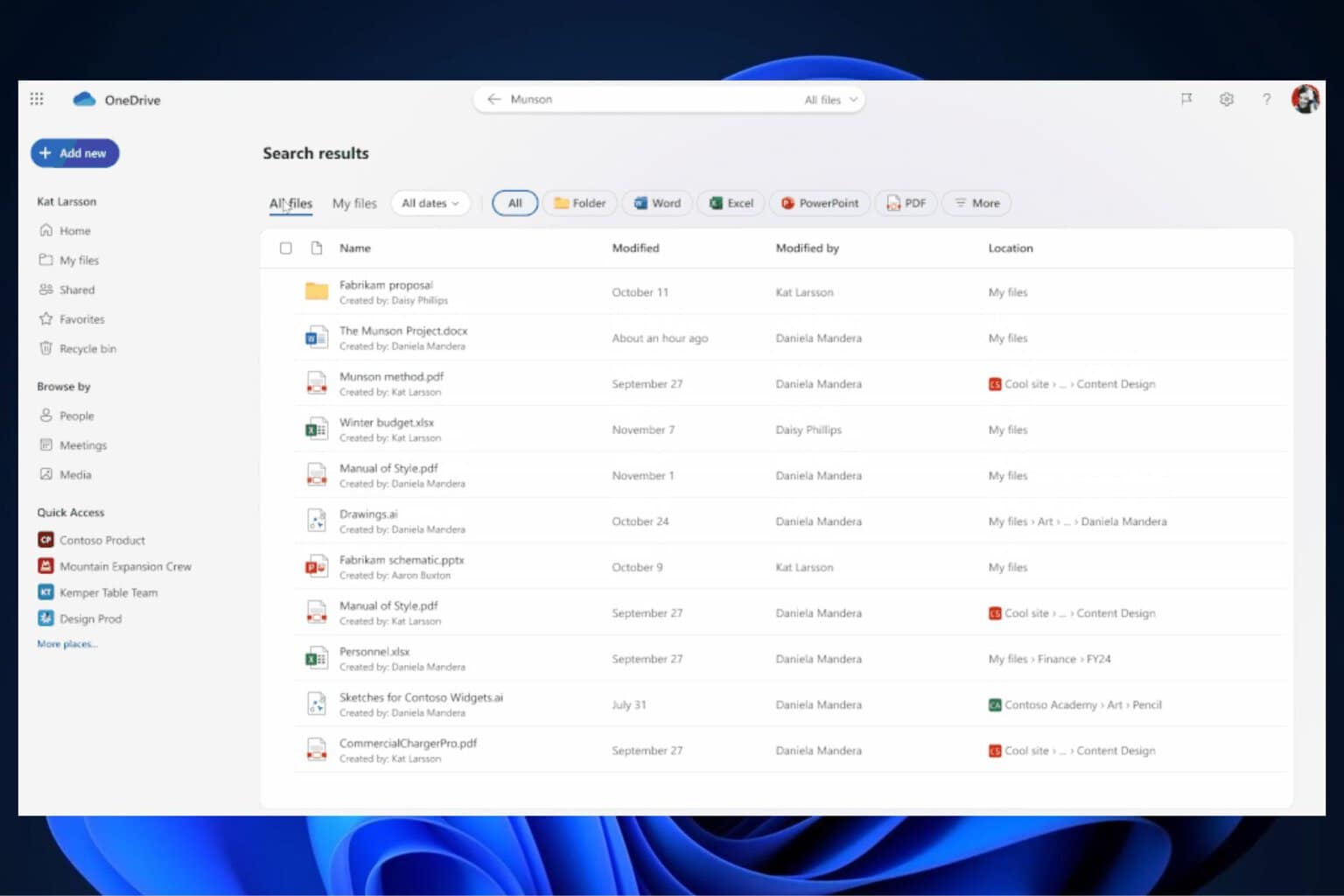
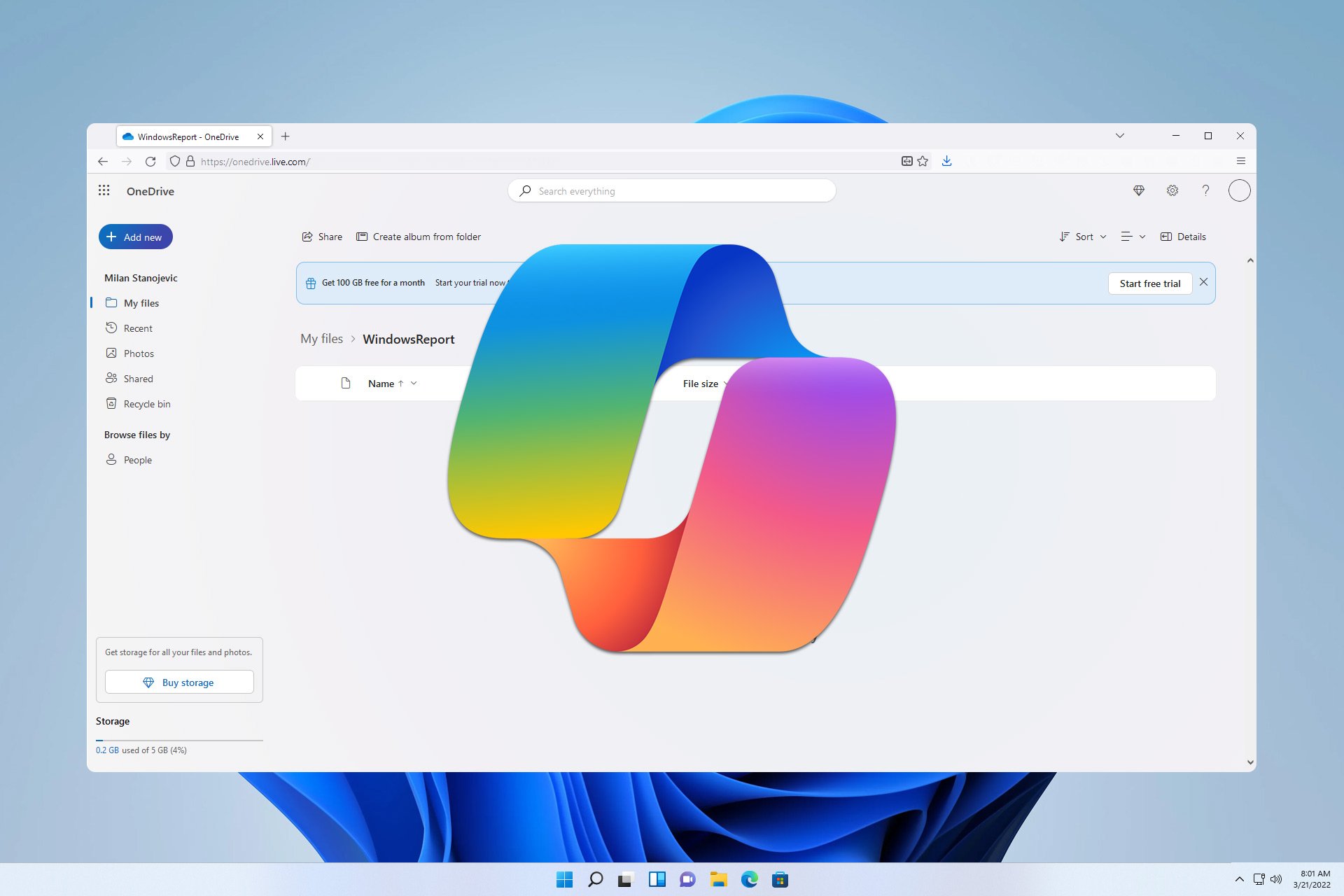
User forum
0 messages