FIX: OneDrive error code 0x8004ded7 on Windows 10/11
5 min. read
Updated on
Key notes
- Seeing the error 0x8004ded7 means that you won't be able to log into your account and that you will not be able to access your files.
- Updating your OneDrive app, allowing it through the firewall, and resetting it, are some of the methods you can try.
- For more useful fixes, you can visit our dedicated OneDrive Troubleshooting Hub.
- You can also bookmark our specialized Windows Fix section.

For some users, encountering error messages in OneDrive seems to be the norm. Even though this app is regarded as one of the best cloud storage and file-sharing application available, it is prone to encounter errors.
Here is what one user had to say about this issue on the Microsoft Answers forums:
Please help me, My One Drive cannot log in, when i log in error code 0x8004ded7. Thanks
Fortunately for you, because we understand how important it is to be able to access your files on OneDrive freely, we have compiled a simple troubleshooting guide.
This guide will show you the least invasive options at the start of the list, and we will gradually work our way towards the methods that are somewhat risky.
It is very important that you follow the steps described here closely to avoid any other problems from appearing.
How can I solve the 0x8004ded7 error code in OneDrive?
1. Update your OneDrive app to the latest version
- Right-click the OneDrive cloud icon found in your taskbar.
- Choose Settings -> Information.

- Click the version number link.
- This will open up a webpage in your default browser software, and the OneDrive download page will appear.
- Download the latest version, open it , and then follow the on-screen instructions to complete the setup.
- Check to see if the issue persists, and if it does, follow the next method.
2. Make sure no firewall or antivirus program is blocking access
Temporarily disable the Windows Firewall:
- Press the Win+R keys on your keyboard, type ‘control‘ and press Enter.
- Inside the Control Panel and click on System and Security (in category view).

- Select the Windows Firewall option.
- Click the link Turn Windows Firewall on or off.
- Select the bubble from the Turn Off Windows Firewall (not recommended) option.
- Click the Ok button to apply the settings.
- Check to see if this method has any effect on your OneDrive app error.
Note: If you find that your OneDrive app works properly after applying these steps, add OneDrive to the Windows Firewall whitelist settings.
Add OneDrive to your antivirus software allowed apps list:
As we all know, the required steps for this method will vary depending on the software you’re using to protect your PC from online threats.
You can search for the specific steps to achieve this by doing a Google search with the terms ”*your antivirus name* how to whitelist app”, or ”how to disable *your antivirus name*”, followed by the version of Windows that you’re using.
After you’ve performed the specific steps described in the google search you performed, it is recommended that you check if your OneDrive is working properly, and then re-activate your antivirus software.
Windows Firewall can’t change some of your settings in Windows 10?
3. Reset the OneDrive app
- Press the Win+R keys to open the Run dialog box.
- Copy-paste this command inside the dialog box:
%localappdata%MicrosoftOneDriveonedrive.exe /reset
- Press the Enter key to run it.
- Wait for 30 seconds.
- Restart your PC.
- Open OneDrive again and check to see if the problem persists.
4. Uninstall and re-install the OneDrive application
To uninstall:
- Press Win+X keys -> select the option Windows PowerShell(Admin).
- Copy-paste this command and press Enter to run it:
taskkill /f /im OneDrive.exe
- Depending on what version of Windows you’re using -> copy-paste and run the following commands inside PowerShell:
- 64-bit version:
%systemroot%SysWOW64OneDriveSetup.exe /uninstall - 32-bit version:
%systemroot%System32OneDriveSetup.exe /uninstall
To re-install:
- Press Win+X keys -> open Windows PowerShell(admin) or CommandPrompt(admin).
- Type the appropriate command inside PowerShell, depending on the configuration of Windows that you have:
- 64-bit version:
%systemroot%SysWOW64OneDriveSetup.exe - 32-bit version:
%systemroot%System32OneDriveSetup.exe
Note: After the installation process and the setup of your OneDrive app is completed, check to see if the error still appears.
5. Submit a report using the Microsoft Feedback Hub
If the methods we presented above didn’t solve the OneDrive 0x8004ded7 error code, submit a report to Microsoft for more in-depth help.
- Press Win+X keys -> select Settings.
- Click the Privacy tab from the left-side menu.
- Select Diagnostics and Feedback.
- Change the setting to Full by ticking the bubble next to the option.
- After applying the settings from above, click the Report a problem button -> give as many details as possible regarding your issue with OneDrive (screenshots, error codes, the steps you’ve already tried to solve the issue, your Windows and OneDrive app versions, etc.)
Note: If you don’t want Microsoft to gather data about your PC after the report is completed, don’t forget to set the Diagnostic and Feedback setting back to Basic.
We hope that this guide has managed to help you solve the OneDrive 0x8004ded7 error message and that you’re able to use the app as it was intended to.
If you want to share your experience with us, don’t hesitate to leave a comment in the section found below this article.
[wl_navigator]



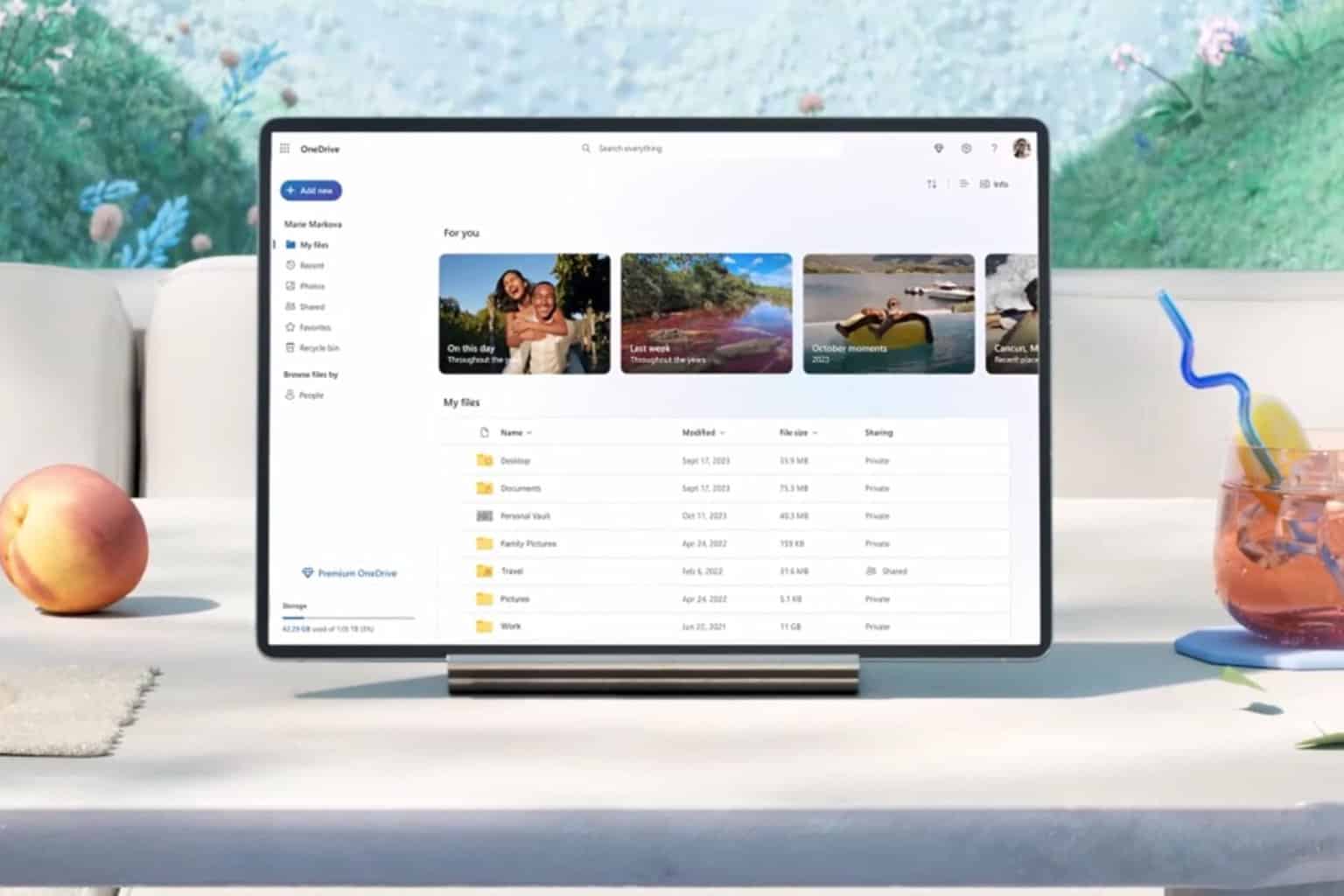
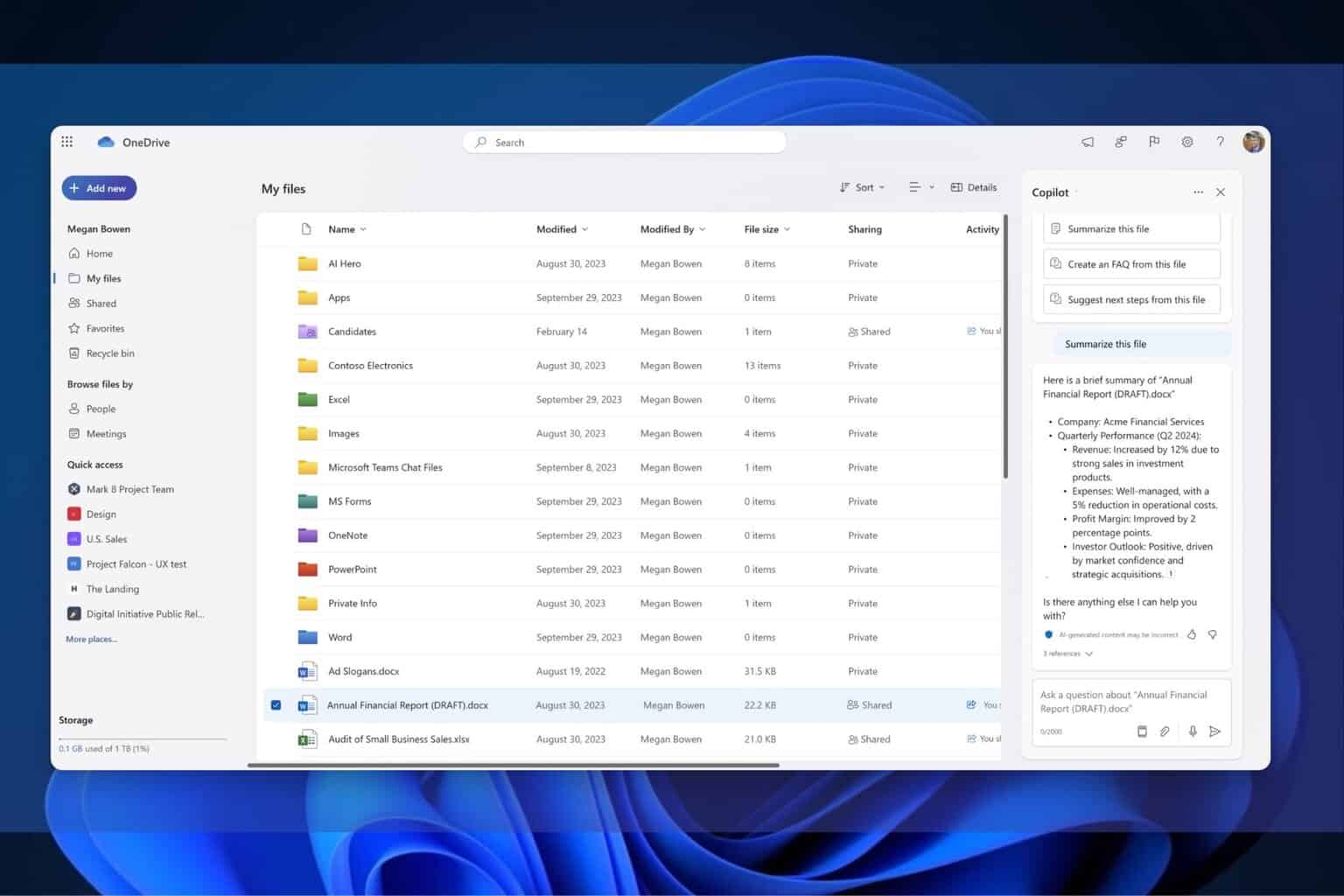

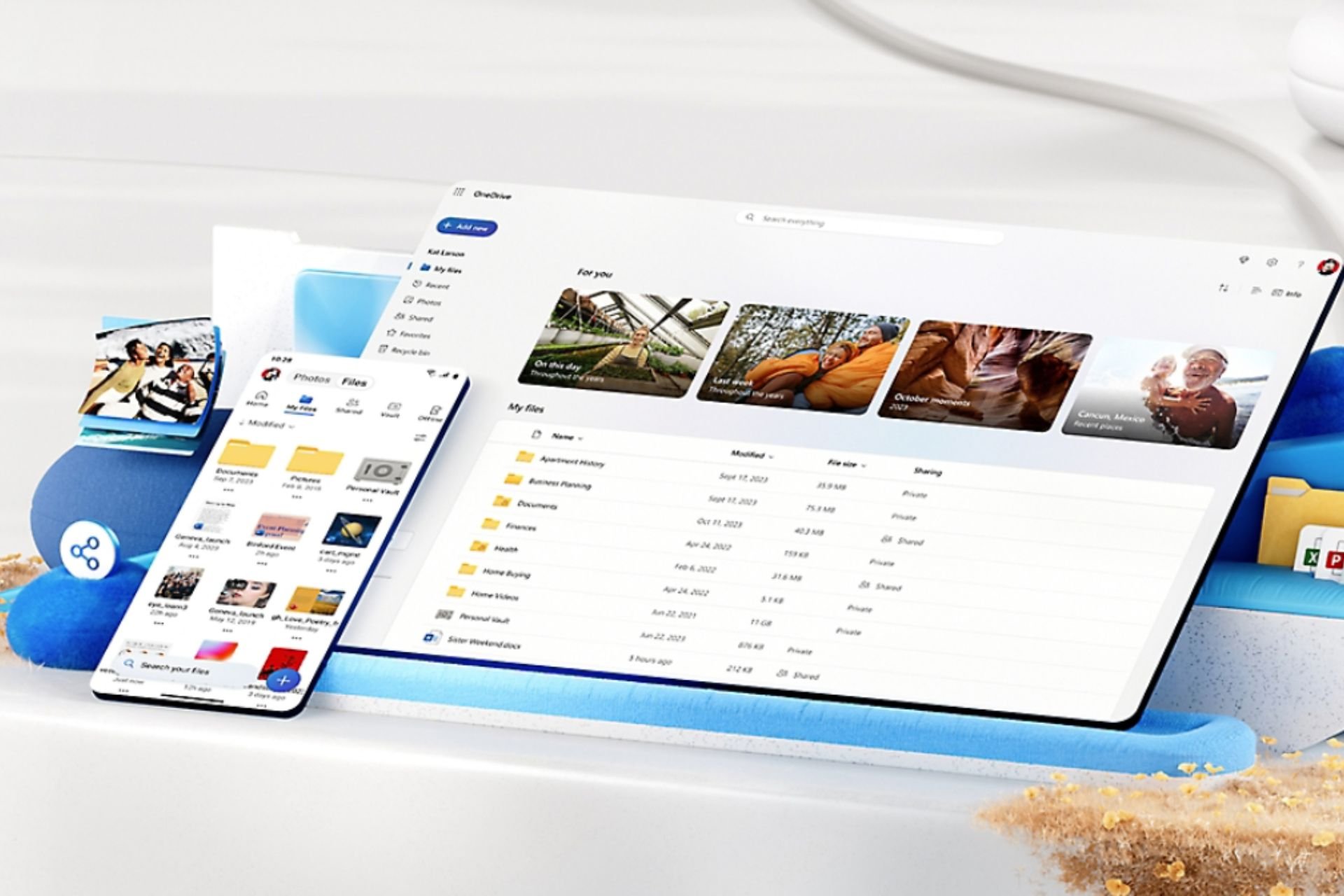
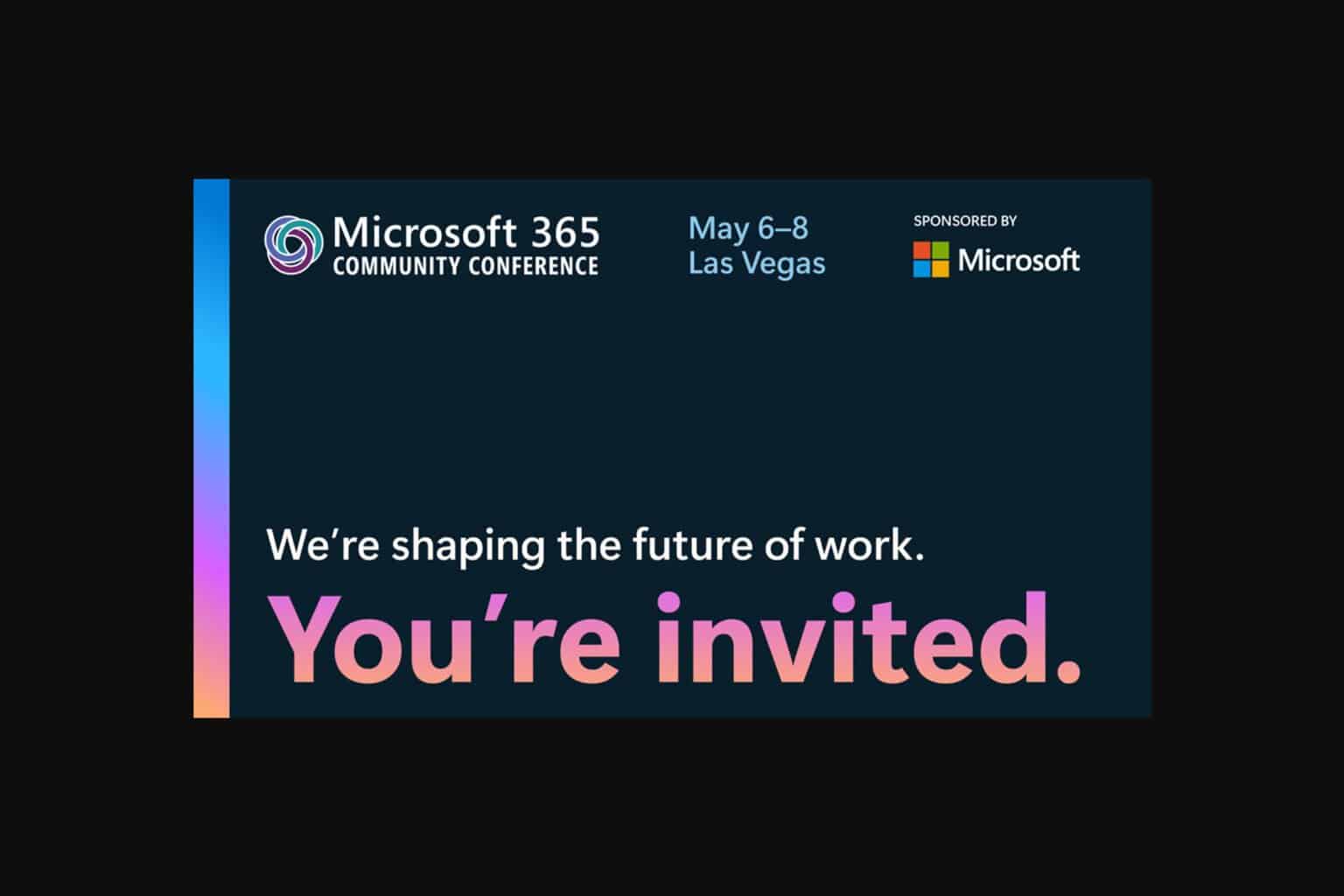
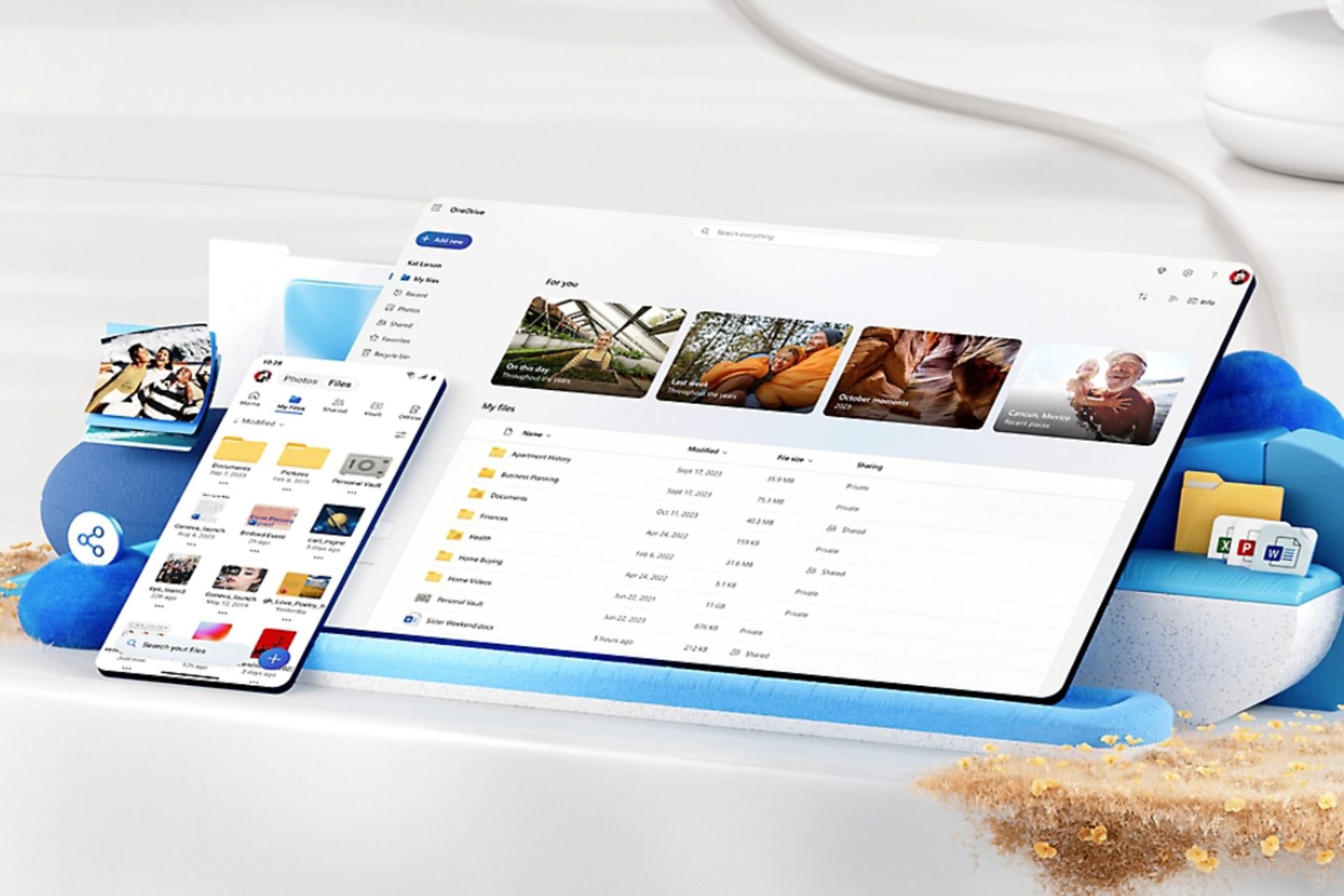
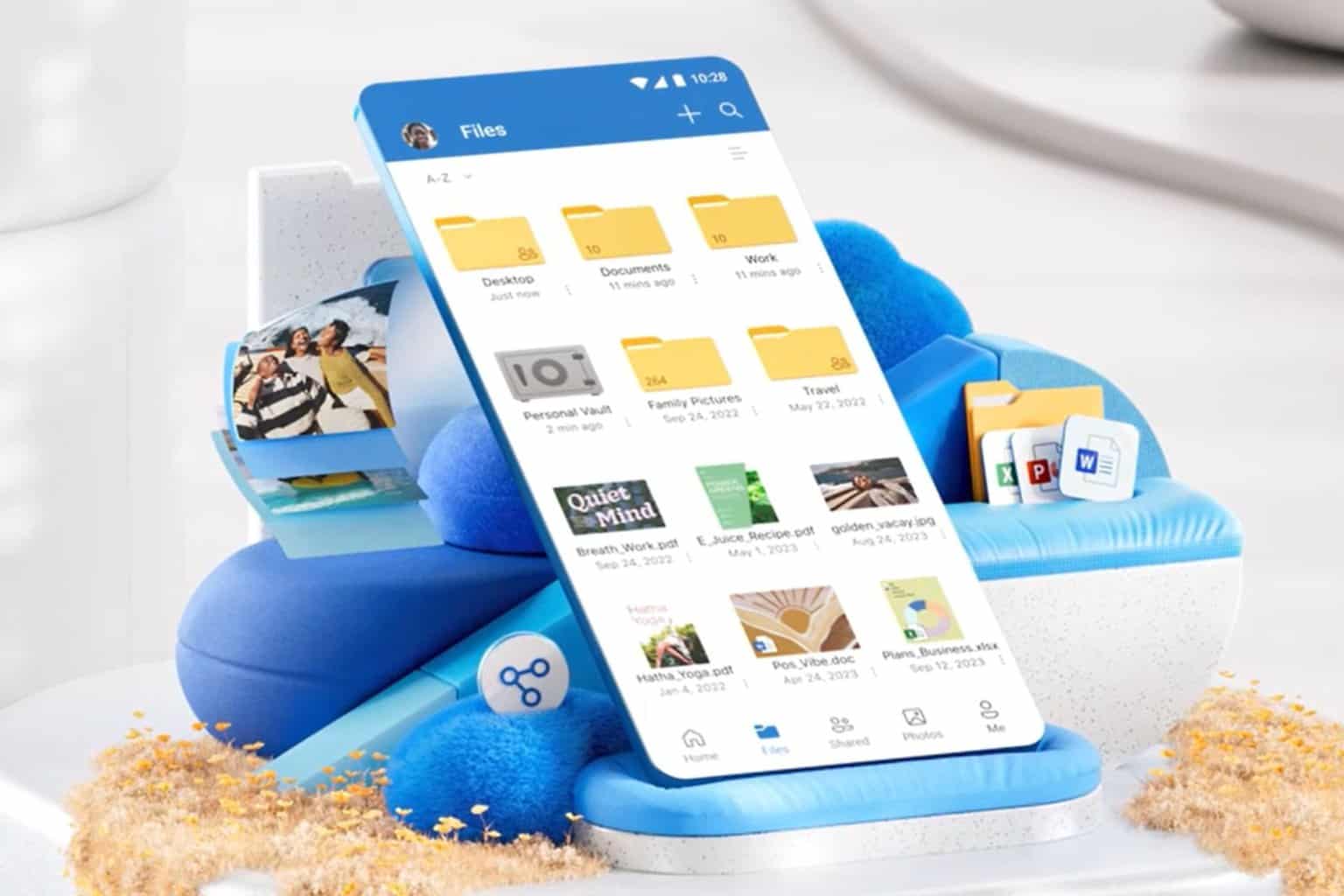
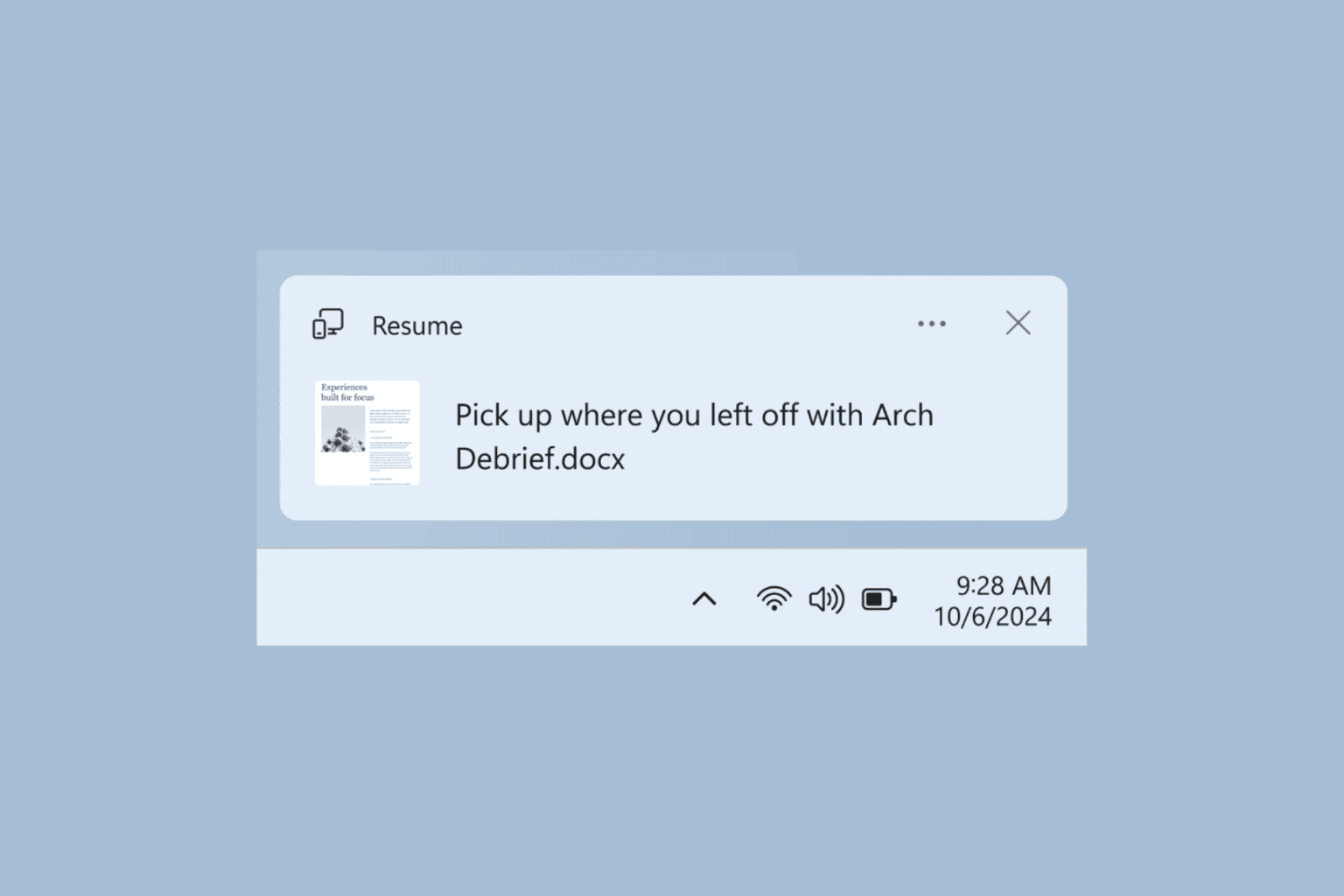

User forum
0 messages