FIX: The file is open by another program error on OneDrive
3 min. read
Updated on
Read our disclosure page to find out how can you help Windows Report sustain the editorial team Read more
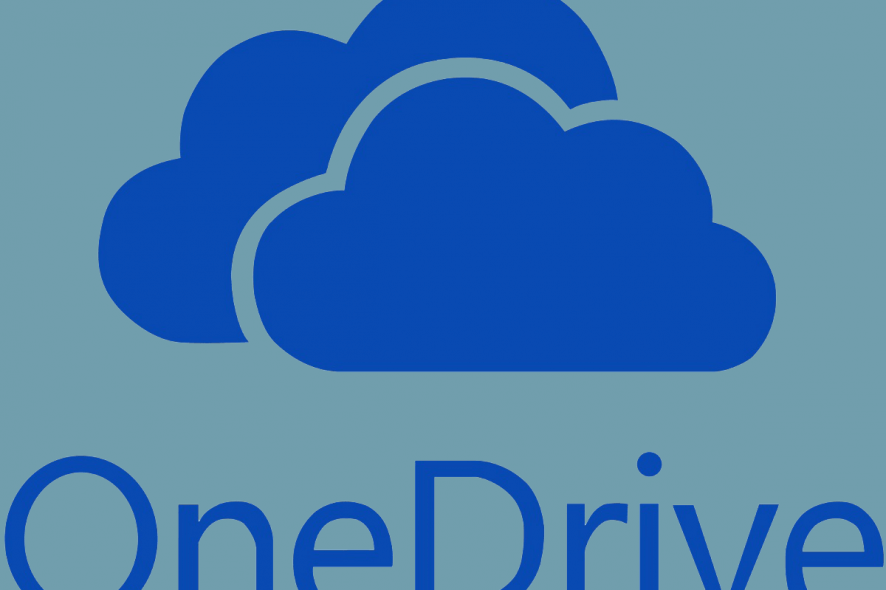
Due to the fact it’s a solution by Microsoft, OneDrive tends to be the most used cloud solution for Office users. However, some OneDrive users reported a certain error that says that The file is open by another program and can’t be synced. This is a major issue and we’ll show you how to fix it with the steps below.
The file is open by another program and can’t be synced on OneDrive
1. Close other applications
- In order to reduce the chance that the file is opened in any other program, we suggest closing all applications running in the background.
- To do so, just right-click on the Taskbar and open Task Manager.
- Once there, kill the processes that might be related to the file at hand. Also, stop the OneDrive and open it again.
- In the Startup tab, disable all applications that start with the system and reboot your PC.
2. Unlink and link OneDrive account again
- Right-click on the OneDrive icon in the notification area and open Settings.
- Select the Account tab.
- Unlink OneDrive and close the application.
- Select the Account tab again.
- Select the location of the OneDrive folder.
- Sign in with your credentials and you should be good to go.
3. Reinstall OneDrive
- In the Windows Search, type Add and open Add or remove programs.
- Under the Apps & features, search for OneDrive.
- Highlight the app and Uninstall it.
- Now, follow this path:
- C:\Users\:Your Username:\AppData\Local\Microsoft\OneDrive\Update
- Double-click the OneDriveSetup.exe file and run the installer.
- After the installation completes, log in and look for changes.
4. Try the web-based version
Finally, you can navigate to the web-based OneDrive client and try accessing files there. You can also delete the file that’s allegedly opened by another program and upload it again there. This usually fixes issues with file corruption.
We recommend you use an up-to-date and safe browser to access OneDrive. Even if you have a good antivirus tool, additional protection and security provided by your browser are never a bad idea.
Opera One is a reliable and easy-to-use browser that has a built-in VPN which comes in handy when you want to protect your identity and keep your online activity private. Plus, it also comes with a native AI.
It is lightweight and has good speed rates. On top of that, it integrates all popular social media apps into the browser, and you have the option to install tons of add-ons to easily access your favorite apps and websites in just a few clicks.

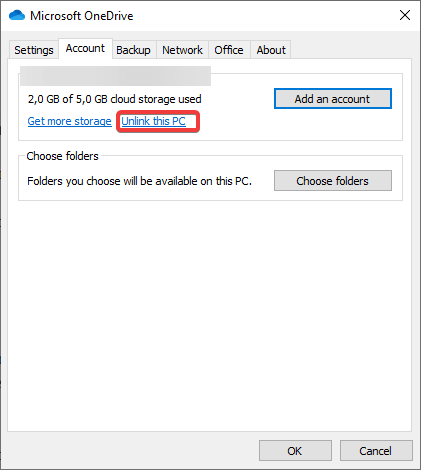
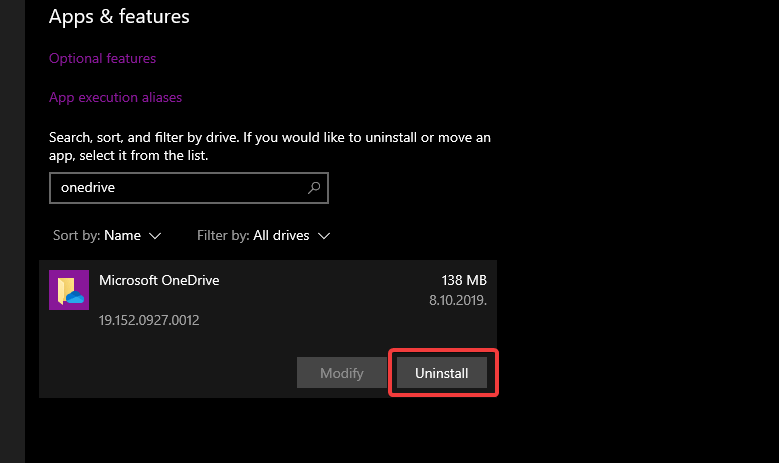




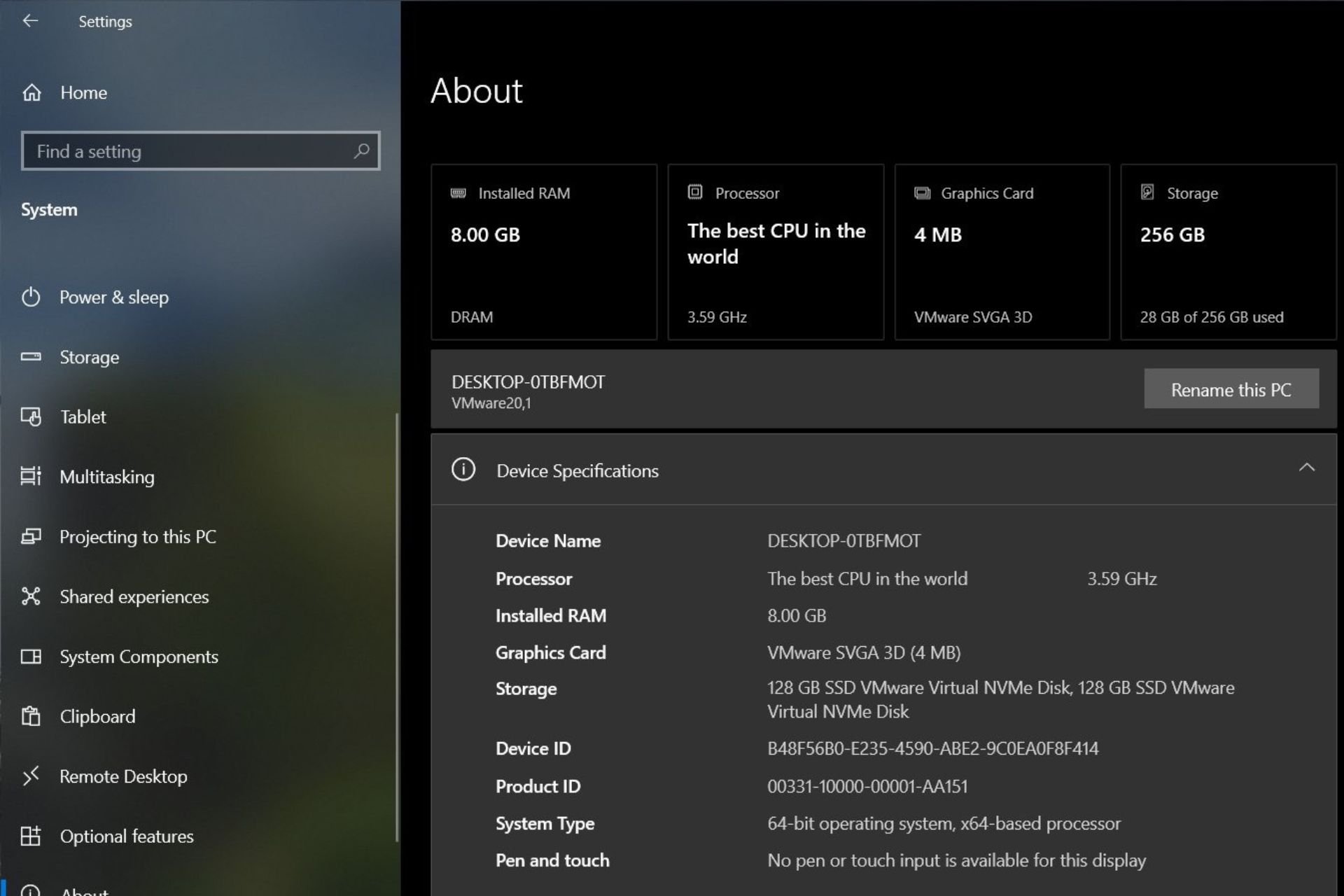
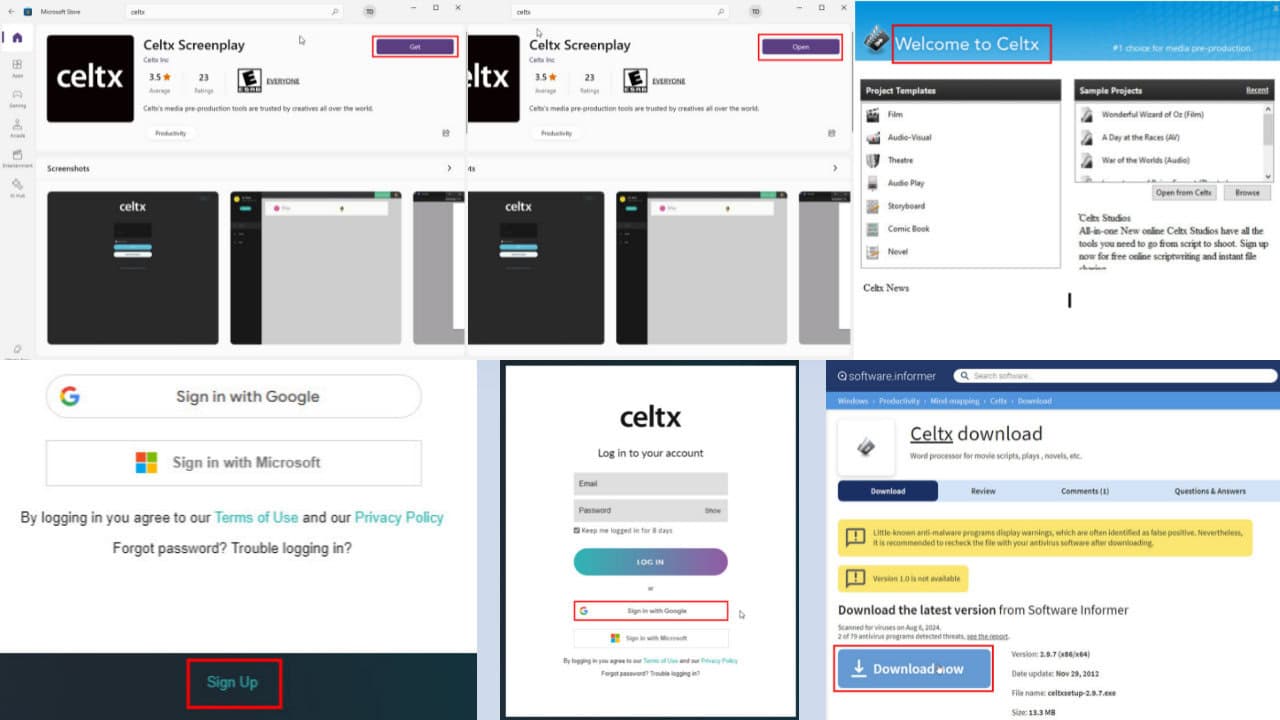


User forum
0 messages