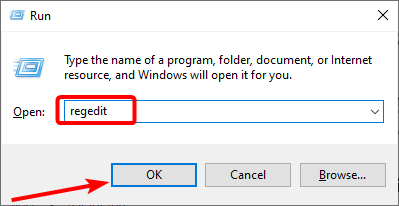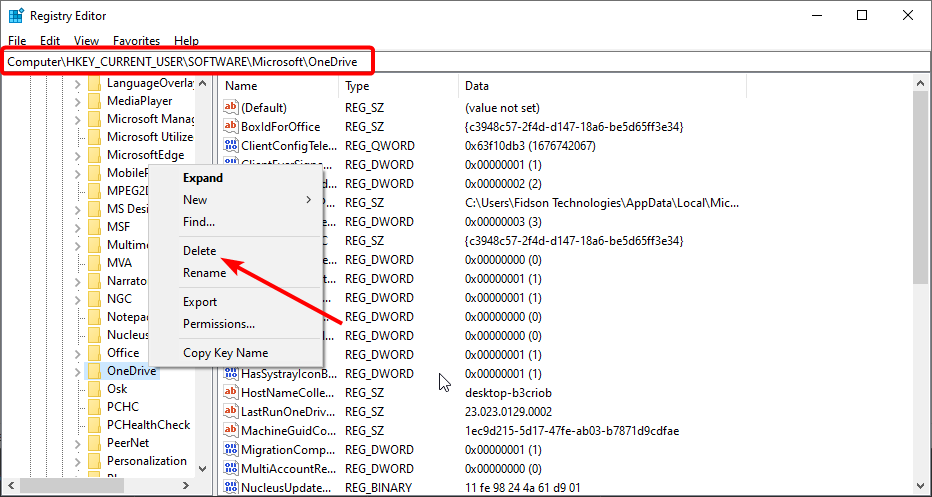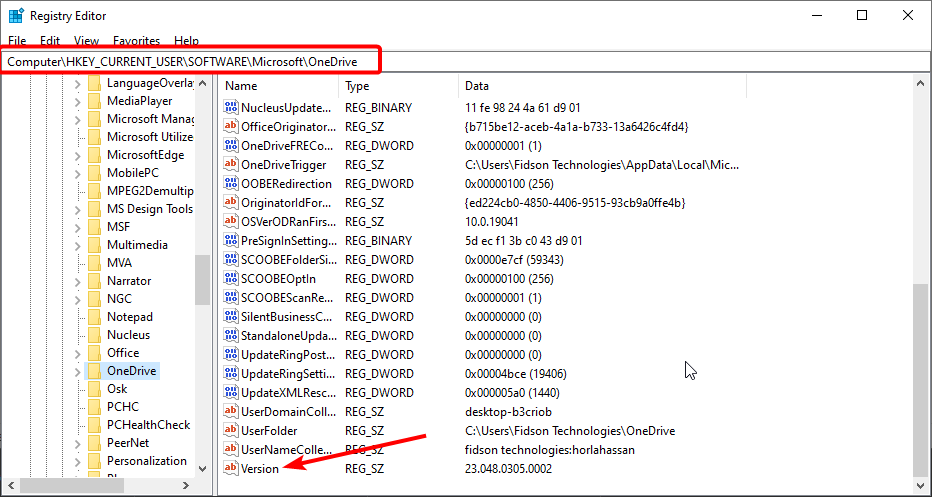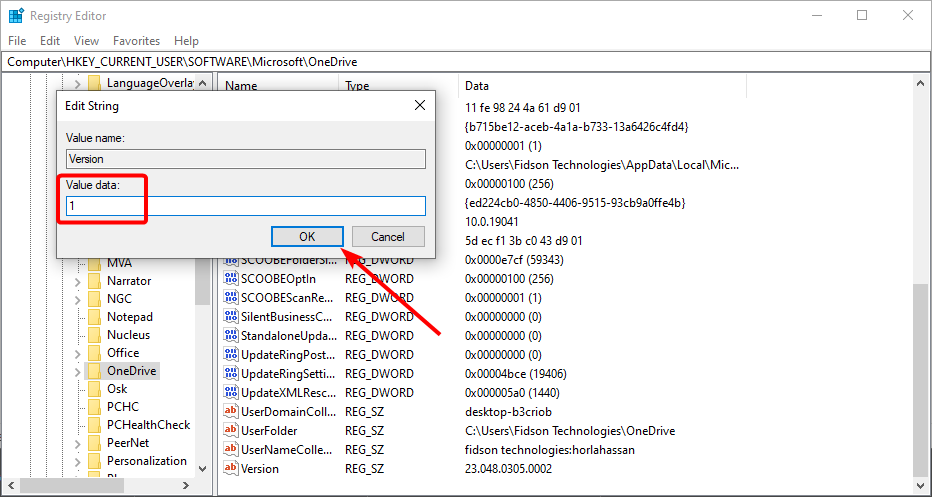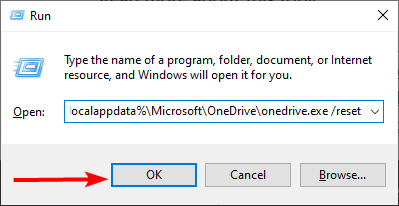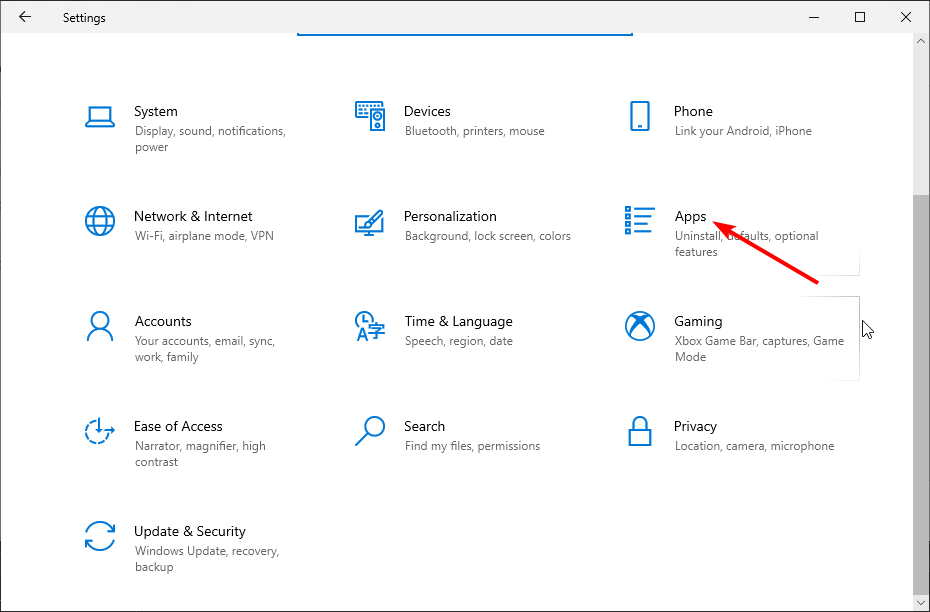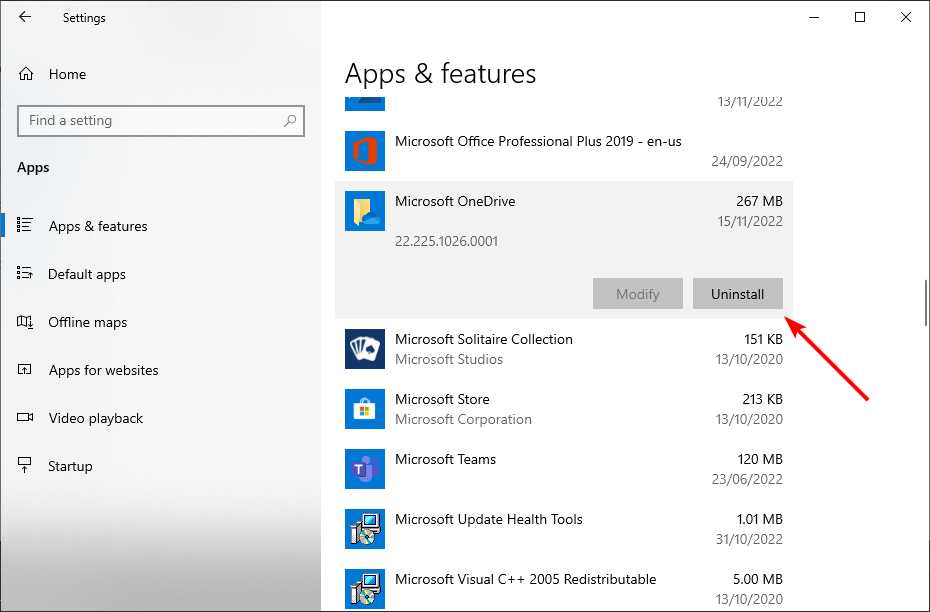A Newer Version of OneDrive is Installed: 3 Fixes to Use
Tweaking your registry should solve this problem
3 min. read
Updated on
Read our disclosure page to find out how can you help Windows Report sustain the editorial team Read more
Key notes
- If you are getting a newer version of OneDrive is installed error, it might be because of issues with the preinstalled version of the app.
- You can fix this error by uninstalling and reinstalling the OneDrive app.
- Another effective and excellent solution is to make some changes to your registry.
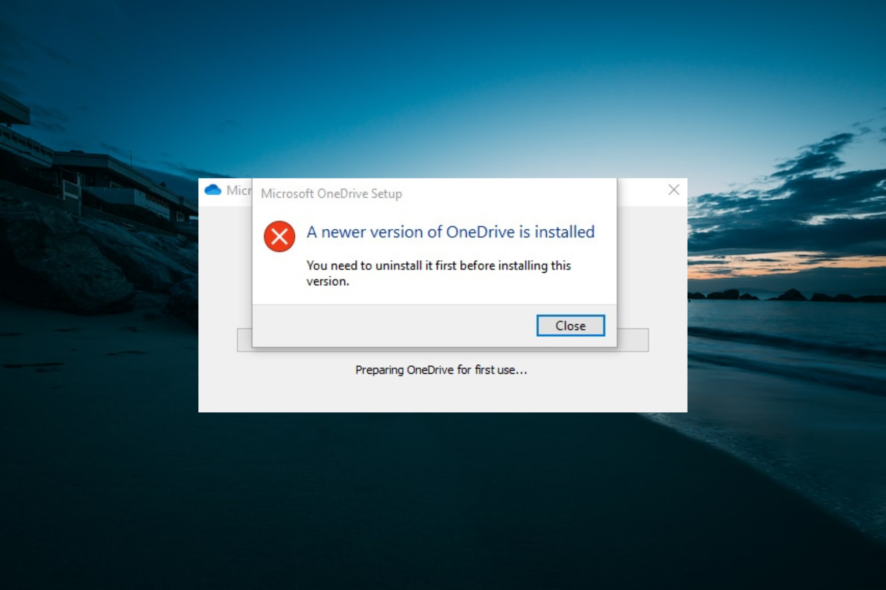
There are more than a few iterations of OneDrive available on Windows 10. However, using the alternatives over the pre-installed version is proving difficult, with some users getting A newer version of OneDrive is installed error.
To address this, we prepared a list of solutions. In case you’re somewhat affected by this error, make sure to check them out below.
What does A newer version of OneDrive is installed mean?
The factors that can cause a newer version of OneDrive installed error are within a close circle. Below is a couple of them:
- Presence of the pre-installed app: The most common cause of this issue is the presence of the preinstalled OneDrive app on your PC. To fix this, you need to uninstall the app.
- Registry issues: Sometimes, this problem might be due to some remnants of files in your registry. You need to tweak your registry to solve this.
What can I do if a newer version of OneDrive is installed?
1. Tweak the registry
- Press the Windows key + R, type regedit, and click OK.
- Navigate to the path below in the left pane:
HKEY_CURRENT_USER\Software\Microsoft\OneDrive - Now, right-click the OneDrive subfolder and select Delete.
- If you don’t want to delete the subfolder, you can double-click the Version DWORD in the right pane.
- Set the Value data to 1 and click OK.
- If you have a pre-installed version of the app, you should go to the path below and change the value data too:
HKEY_LOCAL_MACHINE\SOFTWARE\Microsoft\OneDrive - Finally, restart your PC.
If you are getting a newer version of OneDrive installed, the first thing to try is to tweak your registry. Deleting the OneDrive file in your registry removes all remnants that might prevent installation.
2. Reset OneDrive
- Press the Windows key + R to open the run utility.
- Type the path below, and click OK:
%localappdata%\Microsoft\OneDrive\onedrive.exe /reset - Now, try reinstalling the app.
If you can’t install OneDrive because a newer version is installed on your PC, you should try to reset the app. After resetting it, you can now try the installation again.
3. Uninstall the pre-installed OneDrive
- Press the Windows key + I to open the Settings app and select Apps.
- Now, select Microsoft OneDrive and click the Uninstall button.
- Finally, follow the onscreen instructions to complete the process.
If you are unable to fix the newer version of the OneDrive installed error, you need to remove the preinstalled app on your PC. After this, you can now install the alternative app.
On that note, we can wrap it up. After you’ve successfully removed the old OneDrive, the newer version of OneDrive is installed error should be history.
If you are getting an OneDrive.exe entry point not found error, check our detailed guide to fix it.
Lastly, don’t forget to tell us whether these steps helped you in the comments below.