oobeaadv10: Something went wrong [Fix Guide]
Explore the tested methods to fix this issue
3 min. read
Updated on
Read our disclosure page to find out how can you help Windows Report sustain the editorial team. Read more
Key notes
- The error code comes up if your system files or Registry entries are corrupted or missing.
- This guide will cover all the available fixes to eliminate this error.
![oobeaadv10 Something went wrong [Fix Guide]](https://cdn.windowsreport.com/wp-content/uploads/2023/03/oobeaadv10-Something-went-wrong-Fix-Guide-886x590.png)
While configuring OOBE settings, if you have encountered oobeaadv10: Something went wrong, this guide can help.
We will explain all the troubleshooting methods to fix the error right after discussing the causes.
What causes the oobeaadv10: Something went wrong error on Windows?
There are several reasons for this OOBE error: some of the common ones are mentioned here:
- Corrupt Registry entries – If the Registry entries on your computer are damaged, then this OOBE error could come up. To fix it, you need to repair registry entries.
- Incorrect drivers – Drivers are important for your computer for smooth functioning. If drivers are outdated or corrupted, it could cause issues during the OOBE setup process and trigger an error message. You need to update your device drivers to the latest version.
- Software conflicts – Sometimes, third-party software or antivirus programs can interfere with the OOBE setup process and cause issues. Check for the newly installed apps and uninstall them to see if the issue persists.
- Hardware issues – Hardware issues, including faulty RAM, hard drive errors or other hardware problems, could cause this error.
- Corrupt system files – If the system files on your computer are missing or damaged, it could prevent the OOBE setup process from completing.
What can I do to fix the oobeaadv10: Something went wrong error on Windows?
Before we go to the advanced fixes, here are a few preliminary checks you should do:
- Restart your computer.
- Install Windows updates if available.
- Disconnect external peripherals.
1. Disable antivirus temporarily
- Press the Windows key, type Windows Security, and click Open.
- Go to Virus & threat protection and click Manage Settings.
- For Real-time protection, click on the toggle to turn it off.
- Click Yes on the UAC prompt to confirm the changes.
2. Run an SFC command
- Press the Windows key, type CMD, and click Run as administrator.
- Copy and paste the following command to repair system files and press Enter: sfc/scannow
- Then, restart your computer to save the changes.
3. Repair registry entries
- Press Windows + R to open the Run console.
- Type Regedit and click OK to open Registry Editor.
- Follow this path:
Computer\HKEY_LOCAL_MACHINE\SYSTEM\CurrentControlSet\Control\Session Manager\Memory Management - Go to CommitLimit, right-click, and select Delete.
- Click Yes to confirm the changes.
- Close the Registry Editor app and reboot your computer.
4. Run Windows troubleshooter
- Press Windows + I to open the Settings app.
- Go to System, and click Troubleshoot.
- Select Other troubleshooters.
- Locate Windows Update and click Run.
- Follow the onscreen instructions to complete the process.
5. Reset the PC
- Press Windows + I to open the Settings app.
- Go to System, and click Recovery.
- Under Recovery options, go to Reset this PC and click Reset Now.
- On Choose an option page, select Keep my files.
- Select Cloud download on How would you like to reinstall Windows page.
- On the Additional settings page, click Change settings.
- Now on Choose settings screen, toggle off the switch to No and click Confirm.
- Again on the Additional settings page, click Next.
- On Ready to reset this PC page, click Reset.
So, these are methods to fix the oobeaadv10: Something went wrong error. Try them and let us know what worked for you in the comments section below.
![Windows Security open - oobeaadv10: Something went wrong [Fix Guide]](https://cdn.windowsreport.com/wp-content/uploads/2023/03/Windows-Security-open-6.png)
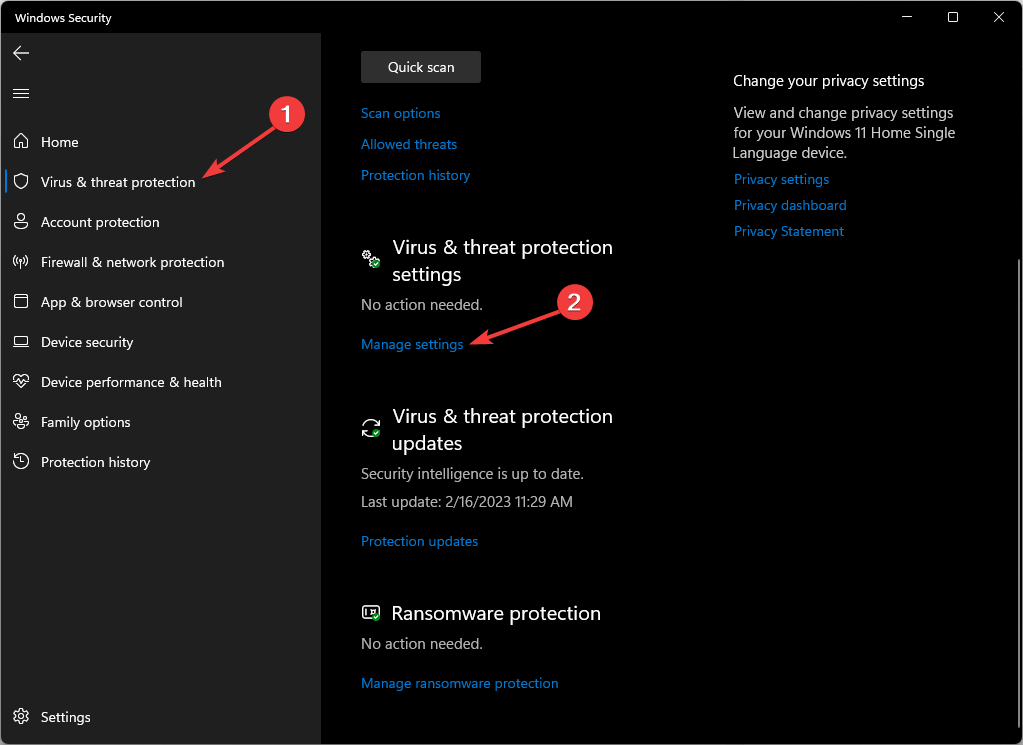
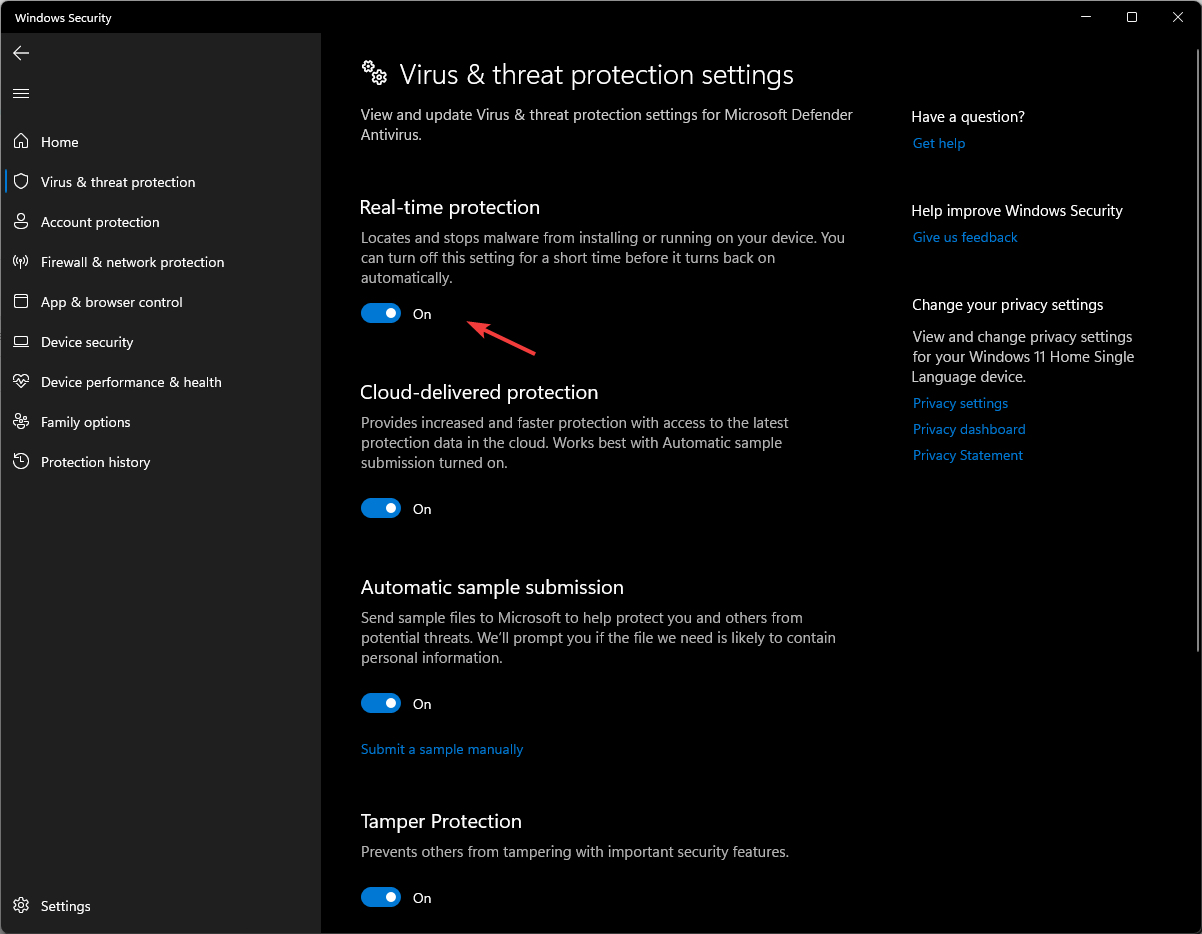
![CMD elevated oobeaadv10: Something went wrong [Fix Guide]](https://cdn.windowsreport.com/wp-content/uploads/2023/03/CMD-elevated.png)
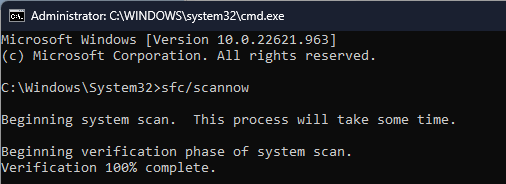
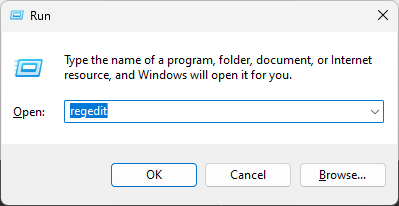
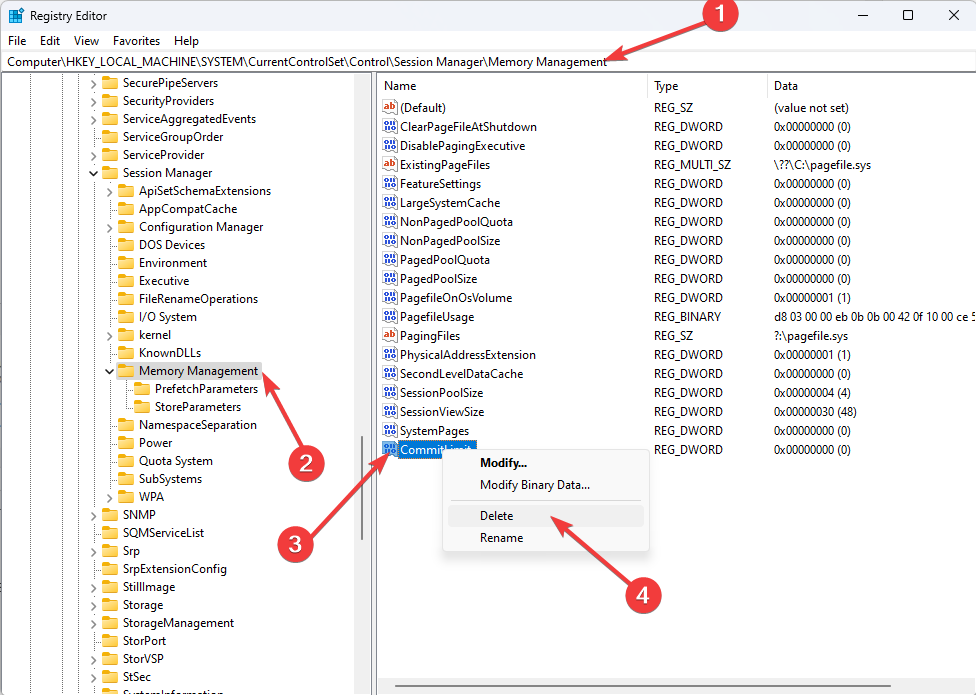
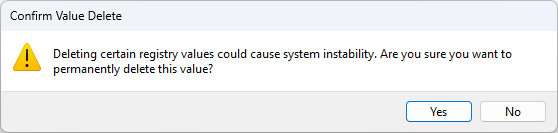
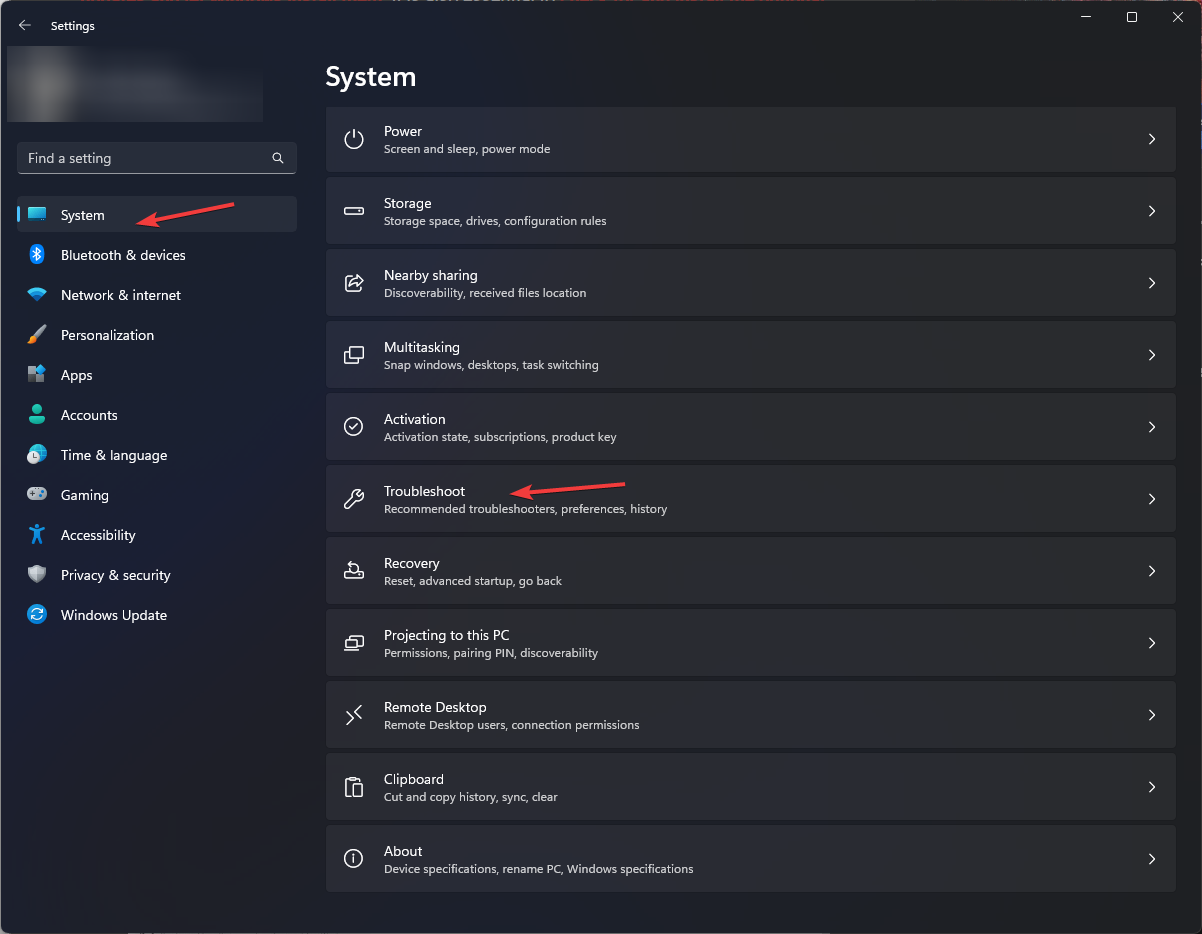
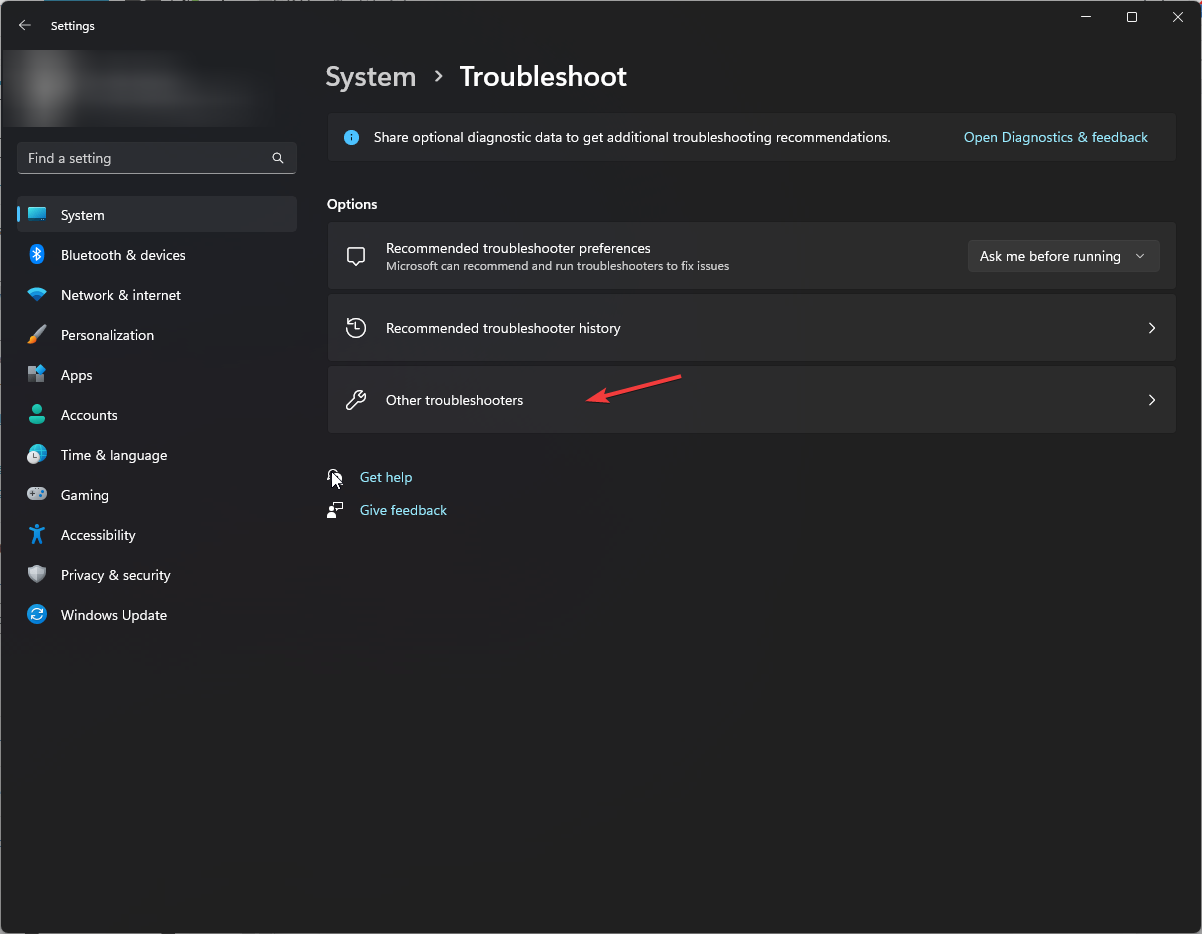
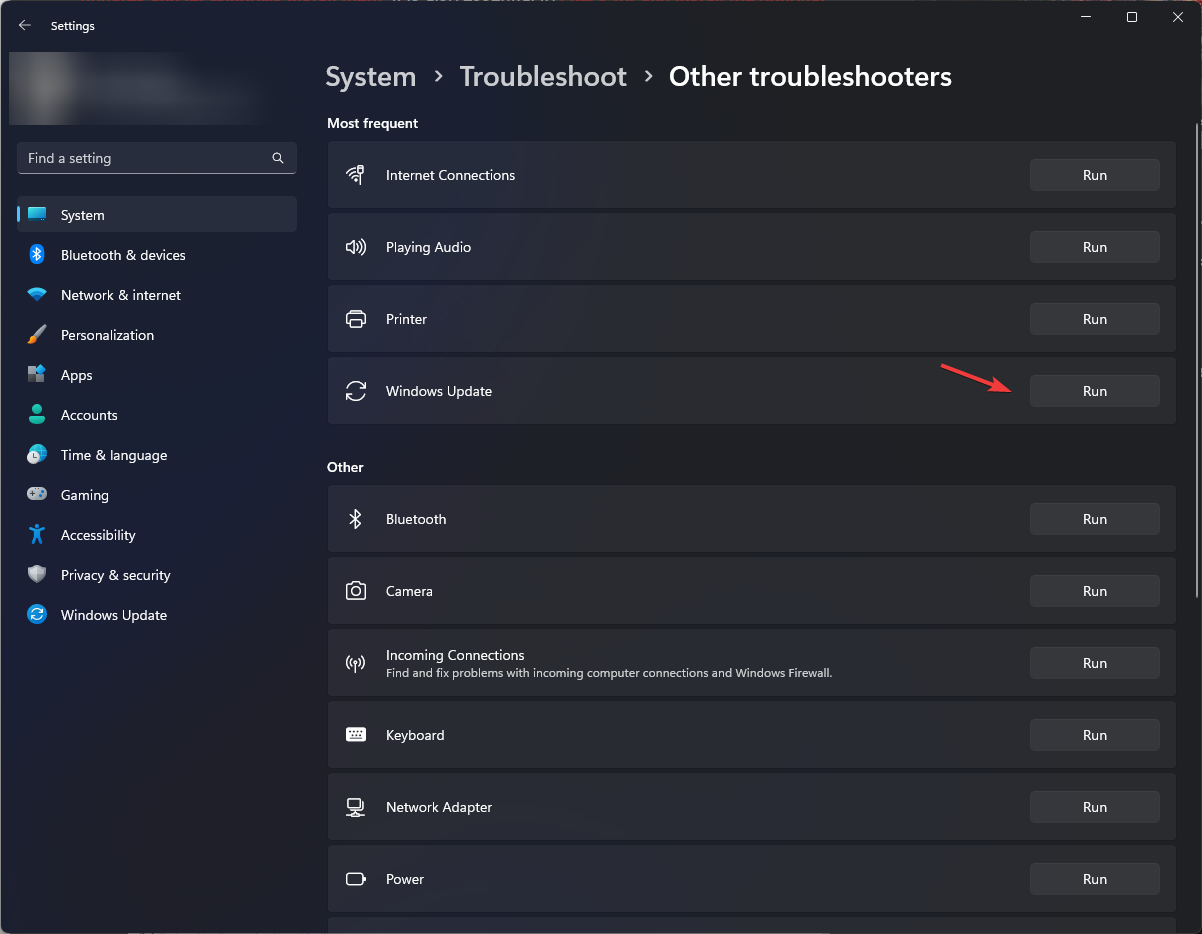
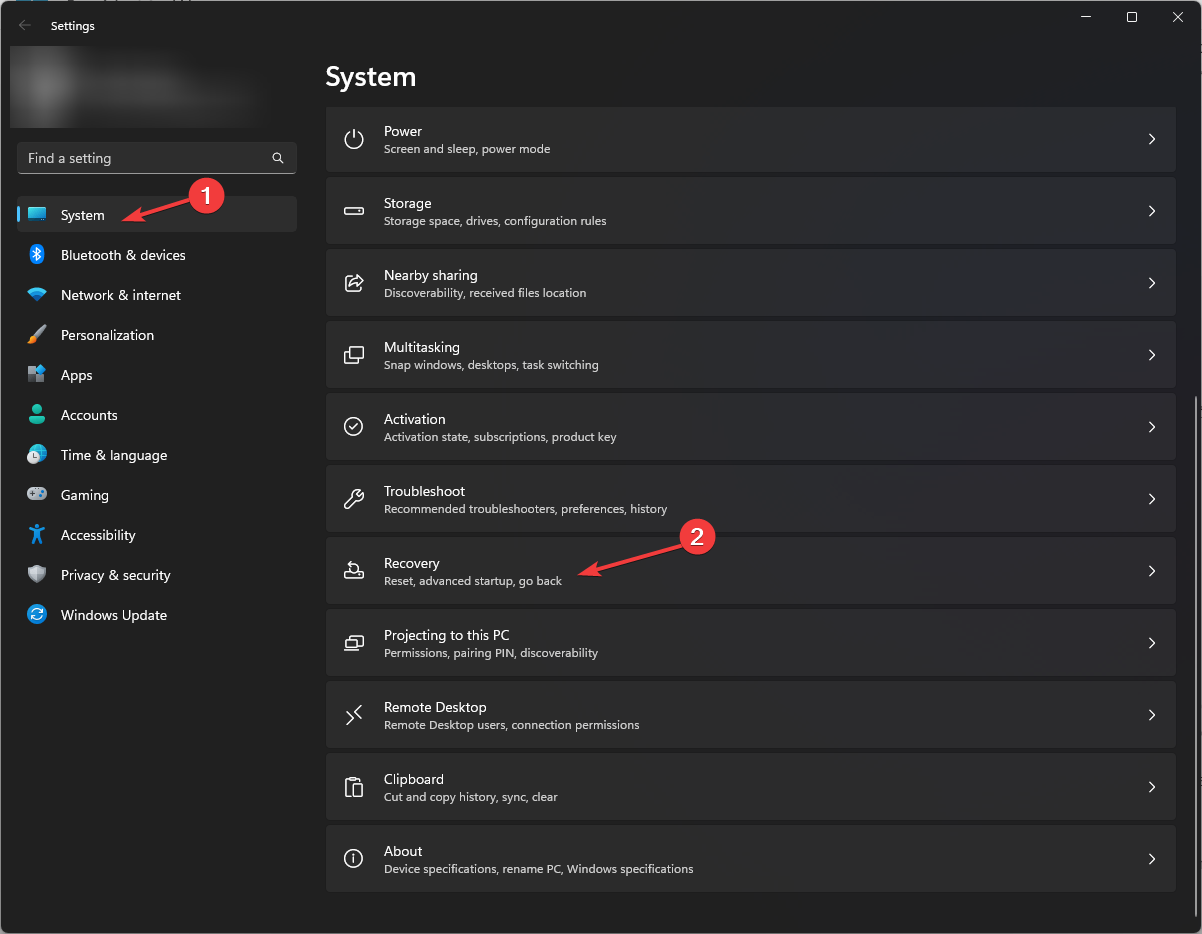
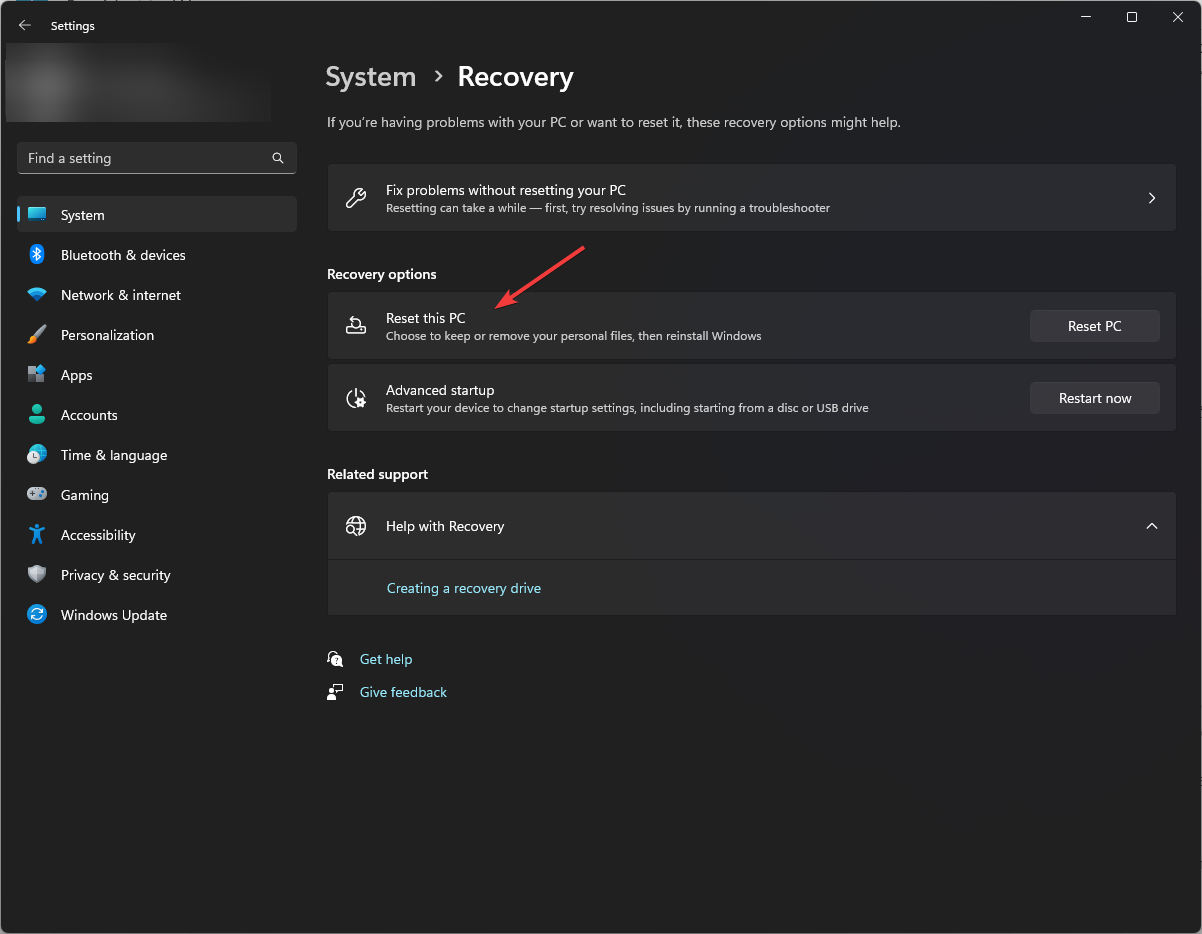
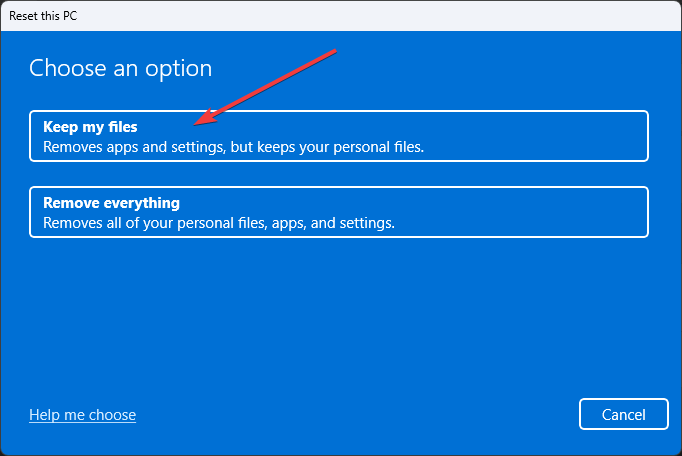
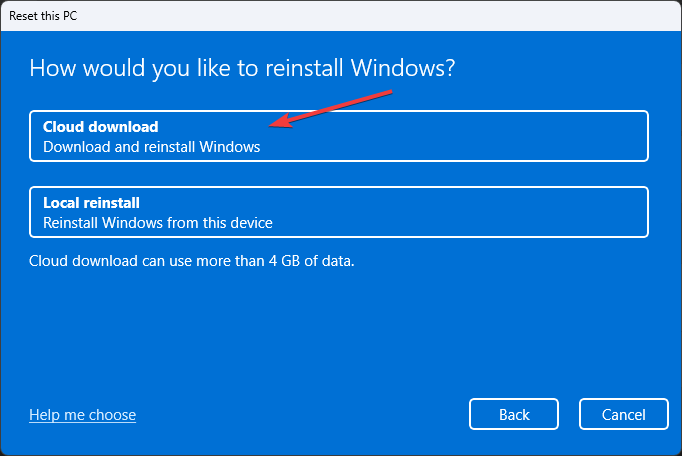
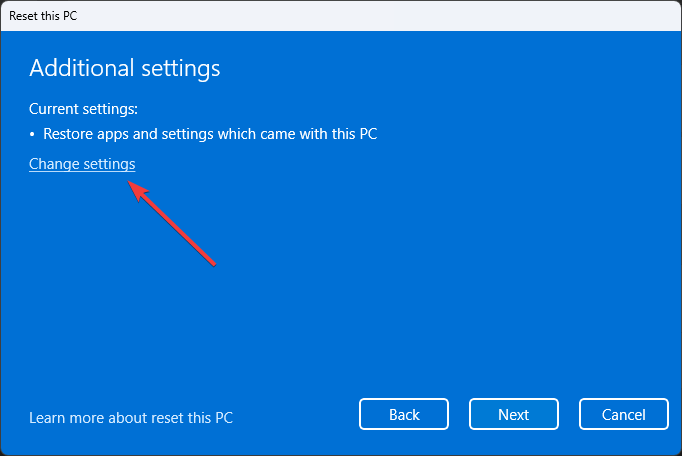
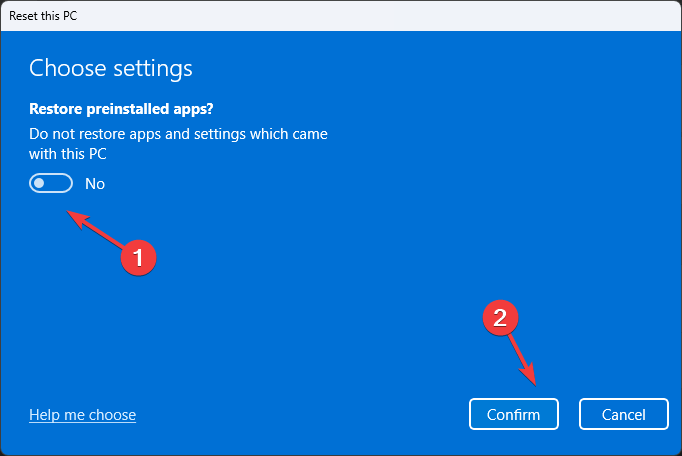
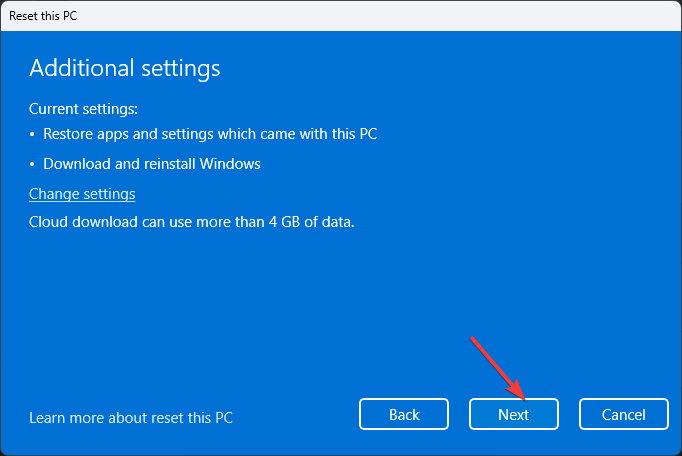
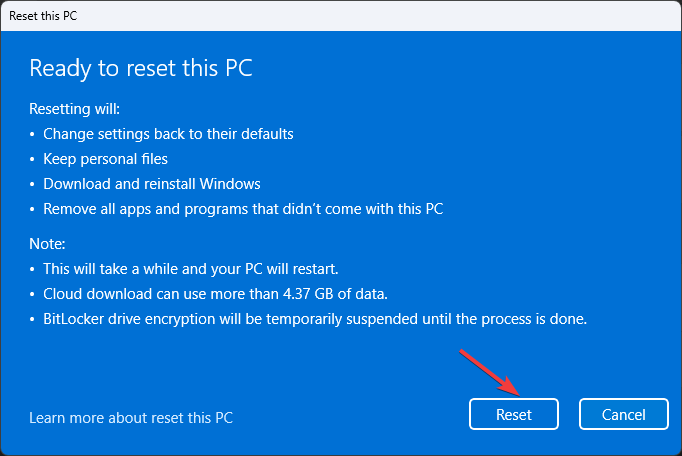








User forum
0 messages