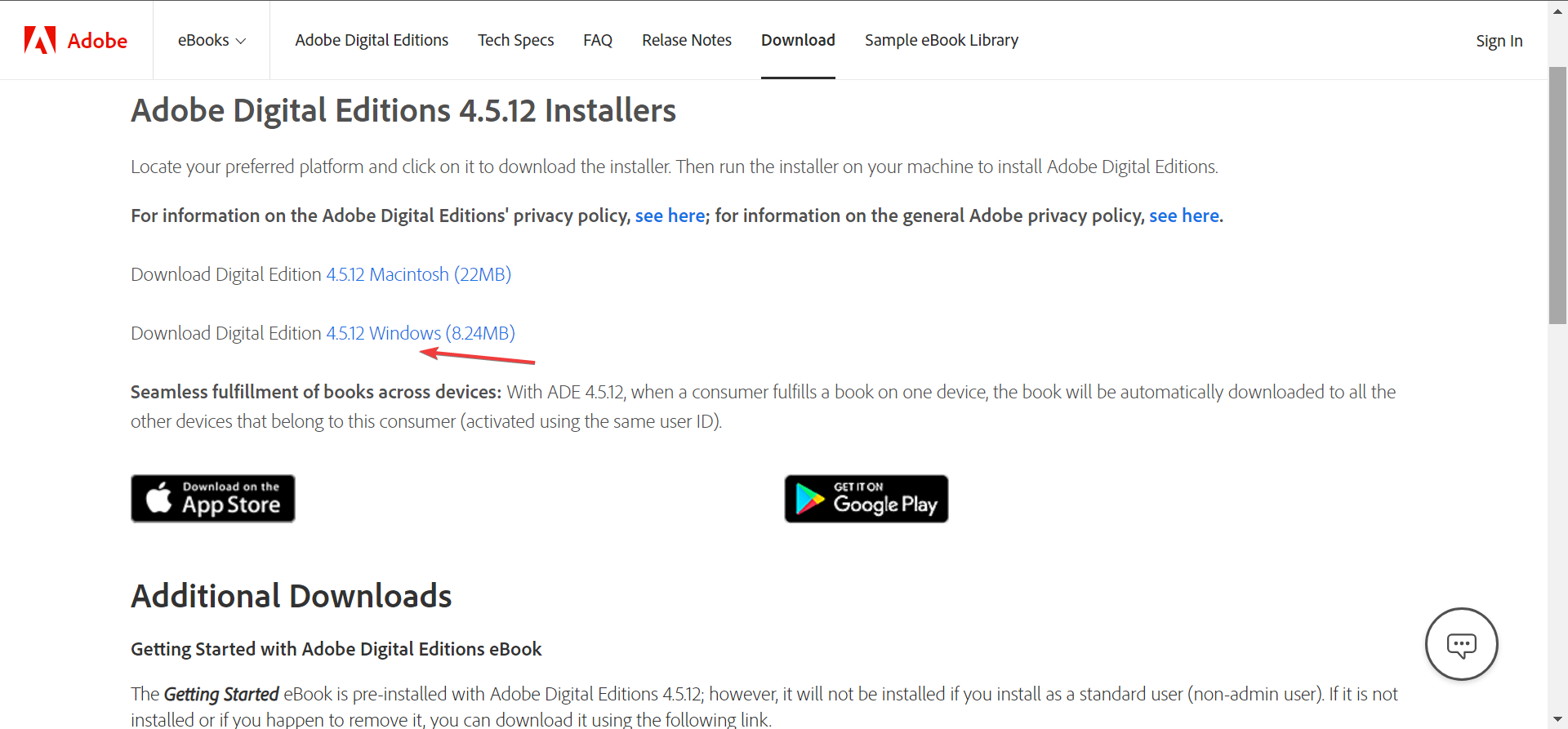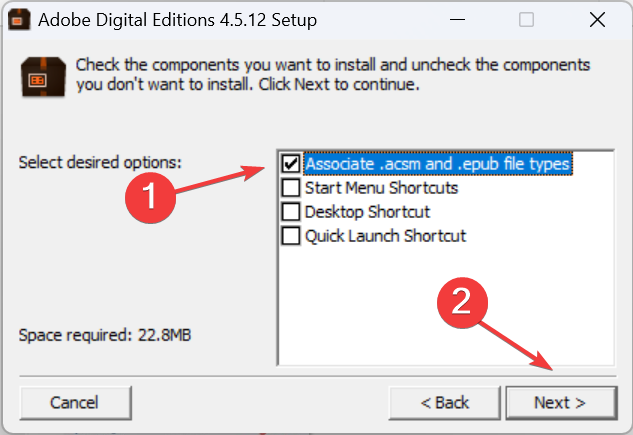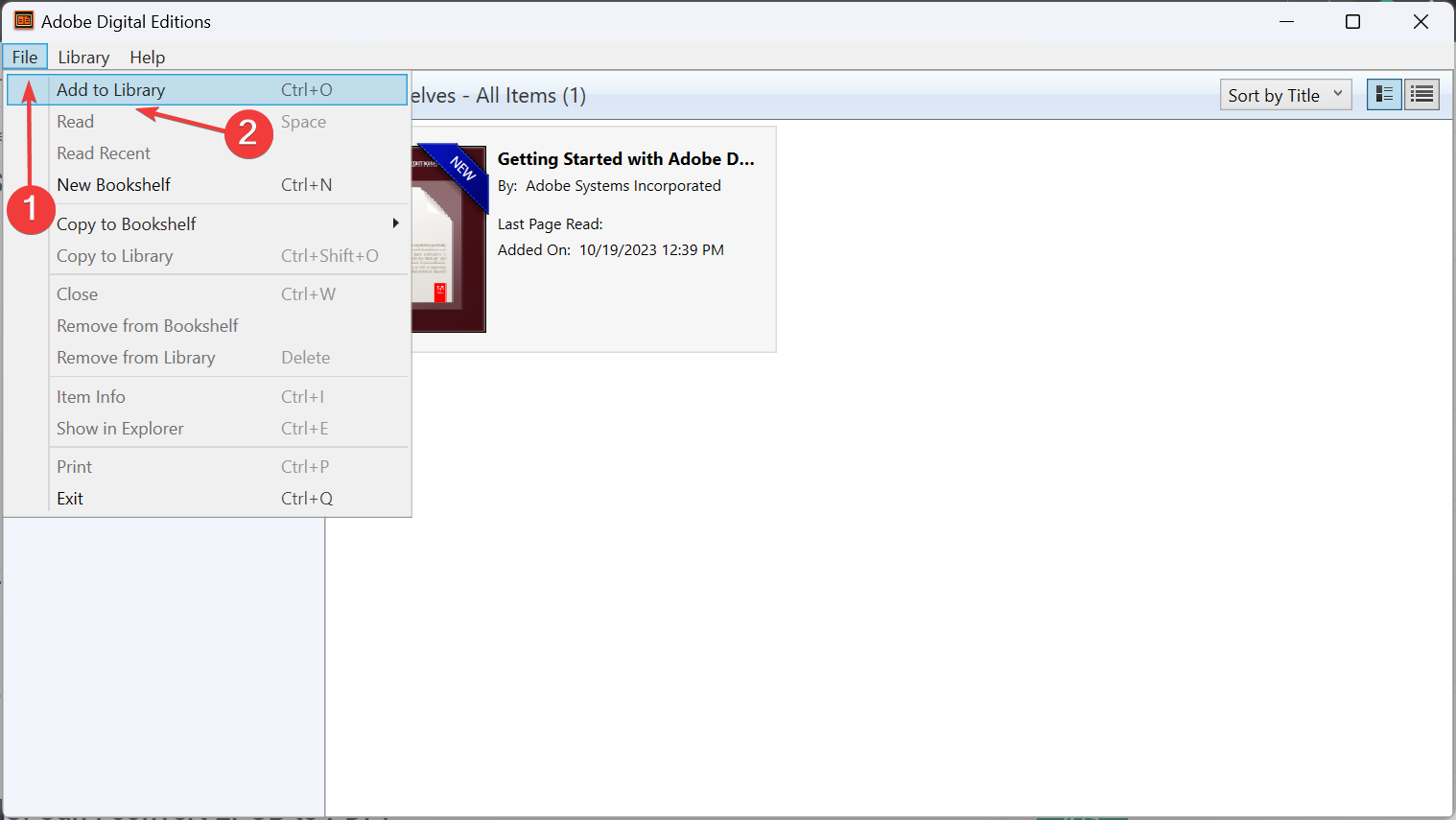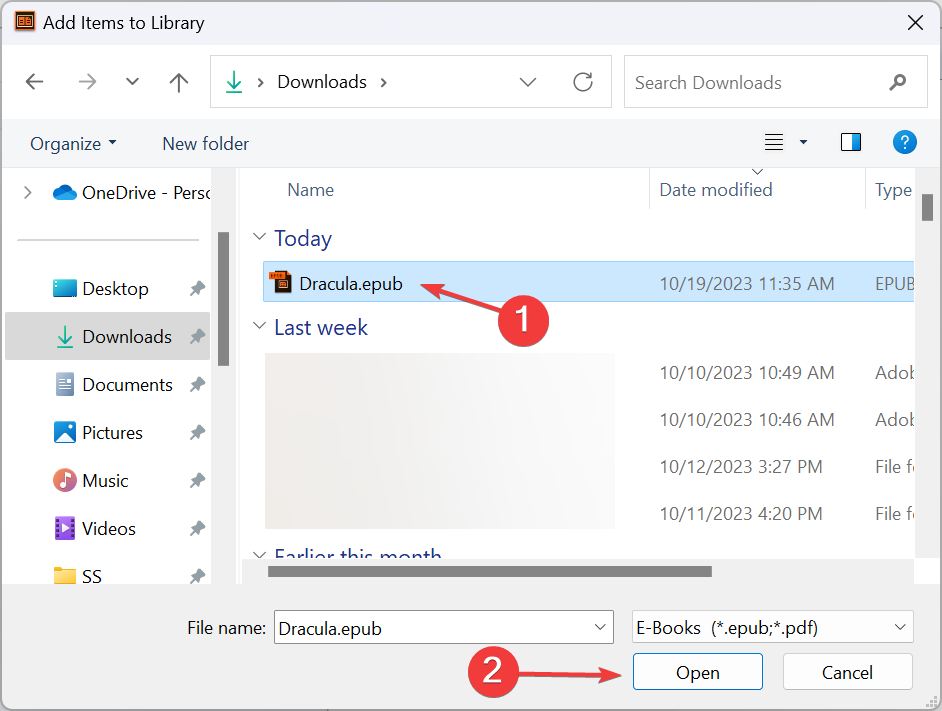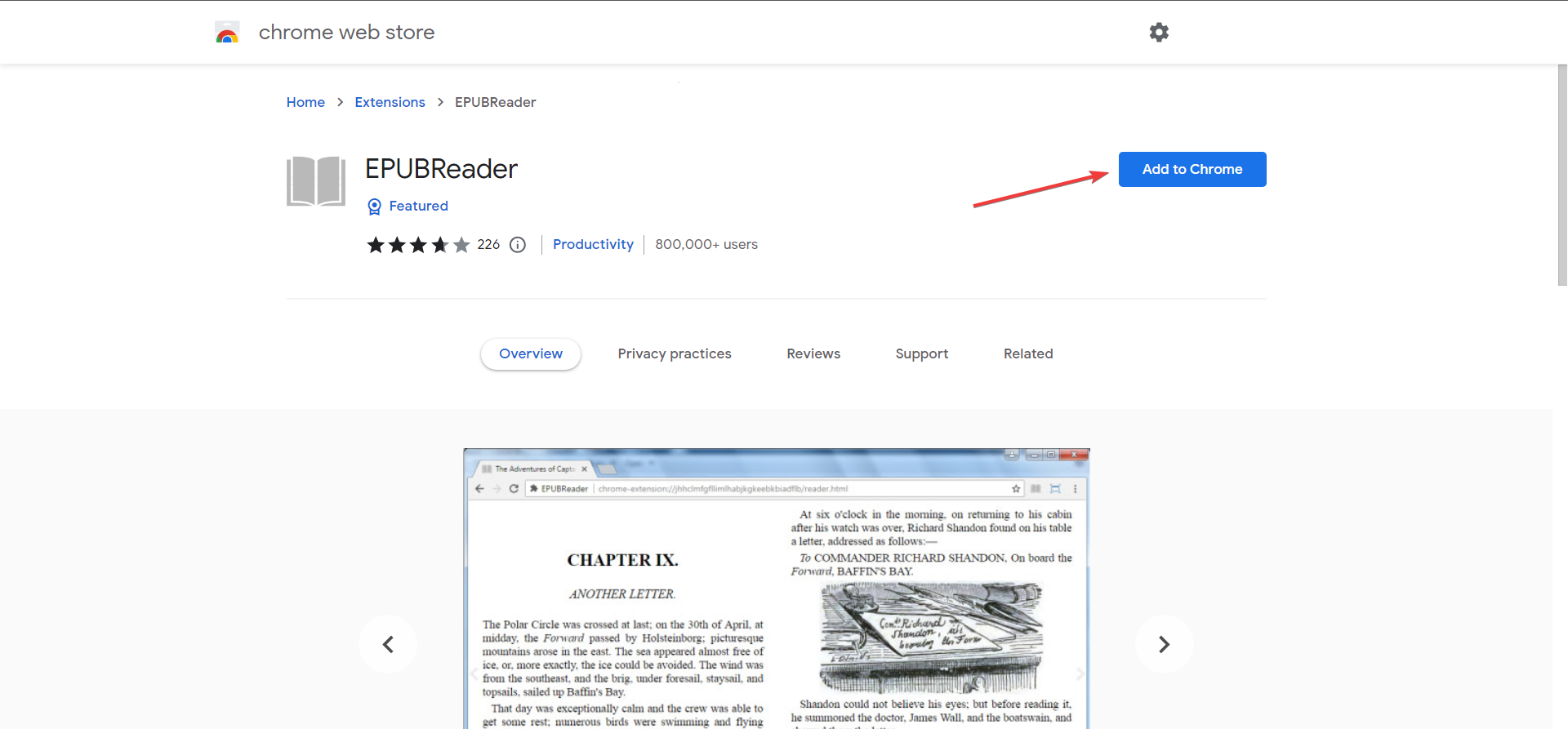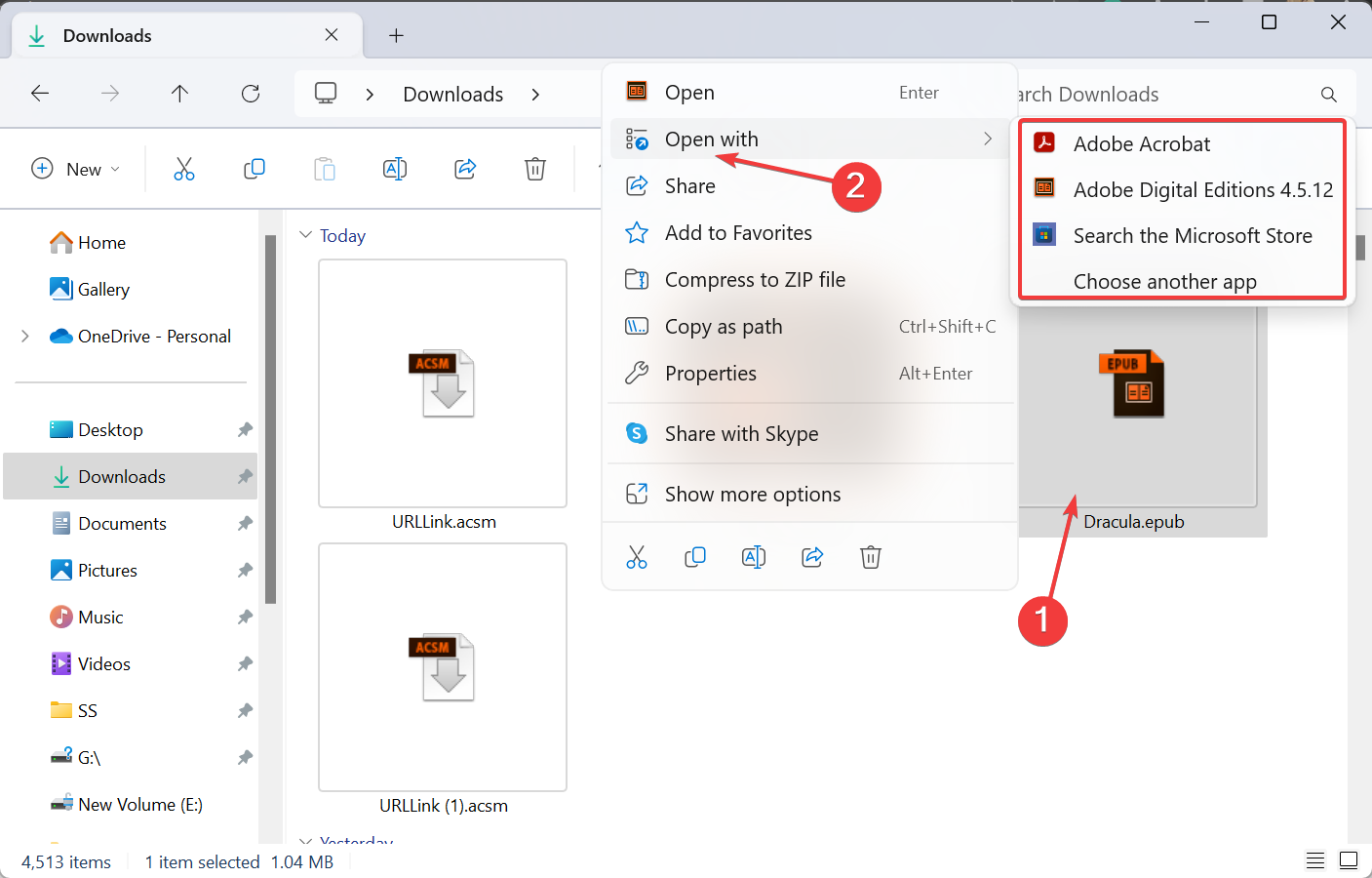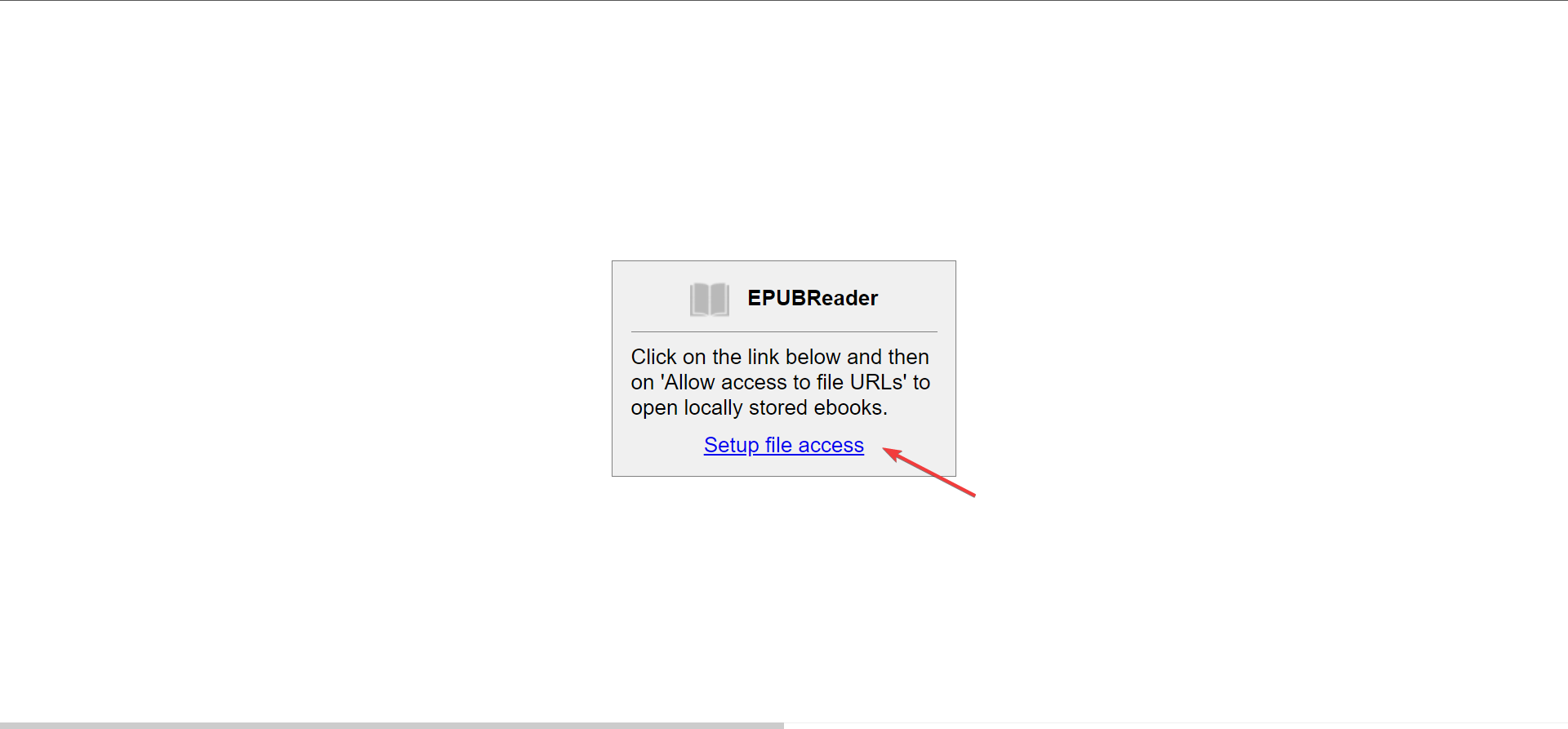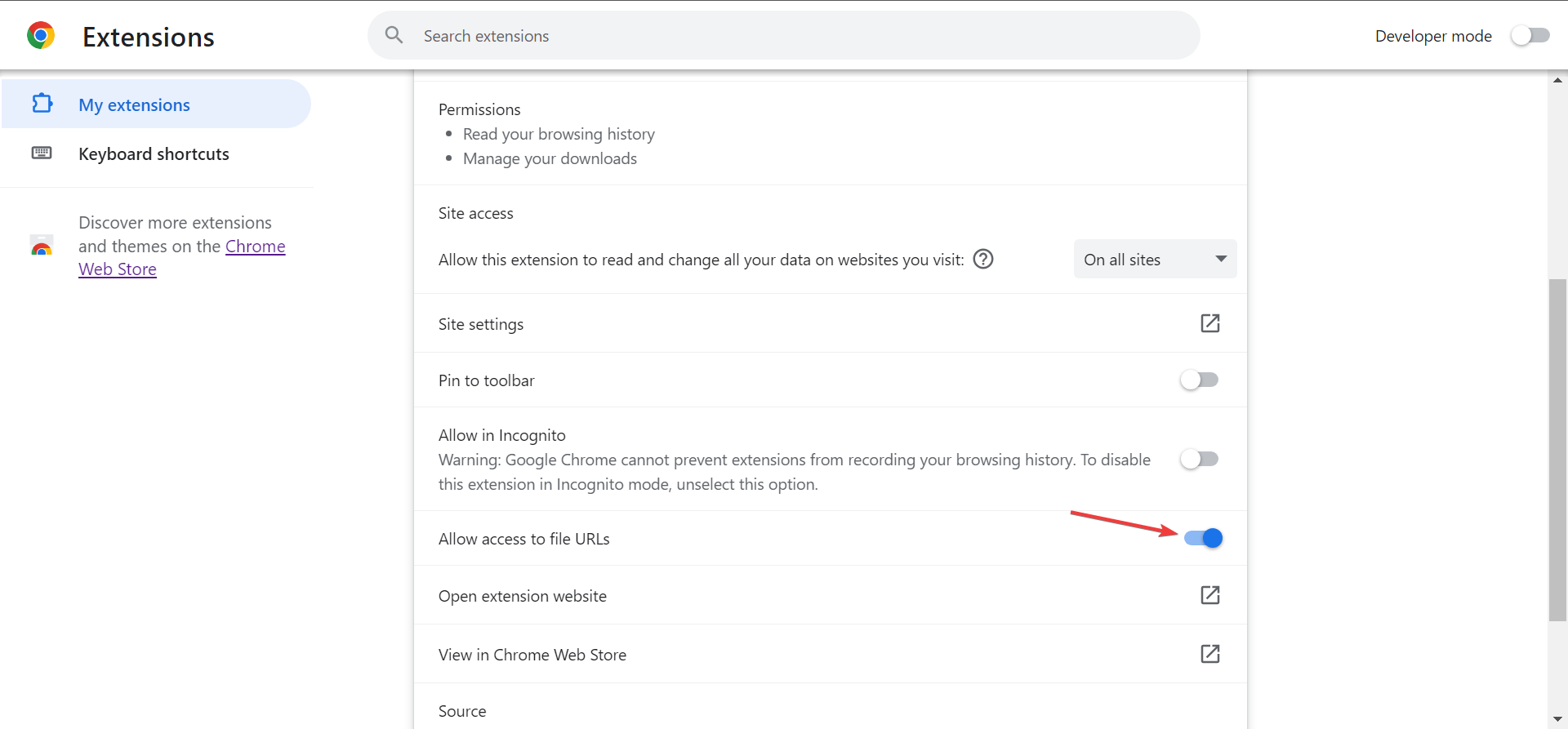How to Open EPUB Files on Windows 11
Windows doesn't natively support EPUB
4 min. read
Updated on
Read our disclosure page to find out how can you help Windows Report sustain the editorial team Read more
Key notes
- To open EPUB files in Windows 11, you can download a third-party program, install a browser extension, or convert the file into a supported format.
- Keep reading to find out the best options!
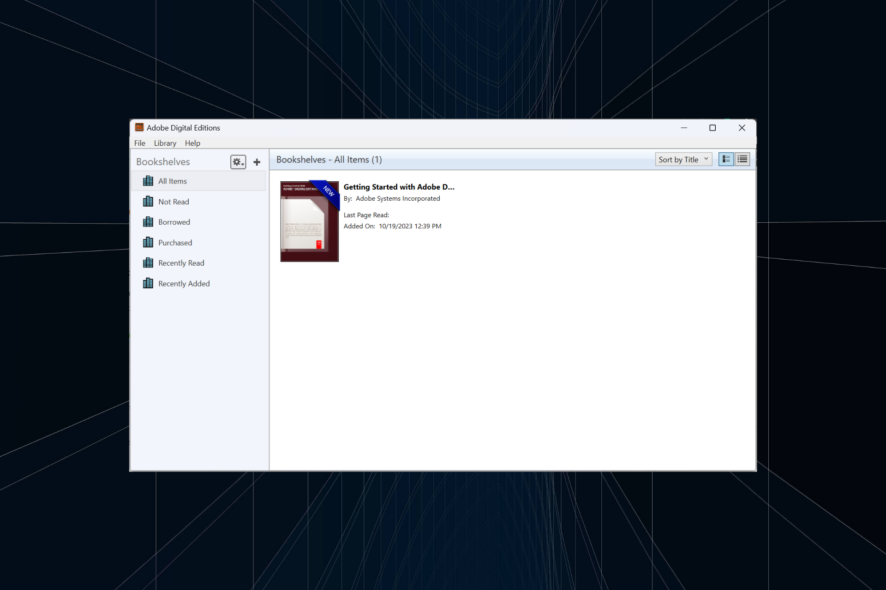
EPUB or Electronic Publication, a format associated with eBooks, can’t be accessed in Windows 11 using the built-in apps. While Microsoft Edge supported the format earlier, the functionality was dropped after its transition to the Chromium project.
Kindle initially didn’t support the EPUB file formats, but after a series of recent announcements, it’s confirmed that EPUB will replace the MOBI file extension on Amazon’s eBook reader.
How do I read eBooks on Windows 11?
There are several ways to open eBooks on Windows 11, and it all comes down to the eBook file format. If it’s a popular file extension, say PDF or DOCX, you could use Microsoft Edge or Office 365, respectively.
For some formats like EPUB, ASCM, and MOBI, you will need a third-party app. Though for ASCM, you may also have to authorize the PC to read Adobe DRM protected items.
How do I open an EPUB File on Windows 11?
1. Use a third-party reader
- Go to Adobe’s official website, and click the Windows link next to Download Digital Edition.
- Once downloaded, double-click the setup file and accept the license terms.
- Now, make sure the checkbox for Associate .ascm and .epub file types is ticked, and follow the on-screen instructions to complete the installation of Adobe Digital Editions.
- Launch the the program, click the File menu, and select Add to Library.
- Next, locate the EPUB file, select it, and click Open.
- The file should now be available for reading in Adobe Digital Editions.
When you want to open a digital book, especially one using the ASCM, EPUB, or PDF extensions, Adobe Digital Editions is the best option. Besides, there are several other reliable EPUB readers in Windows 11 for a seamless reading experience.
2. Install a browser extension
 Tip
Tip
- Launch Google Chrome, and open the Chrome Web Store page for EPUBReader.
- Click the Add to Chrome button.
- Click on Add extension in the confirmation prompt.
- Now, right-click on the EPUB file, choose Open with, and then select your browser from the flyout menu. If it doesn’t appear right away, click on Choose another app and then select the browser or manually locate it.
- When you do it the first time, it will ask for access to file URLs. Click on Setup file access to continue.
- Next, enable the toggle for Allow access to file URLs.
You can now open any files with the EPUB extension in Google Chrome. For other browsers, you will need to download the extension separately. Here are the direct download links:
- Mozilla Firefox: EPUBReader extension
- Microsoft Edge: EPUBReader extension
- Opera: EPUBReader extension
3. Convert the file into a readable format
If you don’t want to use a third-party app or extension for viewing digital books, there’s always the option to convert them into a supported format, say PDF.
And we recommend you use an effective eBook conversion software for the same. These support a wide array of formats and are easy to use. Besides, simply changing the extension to EPUB won’t work and will render the file unreadable.
Can I convert EPUB to PDF?
Yes, you can convert EPUB to PDF and several other formats, including DOCX, AZW, MOBI, TPZ, and TXT, amongst others. There are several options available, including downloadable software and websites.
Microsoft Edge dropping EPUB support doesn’t mean you can’t open them anymore. There are several other options to access EPUB files available. Remember, the format is universally accepted and is here to stay!
Now that you know how to open EPUB files in Windows, reading your favourite books won’t be a hassle anymore!
For any queries or to share your eBook recommendations with the community, drop a comment below.