How to Use a HEIC Viewer to Open a HEIC File
In most cases, you'll need specialized software to do so
2 min. read
Updated on
Read our disclosure page to find out how can you help Windows Report sustain the editorial team. Read more

HEIC is a popular format that’s not natively supported on Windows, and one way to view it is with a HEIC viewer, this guide will show you how to use them.
Why can’t Windows 10 open HEIC photos?
As mentioned earlier, the Windows environment does not provide native support for the HEIC format, so it’s not possible to open it.
How do I view a HEIC file?
Before we start, you can preview HEIC files on Dropbox from Windows, so you can use that as a workaround.
1. Use Adobe Lightroom
- Download Adobe Lightroom free (You need to register an Adobe account).
- Install it on your PC.
- Press Start and go to Settings.
- Select Apps and go to the Default Apps menu
- Under Photo viewer, select Adobe Lightroom as the default program.
- Try opening a HEIC file now.
2. Add HEIC image extensions to Windows
- Navigate to the HEIF Image Extensions page.
- Click on Download.
- Follow the instructions on the screen to install the necessary codecs.
For videos, you’ll need to use the HEVC Video Extensions codec instead.
3. Check out CopyTrans HEIC for Windows
- Visit the CopyTrans HEIC webpage.
- Download and install this tool.
- Use it to convert HEIC files.
4. Open HEIC images with Apowersoft Photo Viewer
- Navigate to Apowersoft Photo Viewer page.
- Download the software.
- Use it to open HEIC files.
So that’s how you can add HEIC support to Windows or open the files with alternative third-party software.
We also have guides on how to convert HEIC to JPG, and a list of the best browsers that support HEIC, so don’t miss them.
We hope that you found the best HEIC viewer Windows 10 and newer versions. If you happen to know more methods, let us know in the comments section below.


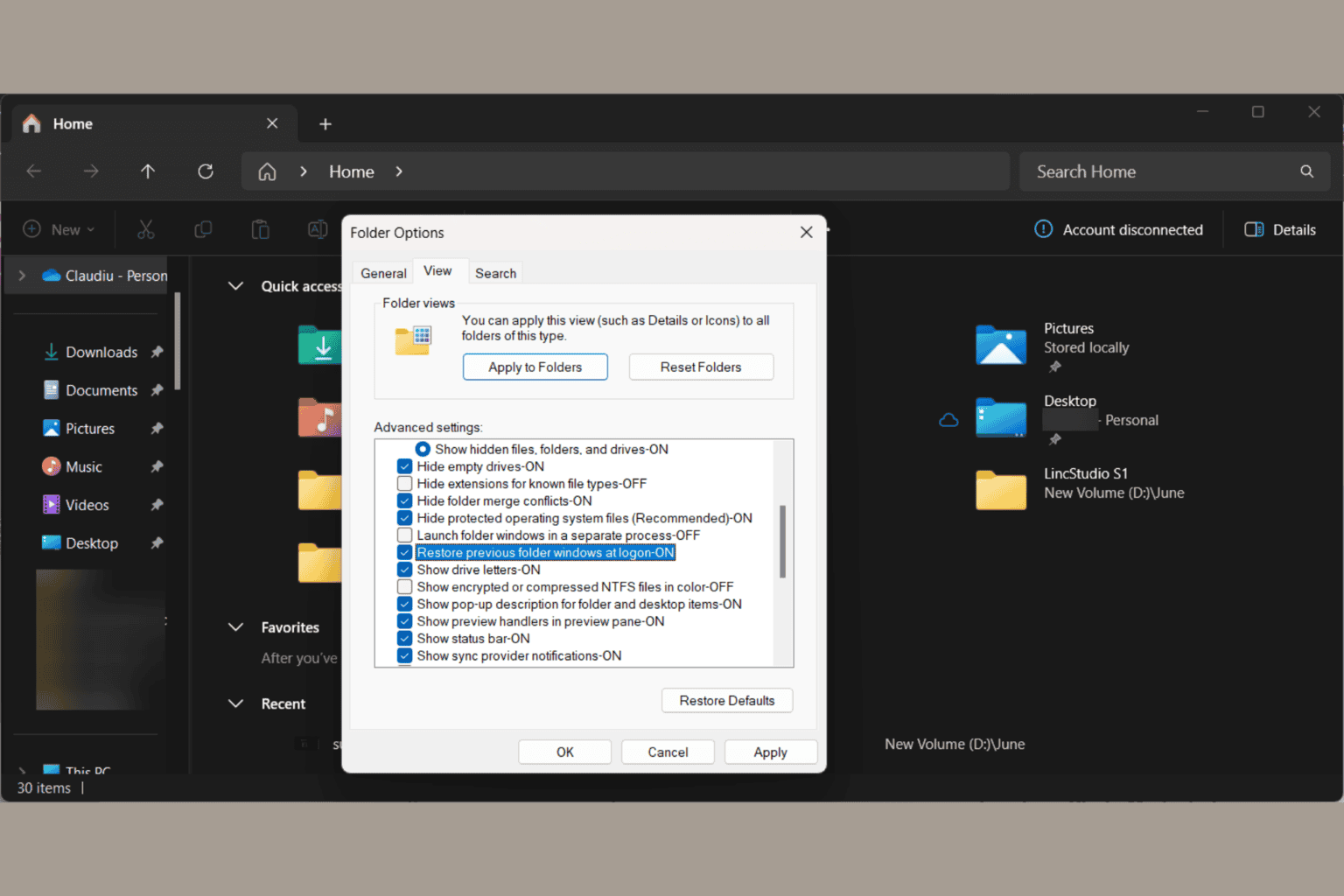
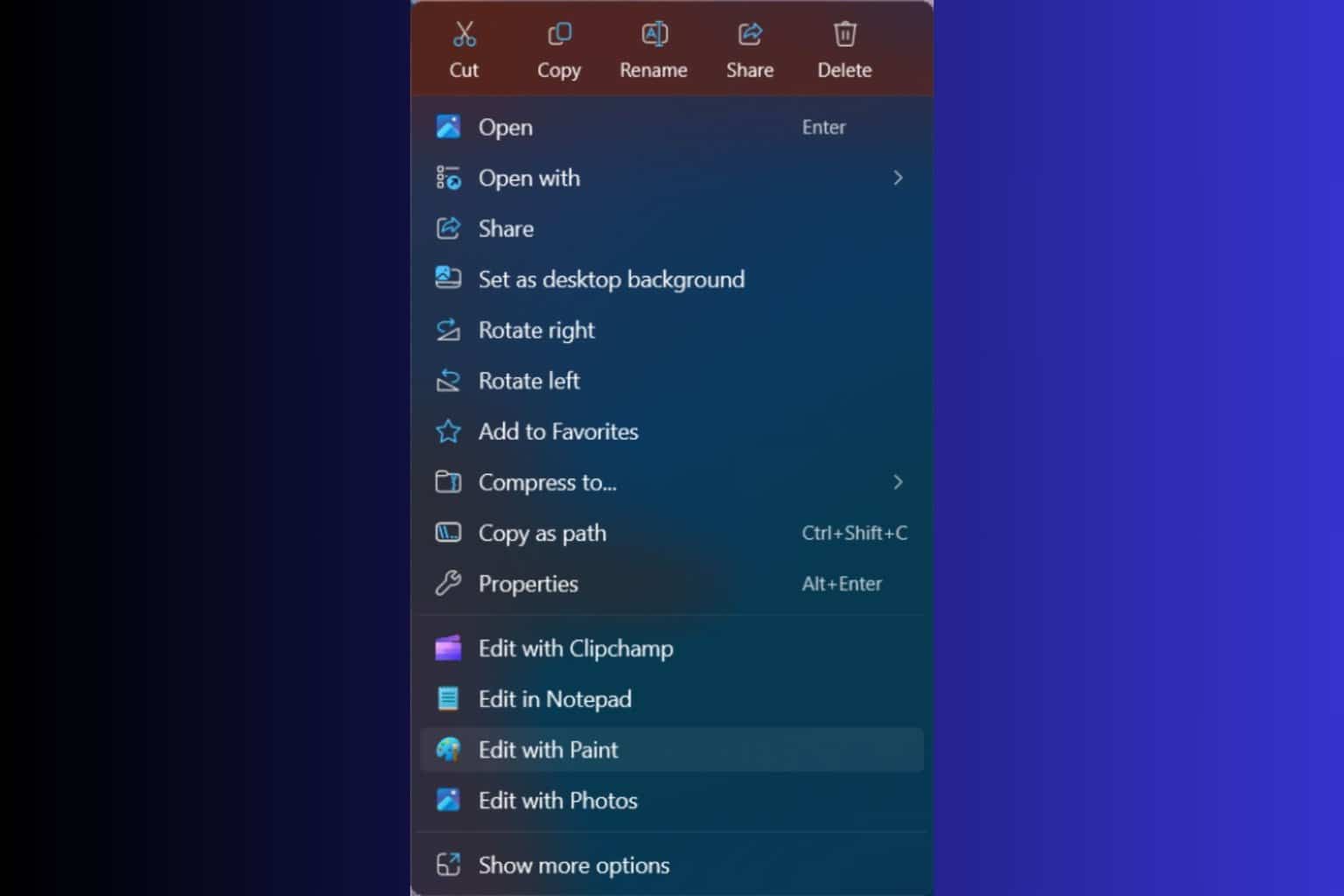
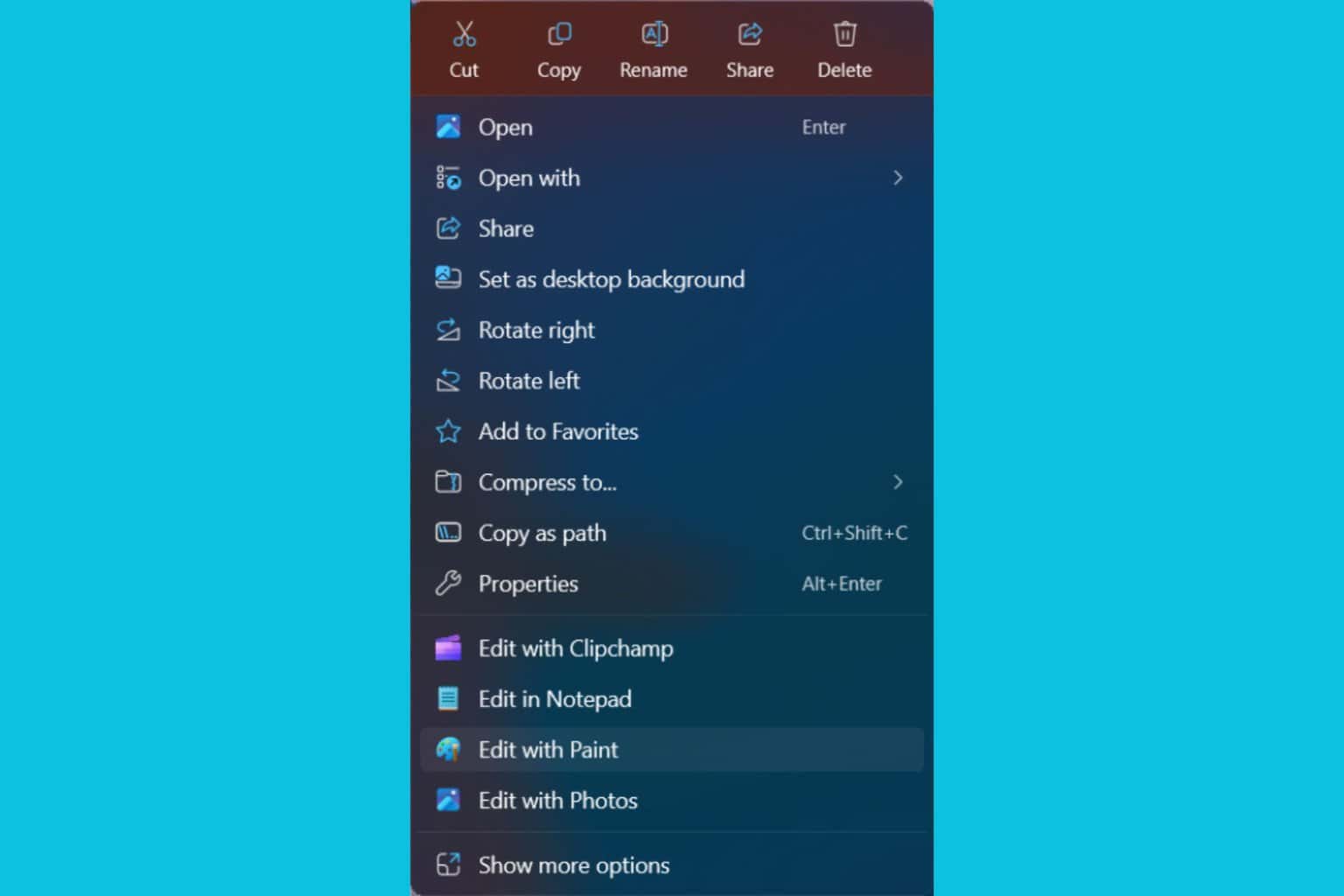
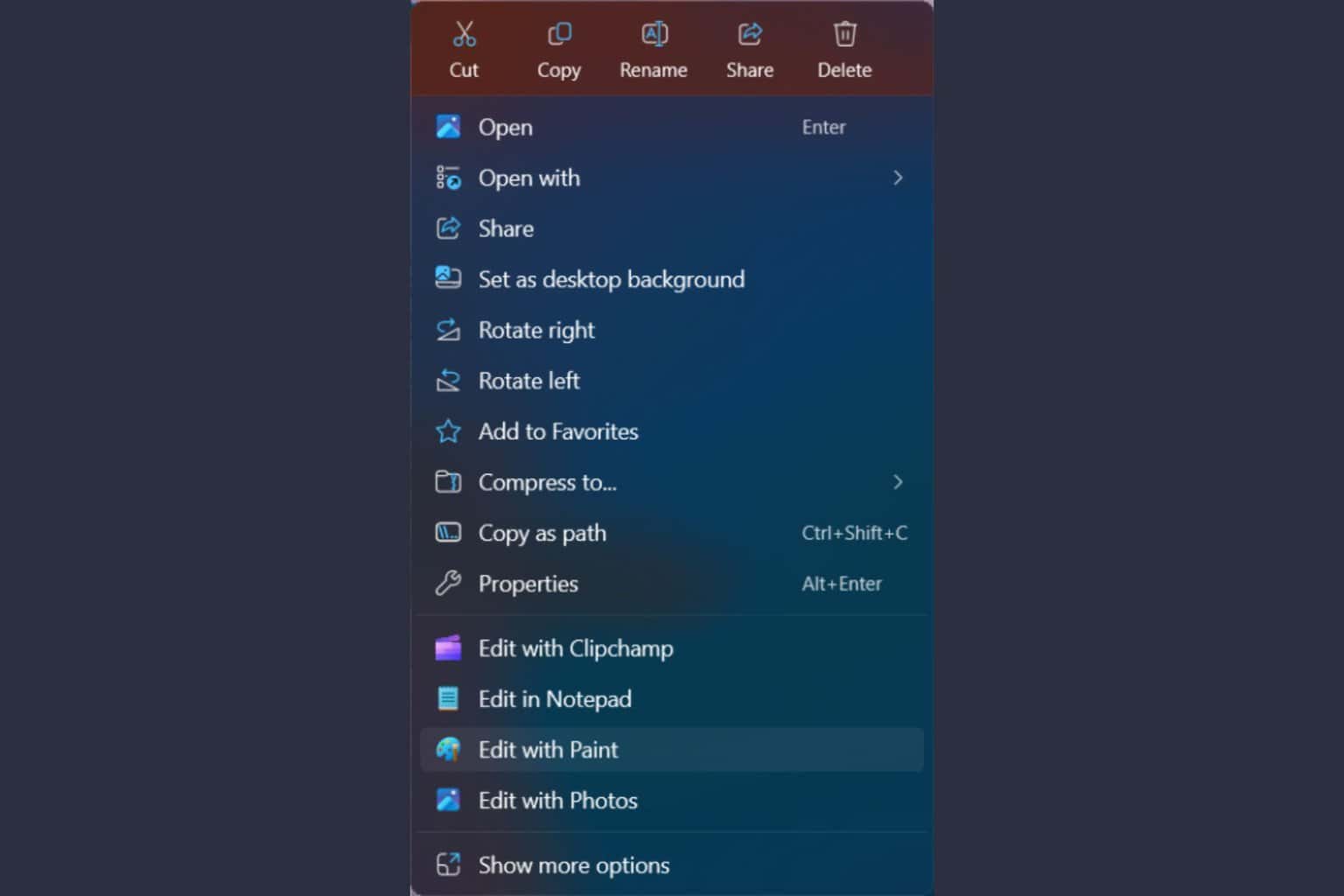
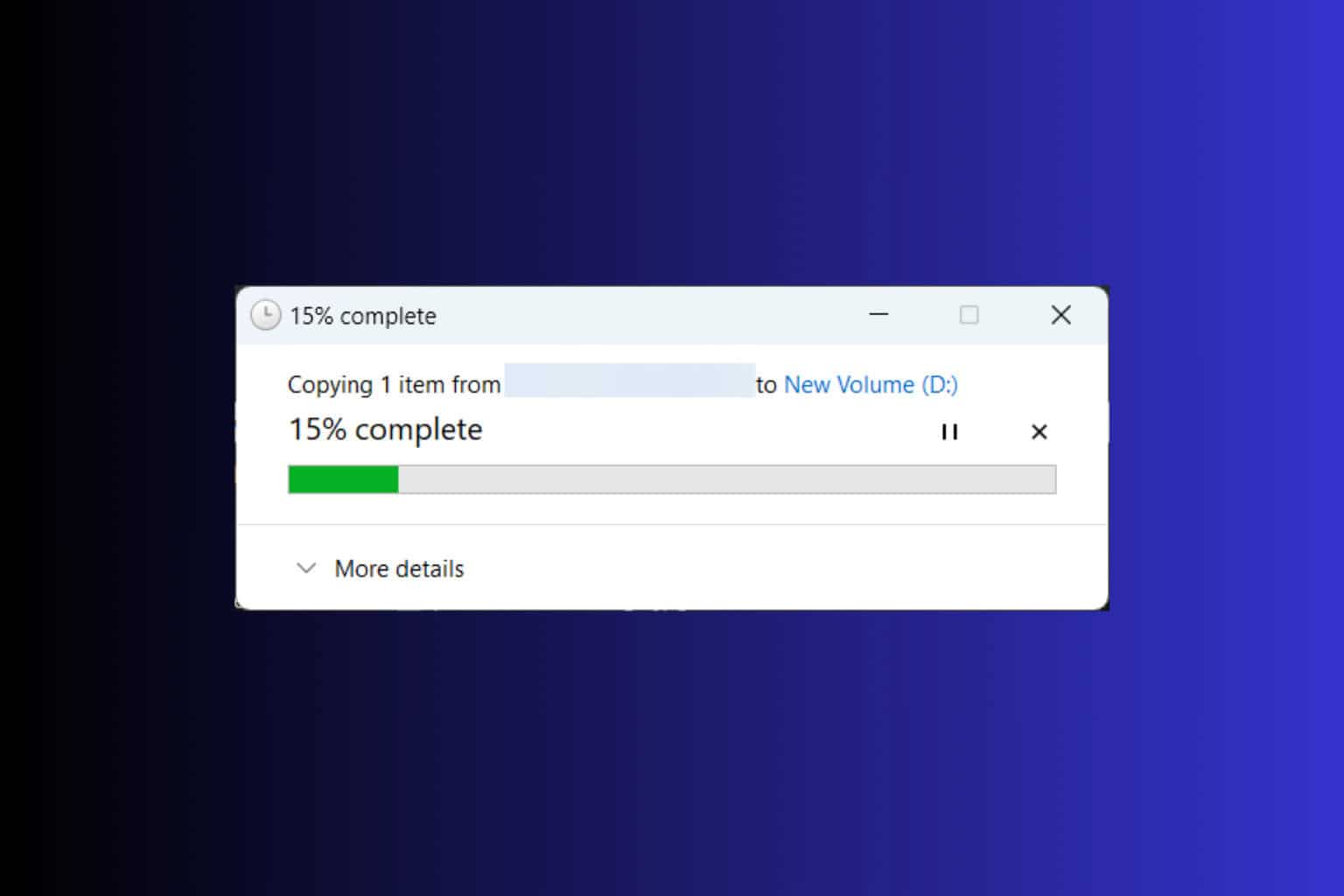
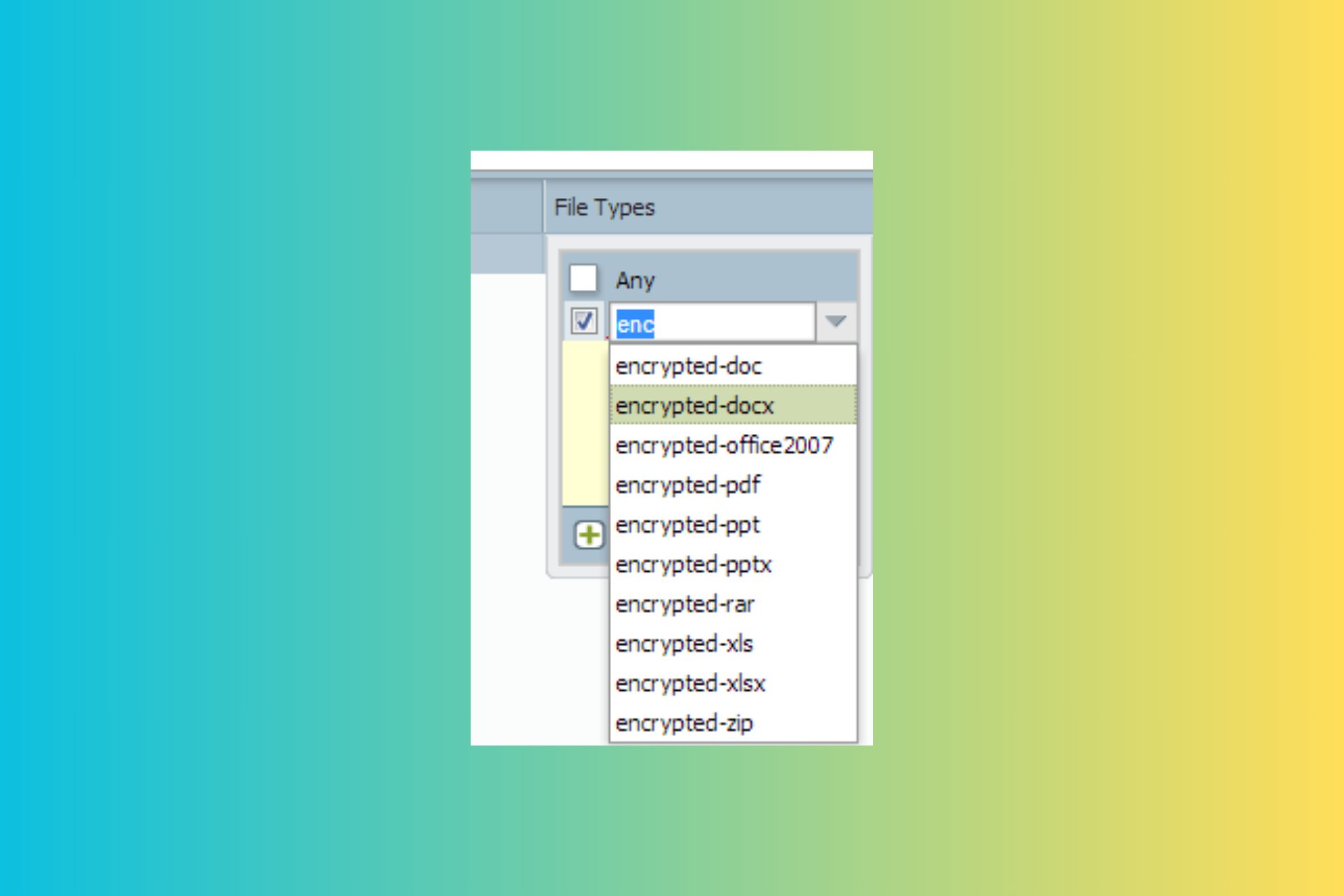
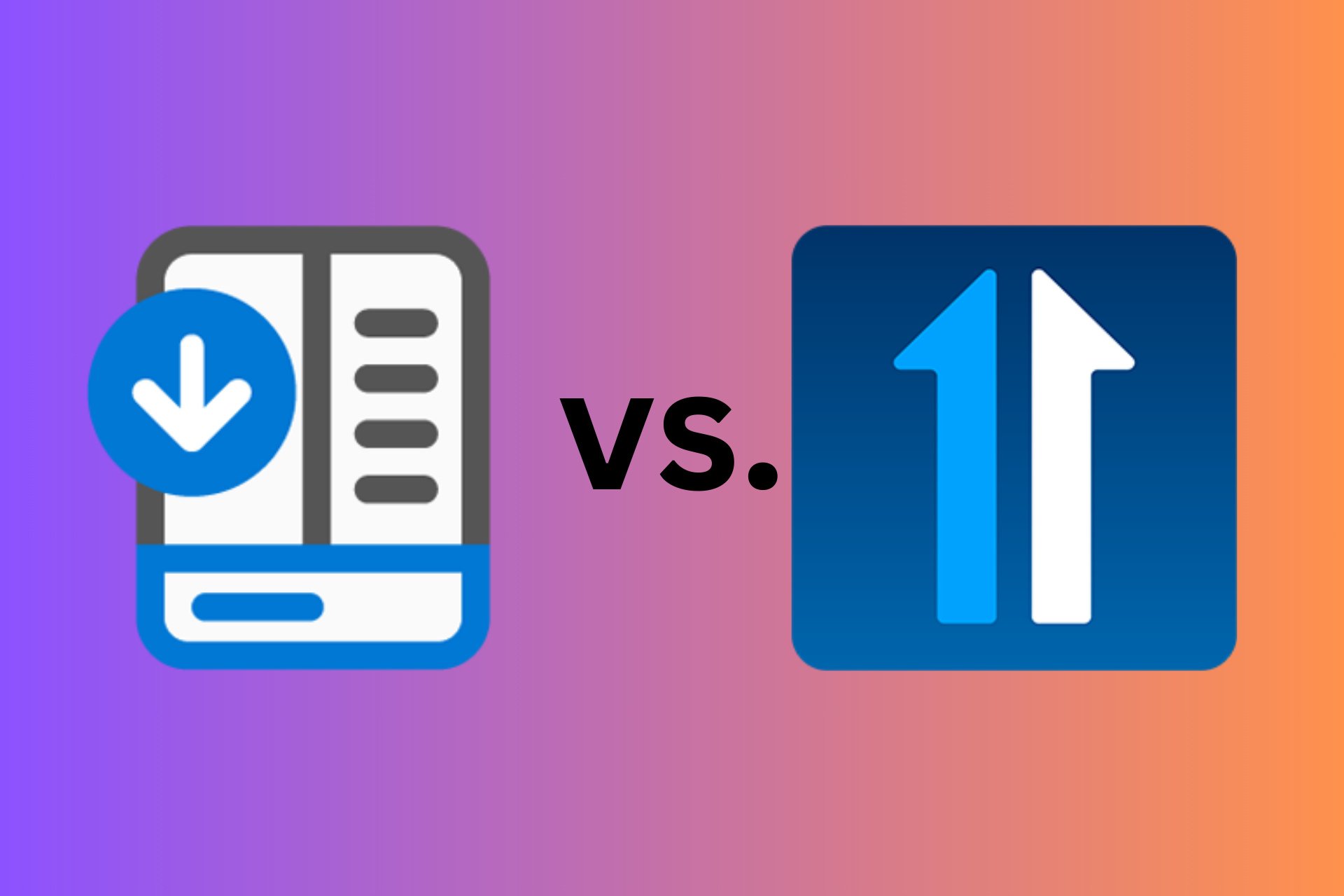


User forum
0 messages