How to Open OXPS Files in Windows 10 & 11
First, you need to install XPS Viewer
3 min. read
Updated on
Read our disclosure page to find out how can you help Windows Report sustain the editorial team Read more
Key notes
- OXPS files are a file format used for storing electronic documents, designed to preserve the layout and formatting of a document.
- To open it, you need XPS viewer & to install it you need Windows PowerShell or the Settings app.
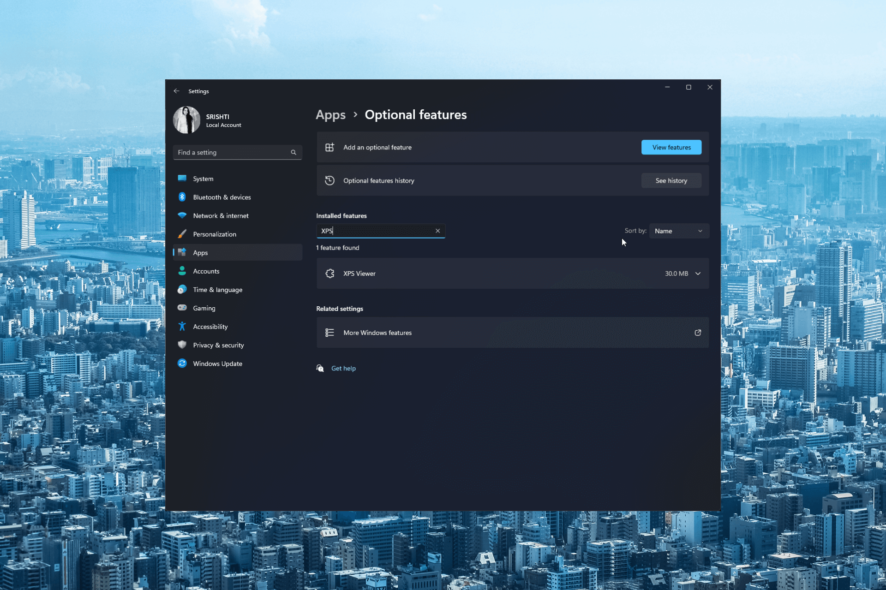
OXPS (Open XML Paper Specification) files are a popular format for storing electronic documents that preserve their formatting and layout, regardless of the software or device used to view them.
However, opening OXPS files in Windows 10 and 11 can be challenging, as these operating systems do not natively support this format.
We will explore both built-in solutions provided by Microsoft that can help you access and work with OXPS files seamlessly.
How can I open OXPS files in Windows 11?
Before engaging in advanced troubleshooting steps, you should consider performing the following checks:
- Ensure you have an active internet connection.
- Make sure your Windows is up to date.
 NOTE
NOTE
1. Use the Settings app
- Press Windows + I to open the Settings app.
- Go to Apps.
- Click Optional features from the right pane.
- Now click Add an optional feature.
- Search XPS viewer, select it, and click Next.
- Click Install. Wait for the installation to complete, then restart your PC.
Now use XPS Viewer to open the OXPS files
2. Use the DISM command
- Press the Windows key, type command prompt, and click Run as administrator.
- Type the following command and press Enter:
dism /Online /Add-Capability /CapabilityName:XPS.Viewer~~~~0.0.1.0 - Let the installation be complete, then reboot your PC. Once your PC starts, launch XPS Viewer to open the OXPS files.
In case you are looking for a way to open and view the XML file, read this guide for step-by-step instructions.
3. Use the Windows PowerShell
- Press the Windows key, type powershell, and click Run as administrator.
- Copy & paste the following command and hit Enter:
Get-WindowsCapability -Online |? {$_.Name -like "XPS" -and $_.State -eq "NotPresent"} | Add-WindowsCapability -Online - Wait for the process to complete, then reboot your computer. Once the PC boots up, launch the XPS Viewer to open the OXPS files.
So, these are methods to install XPS Viewer to view OXPS files on your Windows 11 computer.
Microsoft no longer supports these files; once you can access them, convert them into PDFs for future use.
How can I open OXPS files in Windows 10?
To open the OXPS files, you need to have a user account with admin rights on your Windows 10 computer, then follow the methods mentioned above for Windows 11.
If you face issues while opening XPS files on a Windows 10/11 computer, we suggest you check out this informative guide to get the solutions.
Please feel free to give us any information, tips, and your experience with the subject in the comments section below.
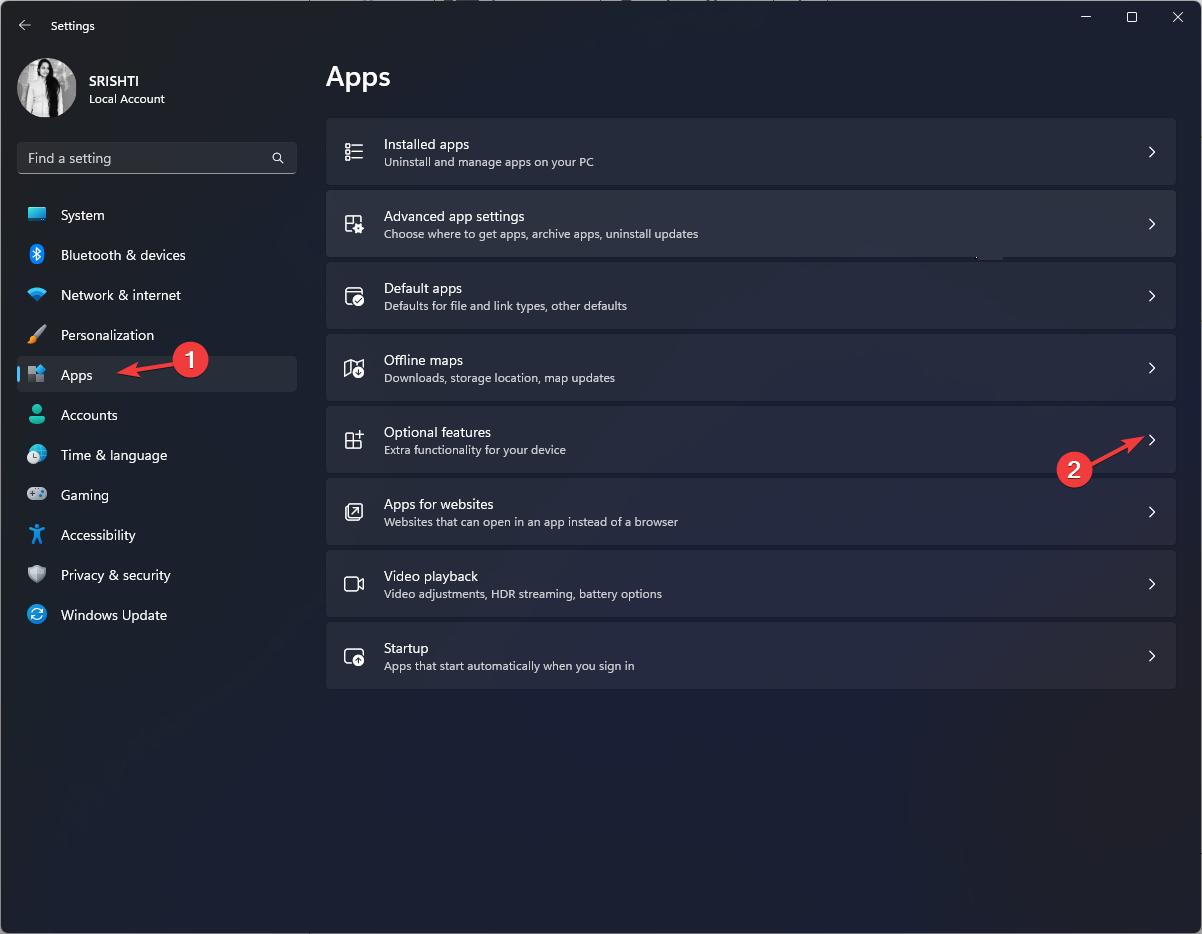
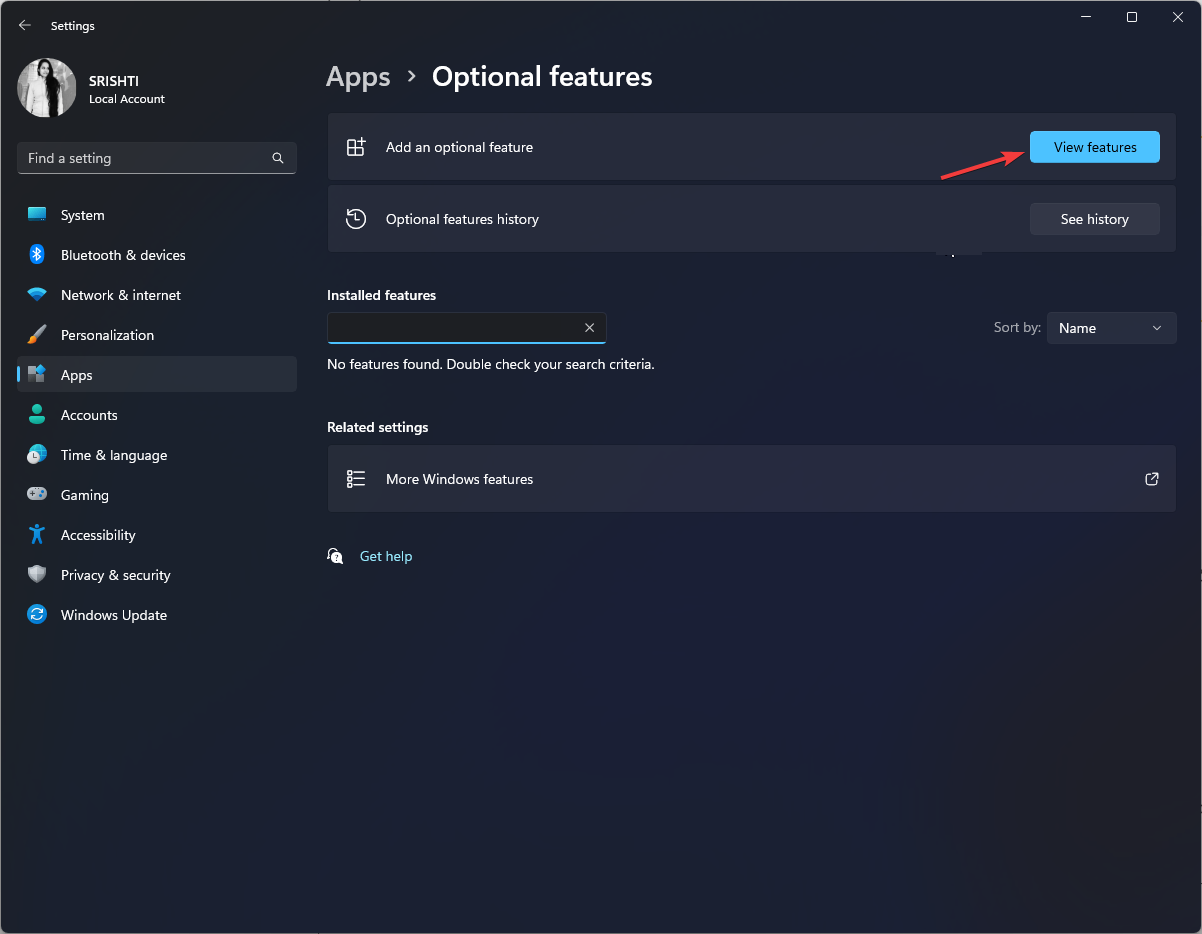
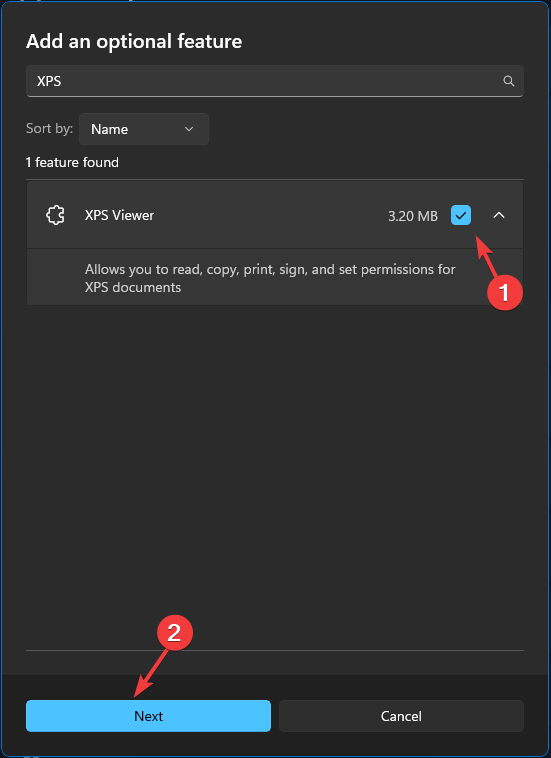
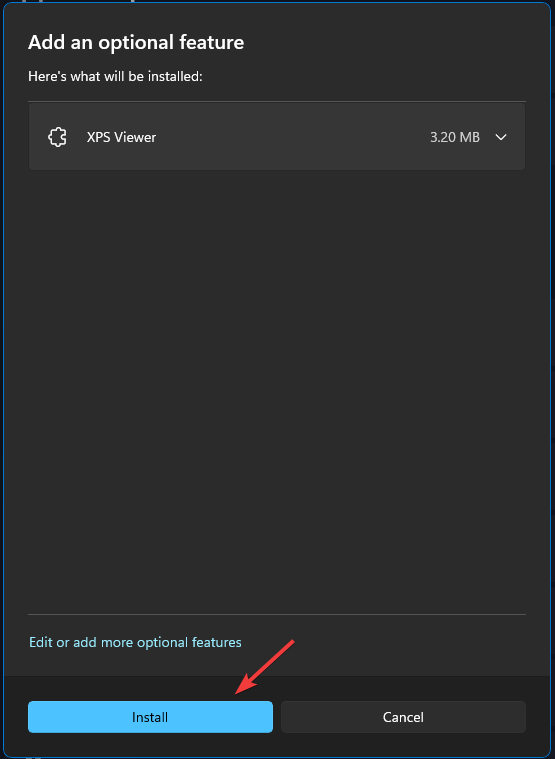
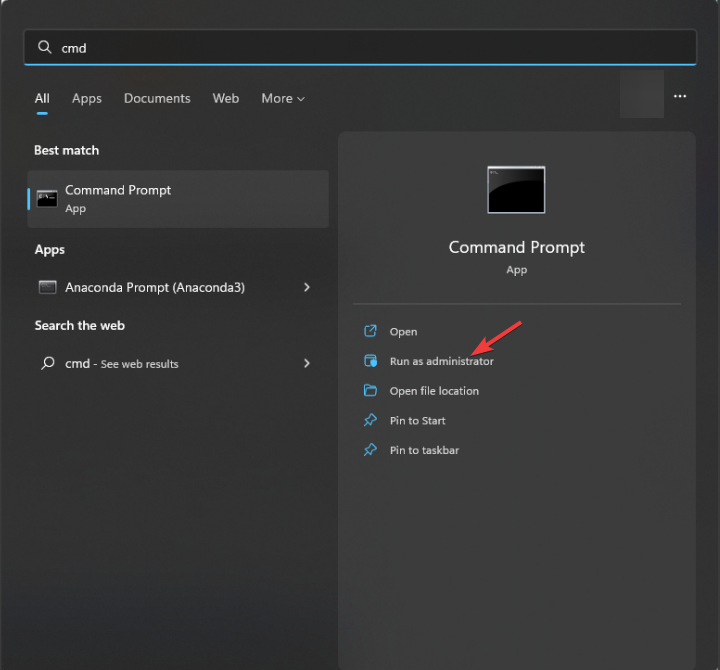

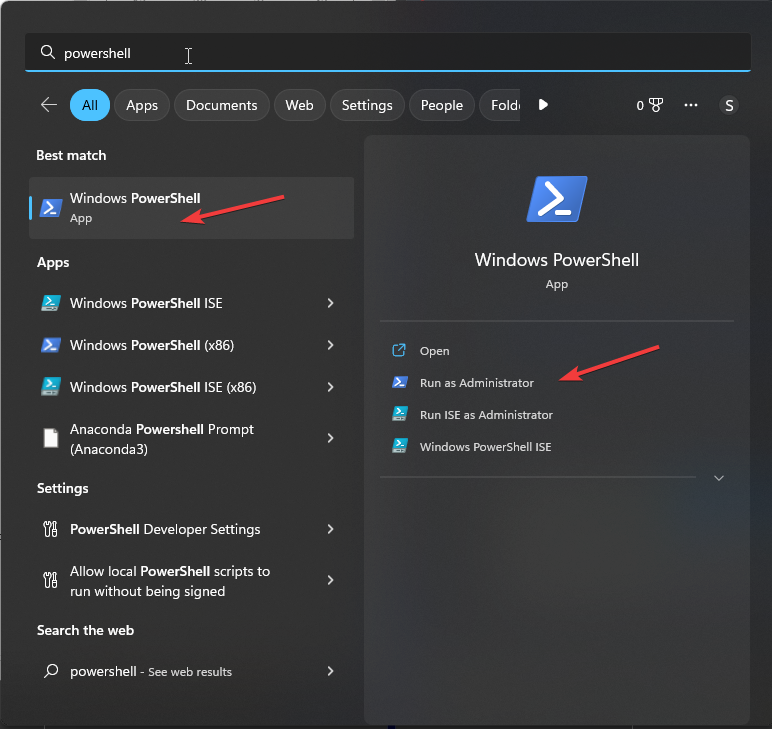
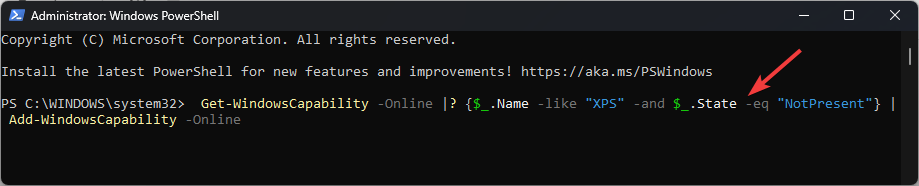
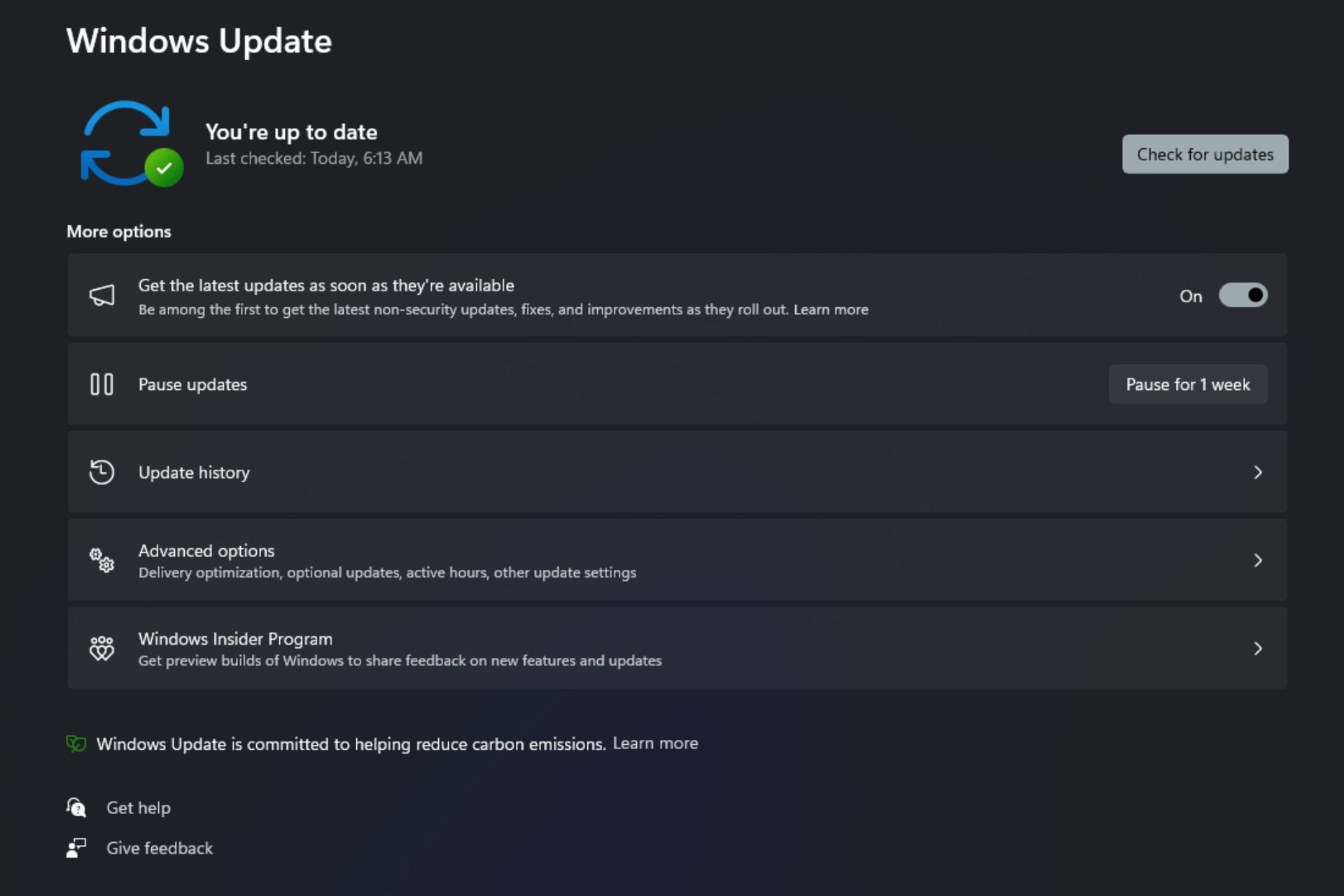

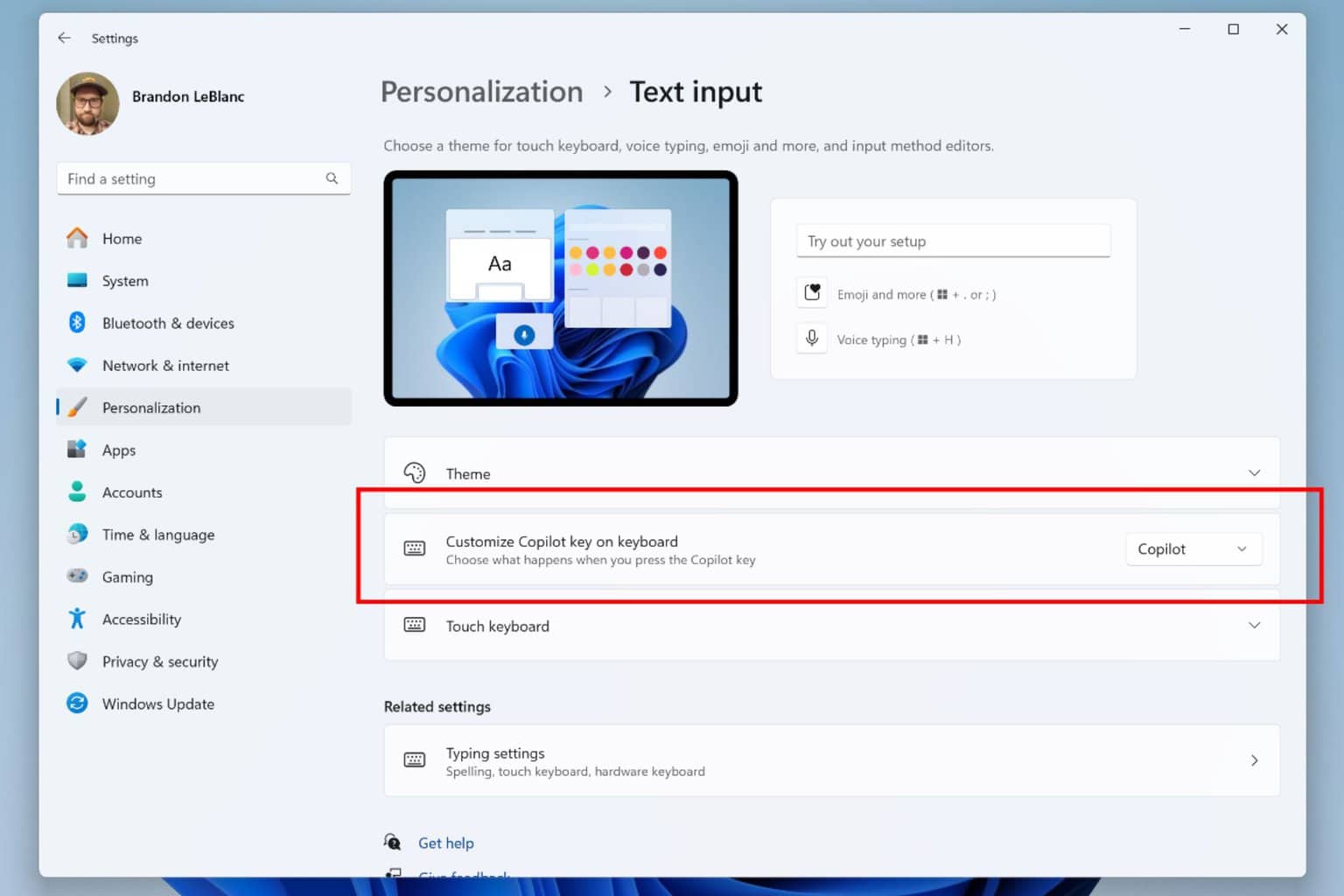

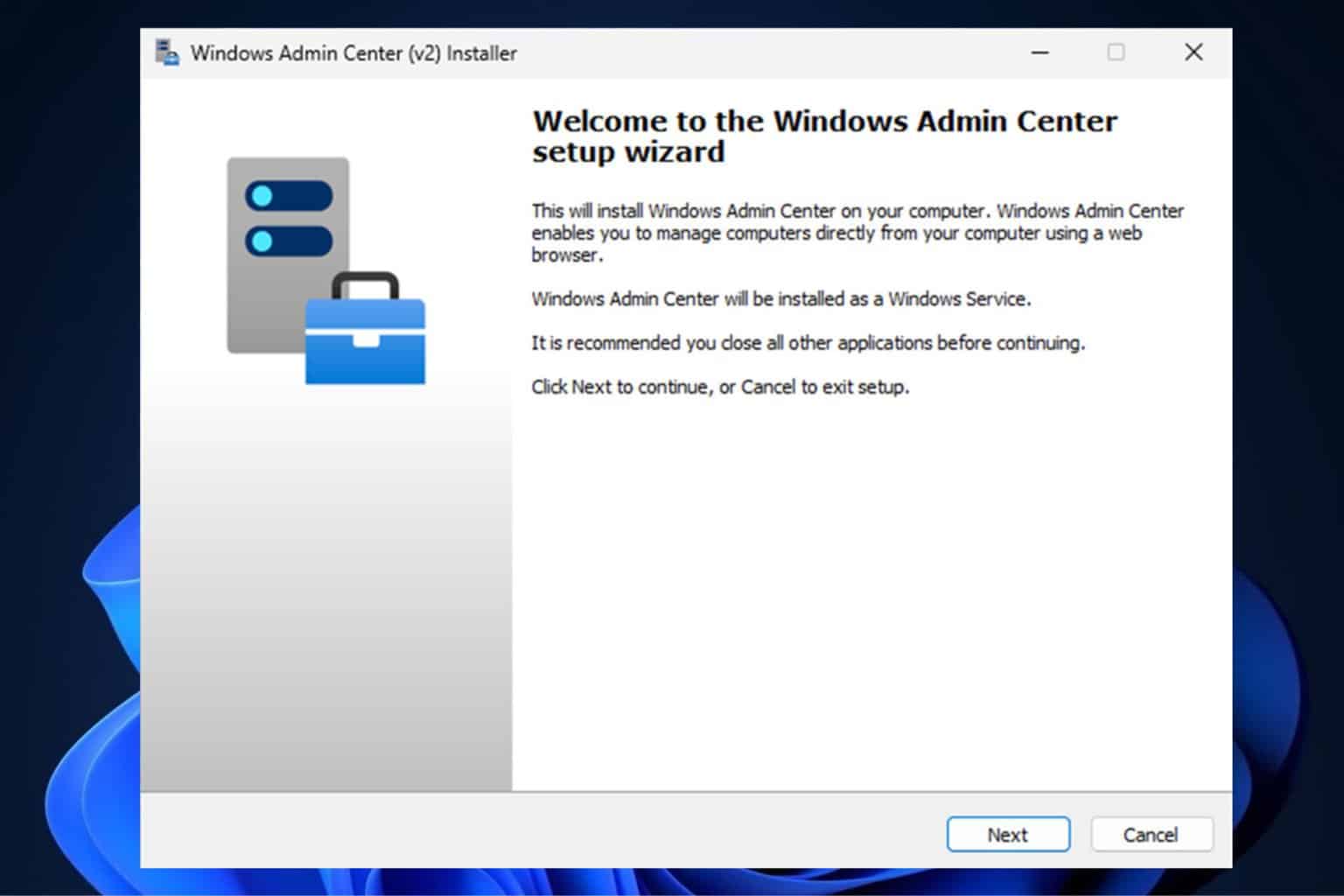

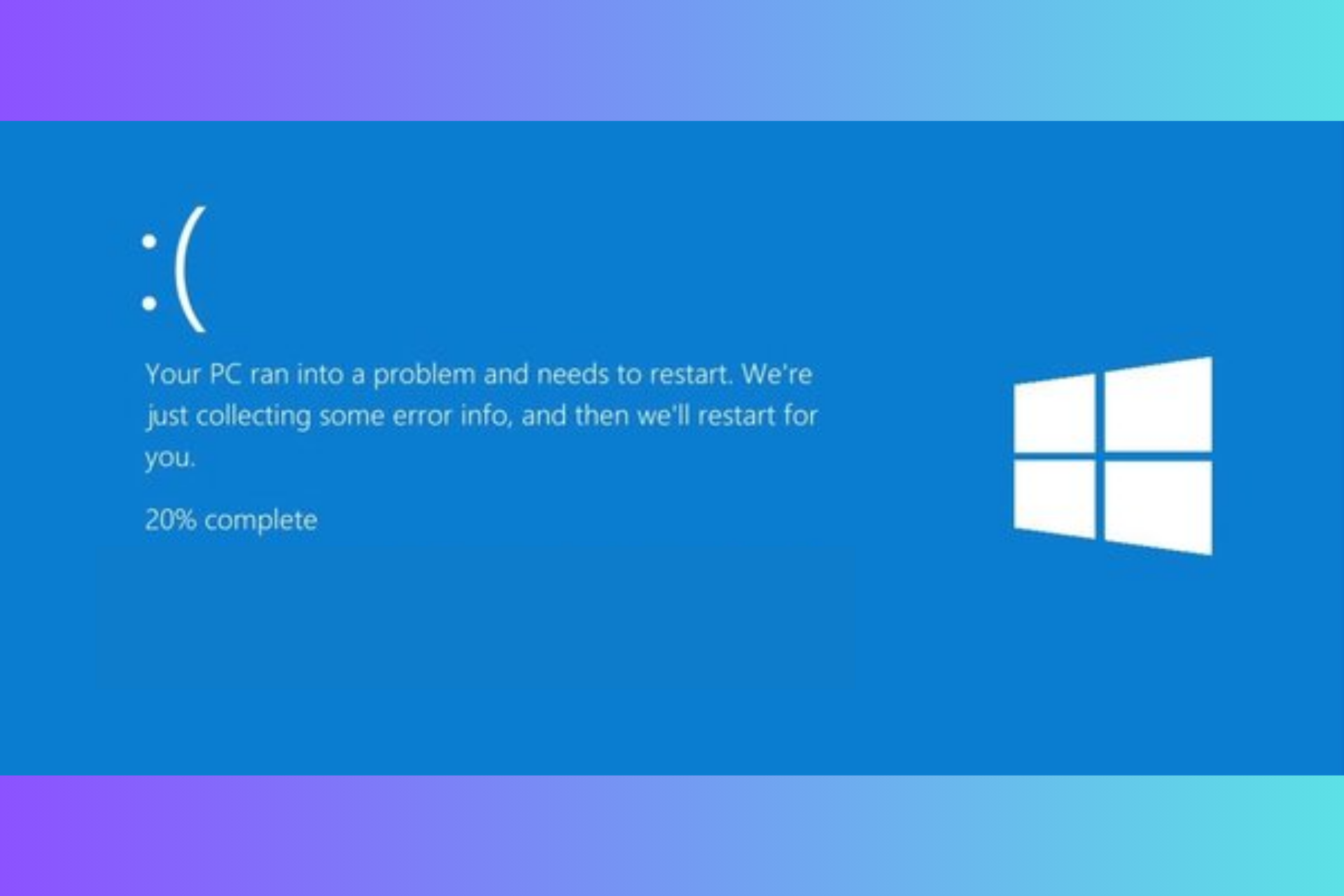
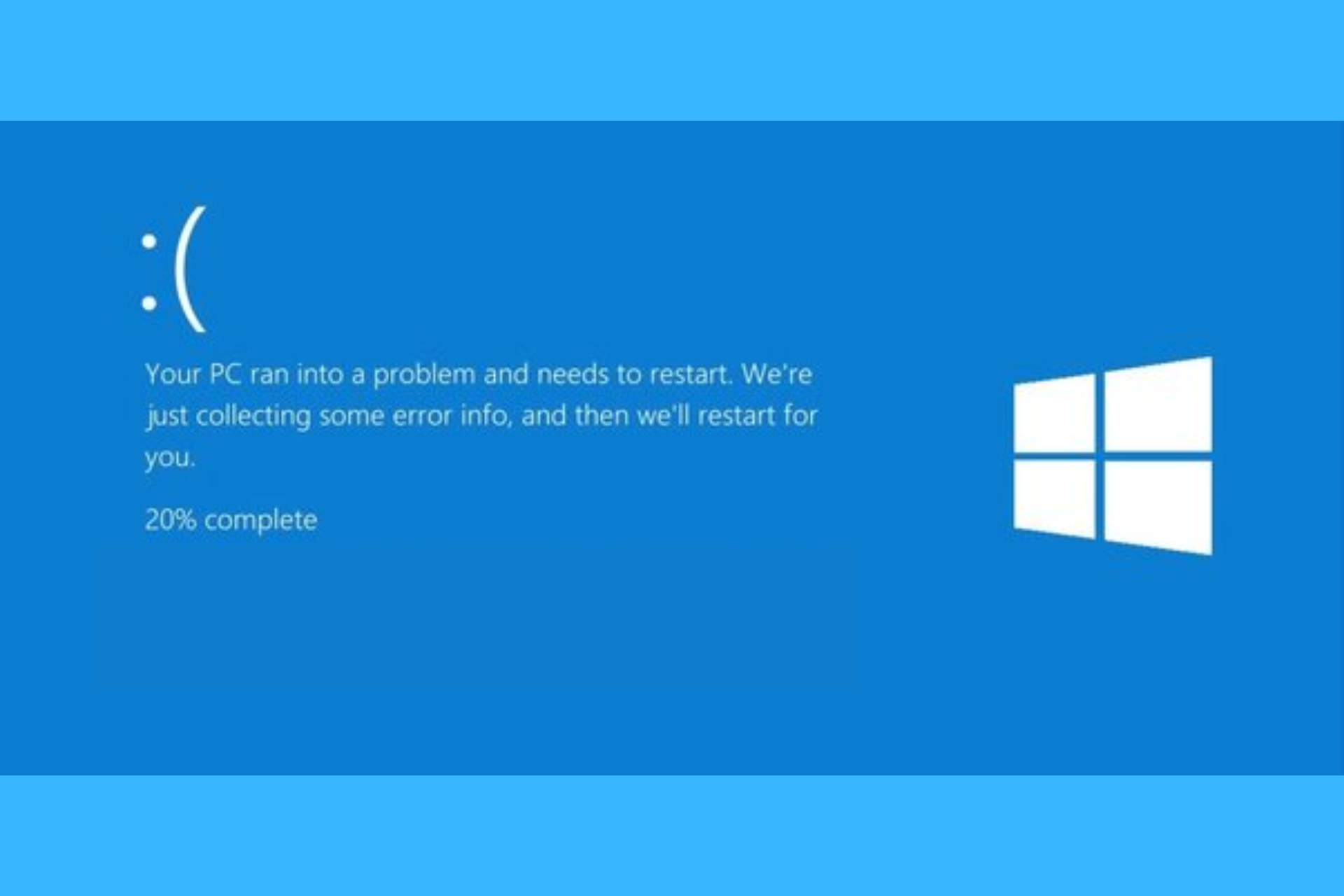
User forum
0 messages