How to install and open Questionmark secure browser
2 min. read
Updated on
Read our disclosure page to find out how can you help Windows Report sustain the editorial team. Read more
Key notes
- When it comes to most used applications, a web browser is definitely on the top of the list.
- In today’s article, we’re going to take a closer look at Questionmark Secure Browser and show you how to use it.
- Looking for more how to guides? Our How to Hub has all the information that you need.
- Want to learn more about web browsers? Be sure to visit our Browsers section for more guides like this one.
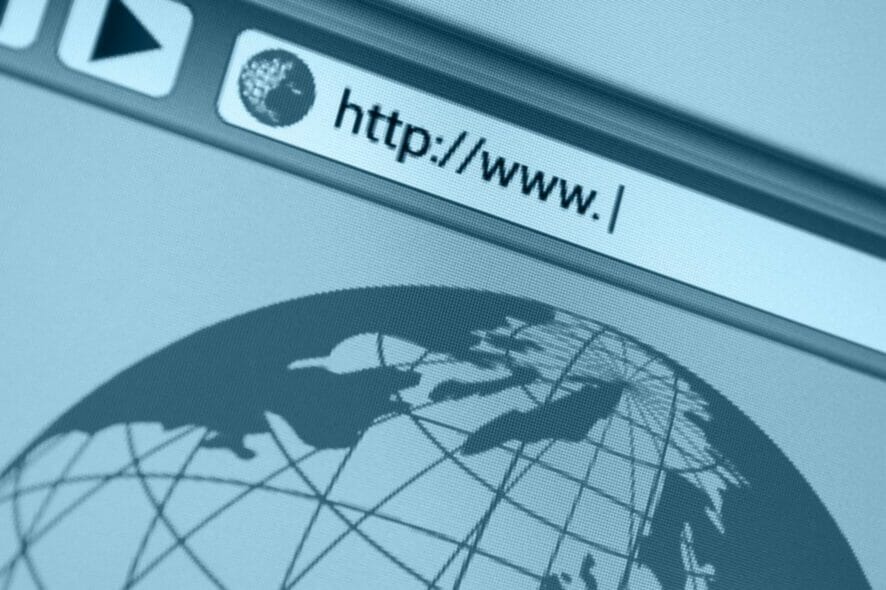
Questionmark Secure is a locked-down browser, and it’s designed for running tests and exams in a secure environment.
If you’re not familiar with Questionmark Secure, in this guide we’ll show you how to install and open the Questionmark Secure Browser on your PC.
How can I open Questionmark Secure Browser?
1. Install Questionmark Secure Browser
- Visit the Questionmark download section.
- Now select the version for your platform.
- Run the setup file that you just downloaded.
- Follow the instructions on the screen to install the software.
The software is pretty simple to install, and it installs just like any other application.
2. Run the Questionmark Secure Browser
- Start the Questionmark Secure Browser.
- Make sure that pop-ups are enabled in the browser.
- Log in to Questionmark.
- Select your assessment and click the Start icon.
Keep in mind that you won’t be able to start the assessment until you close all prohibited applications, so be sure to do so.
You should also keep in mind that Questionmark Secure Browser will take over your computer, and the only way to access other applications is to close it.
Questionmark Secure is a great browser for test-taking and exams, and as you can see, it’s incredibly simple to use.
The browser installs just like any other application, and it doesn’t require any special configuration to use, you just need to follow the instructions on the screen and that’s it.
Using the browser is also simple, and while you won’t be able to browse the web, you should be able to take exams in a secure environment.
Questionmark Secure Browser is simple to use, and we hope that you found our guide helpful. If you have any problems with Questionmark Secure Browser, do let us know in the comment section below.
[wl_navigator]
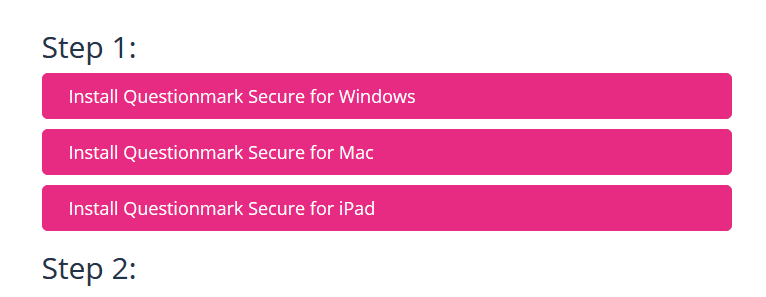
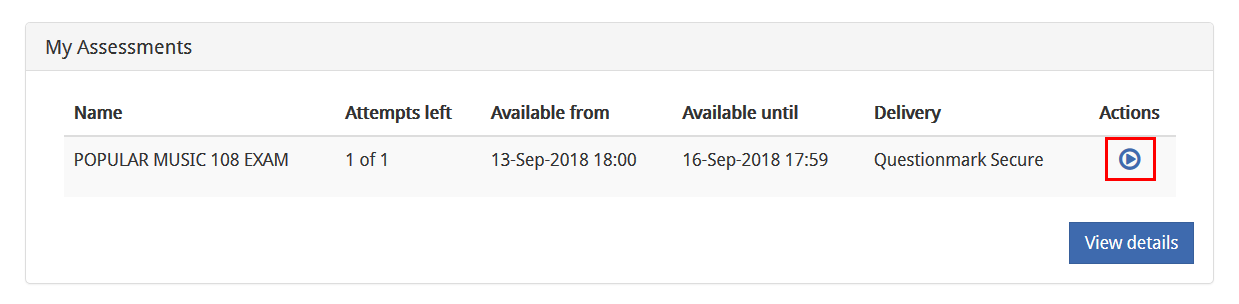







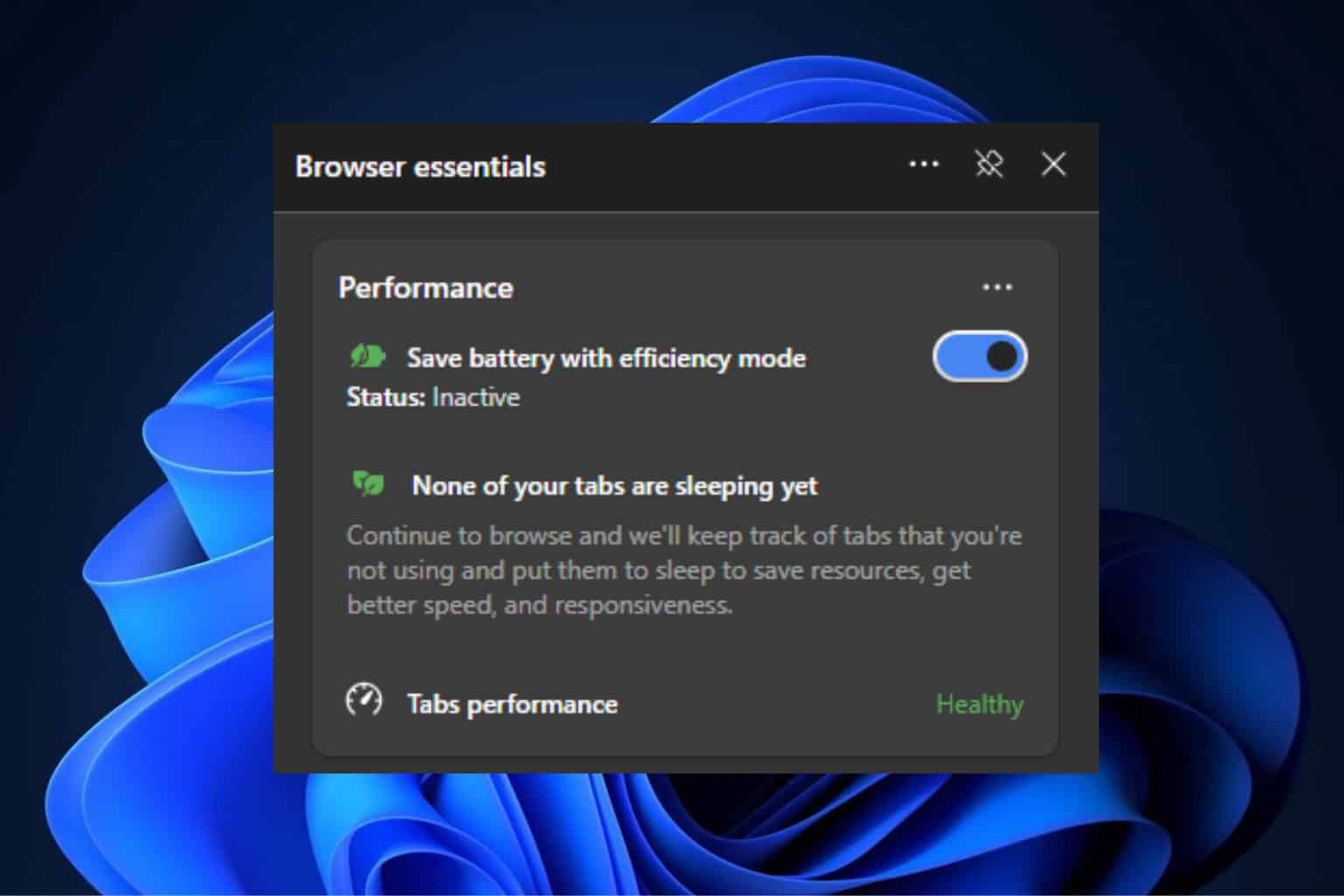
User forum
0 messages