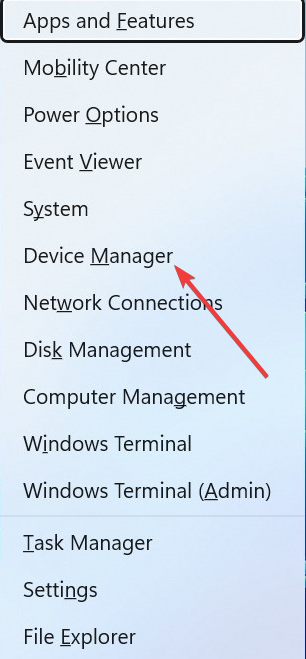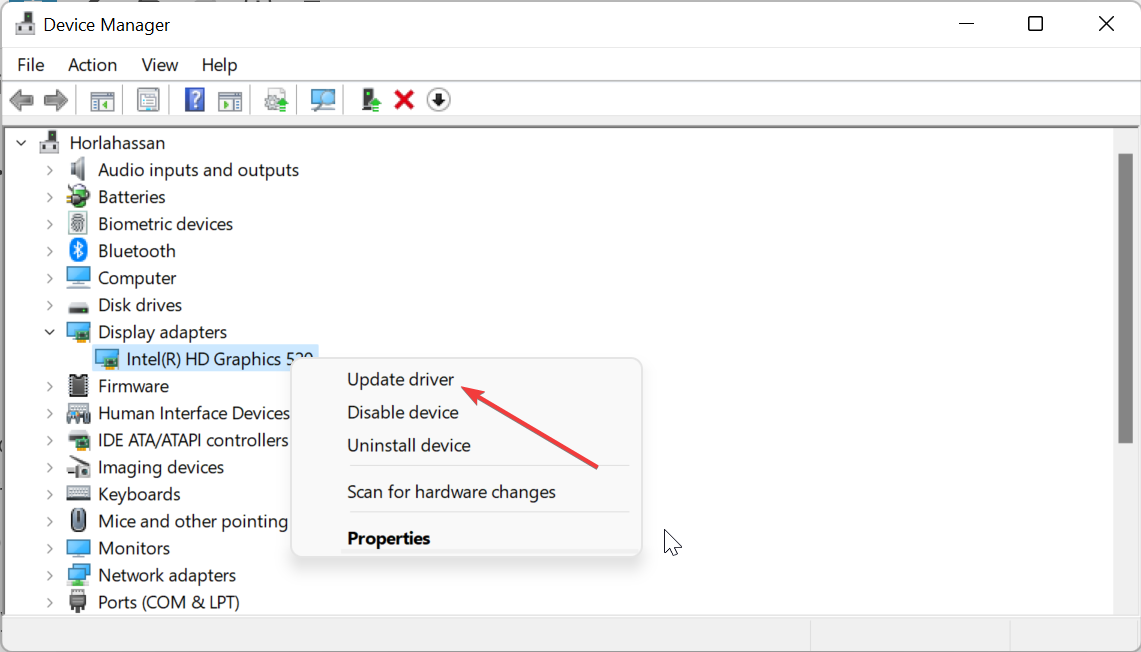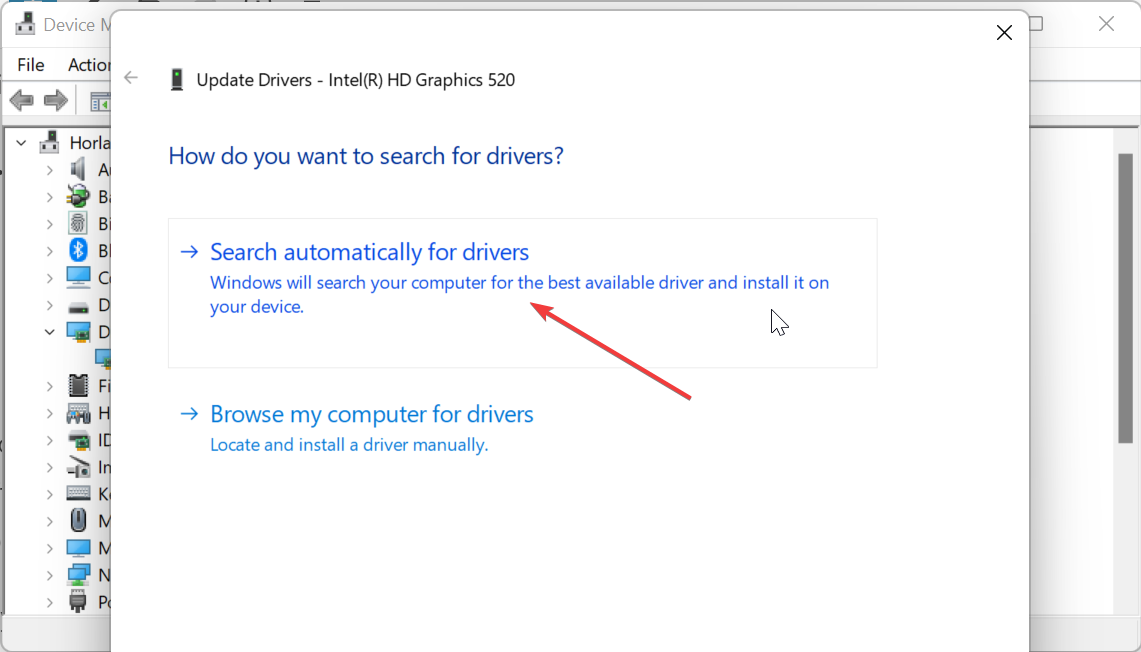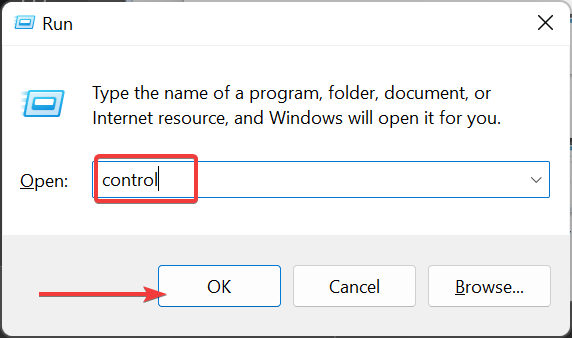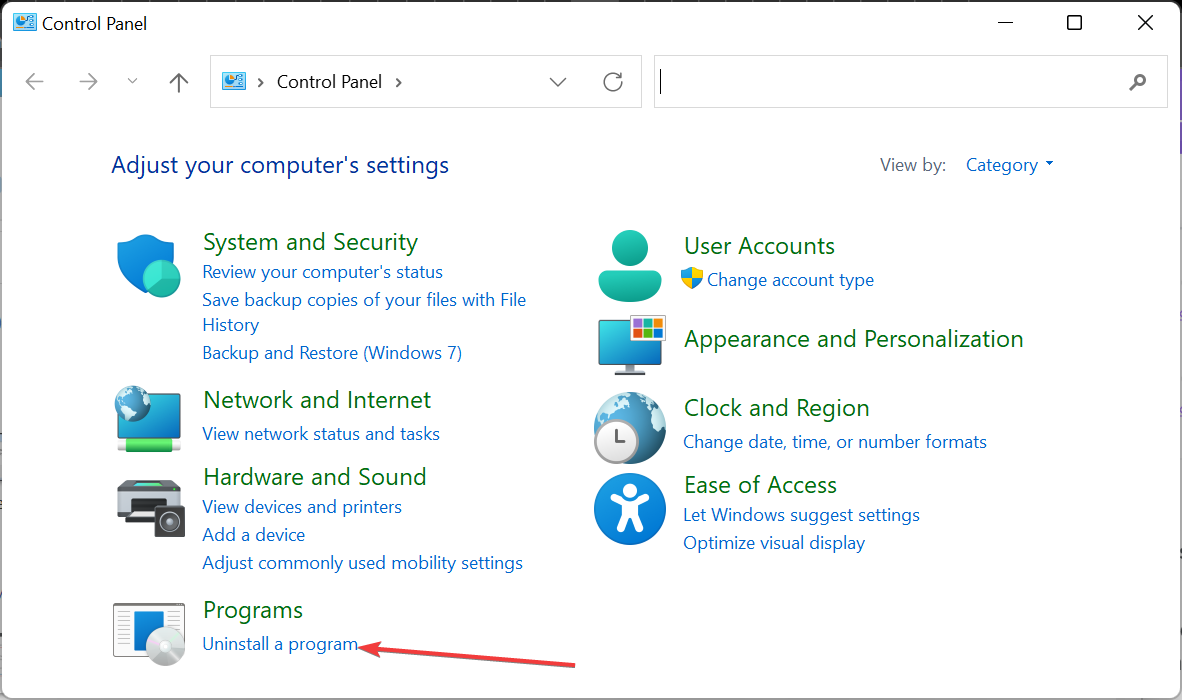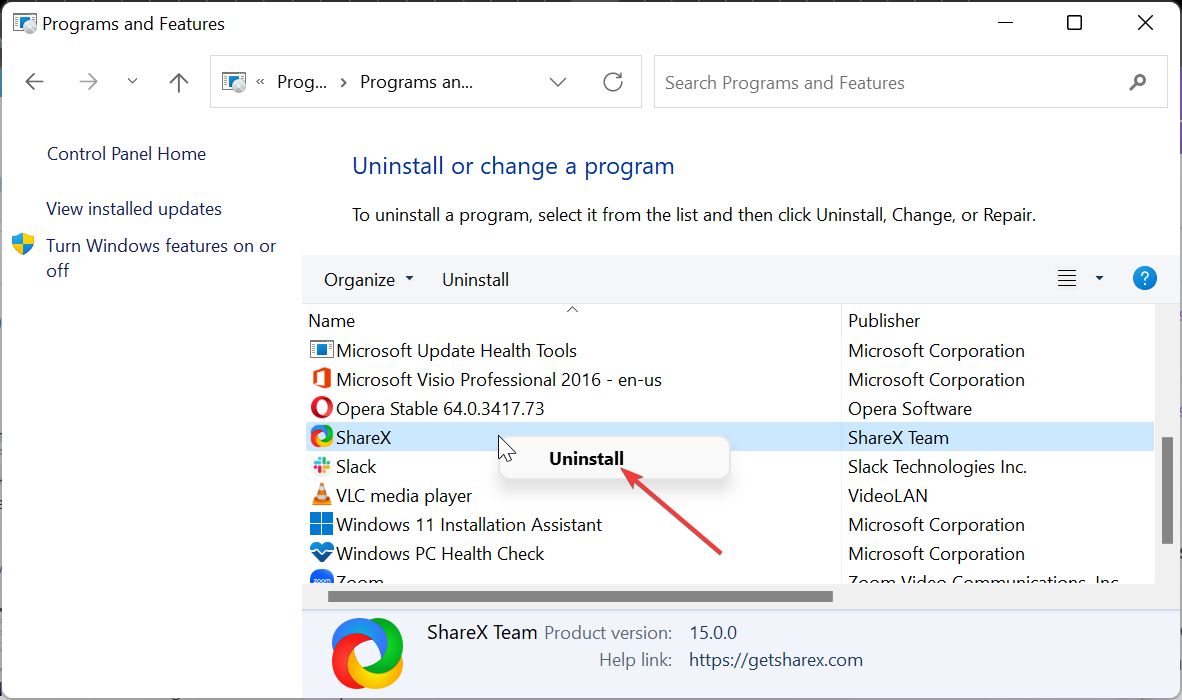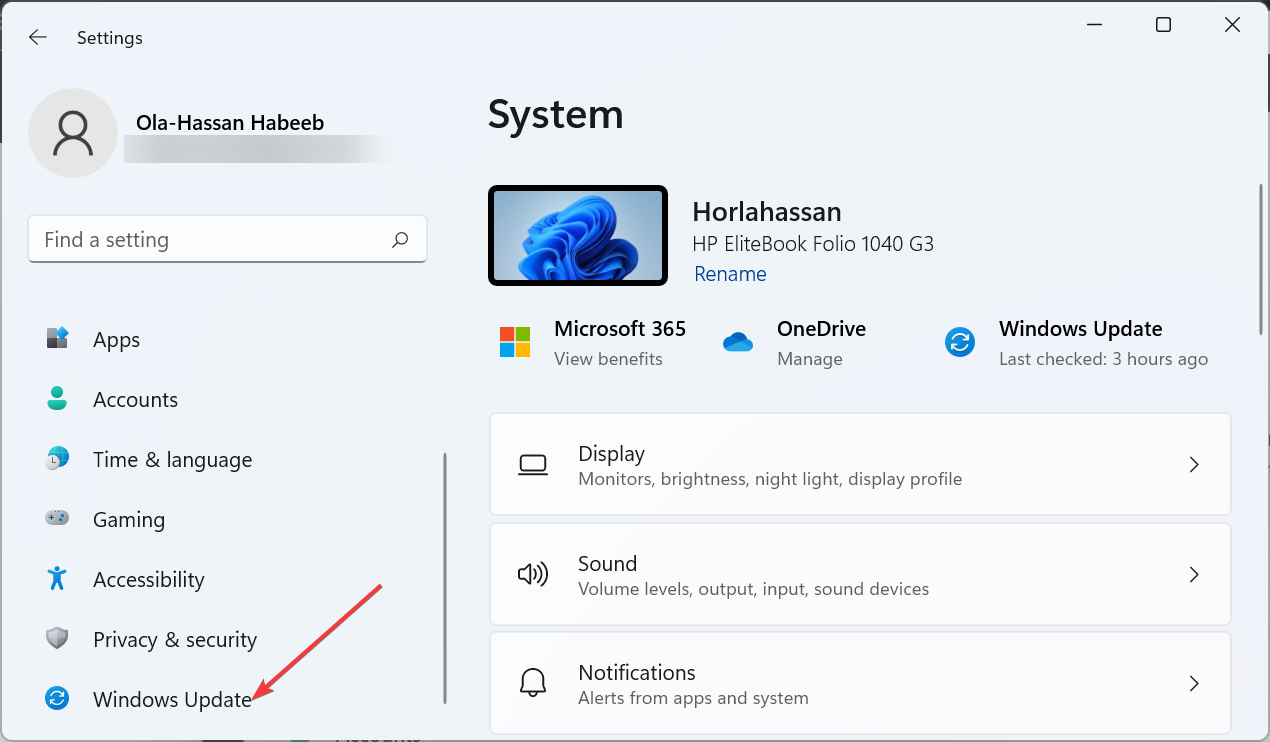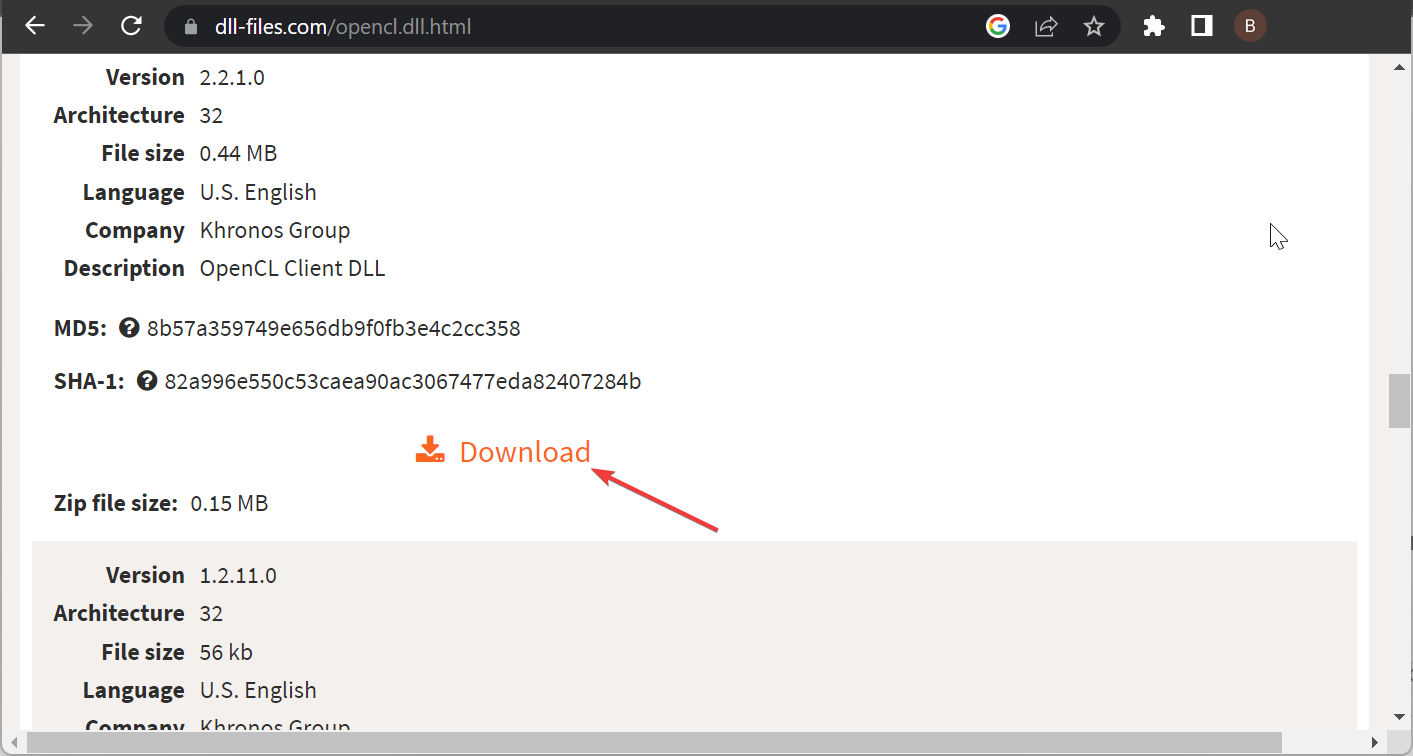Opencl.dll Not Found: How to Fix & Download It Again
Updating your drivers should do the trick here
4 min. read
Updated on
Read our disclosure page to find out how can you help Windows Report sustain the editorial team Read more
Key notes
- If you are dealing with the opencl.dll not found error, it might be due to outdated drivers.
- One simple yet straightforward fix is to reinstall the app that is giving the error.
- Another excellent solution is to update your drivers manually or with specialized software.
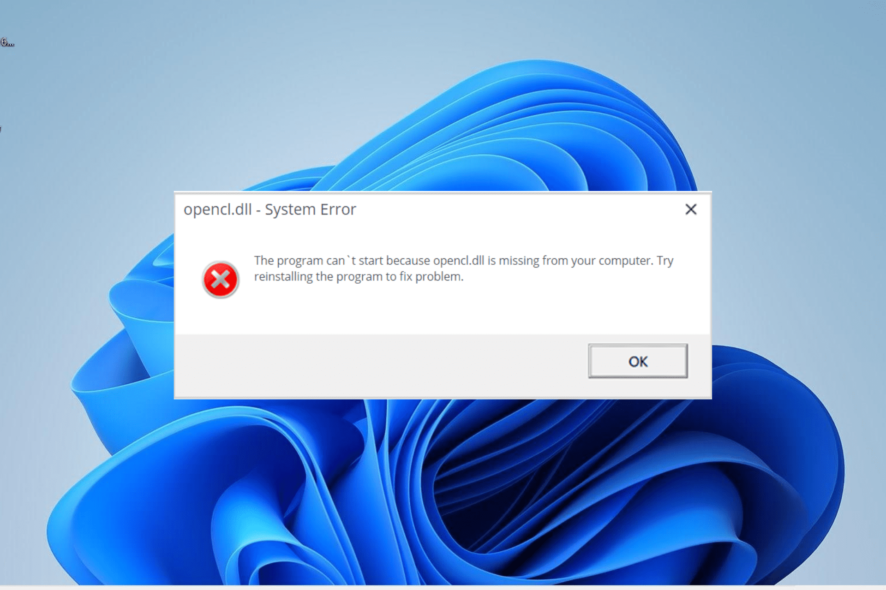
DLL errors are common on Windows PCs due to the rate at which the files are used. One of the frequent ones reported by users is the opencl.dll not found error, preventing them from launching some apps.
If the DLL file is missing on your Windows 11 PC, too, you are in luck, as this guide will show you how to restore it quickly.
What is the OpenCL DLL?
Opencl.dll, or OpenCL Client DLL, is an integral part of OpenCL ICD (Installable Client Driver). Many apps and games require it for effortless launching and running.
So, if anything happens to this crucial DLL file, it will affect some important programs negatively.
How can I fix the opencl.dll not found error?
1. Use a dedicated DLL fixer
Opencl.dll is among the essential files that make launching and running apps and games effortless on Windows PCs. It is a system file, so any change must be well thought out to prevent further issues.
Hence, we recommend using one of the best DLL repair tools to fix this file instead of downloading it from a third-party website. To improve things, this excellent software will 100% restore the opencl.dll file since it is a Windows DLL file.
2. Update drivers
- Press the Windows key + X and select Device Manager.
- Double-click the section you want to update drivers for and right-click the device under it.
- Now, select the Update driver option.
- Finally, choose Search automatically for drivers and install any available updates.
The opencl.dll file has much to do with your drivers, and any issue with it might be related to an outdated driver. Hence, it is recommended to update all your PC drivers.
While you can always update your drivers manually following the steps above or via the manufacturer’s website, the undisputed best option is to use an automatic driver updater for this task.
3. Reinstall the faulty app
- Press the Windows key + S, type control, and click Control Panel.
- Choose Uninstall a program under the Programs heading.
- Now, right-click the app giving the error and select the Uninstall option.
- Finally, go to the official website to reinstall the program or use the original installation disk.
Sometimes, the opencl.dll not found error message can appear because of issues with the app you are trying to open. You might need to reinstall the app from the official source to fix this. This also helps with the Cannot load library DevIl.dll error.
4. Update your PC
- Press the Windows key + I to open the Settings app and select Windows Update in the left pane.
- Now, click the Check for updates button.
- Finally, download and install the available updates, including the optional ones and restart your PC.
Issues opencl.dll can sometimes be caused by an outdated operating system. Downloading and installing the latest Windows patches is the best way around this.
5. Download from a third-party website
- Go to a reliable third-party website like DLL files.com.
- Click the Download link.
- Next, unzip the downloaded file and move the opencl.dll file to the path below on a 32-bit PC:
C:\Windows\System32 - If you are using a 64-bit PC, move it to the path below instead:
C:\Windows\SysWOW64 - Finally, restart your PC.
Last but certainly not least, on our list of fixes for the opencl.dll not found issue is downloading the DLL file from a third-party website. This is the least preferred option, but it has proved effective, and you should try it, too.
However, ensure you scan the downloaded file for its safety.
There, you have everything you need to fix the opencl.dll issue for good. With the information in this guide, you should never be troubled by this issue again.
Fixing OpenCL.dll can help you proceed with installing OpenCL on your Windows 11 computer; read this guide to learn more.
Similarly, if some DLL files are missing on your Windows 10 PC, check our detailed guide to restore them quickly.
Were you able to fix the issue? Please let us know the solution that helped you in the comments below.