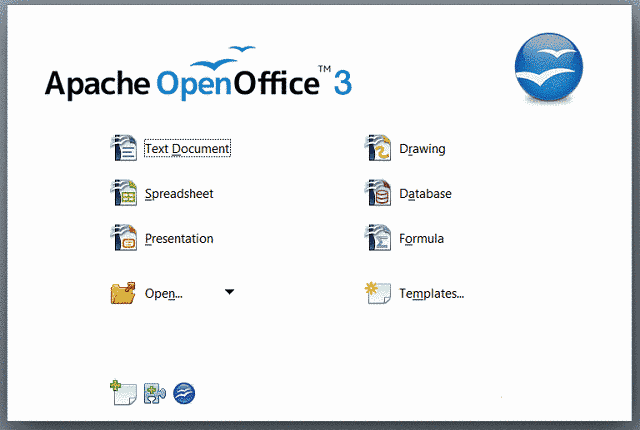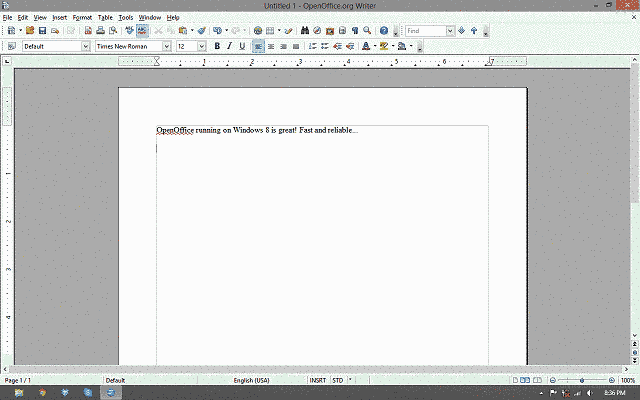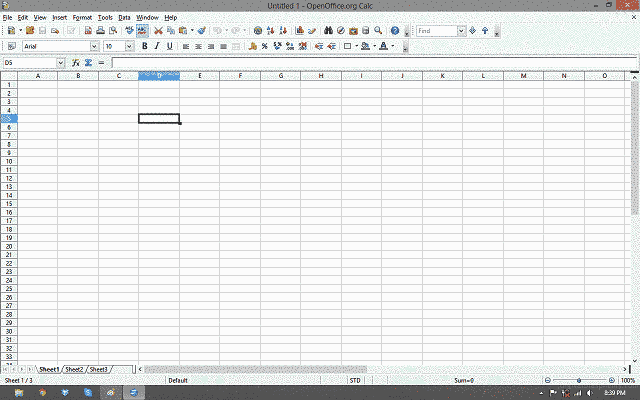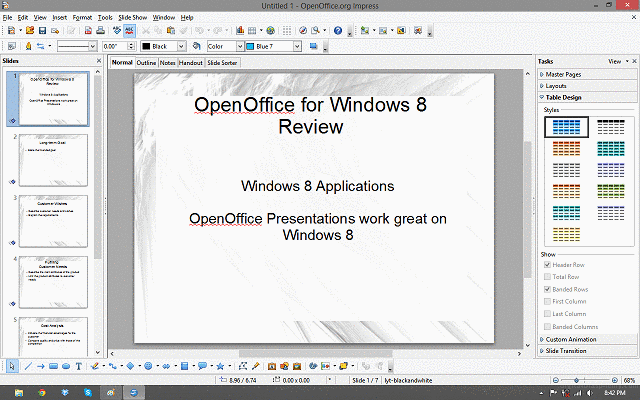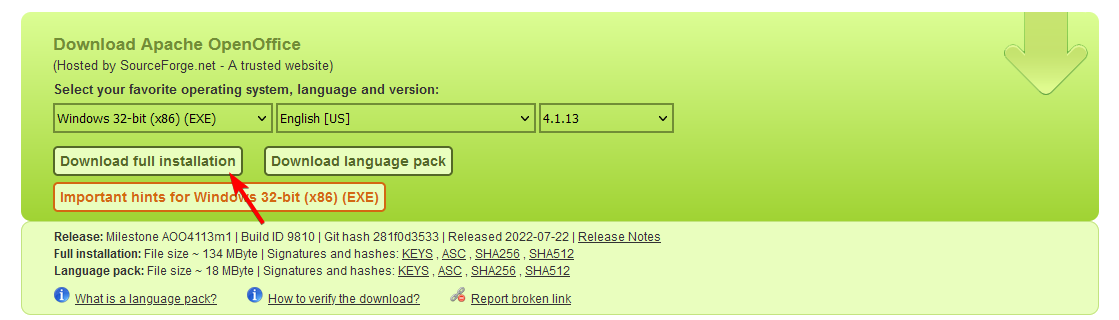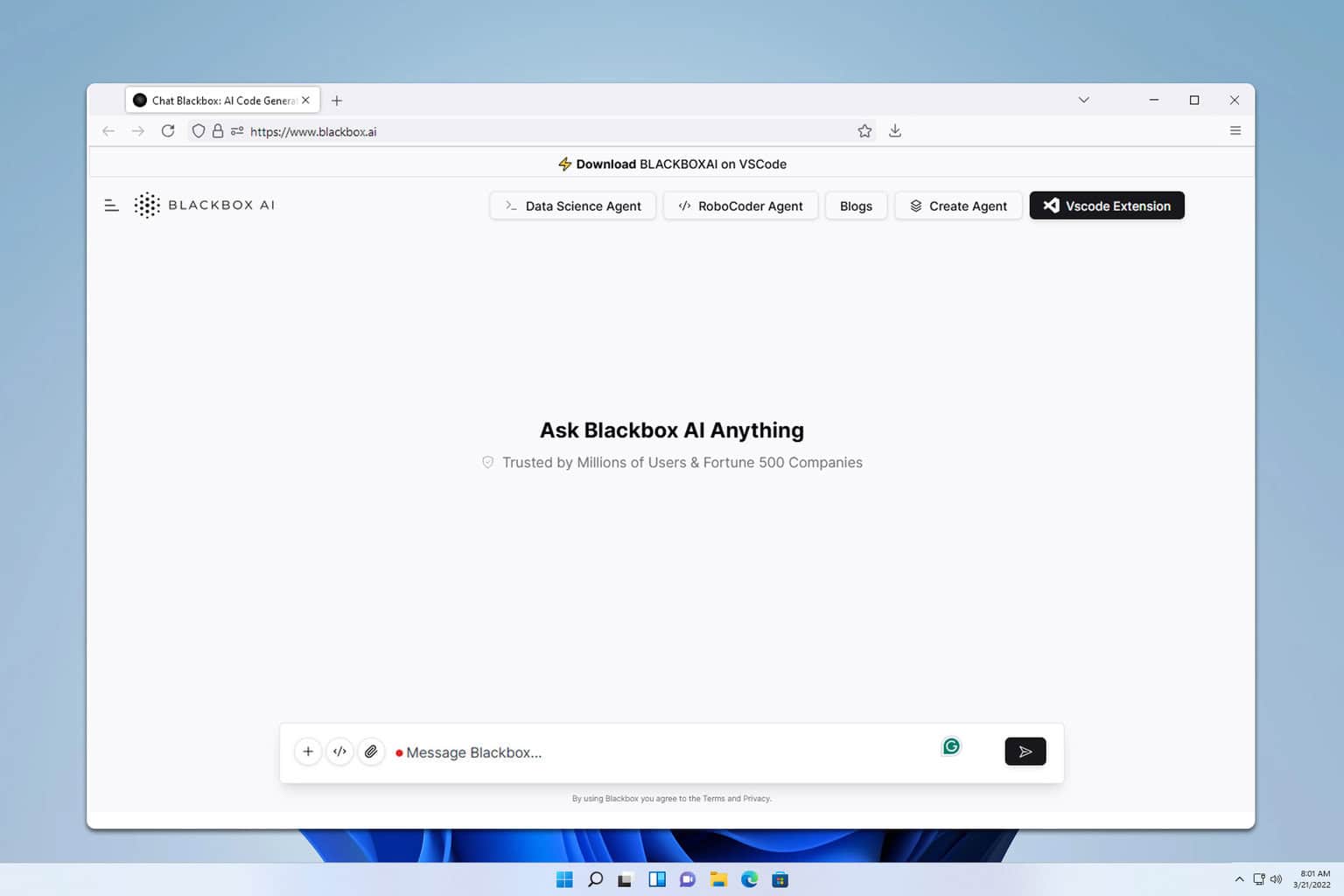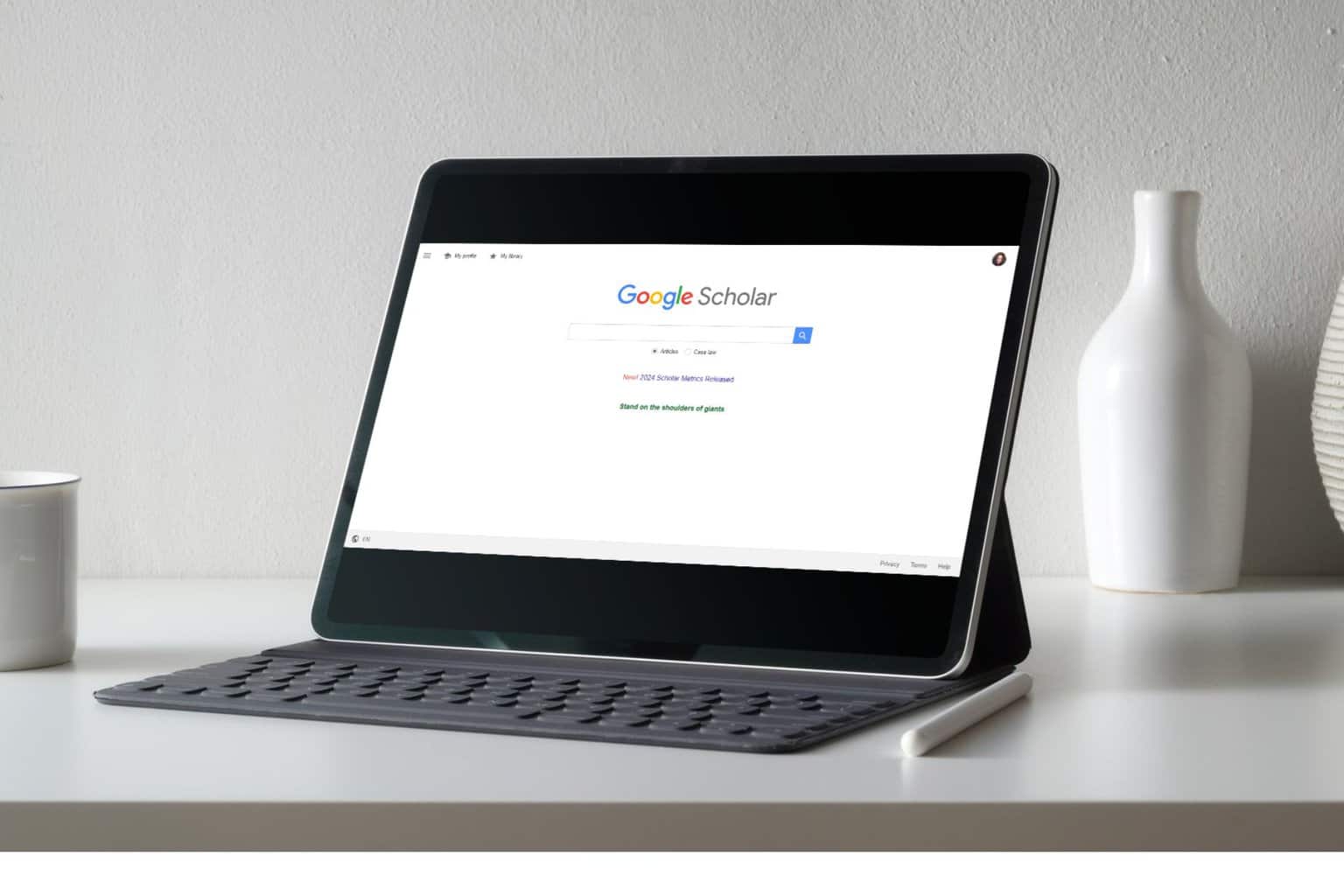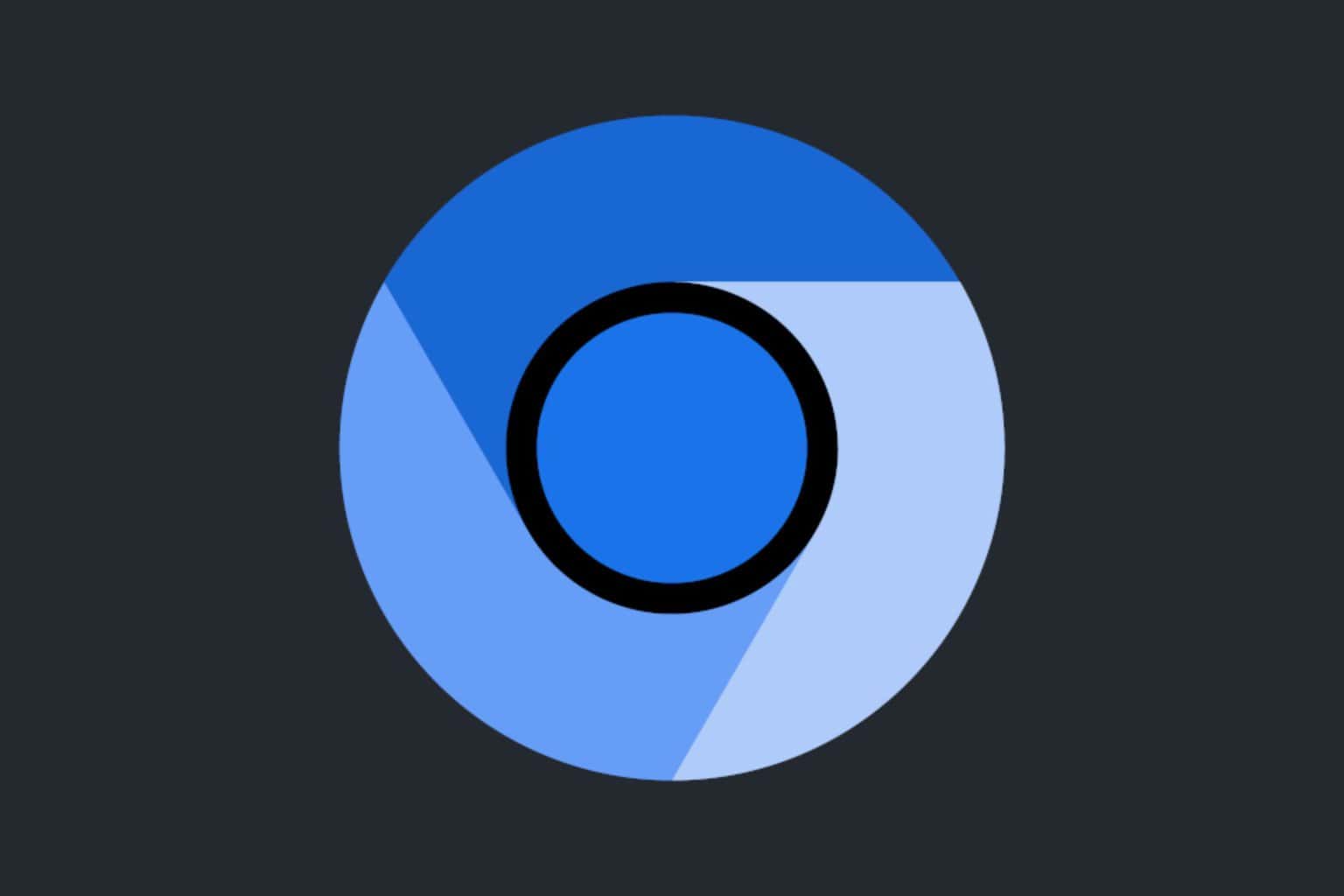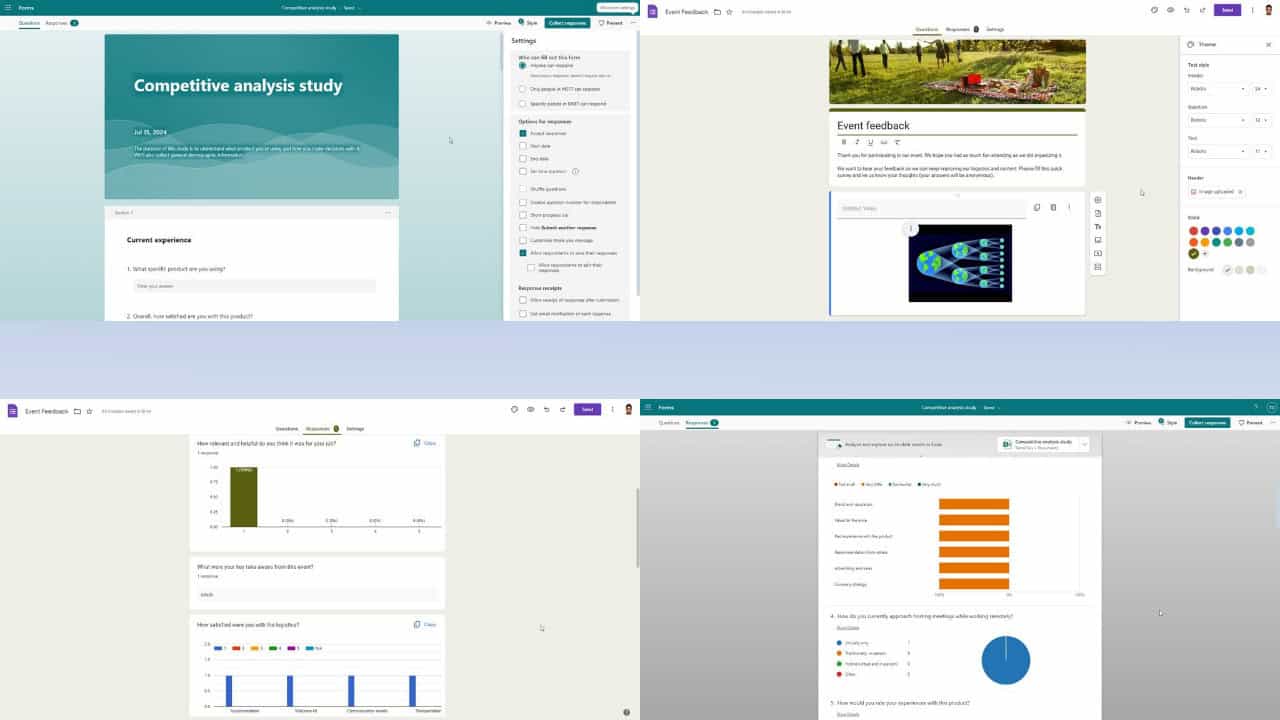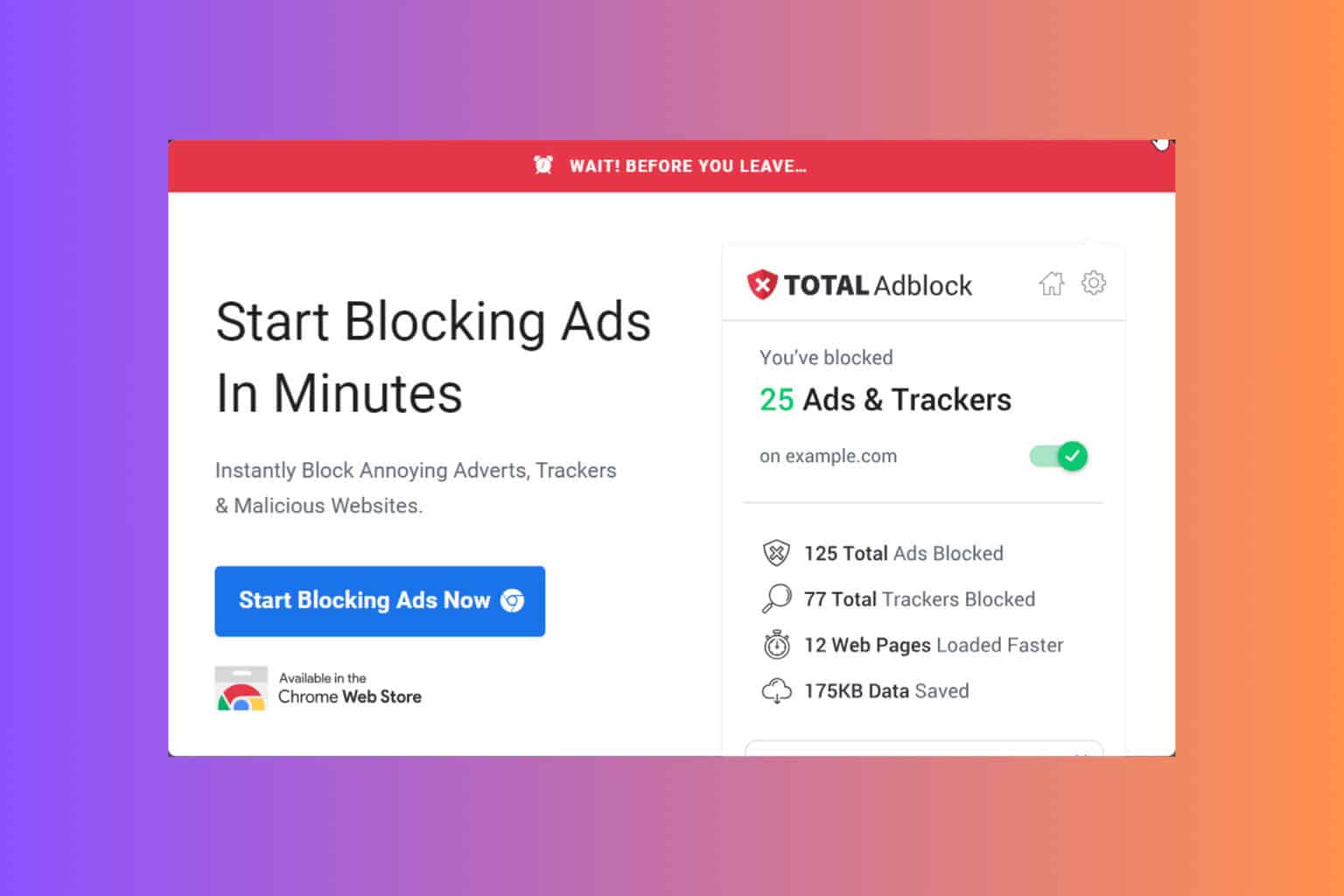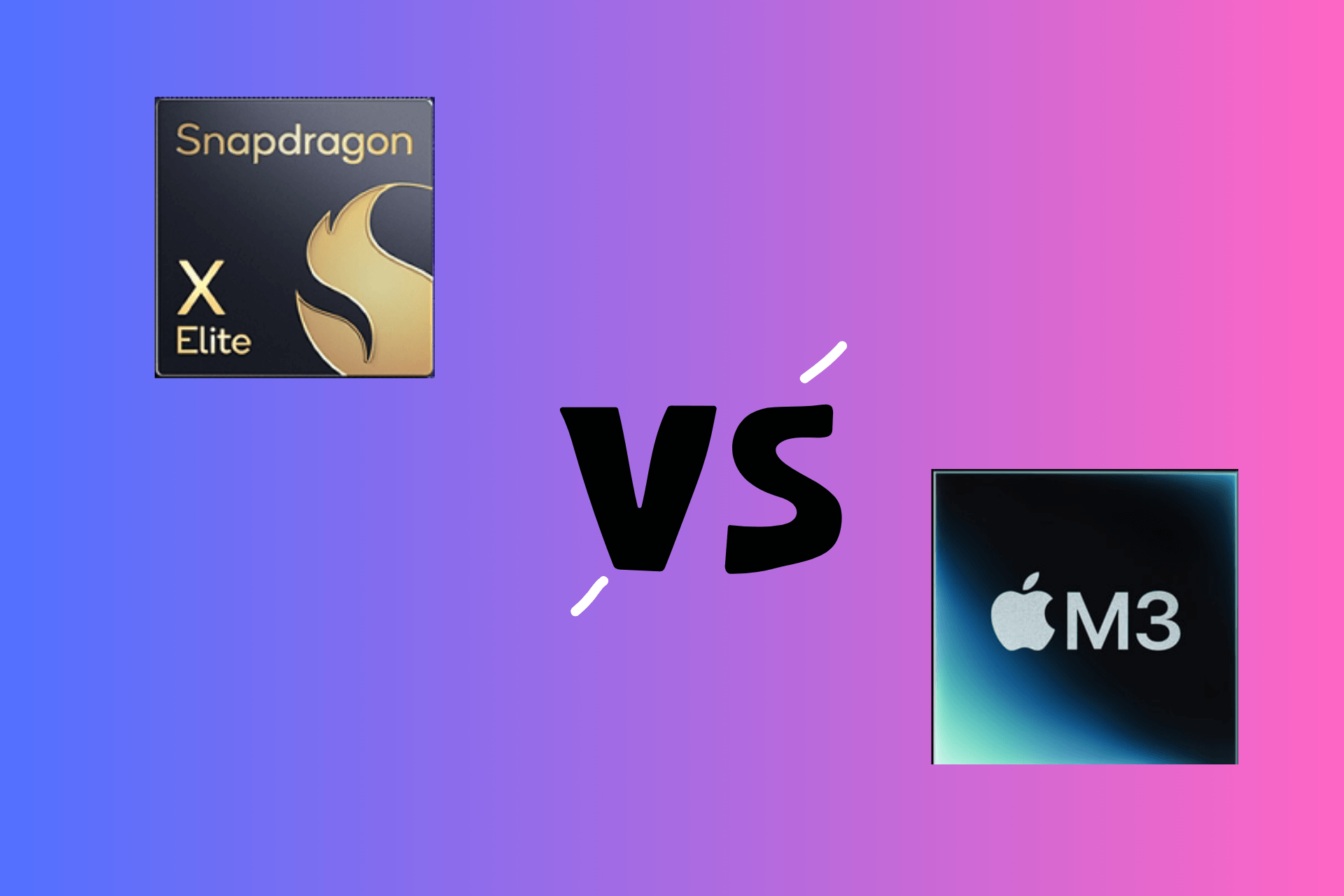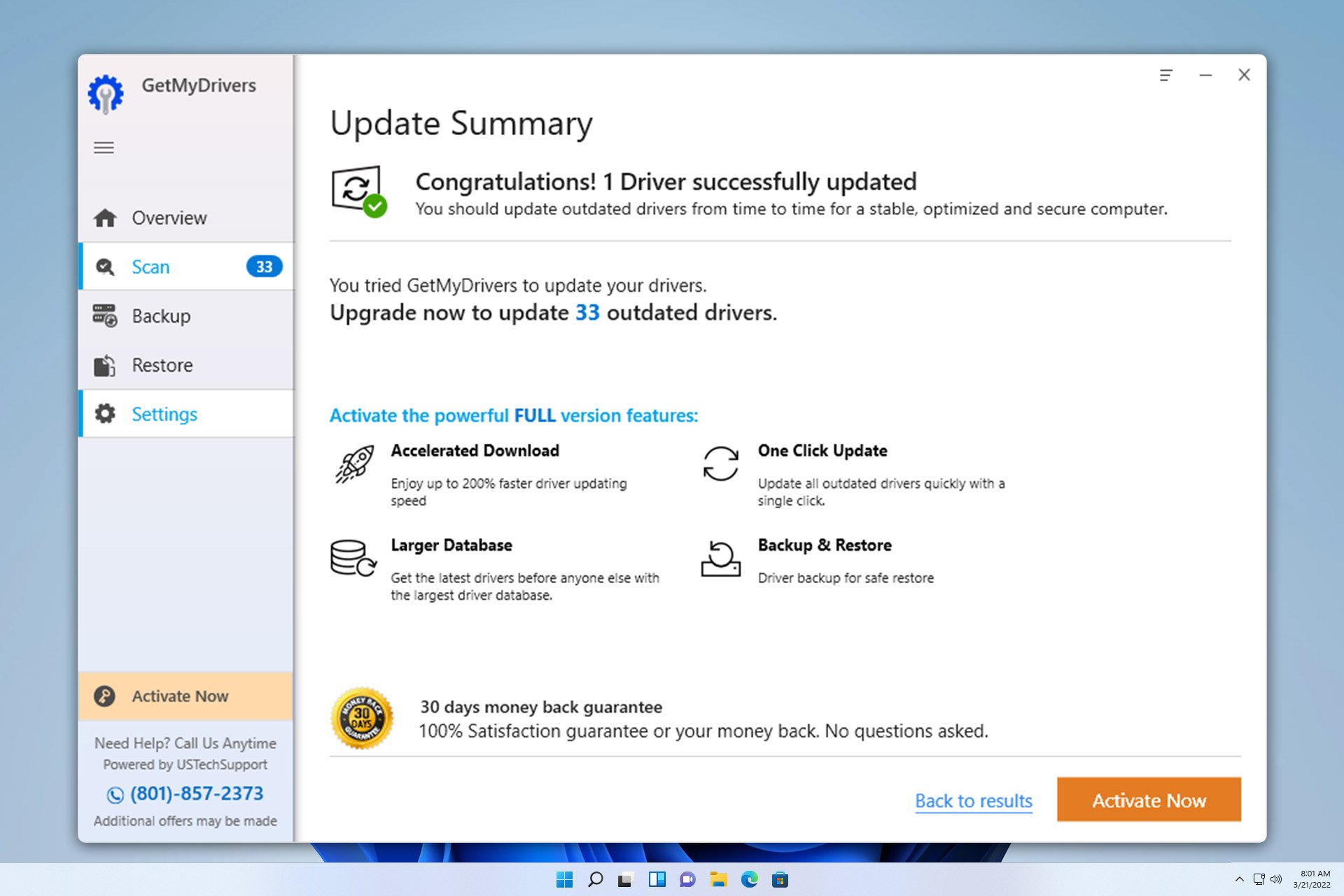OpenOffice For Windows 10: How to Download and Install it
OpenOffice is a great freeware alternative to Microsoft Office
5 min. read
Updated on
Read our disclosure page to find out how can you help Windows Report sustain the editorial team Read more
Key notes
- OpenOffice is available for download on all versions of Windows as well as Linux and macOS.
- Even though its discontinued, it's still one of the best alternatives to Microsoft Office on the market.

OpenOffice needs no introduction. Thousands around the world use this free, open-source alternative to Microsoft’s Office suite, and it today’s guide, we’re going to show you how to get OpenOffice for Windows 10.
The software is completely free and can be used without limitations, so keep reading if you want to learn more about it.
Is OpenOffice available for Windows 10?
Yes, OpenOffice is available for Windows 10 and all other versions of Windows including XP, Vista, and newer.
It’s also available for macOS and Linux platforms.
Has OpenOffice been discontinued?
The software was discontinued several years ago, and the suite isn’t receiving any major or feature updates.
However, the community is still working on minor fixes and bug updates, but there are no plans for any major release.
What is OpenOffice?
For past users of OpenOffice, there’s no need to explain anything about this software suite, as you already have all the information you need from the title ahead. However, users who are looking for an alternative to Microsoft’s Office suite should know precisely what OpenOffice is and how can it be of benefit to them.
First, know that OpenOffice for Windows 10 is not an app, but a desktop program. It is very similar to Microsoft Office, with the difference that it is an open-source product, therefore it’s available free of charge.
Linux and Mac users have used this software suite for a very long time.
OpenOffice for Windows 10 provides all the features one might need for daily office work. OpenOffice has all the tools you need, and there’s an alternative for every Microsoft Office application.
OpenOffice comes with its own word processor called Writer. This is a solid Word replacement, and it offers almost all the features that Microsoft Word has.
If you want to work on your spreadsheets, a solid Excel alternative is available called Calc. The application has all the necessary features, so you should be able to create spreadsheets with ease.
If you want to create a presentation, there’s a PowerPoint alternative available called Impress. This is a decent application, but you might find that certain features from PowerPoint are missing.
If you work with databases, you’ll be pleased to hear that there’s an Access alternative available called Base. It’s also worth mentioning that OpenOffice has its own formula editor called Math and a drawing application named Draw.
Even though OpenOffice offers alternatives for many Microsoft Office applications, we have to mention that OpenOffice is lacking certain apps.
Unlike Microsoft Office, OpenOffice doesn’t have Outlook or Publisher alternatives, so if you’re frequently using Outlook or Publisher, you won’t find their replacement in OpenOffice.
All of these can be found once you’ve opened OpenOffice for Windows 10, and it will greet you with a welcome window, asking what product you want to use.
What makes OpenOffice so great it the online database of add-ons. Similar to Mozilla’s Extension website, here you can find a great deal of tools.
Anything from various templates for almost any task to compatibility tools, spelling dictionaries, and other functions can be freely downloaded and added to OpenOffice.
This makes it much more helpful and by selecting the right add-ons, you can create a customized version of OpenOffice with all the desired features.
I love using OpenOffice, and thanks to the fact that it is fully compatible with Windows 10, I can now have the MS Office alternative that I used to enjoy on previous versions of Windows.
Keep in mind that OpenOffice uses its own open standards and formats, such as OpenDocument Format (ODF). Of course, Open Office fully supports all file types that Microsoft Office uses, so you can easily open any Microsoft Office file in OpenOffice without using any additional plugins.
How do I download OpenOffice on Windows 10?
- Go to the OpenOffice download page.
- Select your version of Windows.
- Click on Download full installation.
Now you just have to wait for the download to finish.
What is the latest version of OpenOffice for Windows 10?
- The latest version of OpenOffice is 4.1.14.
- It was released on 27th February 2023.
What replaced Apache OpenOffice?
In case you’re looking for an OpenOffice replacement, the most obvious open-source choice is LibreOffice. In case you’re not familiar with it, we have a great guide on how to install LibreOffice for Windows.
If you want to know how OpenOffice compares to its successor, we suggest reading our ONLYOFFICE vs LibreOffice vs OpenOffice guide for more information.
Overall, OpenOffice is a great tool and alternative to Microsoft Office. Keep in mind that OpenOffice doesn’t offer a replacement for Outlook or Publisher, but if you don’t use those apps, you’ll find OpenOffice more than suitable for your needs.
It’s also worth mentioning that OpenOffice doesn’t have the same streamlined interface as Microsoft Office, and many Microsoft Office users might see that as a flaw. However, it won’t take you long to fully adjust to OpenOffice’s user interface.
Another problem some users might have is the lack of certain features in OpenOffice. OpenOffice is a solid alternative, but you might find that certain features from Microsoft Office are missing. However, you should be able to overcome this limitation by using add-ons.
In case you already have OpenOffice installed, you might be interested in our guide on how to open Works files on Windows.
What else can we say about OpenOffice? OpenOffice is a solid alternative to Microsoft Office; it’s available for all desktop platforms, and it’s completely free. If you can’t afford the latest version of Microsoft Office, consider trying OpenOffice.