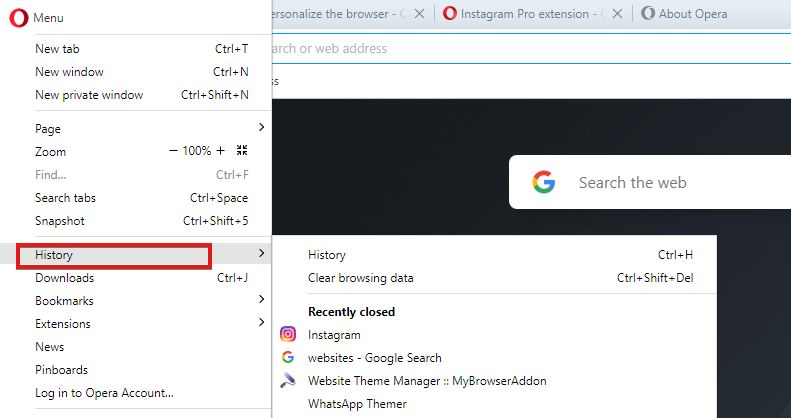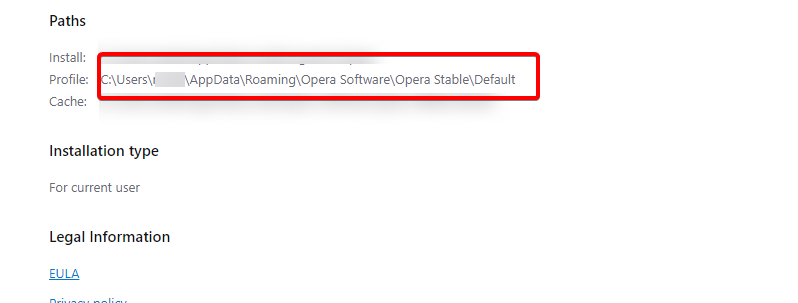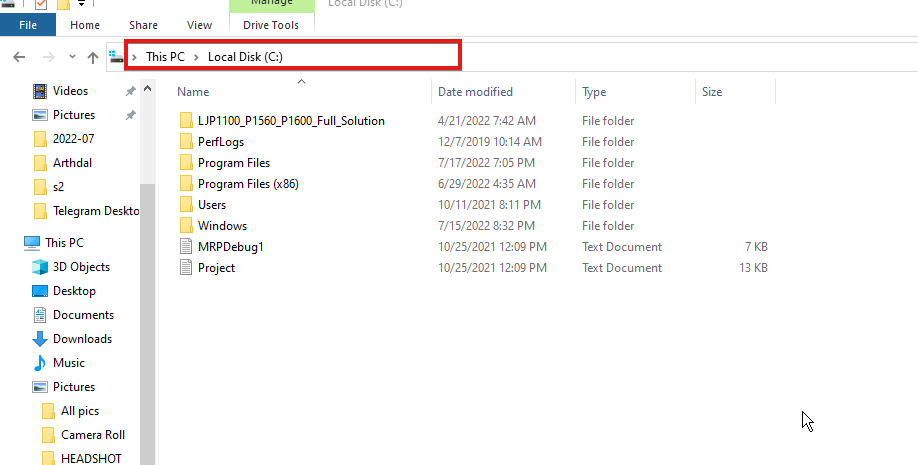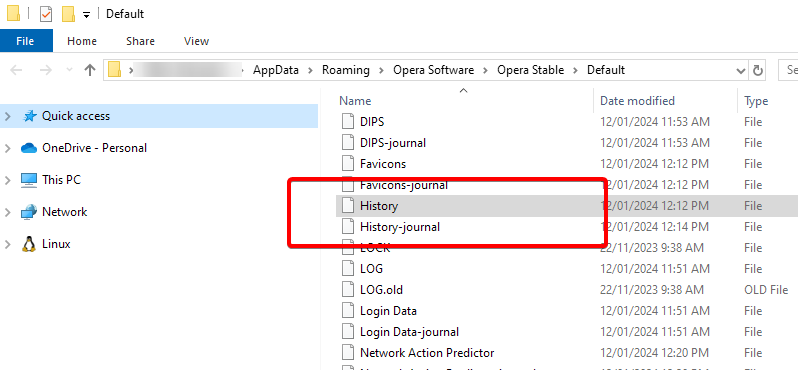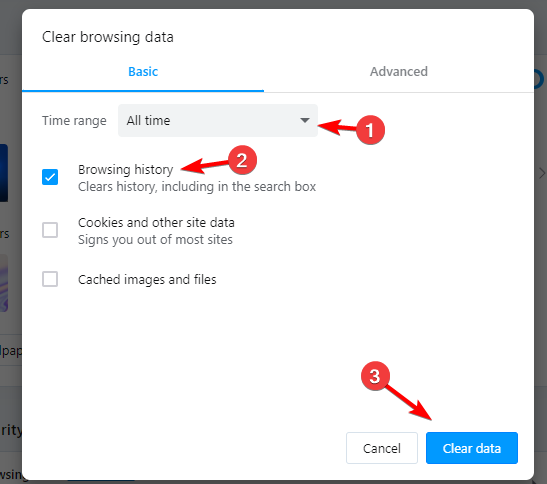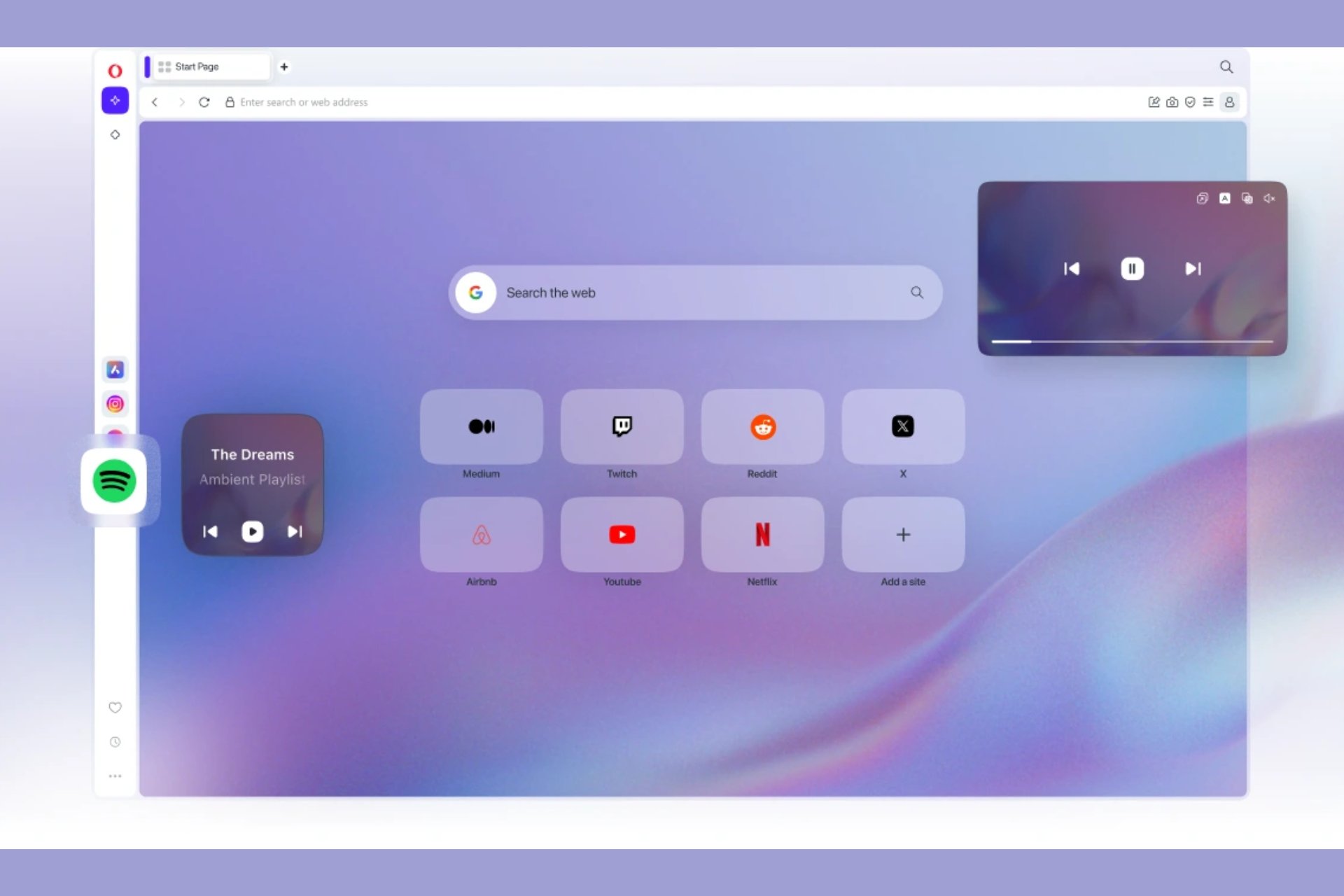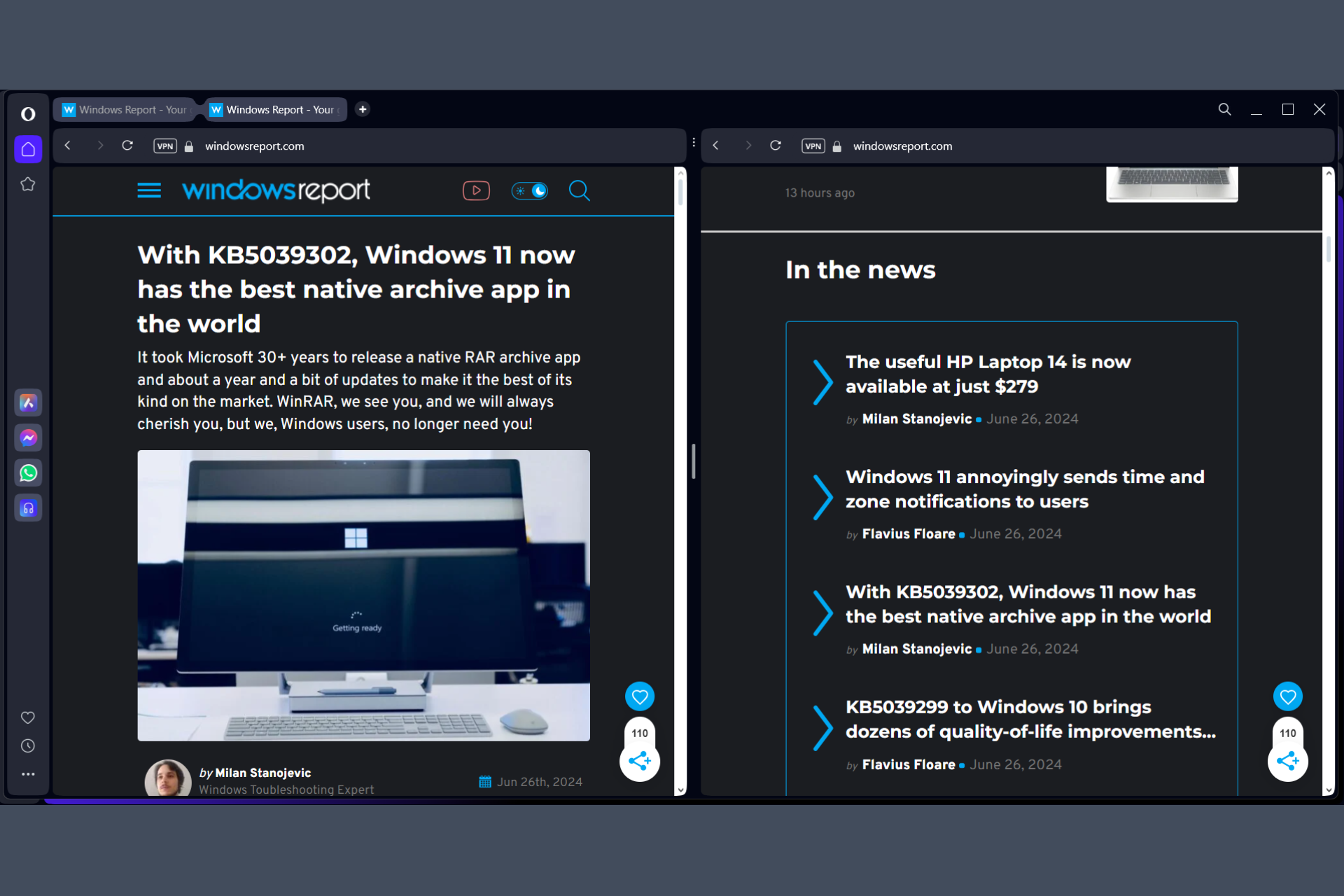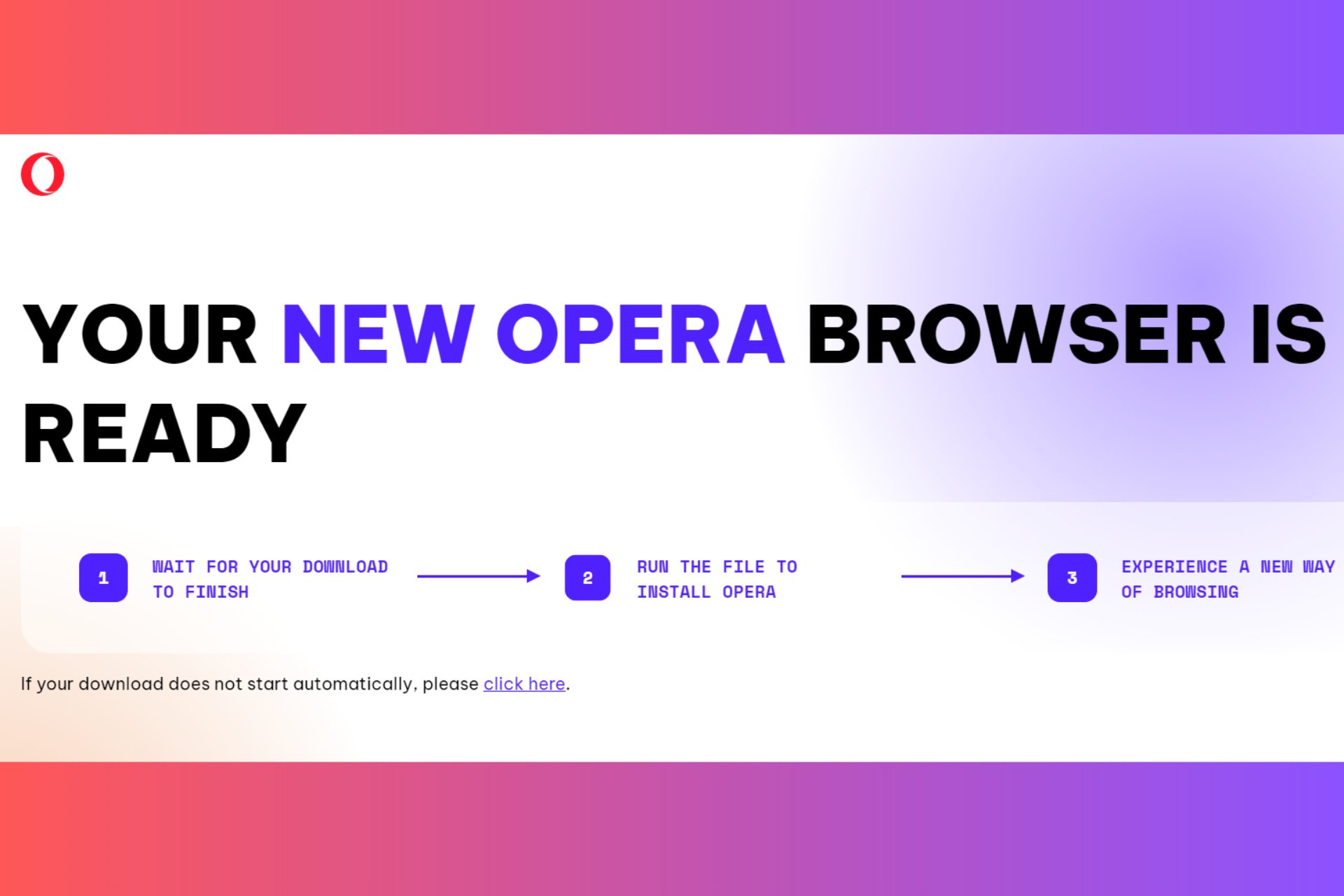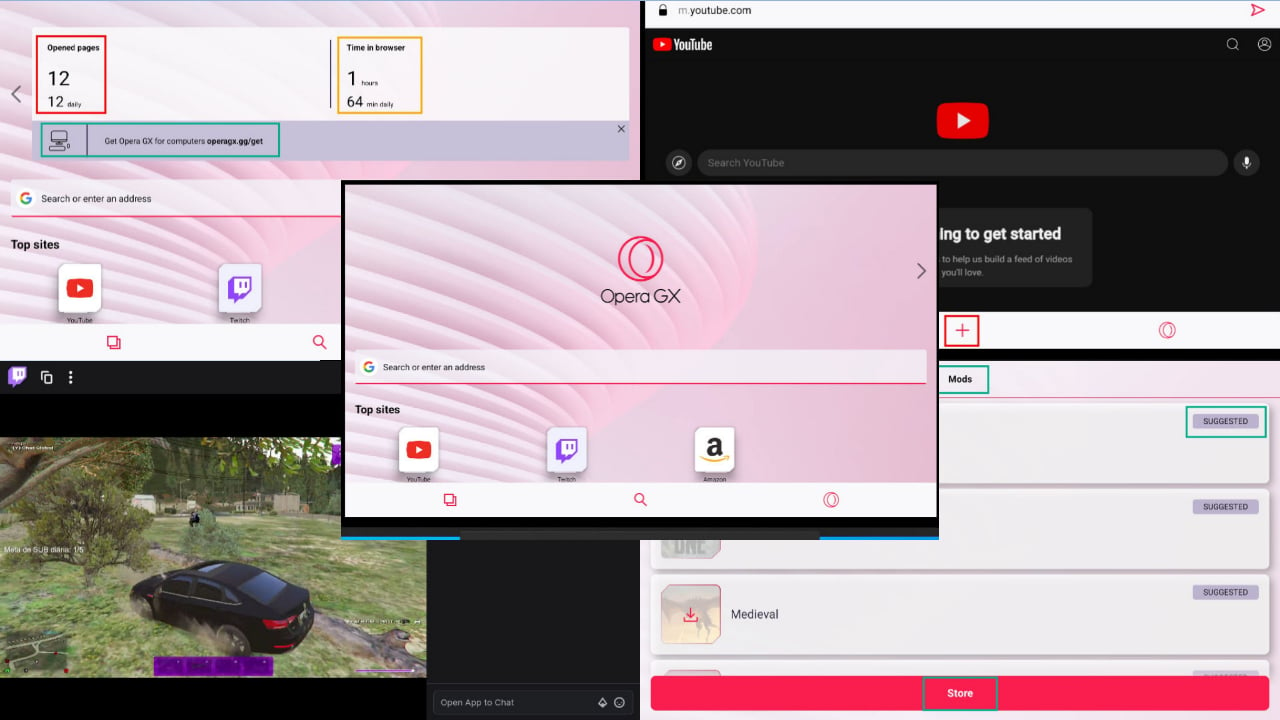Opera Browser History File Location [How to Find It]
Opera stores all your browsing history in the AppData directory
2 min. read
Updated on
Read our disclosure page to find out how can you help Windows Report sustain the editorial team Read more
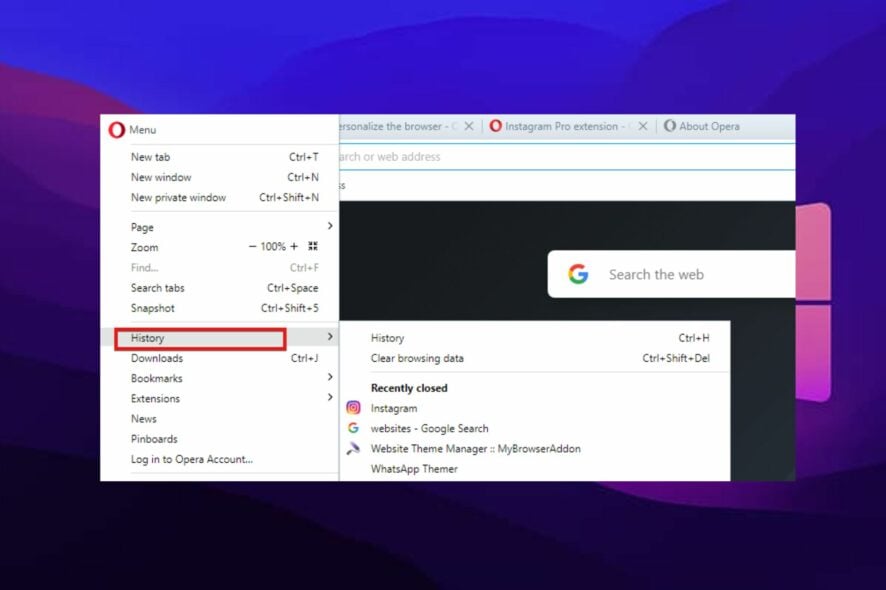
We’ll show you how to access the Opera browser history file location so you can easily access previously visited websites and back up your data.
Don’t worry if you don’t nail it the first time; we’ve got a few methods listed. So you can try another if needed.
How do I find history on Opera?
1. Use the History option
- Launch the Opera browser on your device and click on the Menu button.
- Select History from the drop-down options.
The history location on the browser is where all your Opera browser history is stored. You can modify it to see the all-time history or just the recent ones alone.
2. Find the History files on your drive
- Launch the Opera browser and search the following:
opera://about
- Copy the profile path and launch File Explorer.
- Paste the profile path copied to navigate through using this:
C:\Users\<username>\AppData\Roaming\Opera Software\Opera Stable - The History and History-journal files in that directory hold your Opera browsing history.
How long does Opera store history?
Opera will hold your browsing history indefinitely unless you choose to remove it manually. It doesn’t automatically remove the browsing history.
How do I delete all history on Opera?
- Start Opera and press Ctrl + Shift + Delete.
- Set the Time range to All time. Make sure that only the Browsing history is checked. Lastly, click on Clear data.
- Your Opera browsing history will now be gone.
Can you see the deleted history on Opera?
No, once the history is deleted from Opera, you can’t see it or access it anymore.
Accessing your browser history can be useful, especially if you want to transfer data from Opera to Opera GX or just want to keep track of what you’re up to.
Knowing the location of your browser history can help if you need to install Opera without losing data.
Alternatively, you can check out how to fix Opera browser not working issues. Even more, we have an article on how to restore Chrome browsing history that disappeared.
Do not hesitate to let us know if you also managed to apply the above steps in the comments area below.