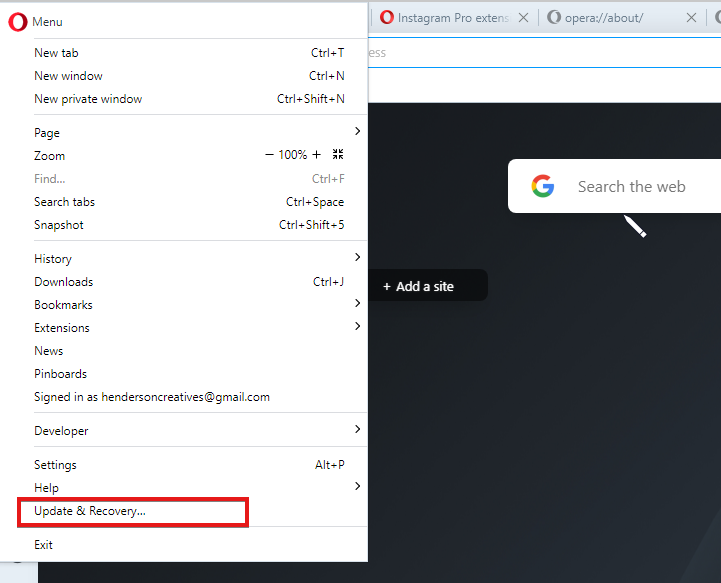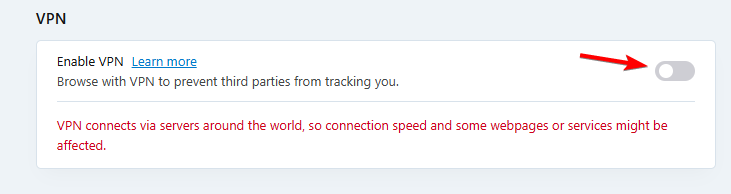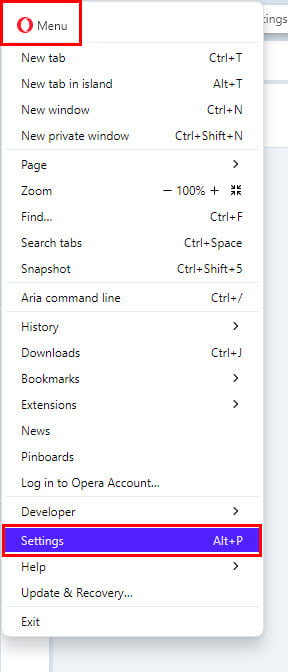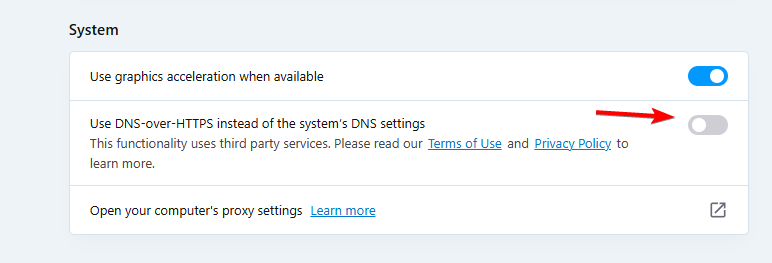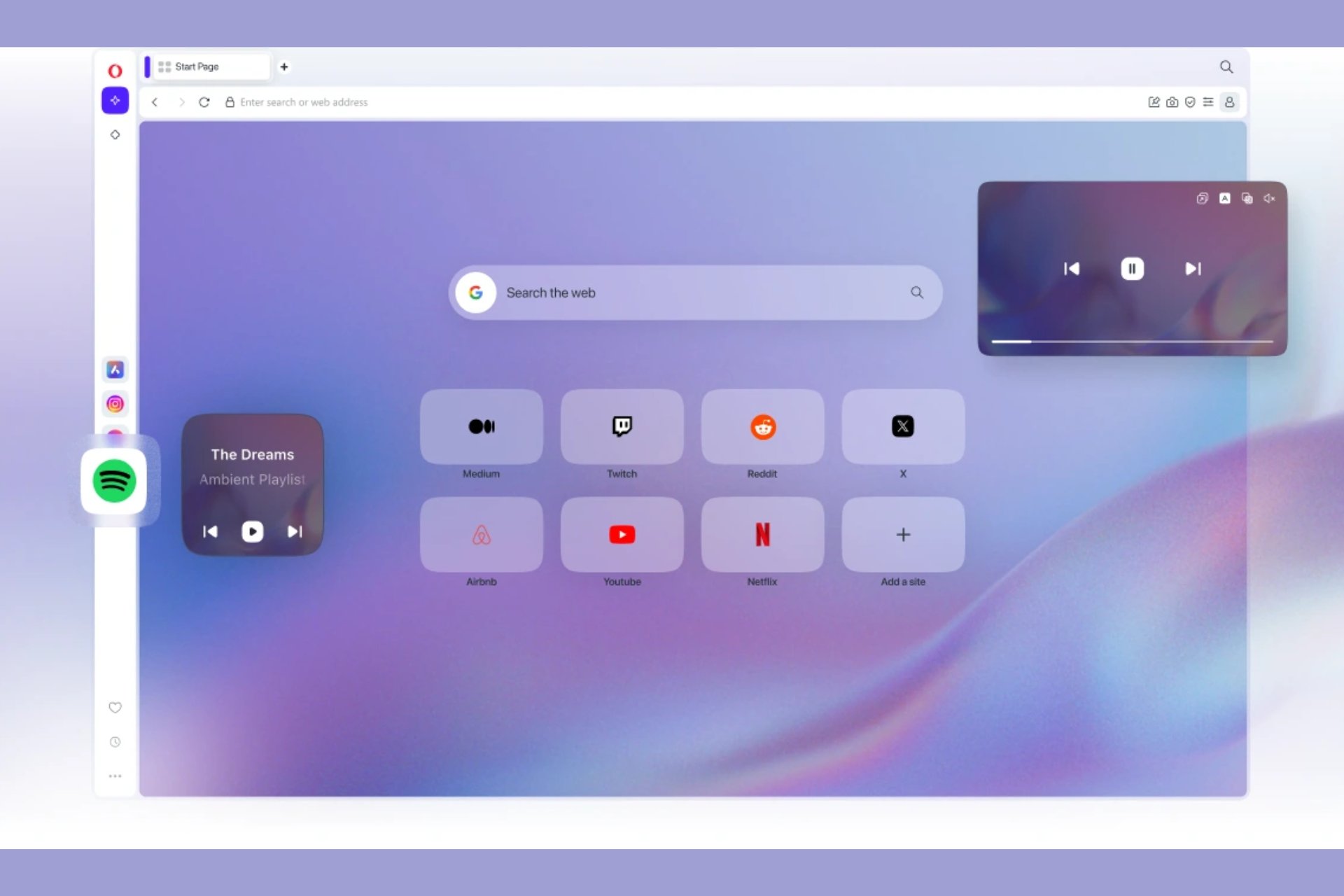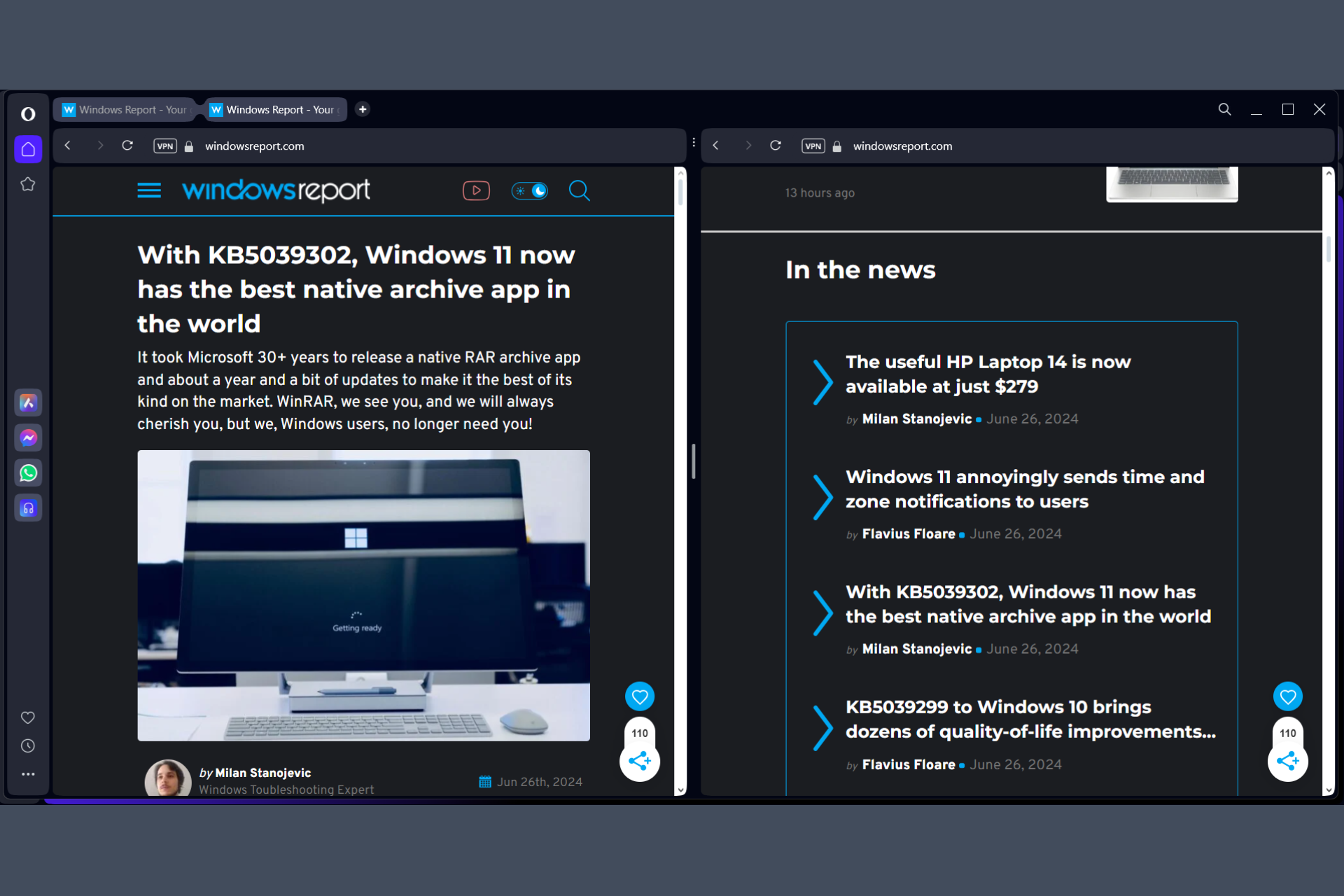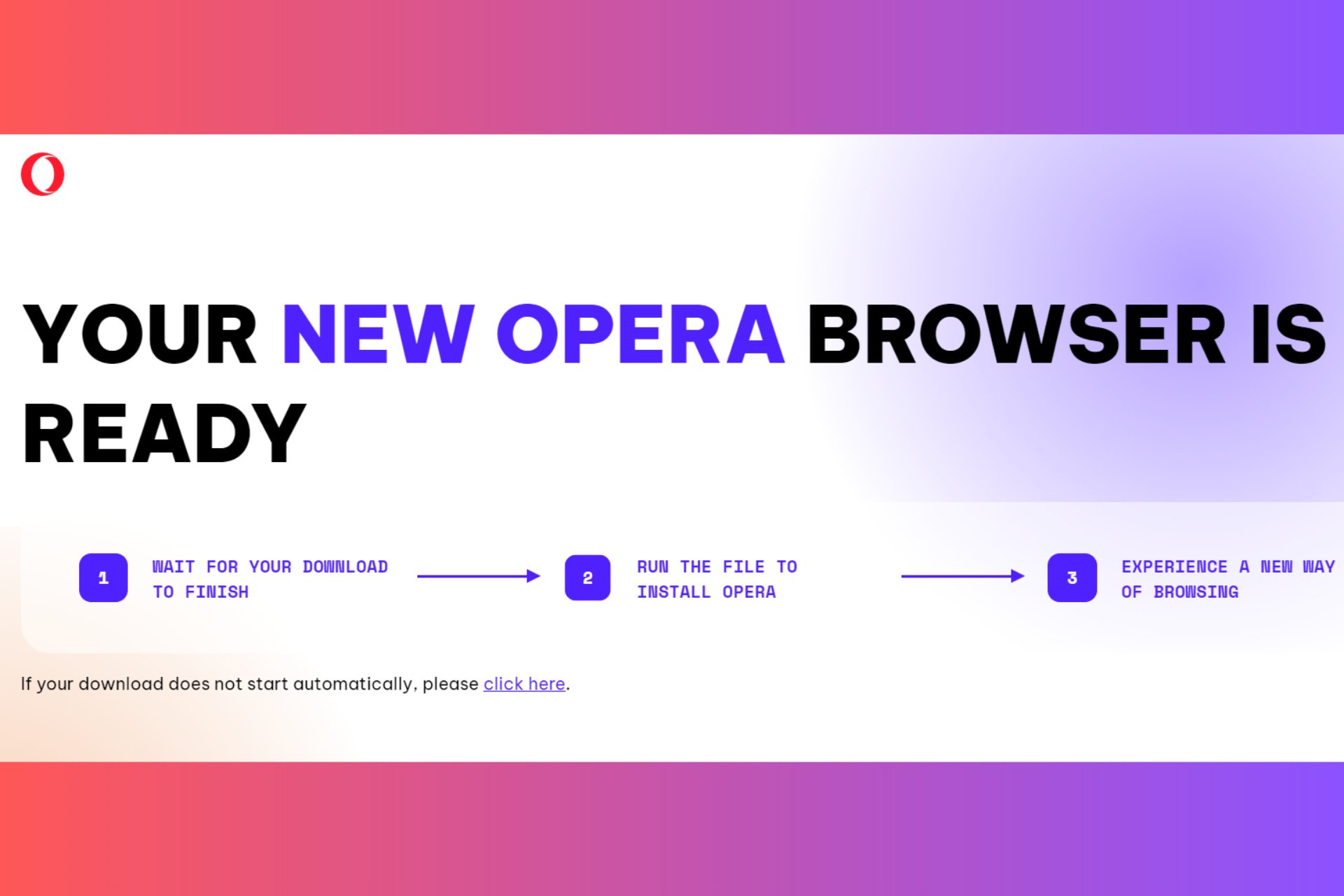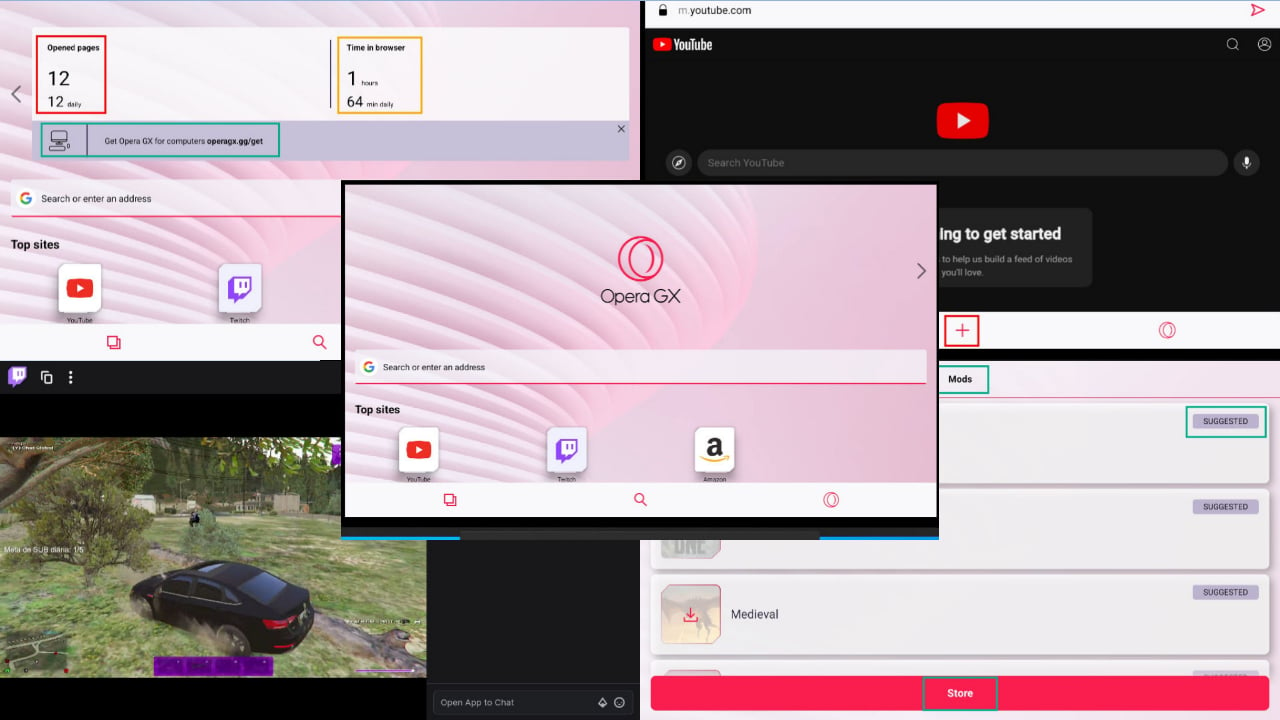Opera Not Connecting to the Internet: 3 Ways to Fix It
The firewall can prevent the Opera VPN from connecting to servers
2 min. read
Updated on
Read our disclosure page to find out how can you help Windows Report sustain the editorial team Read more
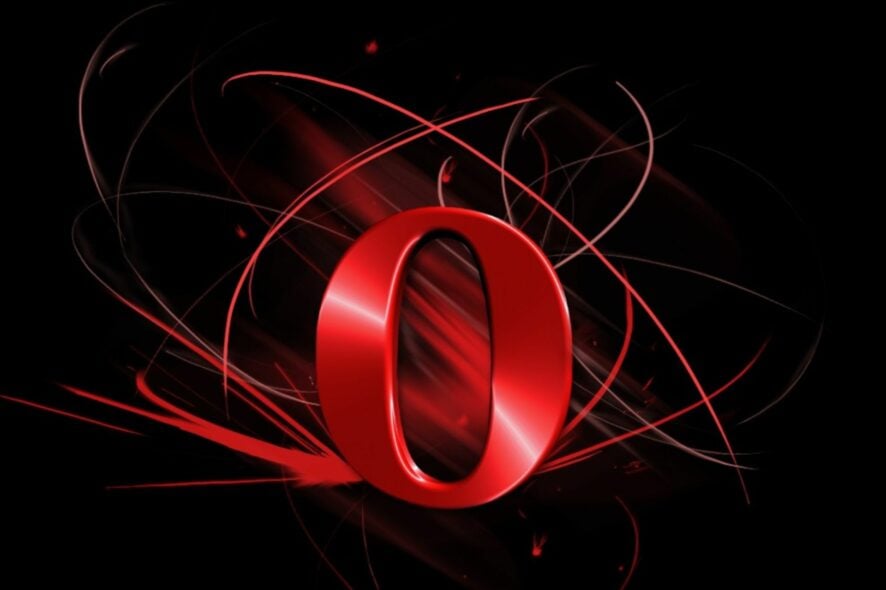
If Opera is not connecting to the Internet, you won’t be able to use it at all, and this can be a major problem. Luckily, there are a few ways to fix this issue.
What can I do if Opera is not connecting to the Internet?
Before we try anything else, we suggest checking your Internet connection or trying a different one. Make sure your Kaspersky antivirus or other software isn’t interfering with or blocking Opera.
1. Update your Opera browser
- Launch the Opera browser on your computer.
- In the top-left corner of the screen, click on the Menu button.
- Scroll down and select Update & Recovery.
- On the Update and Recovery tab, Opera will automatically scan and download updates if there are any updates available.
- Restart the Opera browser and try connecting to the internet.
2. Disable VPN
- Open Opera and navigate to the following page:
opera://settings/vpn - Make sure VPN is completely disabled.
- Check if that solves the problem.
3. Disable HTTPS over DNS
- Click the Menu icon in the top left and choose Settings.
- Scroll all the way down and click on Advanced.
- Locate Use DNS-over-HTTPS instead of the system’s DNS settings and disable it.
To learn more about this feature, we have a great guide on how to check your DNS over HTTPS settings in Opera, so don’t miss it.
Nevertheless, there are some other difficulties you can encounter with the Opera browser. We recommend that users read through our guide on how to fix Opera’s slow download speed & make it faster.
For mobile phone users we recommend switching to extreme mode on Opera Mini for faster loading.
This issue can also lead to an Interrupted network error in Opera. Many also reported that Opera installer has no network connection, and we have a whole guide dedicated to it.
Let us know what solution worked for you in the comments section below.