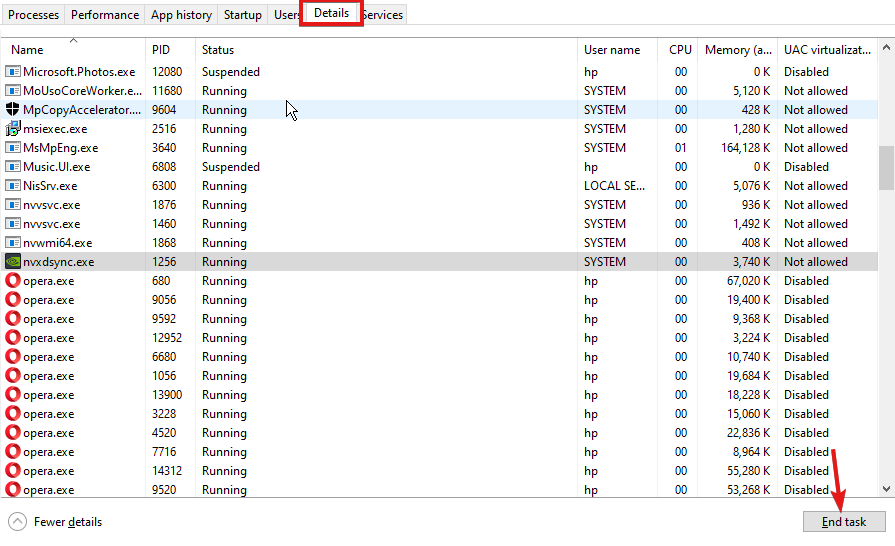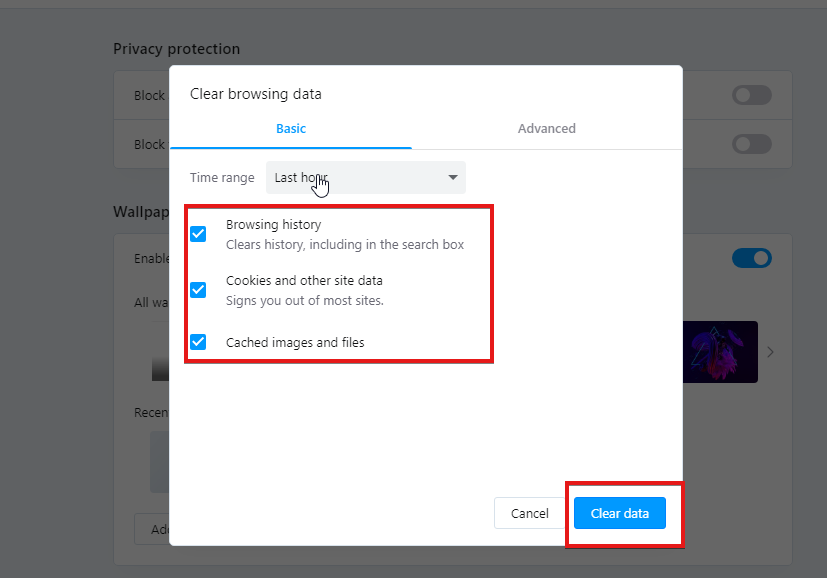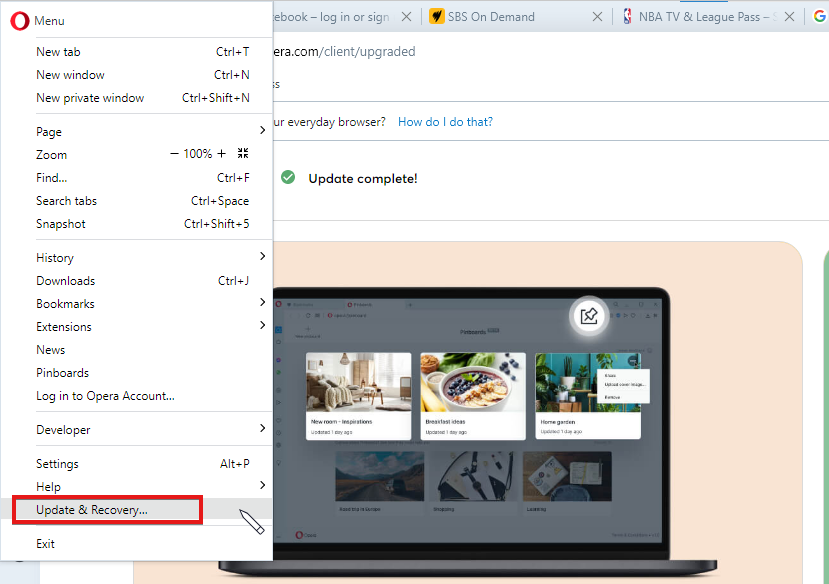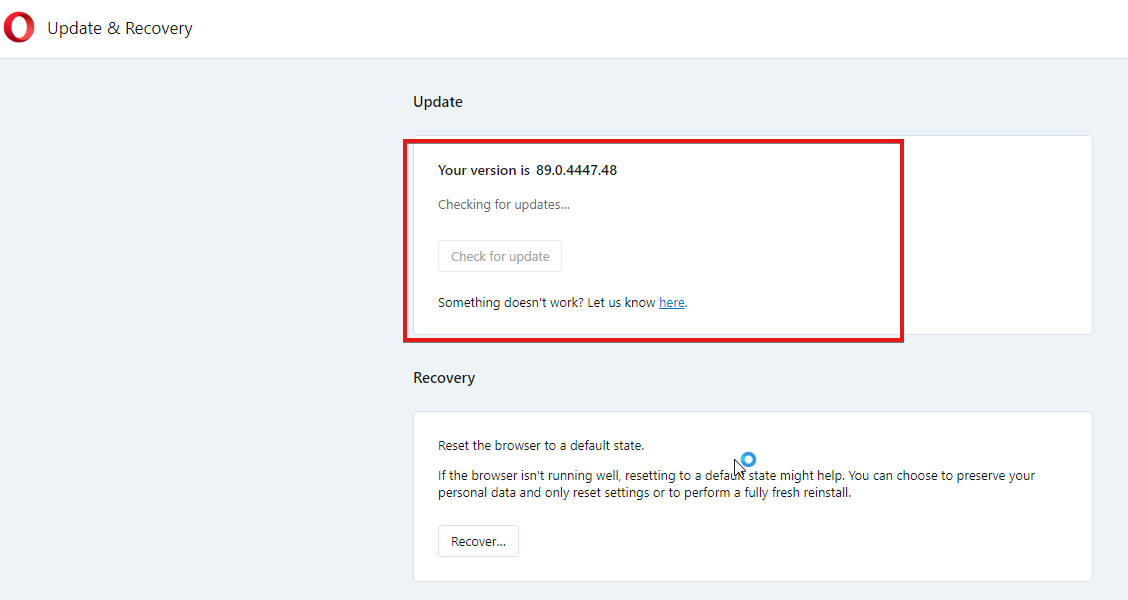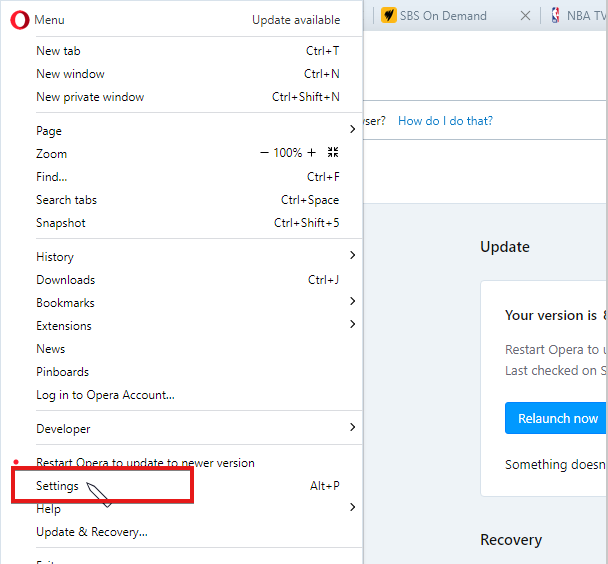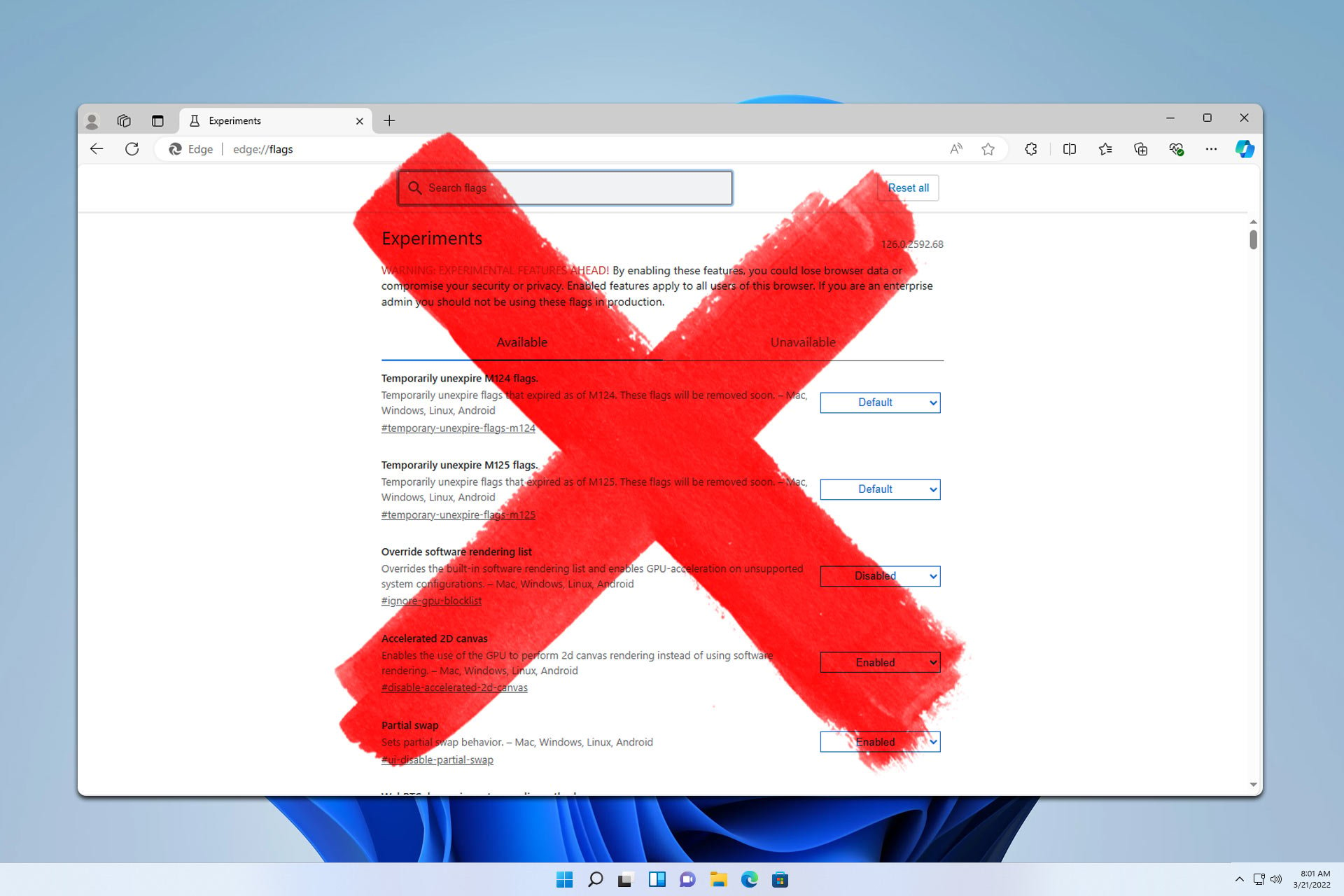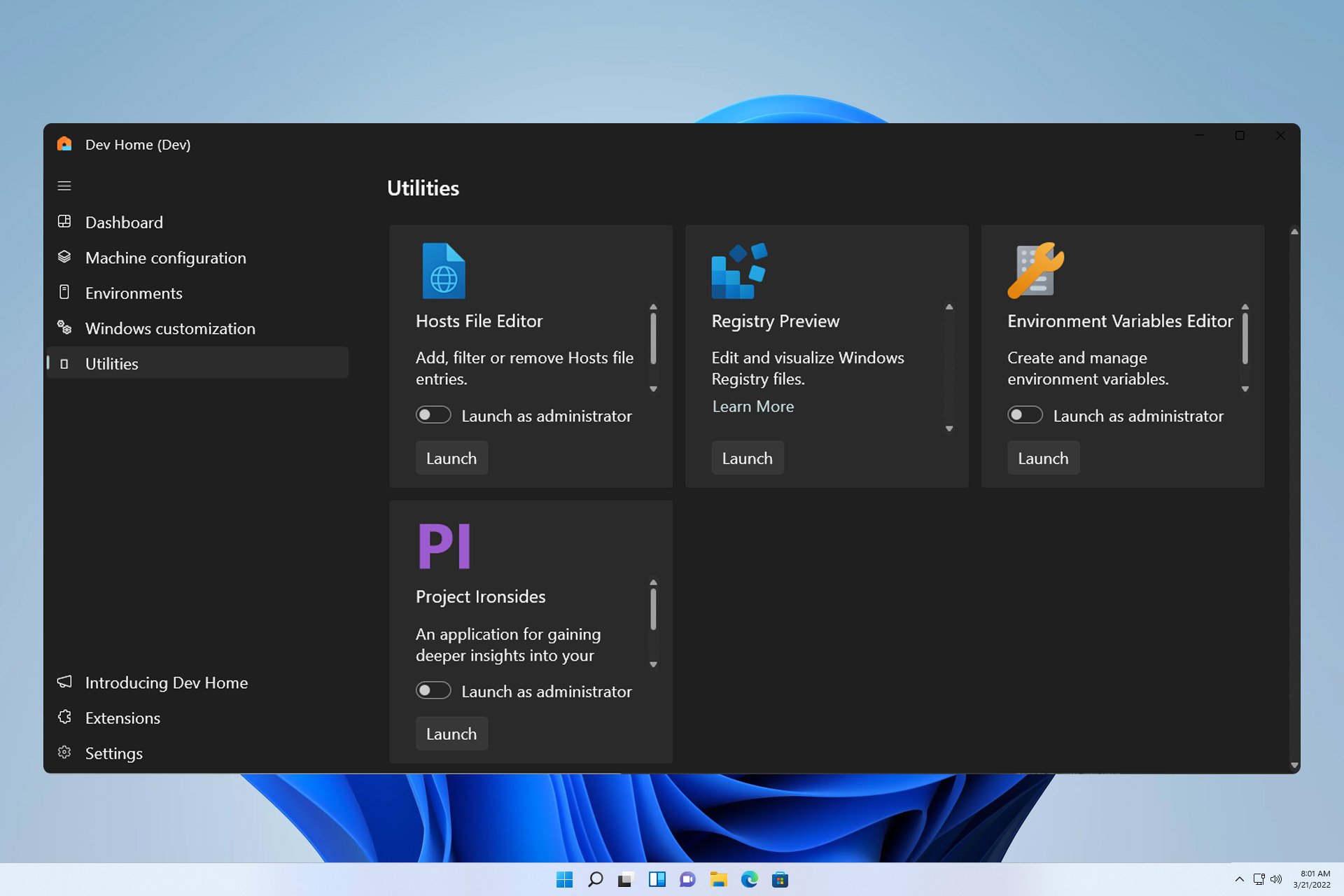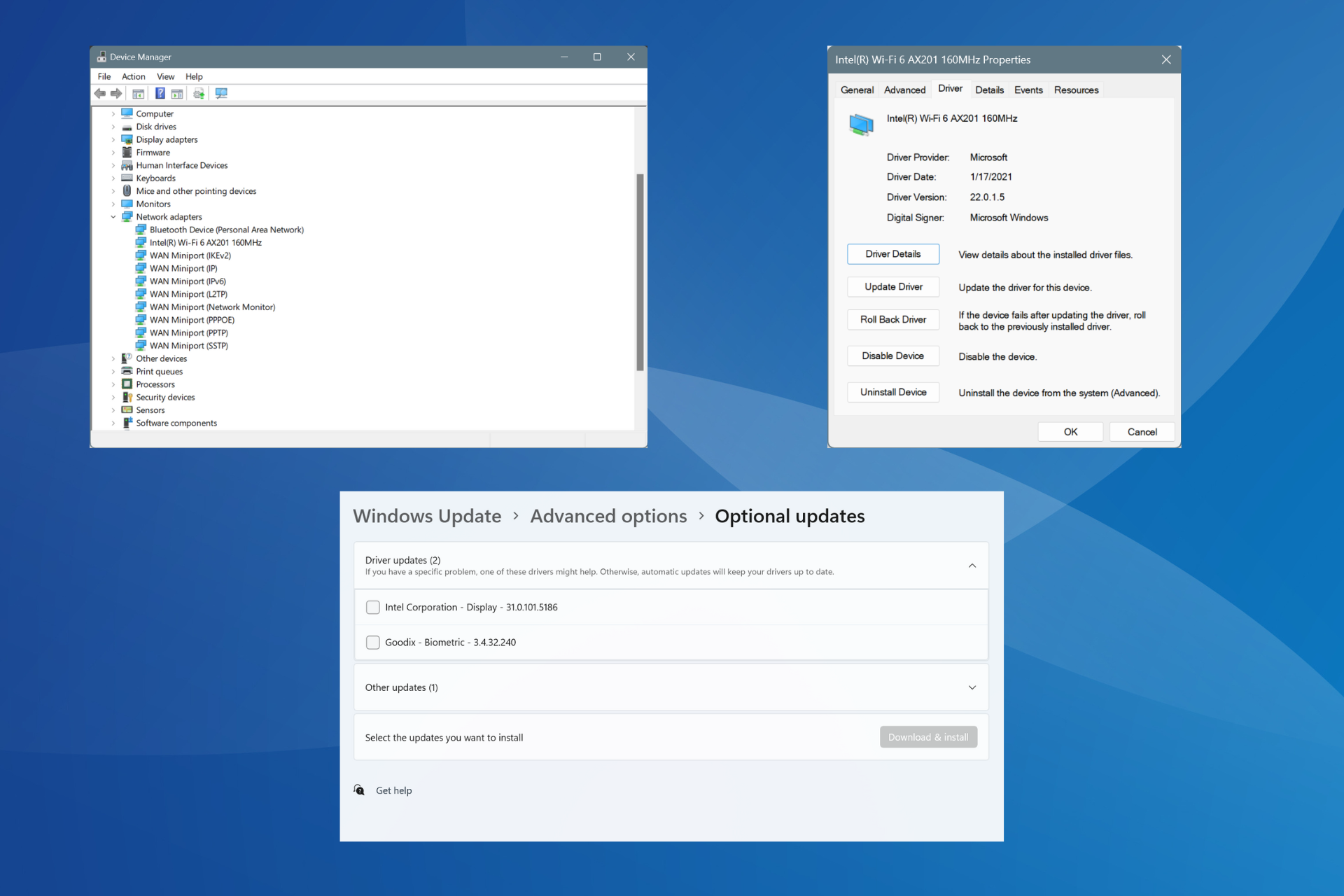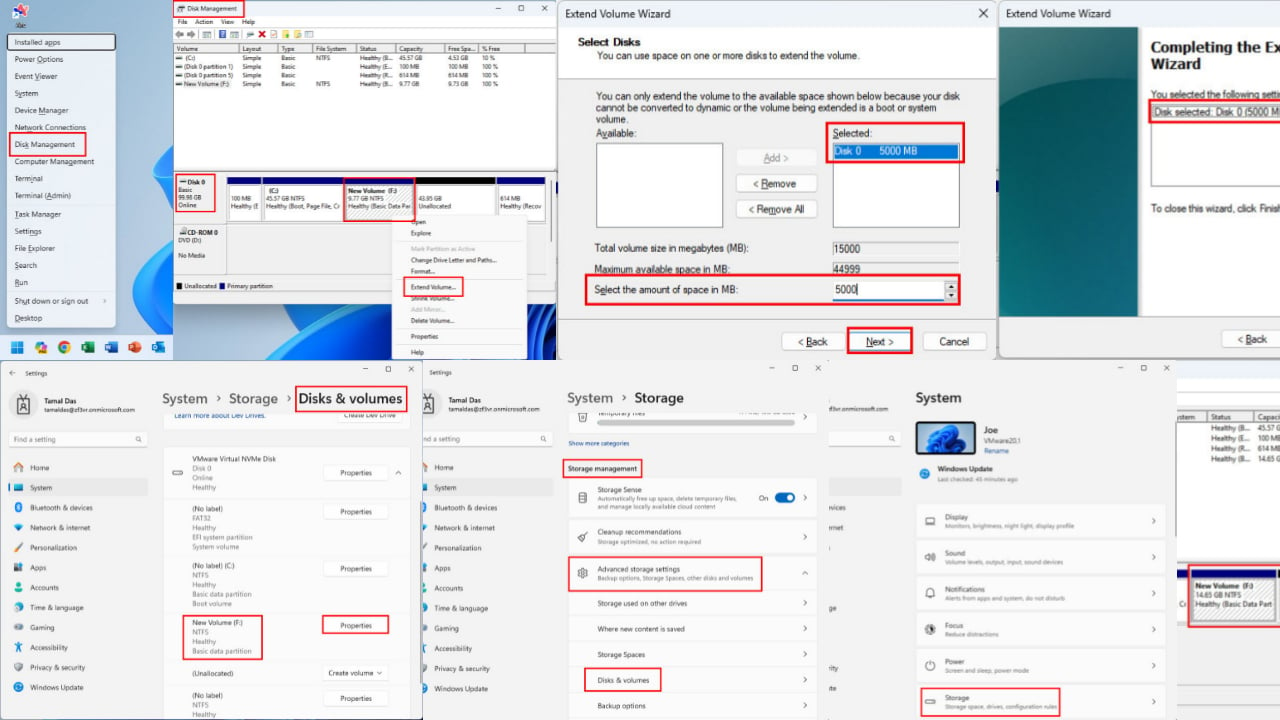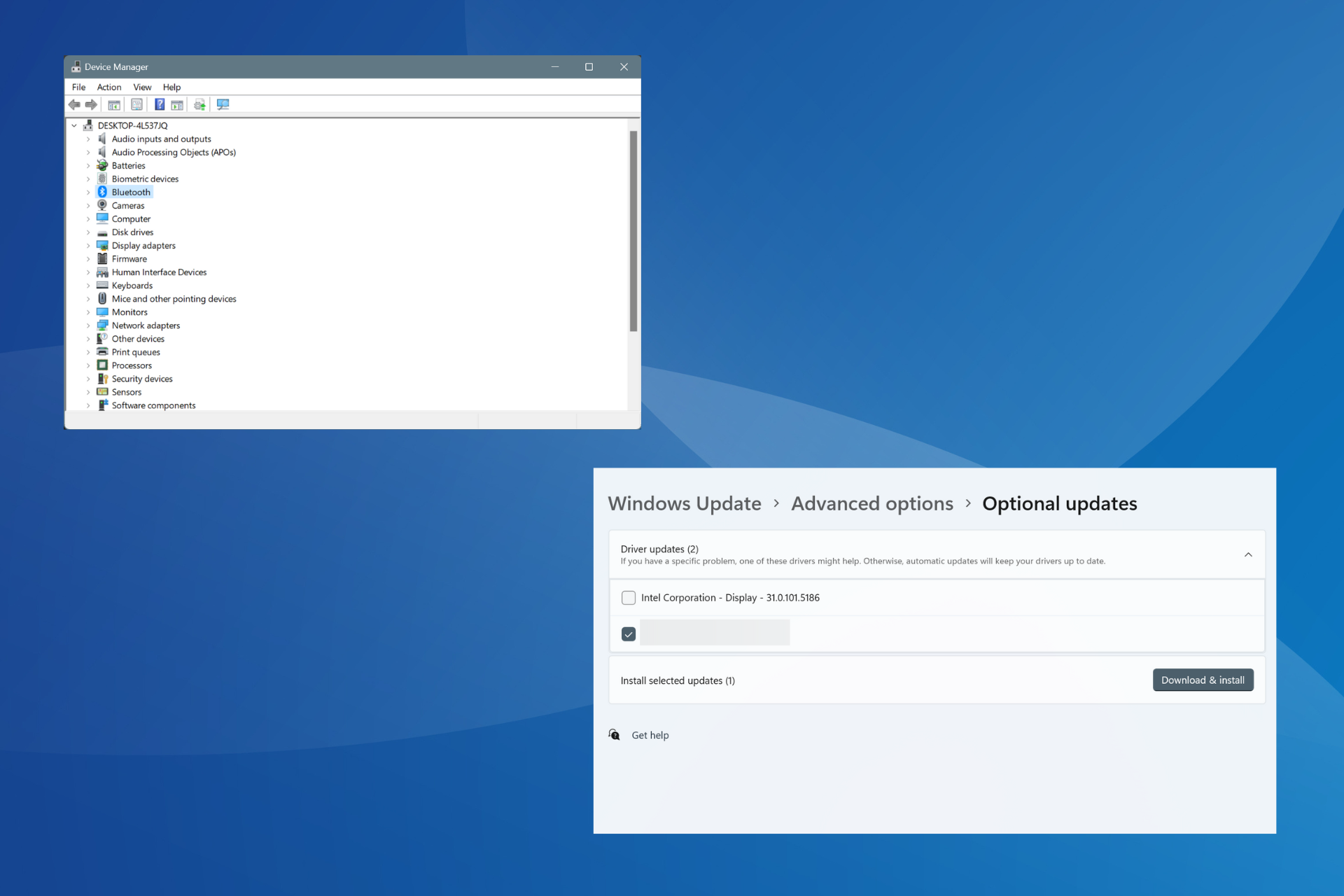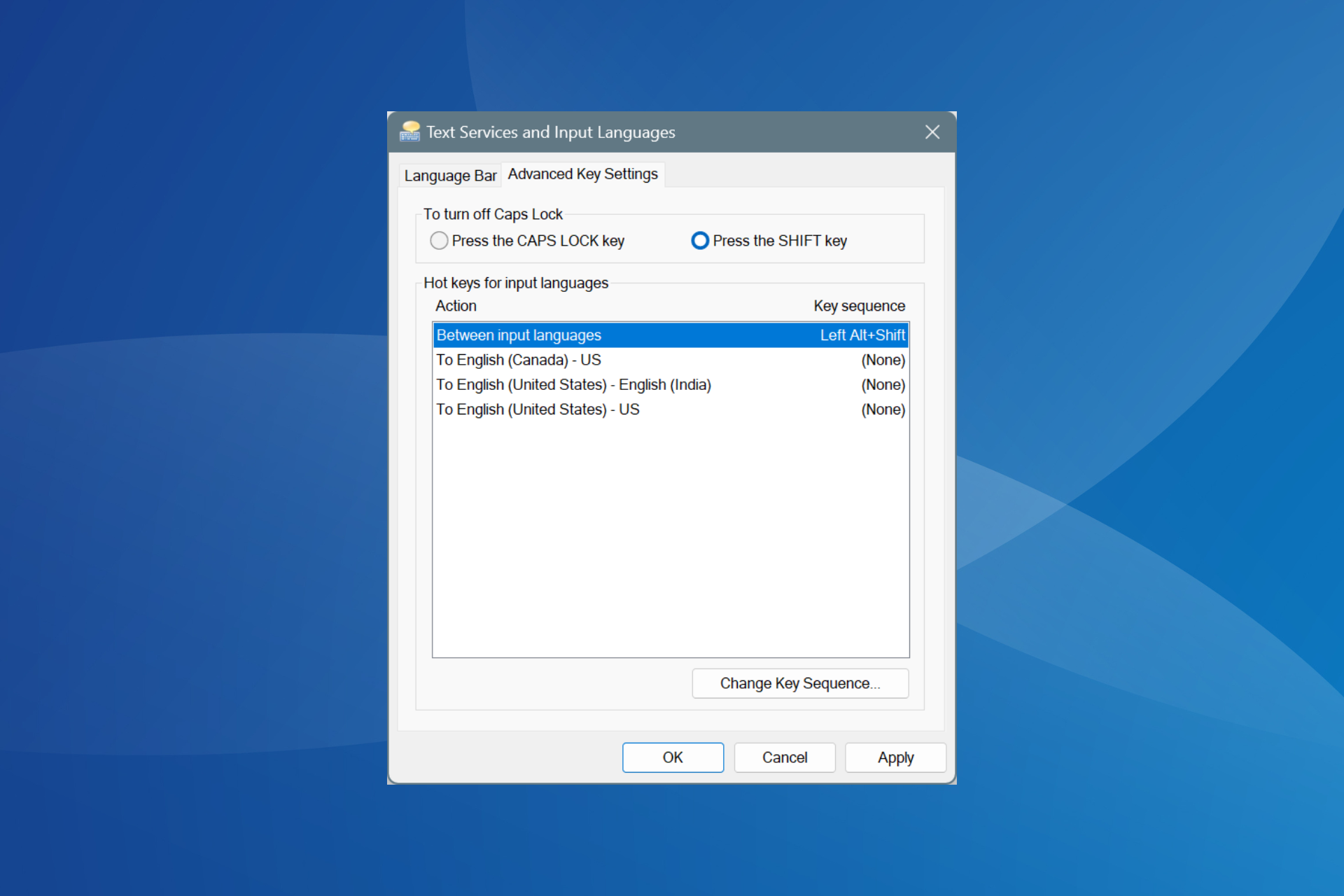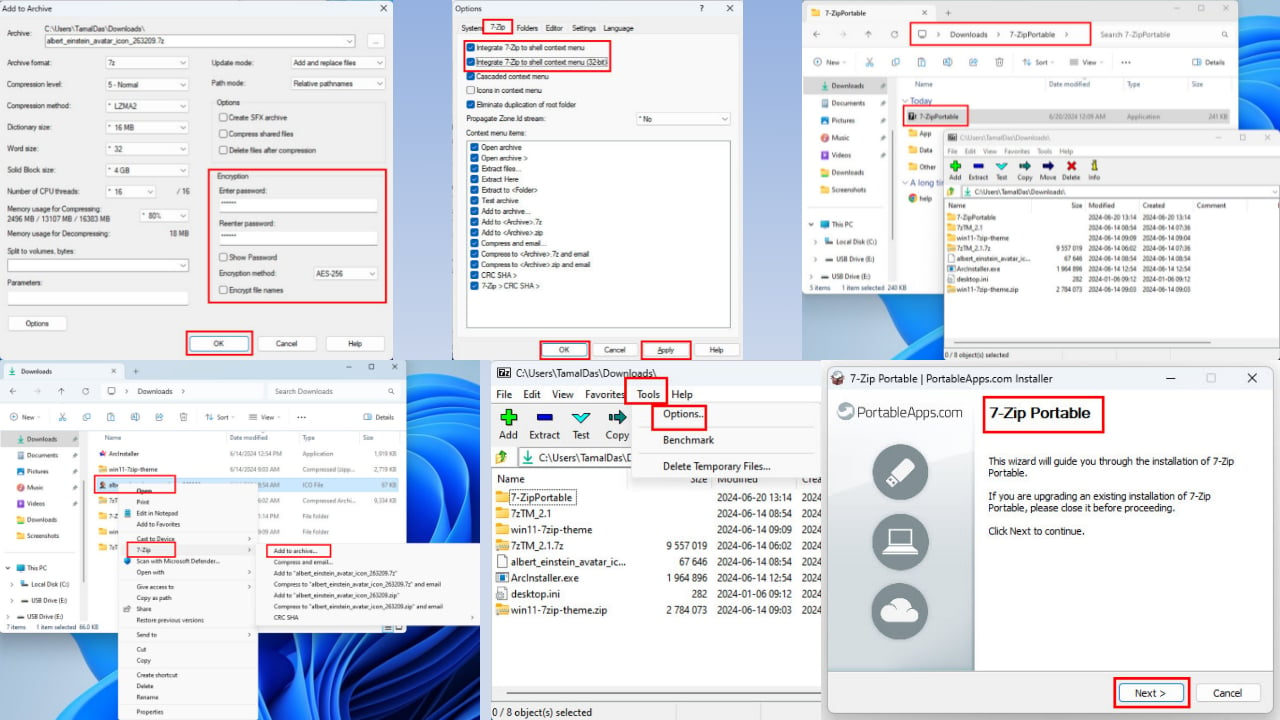Opera Download Speed Slow? Make it Faster [5 Ways]
Too many apps running in parallel may cause this issue
6 min. read
Updated on
Read our disclosure page to find out how can you help Windows Report sustain the editorial team Read more
Key notes
- There are numerous reasons why a browser like Opera will slow down your download session.
- When you have a poor internet connection, it can slow down your download speed.
- Clearing your browsing data can help fix the slow download speed problem in Opera.
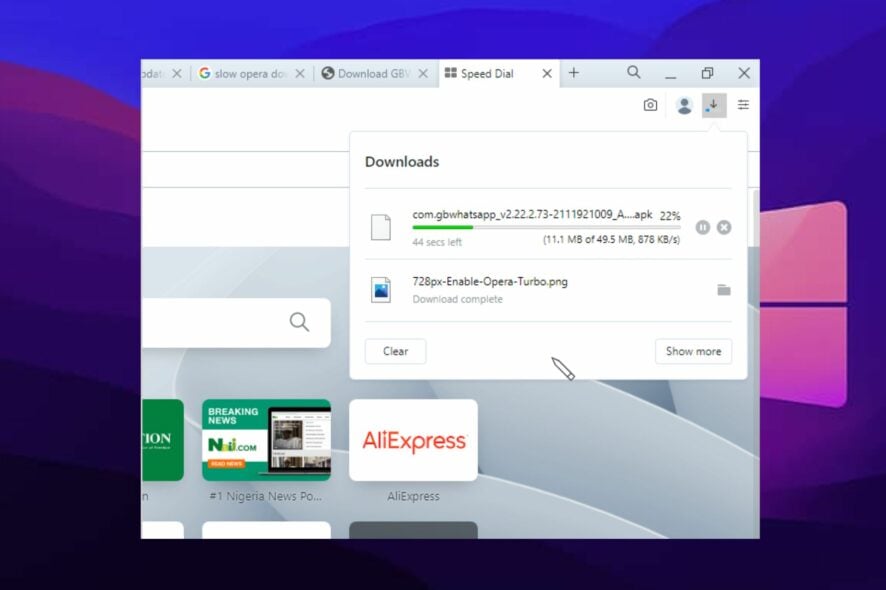
One of the best features of the Opera browser is speed. However, some users complain about Opera download speed slow issues.
For a long time, Opera has been one of the best browsers in the market. It is because of its consistency in keeping its features intact and relevant. Likewise, it uses an advanced system to speed up browsing sessions and downloads.
However, it occasionally takes a long while for downloads to complete. For instance, it can take more than 3-4 minutes for a file of 250 MB to download. If it’s taking too long, or not moving from a point for a long time, there is certainly an issue.
Nonetheless, the issue is not critical, and you shouldn’t panic if you are experiencing it. This article will explain how to fix the Opera browser’s slow download speed and make it faster.
Why is my Opera download speed so slow?
? Poor internet connection
One of the most common reasons for slow download speed in browsers is a poor internet connection. Whenever there’s an issue with your router or Wi-Fi, it influences how your browsers work.
It is because they need a stable Internet connection before downloading your files smoothly. So, issues with your router or cable will impact your browser download speed.
? Third-party apps interference
Applications like antivirus and VPNs can cause problems with your browser activities like downloading.
Antivirus apps help keep your device safe. However, in the course of doing this, the antivirus might block the free passage of your download. It occurs when it detects a threat in the connection.
There are other ways third-party apps can interfere with your browser. We’ll show you how to fix it as we go into the article.
? Too many apps running in parallel with the Opera browser
Some apps use lots of internet connections. Likewise, some take lots of devices’ storage. These apps can be responsible for making your browser downloads slow.
? Outdated version of browser
Running an outdated browser prevents the browser from functioning as much as it should. However, updates are always made available for apps like the Opera browser.
They help to patch the loopholes in the previous version and also fix the bugs affecting it. So, not having these updates can cause the Opera download to be slow.
? Old caches and cookies problem
Some browsers collect information from your browsing sites and store them in your browser’s caches and cookies. This information helps you load websites faster and more smoothly.
However, they can be threatening to your browser when they become old or corrupt. So, having old caches and cookies on your browsers can slow your download speed.
How can I speed up my Opera download speed?
1. Check your internet connection
Connect to a stable internet connection: It will help your browser surf the internet smoothly and download files without interruptions.
If you’re using a wired internet connection, you should switch to a wireless connection for a faster internet speed. Also, restarting your router can help.
2. Close other parallel running apps
- On the Windows Start menu, search for Task Manager and launch it.
- Select Details from the options.
- Select Network from the drop-down.
- Click on the apps you want to end tasks for and click on End Tasks.
It will close apps sharing your network connection and make your download speed faster.
3. Clear browser browsing data
- Launch Opera browser.
- Press the Ctrl+Shift+Del keys to prompt the Clear browsing data page.
- Ensure you select Cache images and files.
- Click on Clear data.
How do I make my Opera download speed faster? Clear Opera browser’s cache and cookies: Doing this will clear old and corrupt data causing issues from your browser.
4. Update the Opera browser
- Launch the Opera browser and click the Menu button.
- Select Update and recovery from the drop-down.
- Wait while Opera Update searches for updates.
If there’s any available, it’ll automatically install.
5. Close tabs you’re not using during downloads
When you have multiple tabs open on your browser, it can affect your download speed. Closing tabs that are not useful at the moment will increase the internet speed in your browser.
So, close tabs that you don’t use in order to release more internet speed for your downloads. In addition, you can also turn on the Turbo mode to make Opera download faster.
Where is Opera Turbo mode and how to enable it:
- Launch the Opera browser and click on the Menu button.
- Select Settings, then click on Preferences.
- Click on Advanced and select Features from the drop-down.
- Select Opera Turbo, then toggle on the Enable Opera Turbo option.
- Restart your browser and enjoy the Opera turbo feature.
 NOTE
NOTE
Opera GX download speed slow
When it comes to how to make opera GX download faster, you can pretty much apply the same steps provided for the Opera main browser.
In addition, you can also enable the Parallel downloads feature by simply pasting this address in GX’s URL address bar: chrome://flags. Search for the indicated feature in the list and use the drop-down menu to select Enabled.
You can also try disabling extensions and see if that has a positive impact on Opera GX’s slow download speed.
Further reasons can be hardware issues, browser issues, and outdated apps or OS. Also, this issue affects every part of the browser because a slow download speed means the internet speed is relatively low.
It can be so annoying to encounter in our daily lives. For more information on how to fix slow download speed in your browsers, check our dedicated guide.
In conclusion, we recommend that users check through our article on the best browsers for downloading large files. It will help them download large files faster and easier.
We also have a guide on what to do if Opera is not connecting to the Internet, so don’t miss it. This issue can also make Opera download stuck at 100%, so it’s important to fix it.
Let us know if the tips worked for you as well in the comments section.