Opera Browser Password Managers: Top 7 Options
Choose a password manager that offers both free and paid versions
5 min. read
Updated on
Read our disclosure page to find out how can you help Windows Report sustain the editorial team Read more
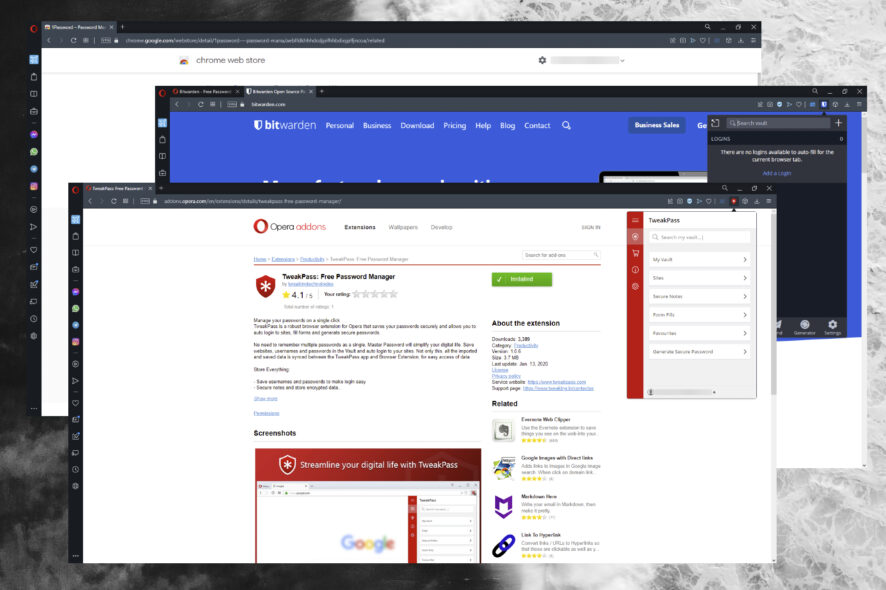
Looking for a third-party password manager for Opera? You’re in the right place.
Even though the browser has a built-in password manager, it doesn’t offer all the bells and whistles as others. If you feel you need more features, check out the options below.
What are the best password managers for Opera?
RoboForm – One-click login and saving
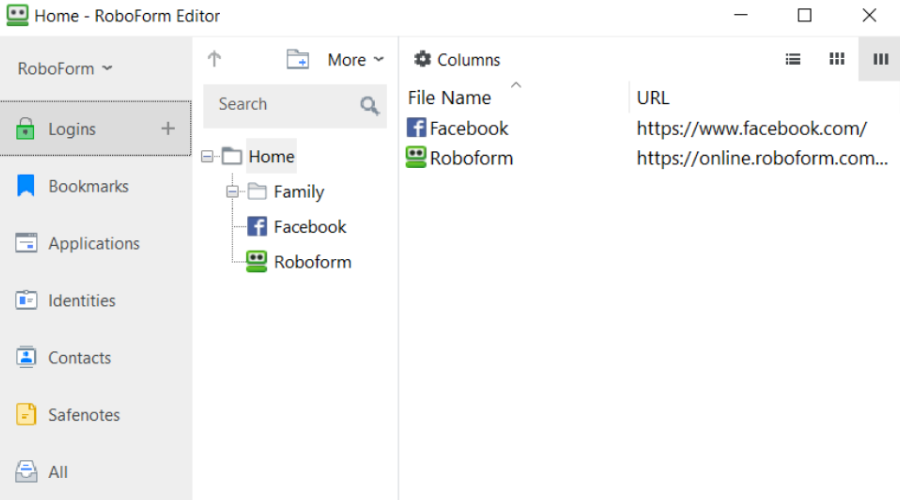
RoboForm is an excellent password manager compatible with Opera. It’s simple to install, with a Help center for guidance.
The free version offers unlimited logins, form fills, password audits, and generators, while paid plans offer advanced features. It uses AES-256-bit encryption for robust digital privacy.
Key features of RoboForm:
- One-click logins
- Multi-factor authentication
- Security center
- Offline access

RoboForm
Try the RoboForm Opera extension and avoid losing control of your passwords.Dashlane – Rock solid encryption
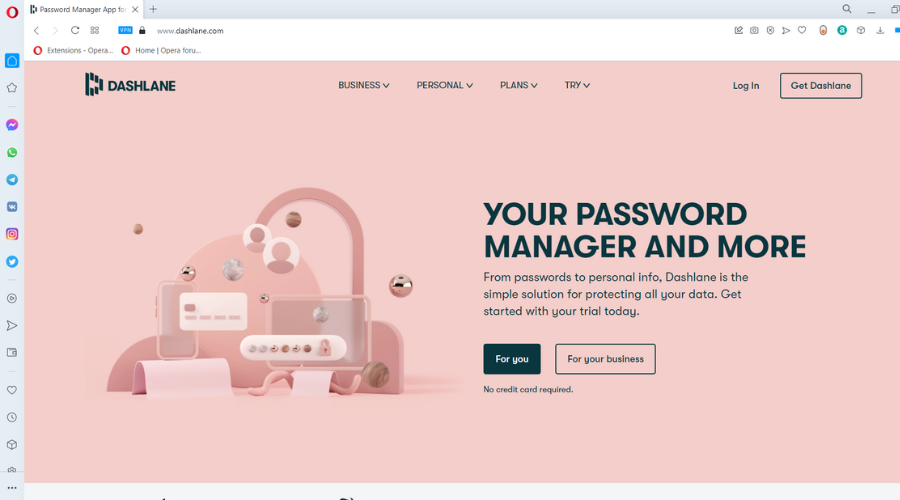
Dashlane offers a secure web app accessible as a lightweight browser extension for most browsers, enabling easy login and form autofill.
It’s popular in small businesses and software industries, offering free, family, and premium plans. While it’s not available in the Opera add-on store, you can download it from the Chrome Web Store.
Key features of Dashlane:
- Great for beginners
- Password monitoring
- High level of encryption
- Sync for all devices and browsers

Dashlane
Easy setup, cross-platform and encrypted security for a safe online environment.LastPass – Most compatible
LastPass is a versatile Opera password manager with free and paid versions. It syncs login info across mobile and desktop platforms.
Moreover, it saves and autofills passwords, addresses, and credit card details, and features a Security Dashboard to strengthen weak passwords and monitor for suspicious activity on the dark web.
Key features of LastPass:
- Cross-platform compatibility
- Provides Security Dashboard
- Password generator

LastPass
One secured vault for multiple devices with sync on all platforms.1Password – Best for traveling
1Password provides secure access to login information via a master password, offering convenience with robust security.
It’s a paid service with a 14-day free trial for new users. The Travel Mode feature hides sensitive data during travel and restores it easily.
Watchtower alerts users to weak or compromised passwords and offers customization options like fingerprint verification and master password settings for enhanced security.
Key features of 1Password:
- Uses master password
- Travel mode
- Watchtower feature

1Password
Easily manage and change the compromised passwords to stay safe everywhere.Keeper – The most features
Keeper offers both free and paid versions for password management. It’s available as a PC or mobile app with a browser extension for Opera from the Chrome Web Store.
Keeper suggests strong passwords, auto-fills logins, and handles two-factor authentication. The vault also stores sensitive files, photos, and more, organized neatly with folders.
Key features of Keeper:
- Offers app and extension
- Allows users to store files, photos, and more
- Multiple accounts

Keeper
Advanced protection for your online identity for personal and business use.Bitwarden – Easily manageable
Key features of Bitwarden:
- Syncs across devices
- Encrypted vault
- Open-source
TweakPass – The most user-friendly
Key features of TweakPass:
- Password generator
- Password strength report
- User-friendly
Is Opera password manager safe?
Yes, the Opera password manager is safe. Your saved passwords are protected by your OS login and you need to type in your password before you can use them. To make things better, you cannot use the password on other devices or even on a different user account on the same PC.
How do I see saved passwords in Opera?
- In Opera, click on the menu in the top left corner and select Settings.
- Click on Advanced to reveal the dropdown menu, then click Privacy & security.
- Scroll down to Autofill and select Passwords.
- Here you have access to all of your saved login credentials. Click on the eye icon next to the password to view a password.
- Enter your computer password to view.
Here, users can see any saved passwords and login data. Users can edit, copy, and remove individual passwords or export all stored passwords to their devices for safekeeping.
Why isn’t Opera saving my passwords?
The major reason Opera might not save your password is the issues with your OS. Many users have reported this issue, which can sometimes be traced to another app or a faulty user account.
We hope you enjoyed our list of the top password managers for Opera Browser.
Let us know in the comments which one you prefer to use.
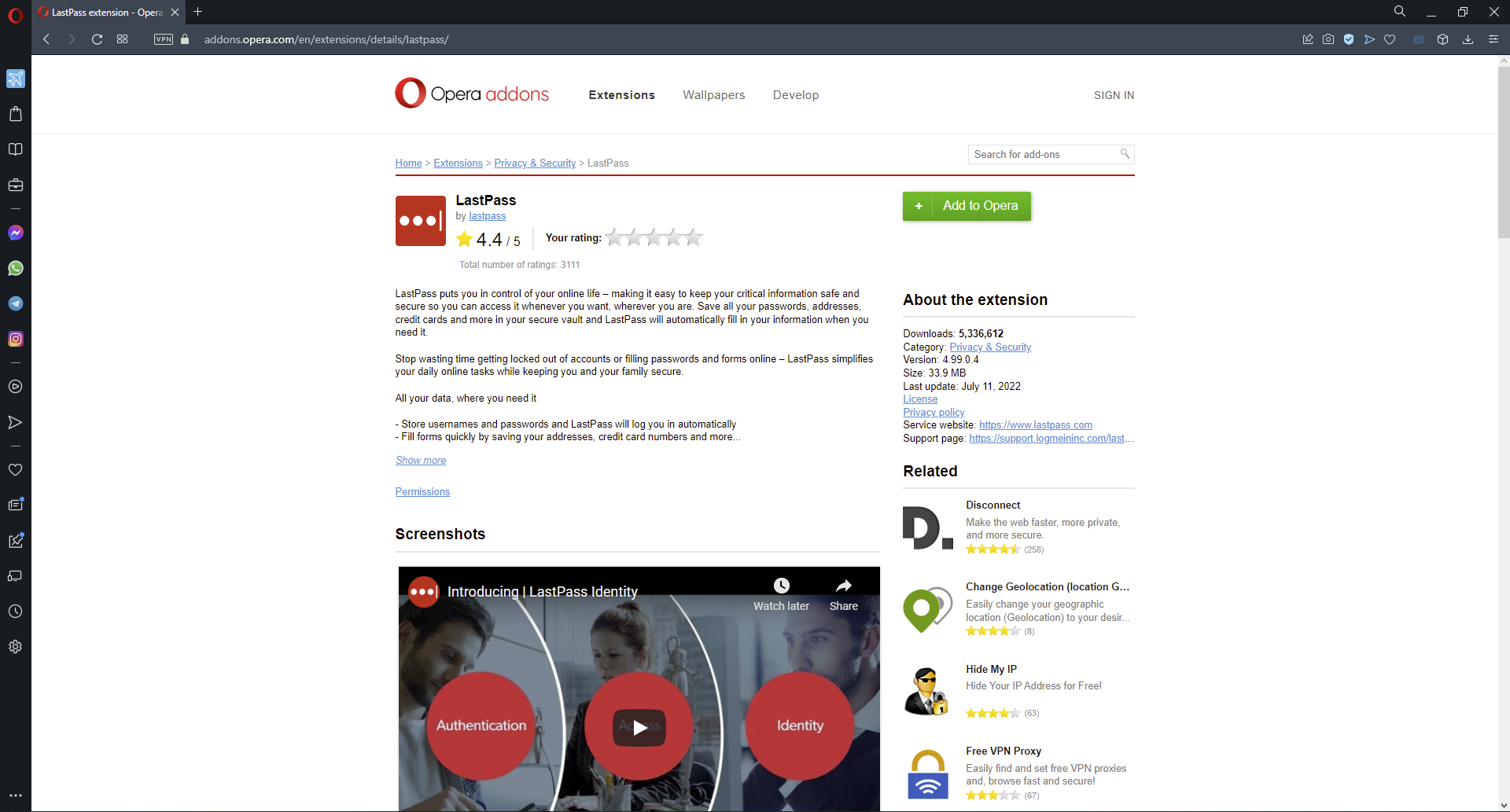
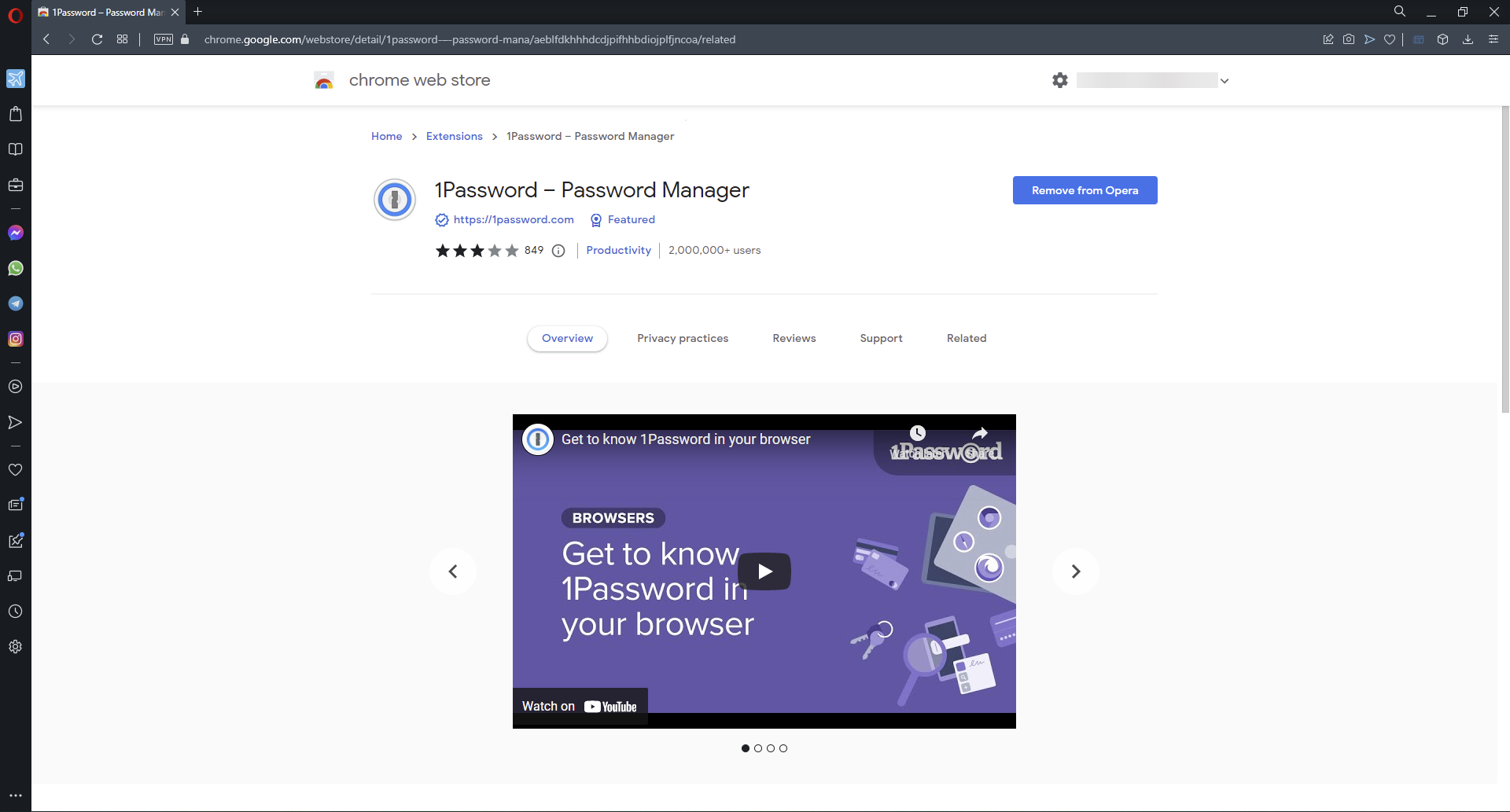
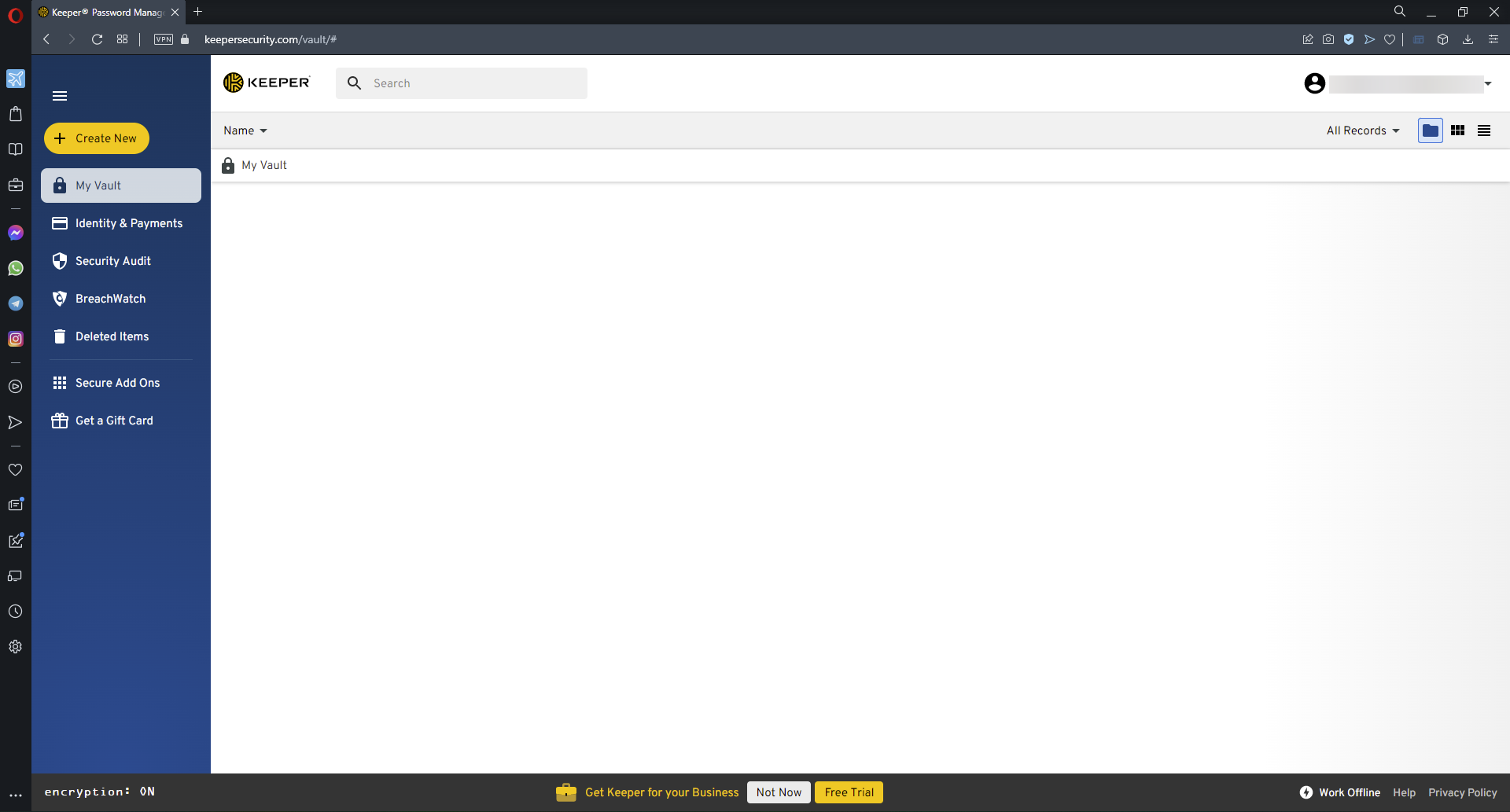
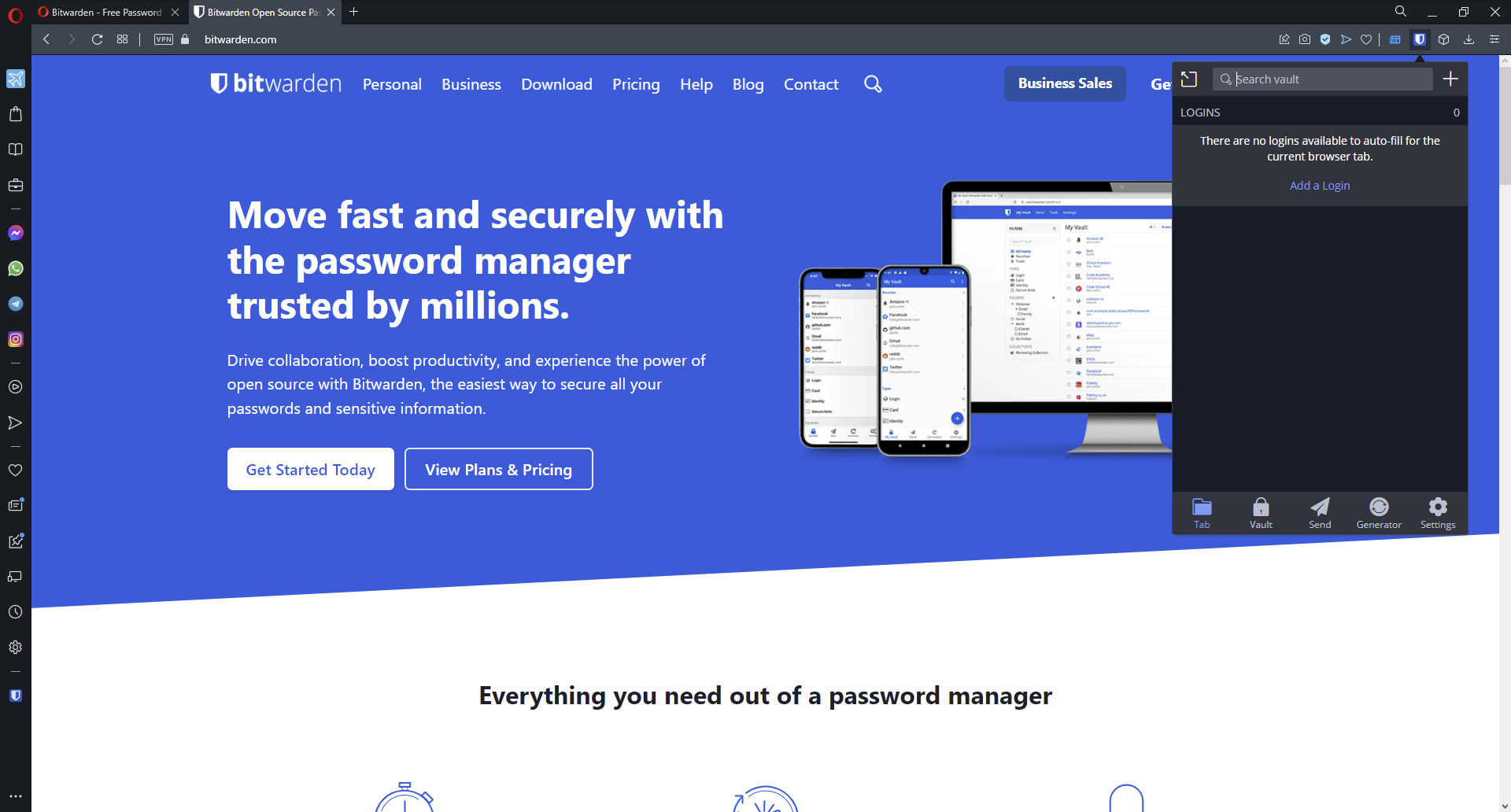
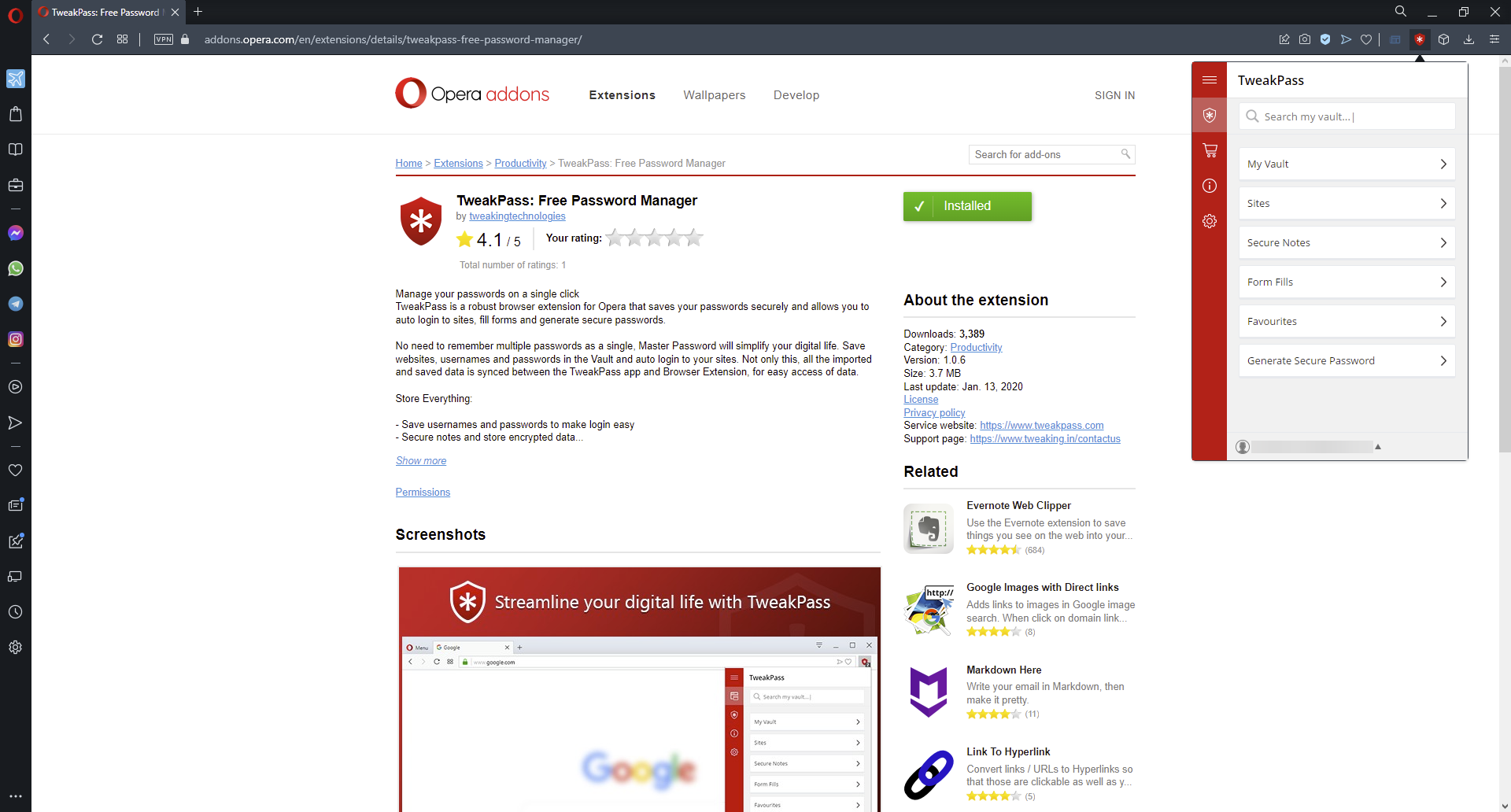
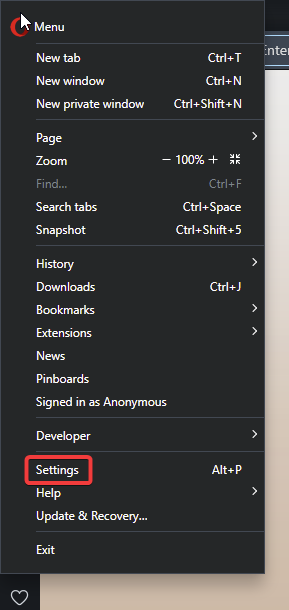
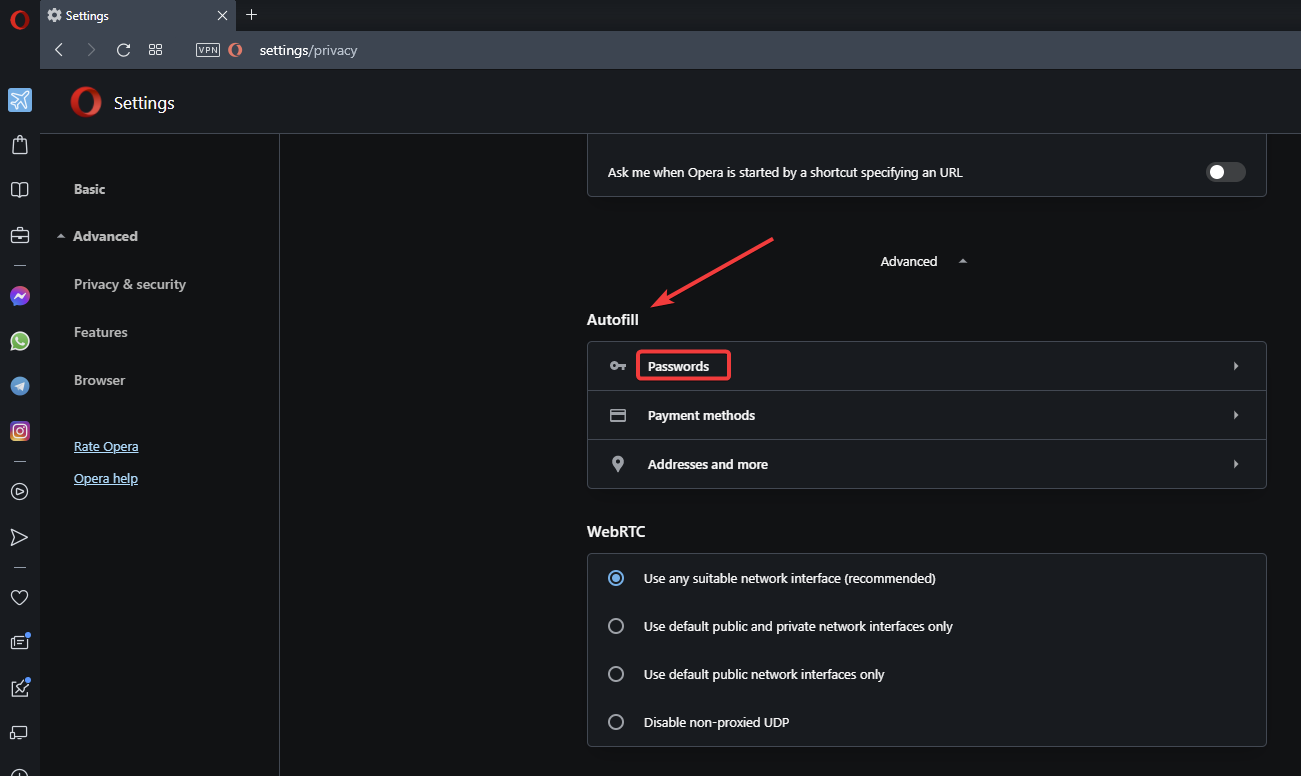
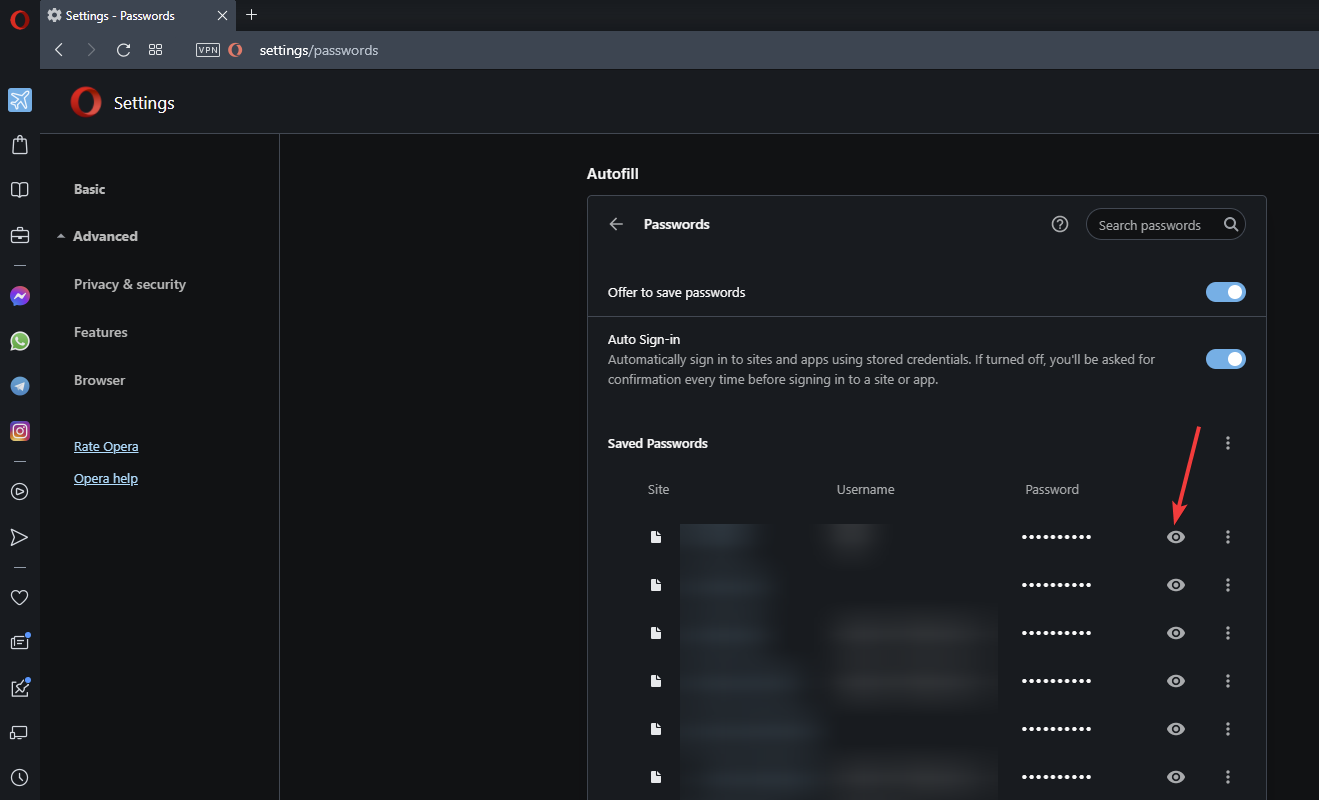




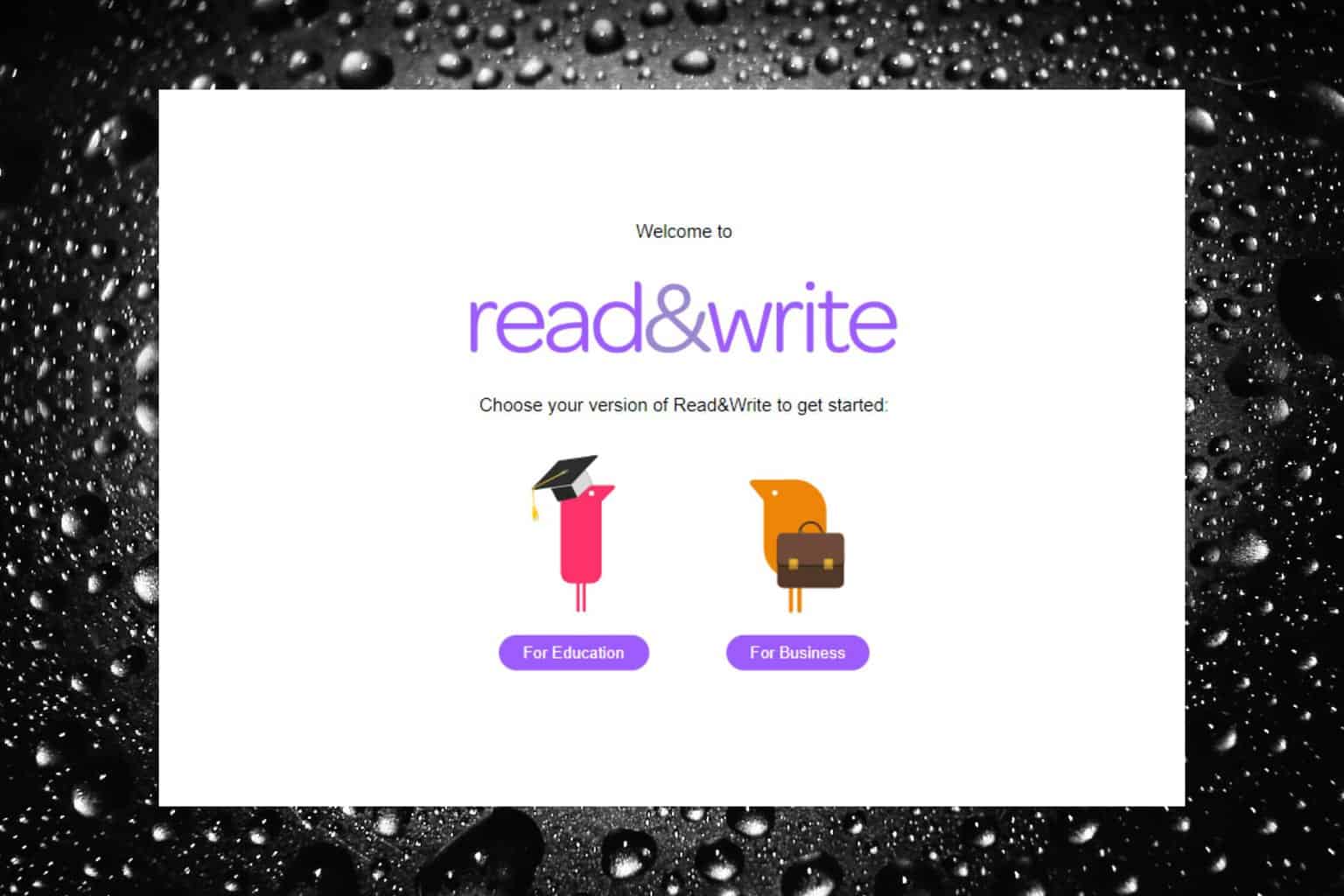
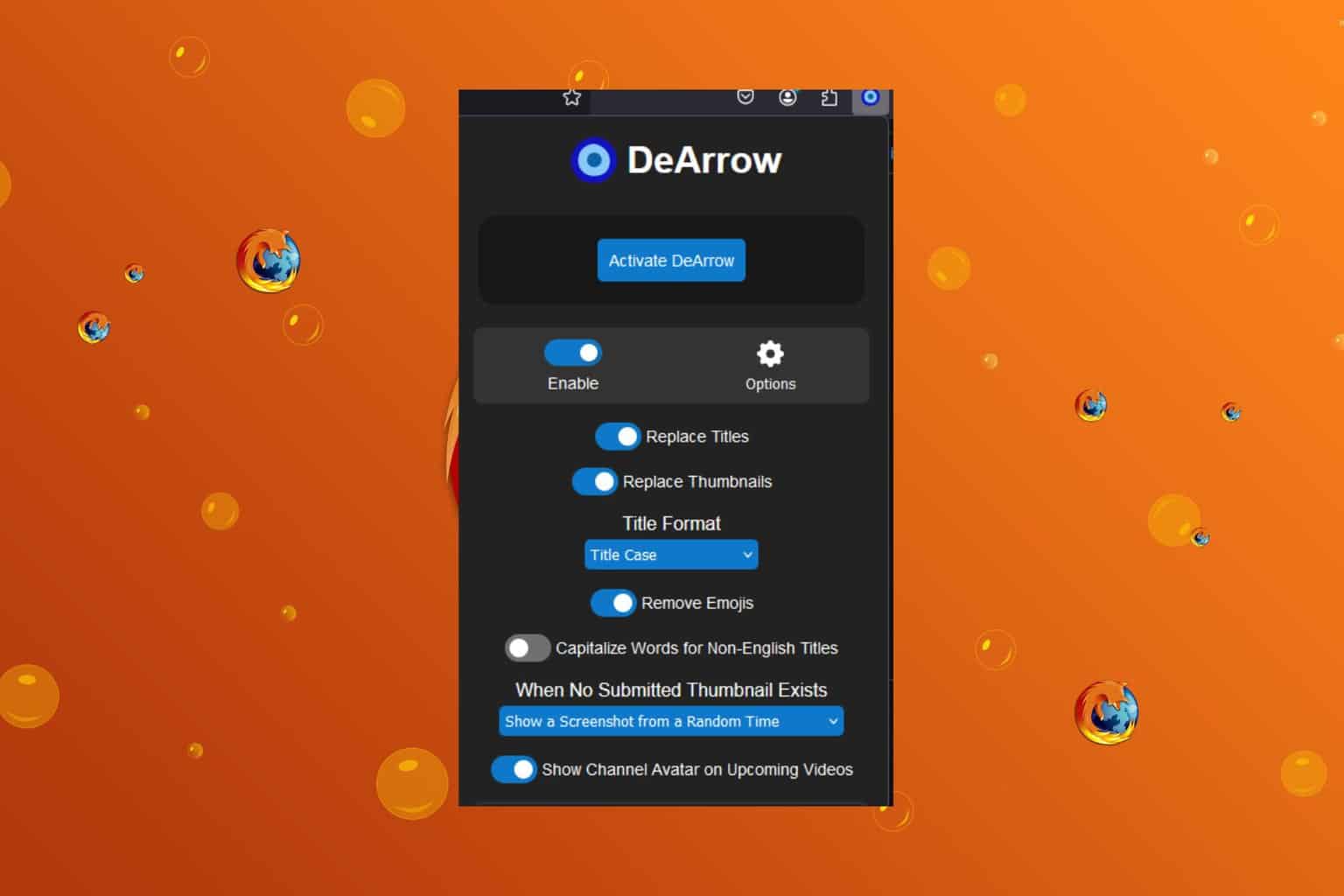
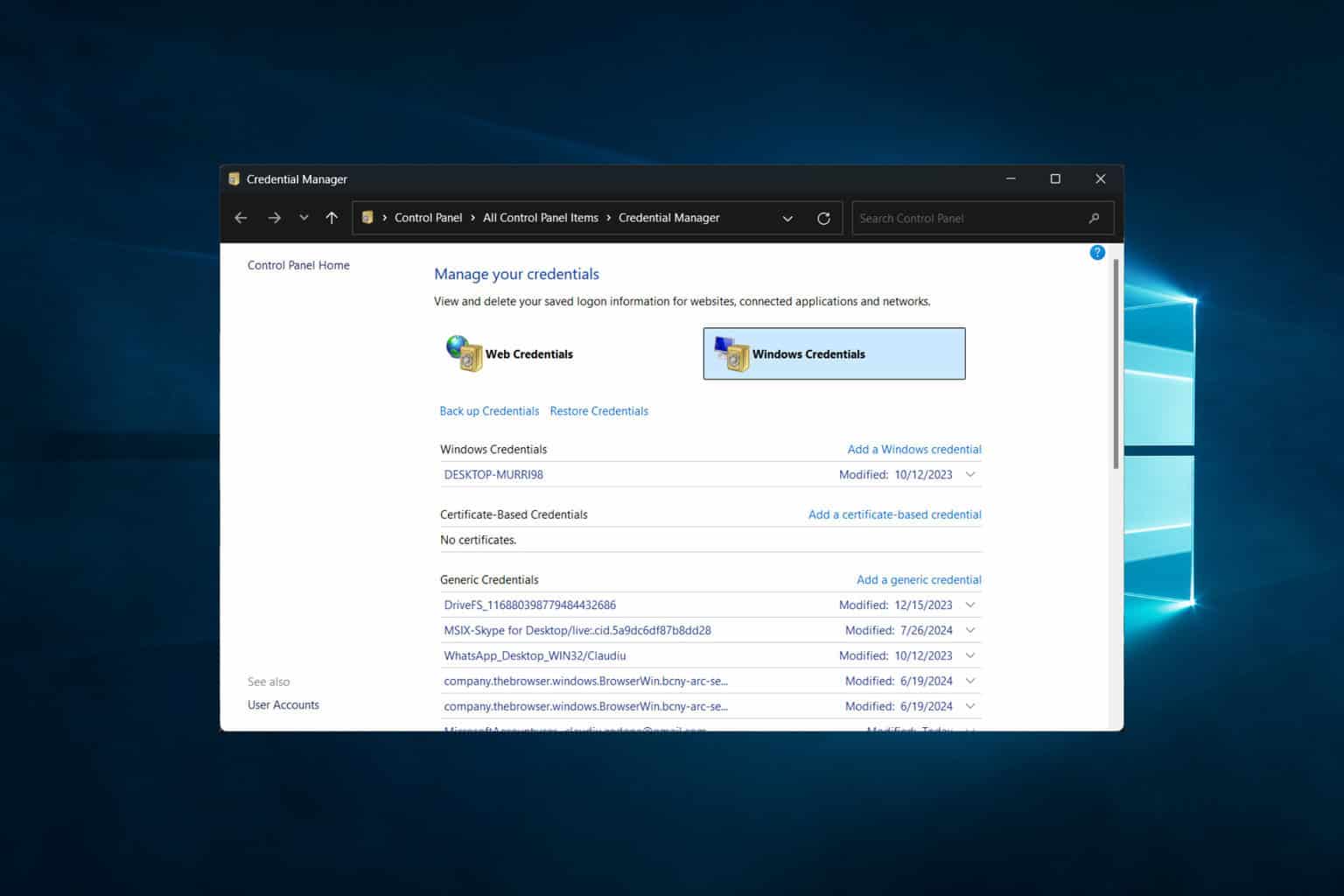

User forum
0 messages