Opera RAM Usage: How Much Memory It Uses & How to Limit It
Do not hesitate to close unneeded background tabs
3 min. read
Updated on
Read our disclosure page to find out how can you help Windows Report sustain the editorial team. Read more
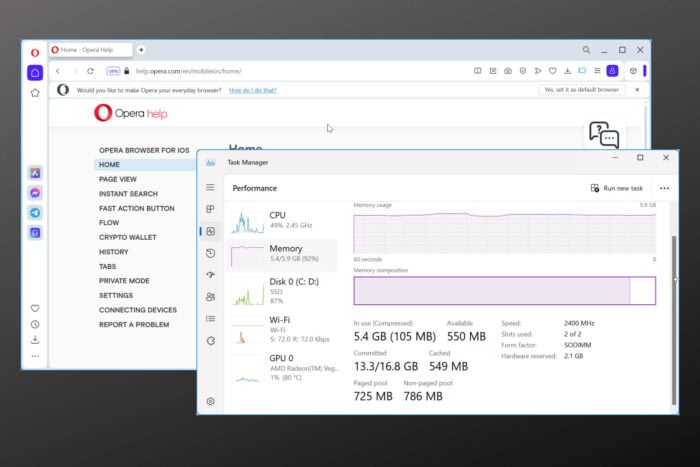
Opera RAM usage is a critical aspect of its performance. It directly impacts your browsing experience. Today, we’ll explore what affects Opera’s RAM usage, why it matters, and how to limit it.
How much memory should Opera use?
Opera typically uses 300-700 MB of RAM with a few tabs open. If it goes beyond that, you may want to tweak your settings. High RAM usage might affect performance.
How do I tell how much RAM my Opera uses?
You can check RAM usage for Opera and other software in Windows 11/10 with Task Manager.
- Press the Windows key + X.
- Select Task Manager.
- Go to the Processes tab in Task Manager. It shows all your active software.
- You’ll see a RAM usage figure for Opera in the Memory column.
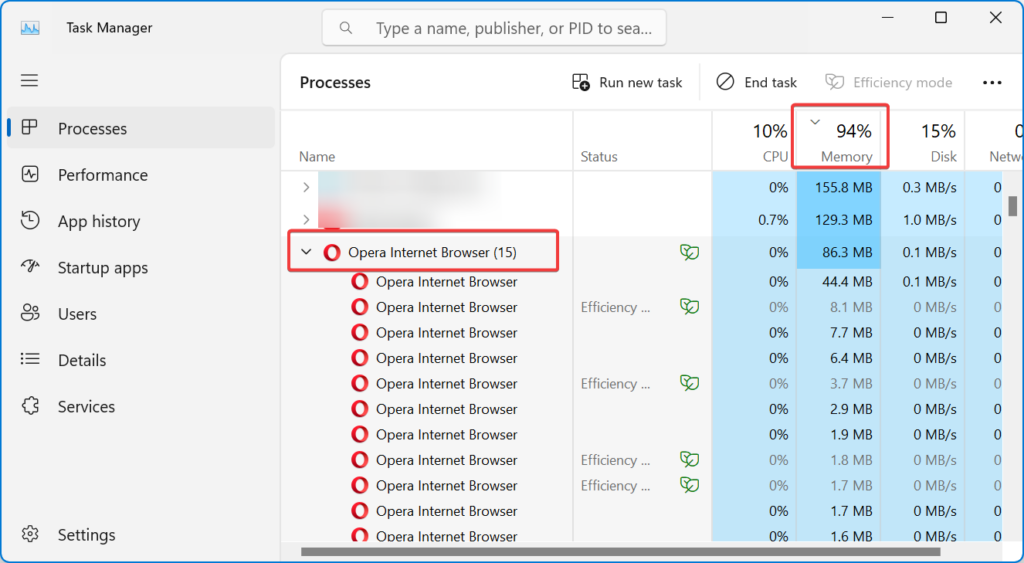
How do I make Opera use less memory?
Before starting with more complicated tweaking methods, let’s go through some basic means to restrict Opera’s memory usage:
- Close unneeded background tabs – The easiest way to make Opera use less memory is to close page tabs in that browser you don’t need open.
- Clear the browser’s cache – Like any other browser, Opera can get clogged with lots of history items and cache, and refreshing it will make it run smoother and consume less RAM.
- Install any updates – Make sure that Opera and your Windows system get updated regularly. Opera and Opera GX get automatic updates, but just in case, we have a guide on how to update Opera GX manually.
If these preliminary steps are insufficient to fix the problem, start performing the solutions below.
1. Add OneTab to Opera
- Open Opera, go to the OneTab page in the Chrome web store and click Add to Chrome.
- You will receive a warning that the extension was not verified by Opera but you can still click the Add extension button.
- You will see that all the open tabs have been brought to OneTab so you can manage them.
OneTab is a Google Chrome and Opera extension that can reduce tab memory usage by 95 percent.
Pressing that OneTab button will move all open pages into a single OneTab tab. Moving pages to that tab will reduce Opera’s RAM usage. To send a single page, right-click the OneTab extension and select Send only this tab.
2. Disable background processes with Opera’s Task Manager
- Click the red O (Opera) button at the top left of the browser.
- Select the Developer menu.
- Click Task Manager to view the window directly below.
- Select a process, webpage, or extension there to disable.
- Press the End process button.
Note that disabling more essential processes may cause some browser issues. However, it’s fine to disable high-memory pages and extensions with Task Manager.
3. Disable JavaScript
- Type the following line in Opera’s address bar and press Return:
opera://settings - Click Site Settings to bring up page content controls.
- Select the JavaScript navigation option from there.
- Click the radio button for the Don’t allow sites to use JavaScript option.
4. Disable all extensions in Opera
- Press the O menu button.
- Move the cursor over the Extensions submenu.
- Select the Extensions option.
- Then press the Disable buttons for all enabled extensions.
Reducing Opera’s RAM consumption with the above methods will free up memory for other active software and speed up your browsing.
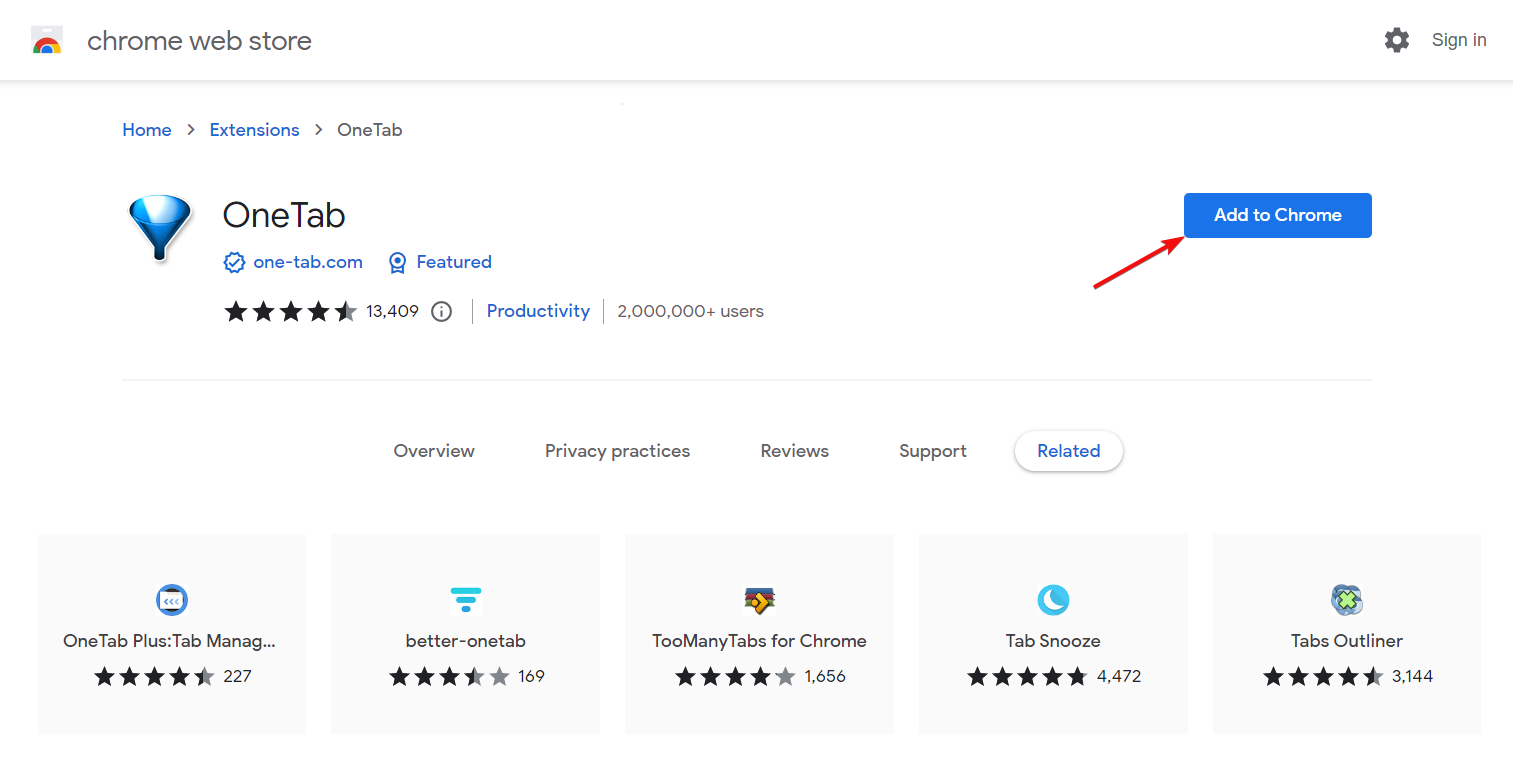
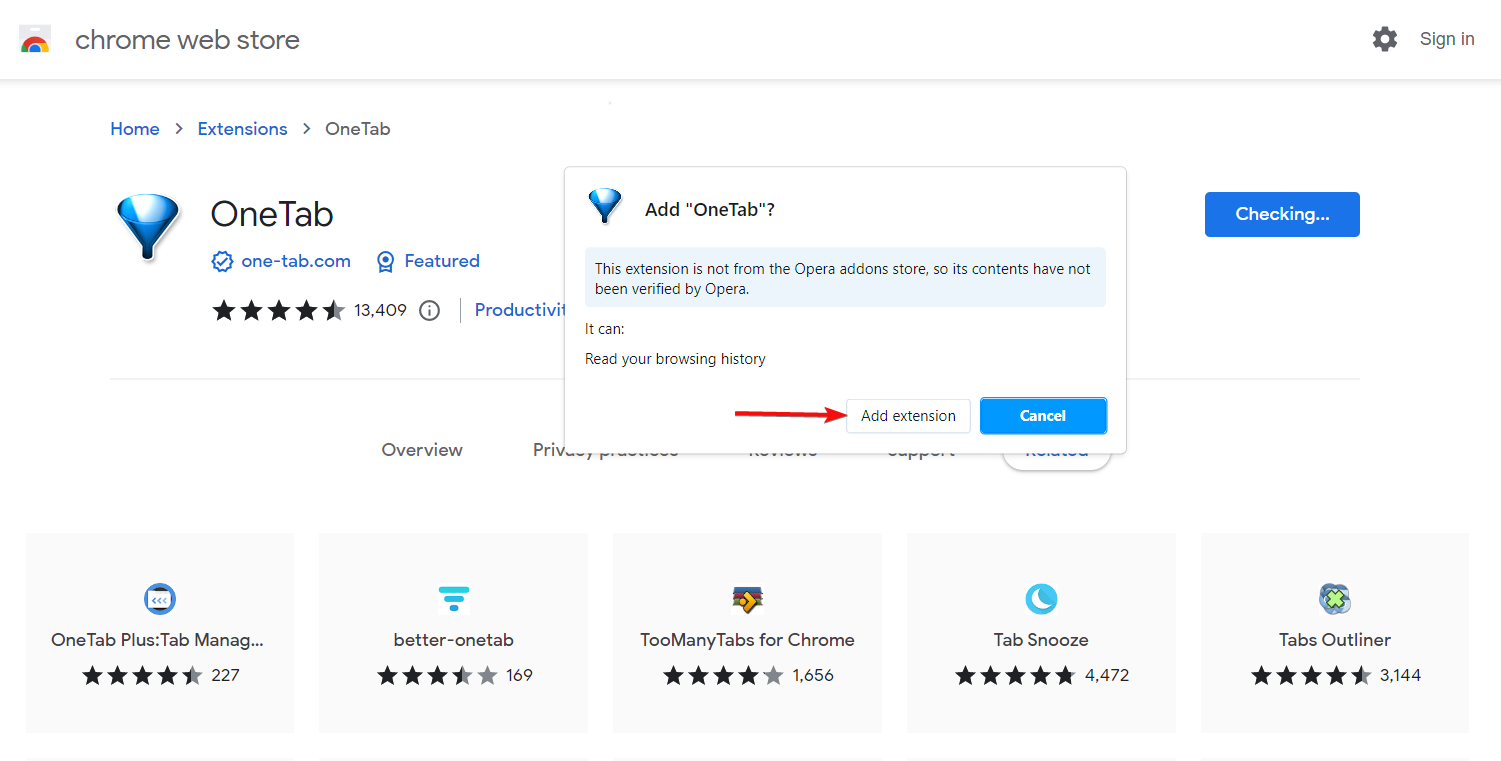
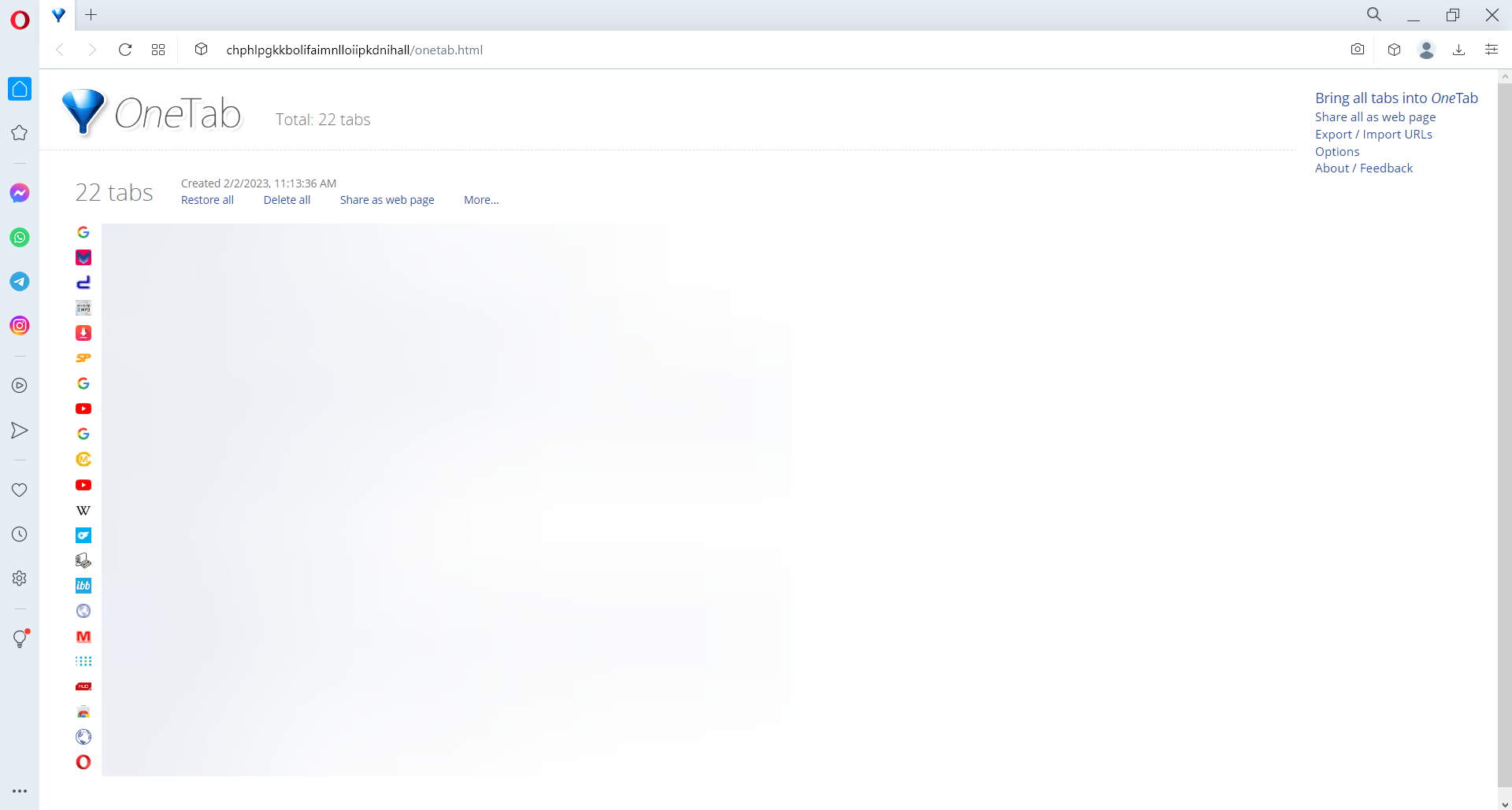

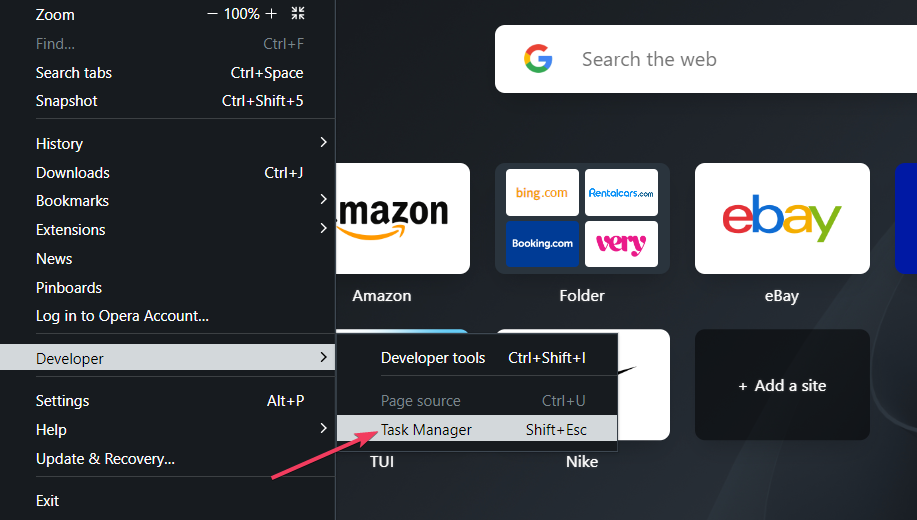
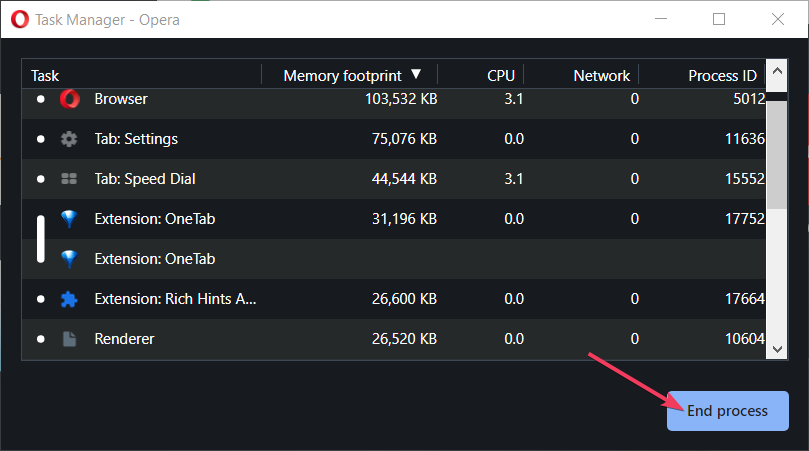
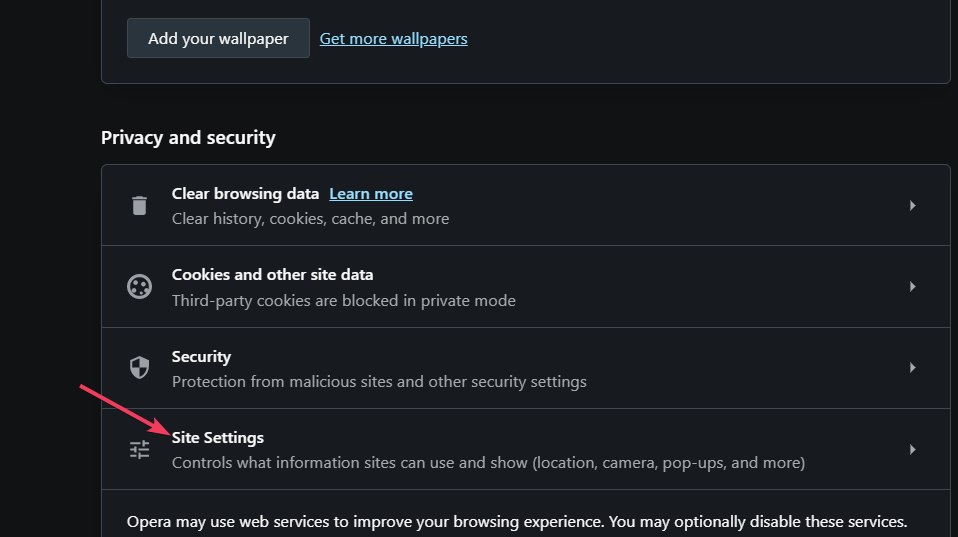
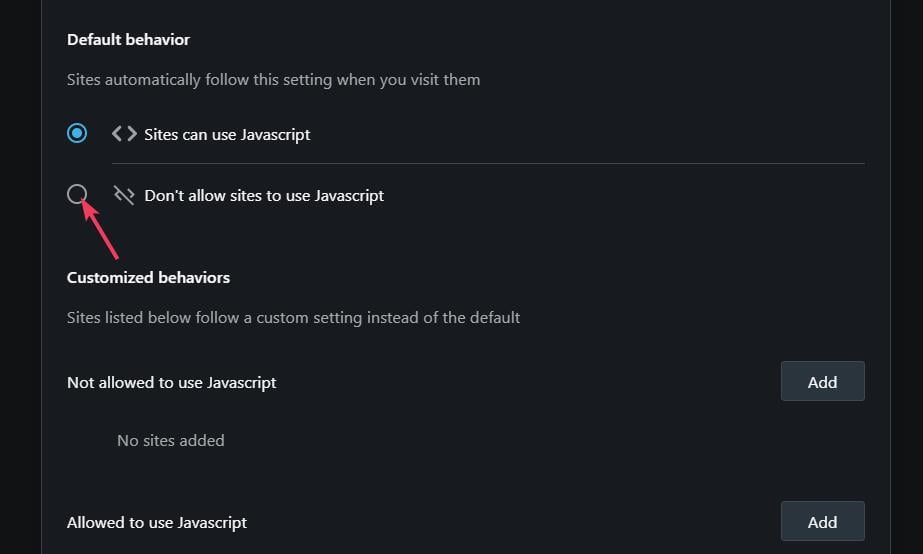
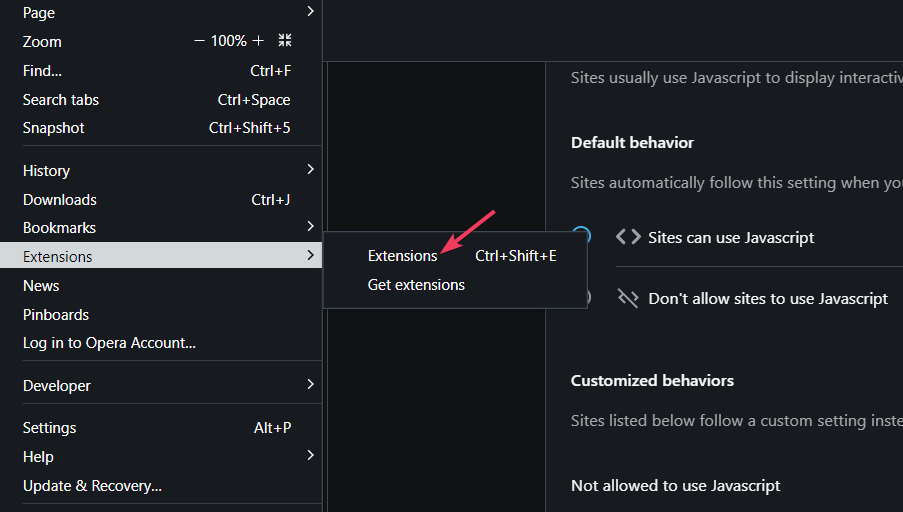
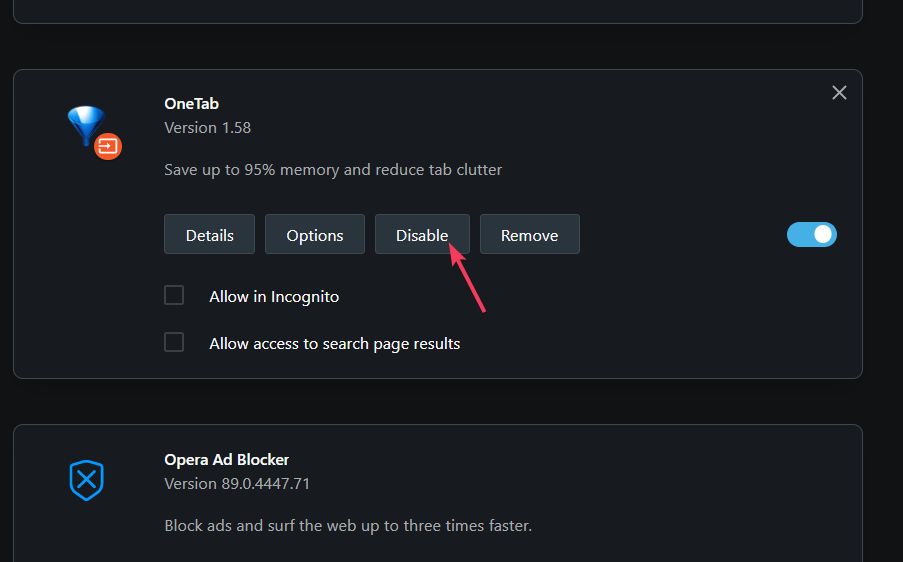








User forum
0 messages