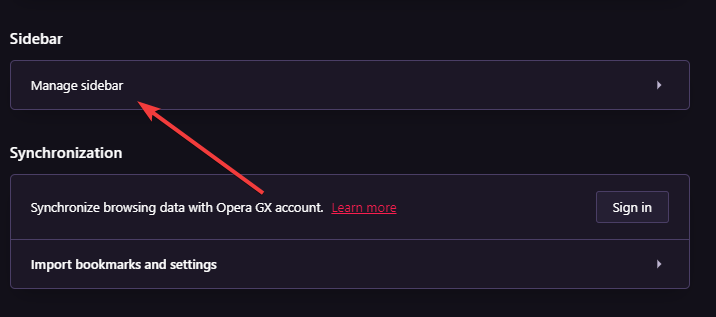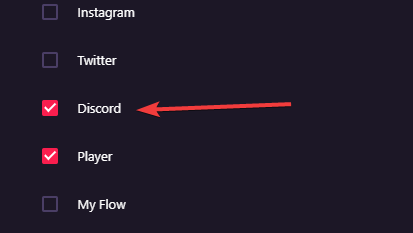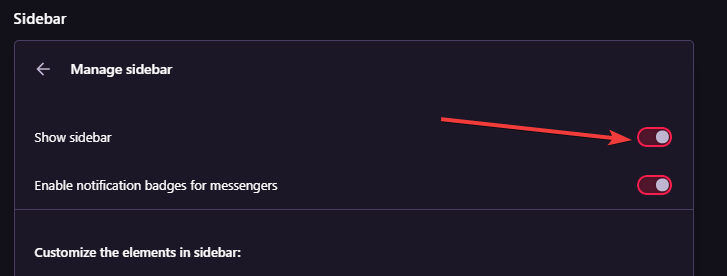How To Add & Enable Discord on Opera GX’s Sidebar
If you want to add Discord to your Opera GX browser, this is what you have to do.
5 min. read
Updated on
Read our disclosure page to find out how can you help Windows Report sustain the editorial team Read more
Key notes
- Features like a network limiter, a tabs killer, Adblocker and VPN, and a RAM limiter make Opera GX stand out as a gaming browser.
- The browser packs many game-centric features, including the ability to broadcast your browsing activities on Discord.
- While using Discord on the Opera GX browser, you may face some issues, which typically will be resolved in a few steps.
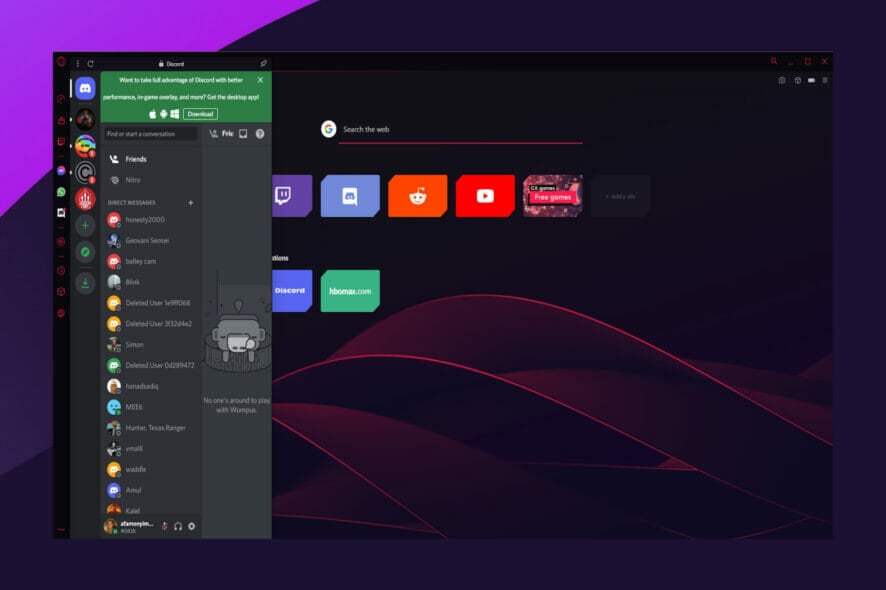
In this article, we will explore Opera GX and its Discord features. But before we dive into this, here is what you need to know about the browser.
Opera GX is a full-featured gaming web browser with many customization options. In addition, it gives you comprehensive control over the browser’s requirements and hardware use, thus enhancing the experience of heavy online gaming.
The browser is a robust gaming browser for any computer OS, but it’s not designed for low-power computers.
Opera GX lets you decide how much network bandwidth, RAM, and CPU you wish to dedicate to it to allow other programs and software to run smoothly.
The browser has introduced a slew of customization choices, including UI/UX, themes, and sound effects.
Various third-party applications designed specifically for the gaming market are compatible with the browser, and these are only a few of its qualities.
Some additional essential features include:
- Network Limiter
- Tabs Killer
- Ad Blocker and VPN
- RAM Limiter
If you love this browser, you would love to know all your choices for the best browsers for gaming.
Let’s talk about Opera GX and its Discord compatibility and features without much ado.
Does Opera GX work with Discord?
Discord is an instant messaging and VoIP application. Users may connect in individual conversations or as part of server communities via text messaging, video calls, phone calls, files, and media.
It is one of the primary ways gamer communities are made and has been fondly described as the Slack of the gaming world.
Opera Gx, as a gaming first browser, has one of the most advanced integrations for Discord. The two tools are a gamer’s paradise in exploring the ultimate gaming experience and work very well together.
The Opera GX Discord-rich presence is one reason for you to do all your Discord from the browser. This feature makes you display whatever you do on the server in the Discord now playing status.
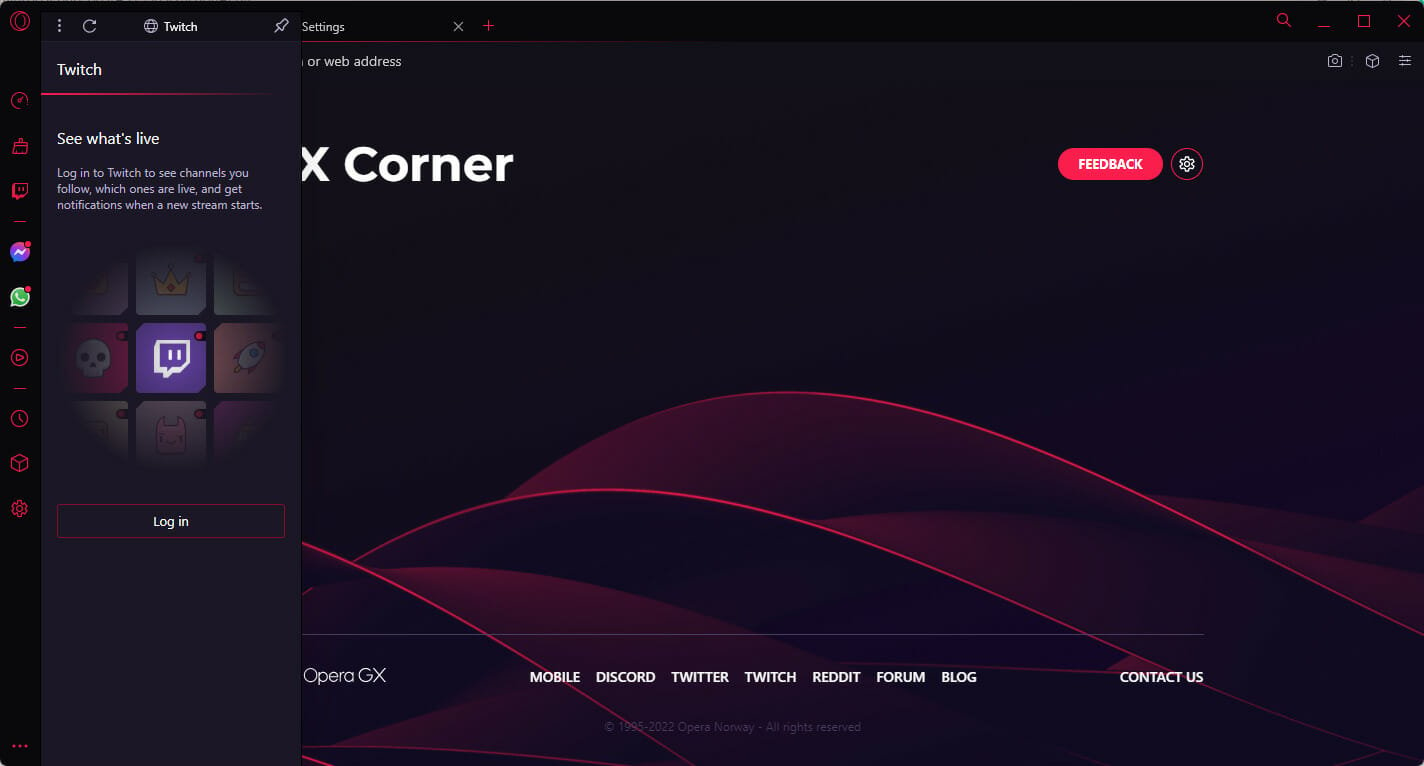
Opera is not limited to Discord and is also the browser with the best integration for Twitch.

Opera GX
Get the latest version of the best browser for Discord and gaming and enjoy its unparalleled performance.How can you add Discord to Opera GX?
- Click on the Settings (the gear icon) on the left pane.
- Scroll down to the Sidebar menu and click on the Manage sidebar.
- From the list of sidebar elements, tick the checkbox for Discord.
Note that having the sidebar on Opera GX is optional, and you can choose to enable or disable it. To enable or disable the sidebar, including Discord and all other elements, follow these steps:
- First, click on the Settings (the gear icon) on the left pane.
- Scroll down to the Sidebar menu and click on the Manage sidebar.
- Toggle on the switch for Show sidebar to enable a sidebar, and google it off to disable a sidebar.
Note that typing the address below on your address bar will give you access to enable on your sidebar the opening of user-selected webpages on Opera GX. opera://flags/#sidebar-site-panel
Opera GX Discord sidebar is not working
Some of the more tech-savvy users that ran into this problem confirmed that it’s caused by the forced application of the browser theme on the sidebar apps.
This ordeal started following a September 2021 update applied to the Opera Gx gaming browser.
What are some of the most common in-browser Discord errors?
The integration of Discord on this browser is a welcome feature to many users. This integration means you can watch your favorite Youtube videos while chatting away on Discord or playing browser games and chatting concurrently.
That said, just like with all tech, here are some of the common in-browser Discord errors users have faced:
- An Opera GX Discord stream issue is when your browser stops streaming on Discord and is typically caused by your browser configuration.
- Opera GX Discord server problems – It could be a problem of Discord’s inability to connect to Opera GX servers and may need you to wait it out sometimes.
- The Opera GX Discord is not working error – Here, after enabling Discord on your browser, it will still not work.
- Opera GX Discord RTC connecting – With this error, your Discord is stuck perpetually connecting a call and will not allow you to do much more with the service.
- An Opera GX Discord microphone not working problem – This problem means you lose the functions of your microphone but is often fixed by simple updates to your settings.
- Opera GX Discord black screen – With this error, you only hear the audio while the whole display goes black.
More often than not, Discord in-browser errors have, at their root, simple and easy-to-fix issues. Unfortunately, one of the most frequent ones is out-of-date software.
We advise you to run the latest release of the Opera GX browser. If you have an older version, uninstall it and head to the official website to download the up-to-date version.
This article has all the info you need about Opera GX and its Discord integration if you want to know how to add Discord to the Opera GX sidebar.
The Opera GX Discord rich presence is also available on GitHub, so keep that in mind in the future.
We hope you find this helpful, and also remember that the Opera browser is a very robust piece of utility. Unfortunately, this implies that there are more often than not solutions to most errors you encounter.
You can correct any of these problems like an error of Opera GX not streaming on Discord with very few steps.