Opera GX Not Responding: How to Permanently Fix it
Upgrading the browser fixes this problem
2 min. read
Updated on
Read our disclosure page to find out how can you help Windows Report sustain the editorial team. Read more
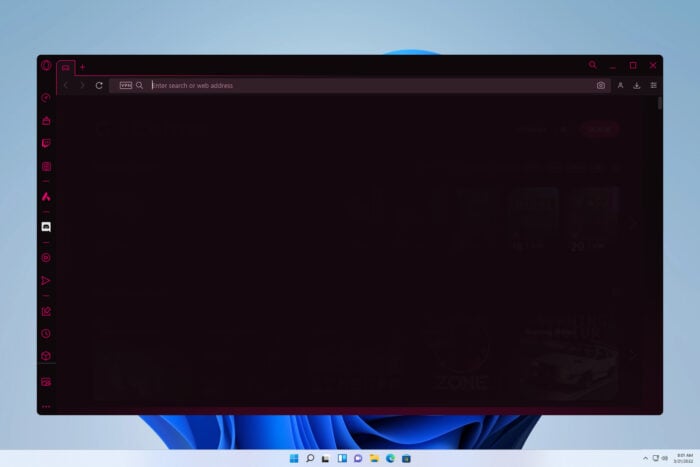
Many Windows 11 users reported that Opera GX is not responding and this can be a major problem and negatively impact your browsing experience, so let’s see how to fix it.
Why is Opera always not responding?
This can happen if your browser installation is bugged or if Opera is stuck while syncing data.
What can I do if Opera GX is not responding?
If the Opera browser is not responding, try waiting for it to finish setting up and syncing. This can sometimes take up to a few hours.
1. Update the browser
- Open Opera GX and click the Menu button in the top left corner.
- Choose Update & Recovery.
- Wait while Opera GX checks for updates and downloads the latest version.
If you can’t launch the browser, just do the following:
- Press Windows key + R and enter %localappdata%.
- Next, navigate to
Programs\Opera GX - Select navigate to the folder that matches the latest version and run the installer.exe file from it.
Alternatively, you can just download the latest setup file from Opera’s website and run it force the browser to upgrade.
2. Disable syncing
- Open Opera GX and head to Settings.
- Select Privacy & security and locate Synchronization.
- Next, disable this feature or choose the sign out option.
- If you’re importing files from another browser, go to Import bookmarks and settings.
- Try disabling certain features such as bookmarks or browsing history.
These are some universal fixes if Opera GX is not responding, and they will also work on Windows 10 or even Windows 7.
For more related solutions, we recommend you look at our post on how to fix Opera crashes, freezes & restarts.
We also have a guide on what to do if Opera isn’t working on Windows 11, and a guide on how to fix Opera GX if it’s not opening, so don’t miss them.
Please, feel free to let us know the solution that helped you fix this issue in the comments below.
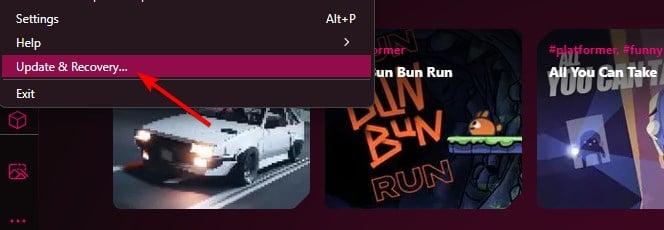
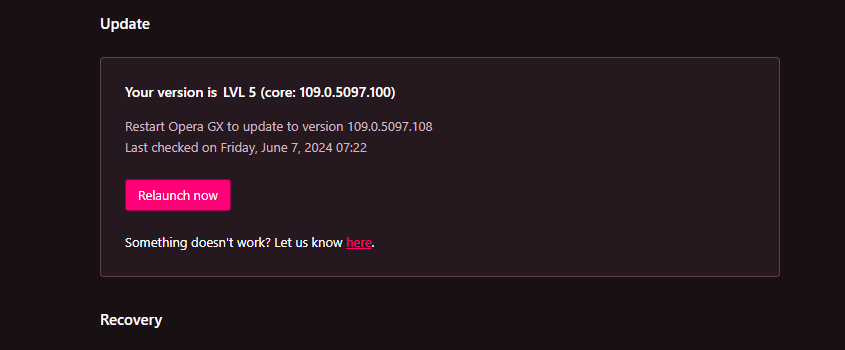

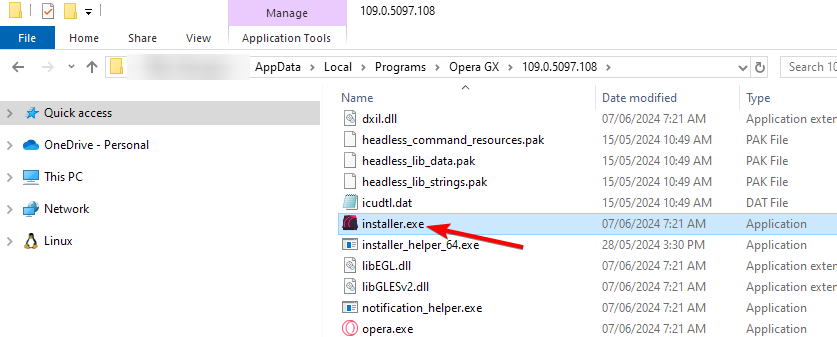
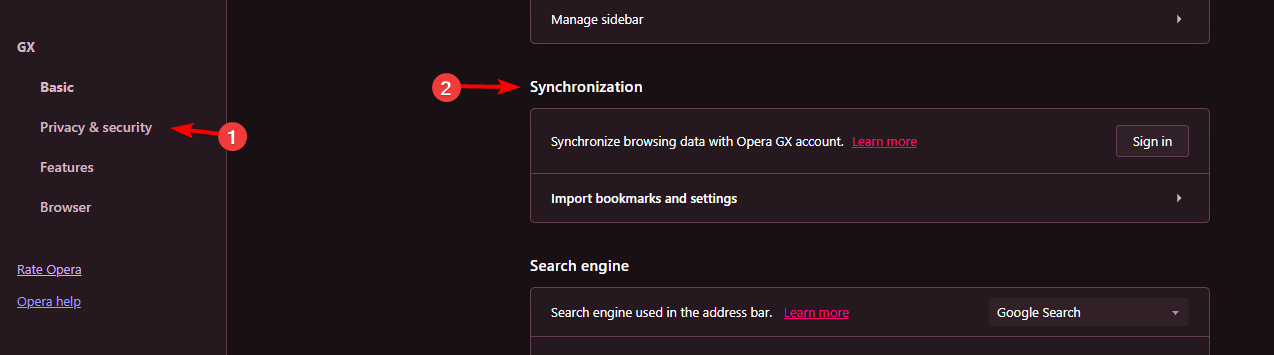
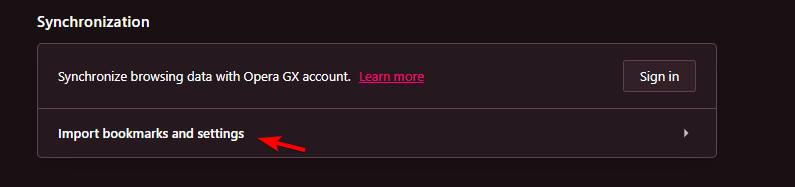
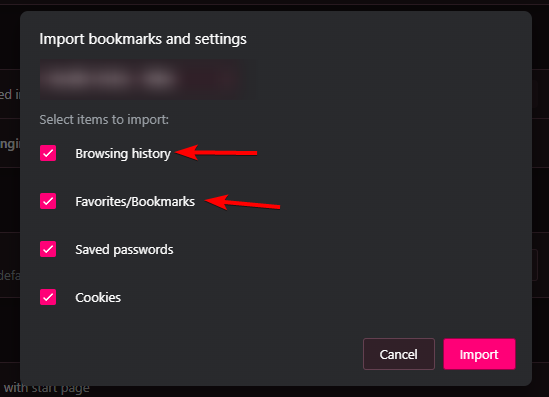
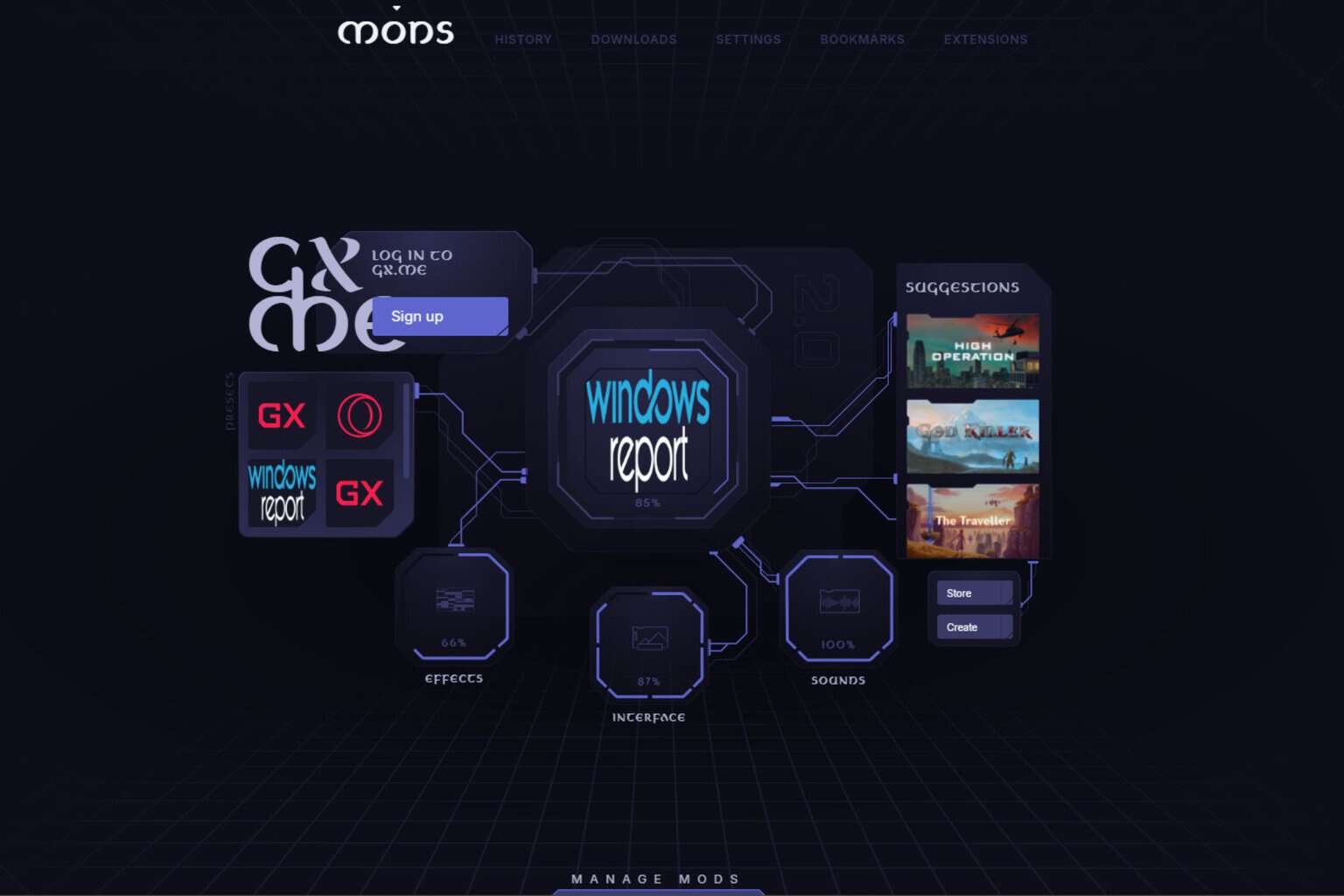


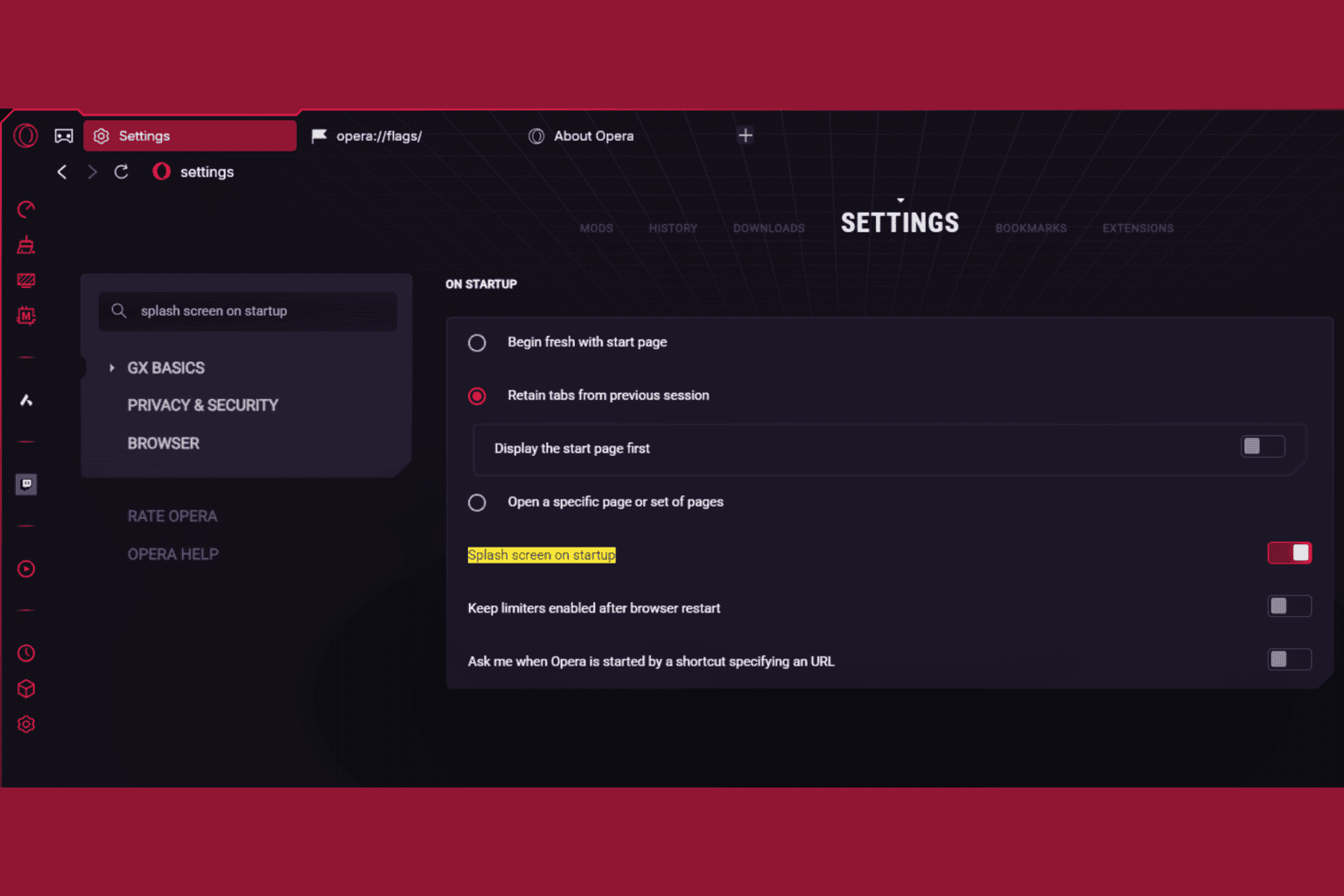




User forum
0 messages