How to Enable & Use Split Screen Tabs in Opera
You can do this by using a simple drag and drop action
3 min. read
Published on
Read our disclosure page to find out how can you help Windows Report sustain the editorial team. Read more

With the new One R2 developer version, Opera introduced the Split Screen tabs feature to allow you to see two tabs simultaneously, side by side, in a split screen window. It’s very easy to enable and use it, here’s what to do!
How do I enable and use split screen tabs in Opera?
1. Enable split screen in Opera
- Open Opera One R2.
- Click on the Opera menu icon from the top-left corner and select Settings, or use the Alt + P shortcut.
- Type split screen in the Search bar from the top of the window.
- Make sure that Enable split screen and Enable a split screen by drag and drop are both On.

Both split screen features should be enabled by default, but if they are not, you now know how to do that. Of course, you may also use this method to disable split screen in Opera if you want to.
2. Use split screen tabs in Opera
- Open Opera One R2.
- Launch two web pages in two separate tabs.
- Pick one with your mouse and drag it over the other.
- The browser will automatically split the window to allow you to insert the additional page.
- You can drag it to the left or right of the current screen and you will now have both tabs you can browse independently on the same window.
As you can see, the Opera screen split is very easy easy to do, just by dragging and dropping existing tabs on each other.
How do I exit split screen tabbing in Opera?
- After splitting the screen with two tabs, you will see on the top that the tabs appear connected to each other.
- However, if you want to exit the split screen scenario in Opera, click on the three dots icon between the tabs and select Exit split screen.
- Another simple way to do that is to right-click on any of the tabs included in the split screen and select Exit split screen from the menu.
After exiting the split screen, the Opera tabs will be separated again in their own window. If you were wondering, no, you can’t split the screen horizontally, like you may do on Arc Browser, for example. And you can’t split the screen with more than two tabs, at least for the moment.
Splitting the window with two tabs in Opera is a great feature, especially because you can do it with a simple drag and drop technique. If you don’t have it yet, here’s how to download and install the Opera One R2 browser.
What do you think about Opera One’s new split screen feature? Let us know in the comments below.






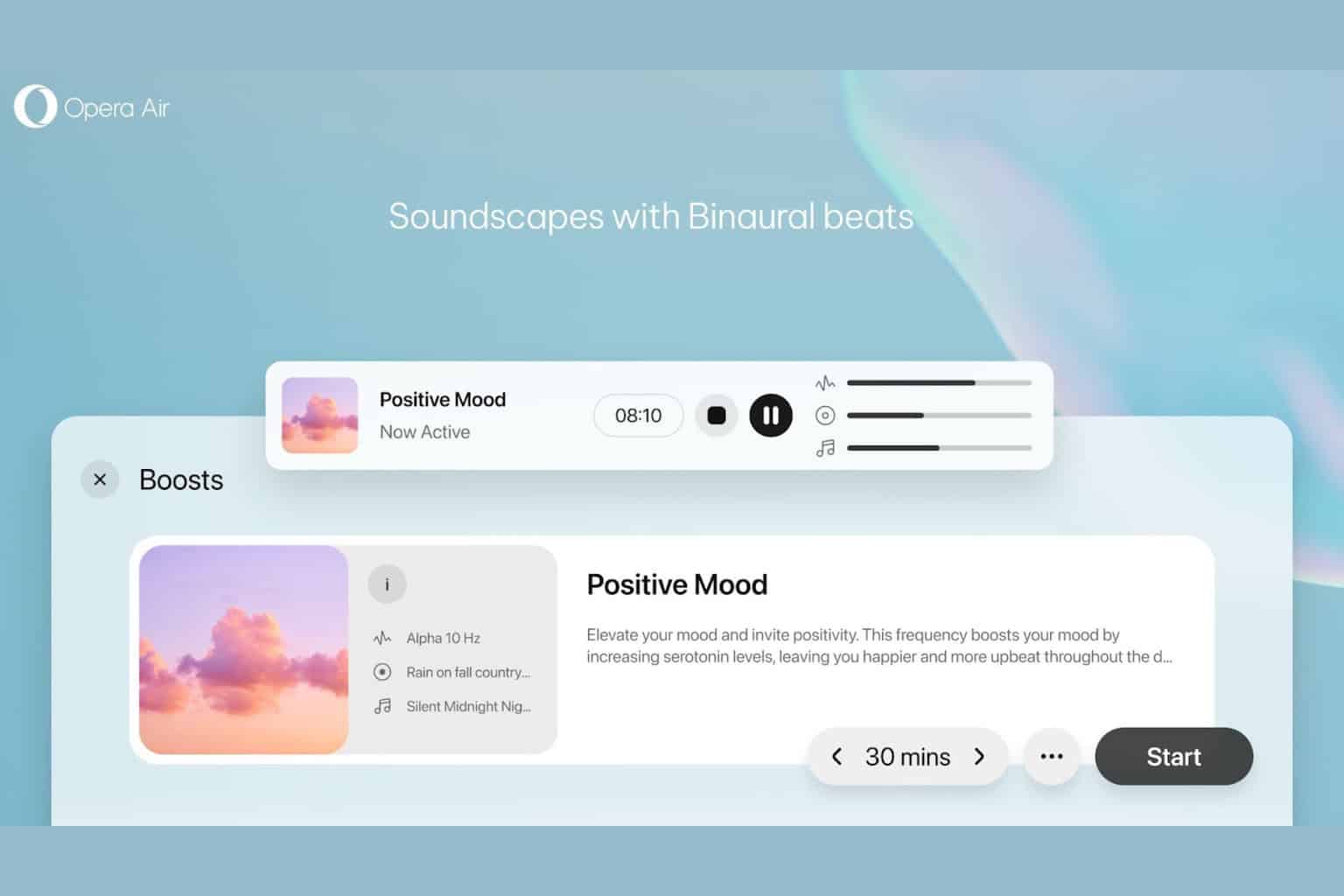
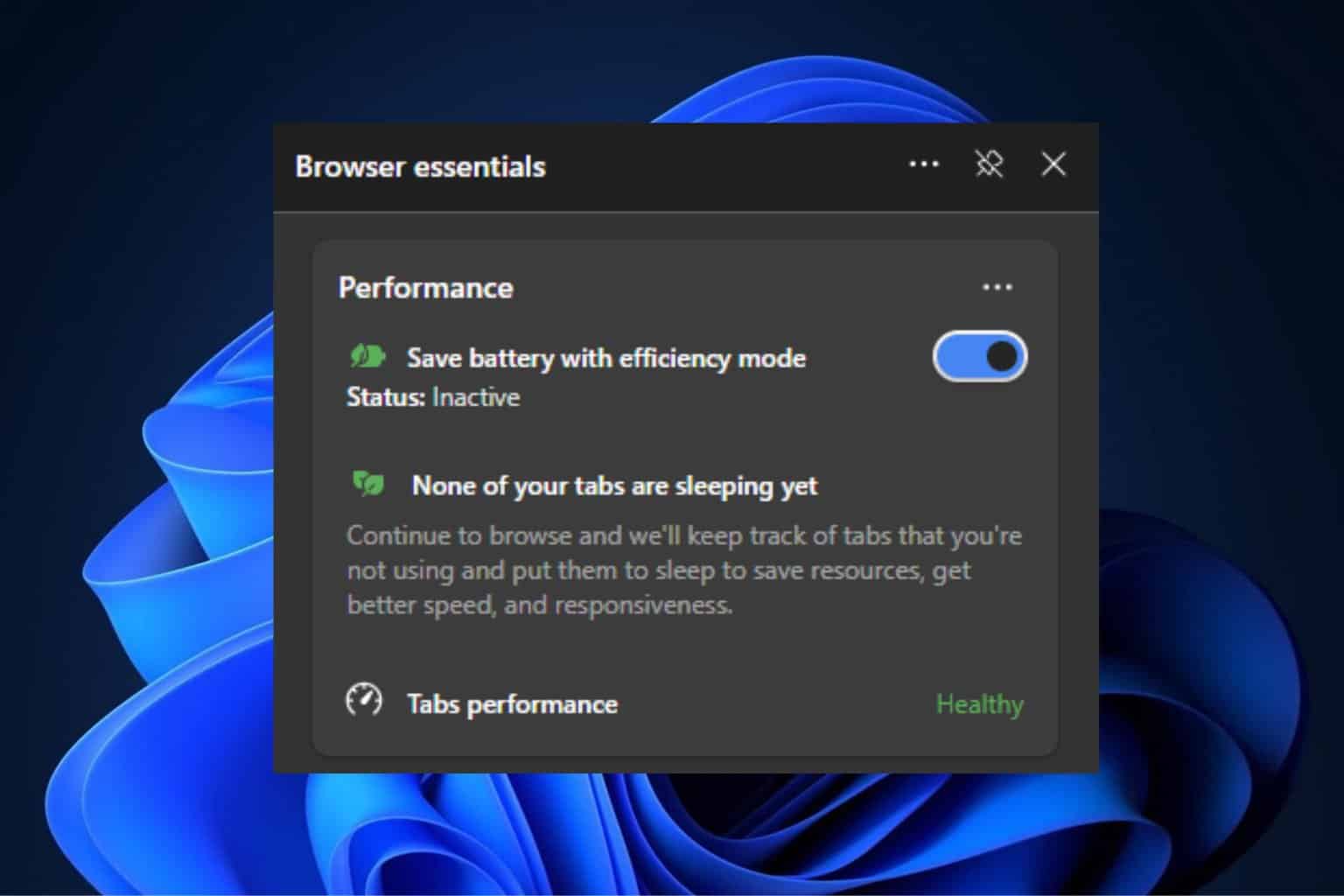

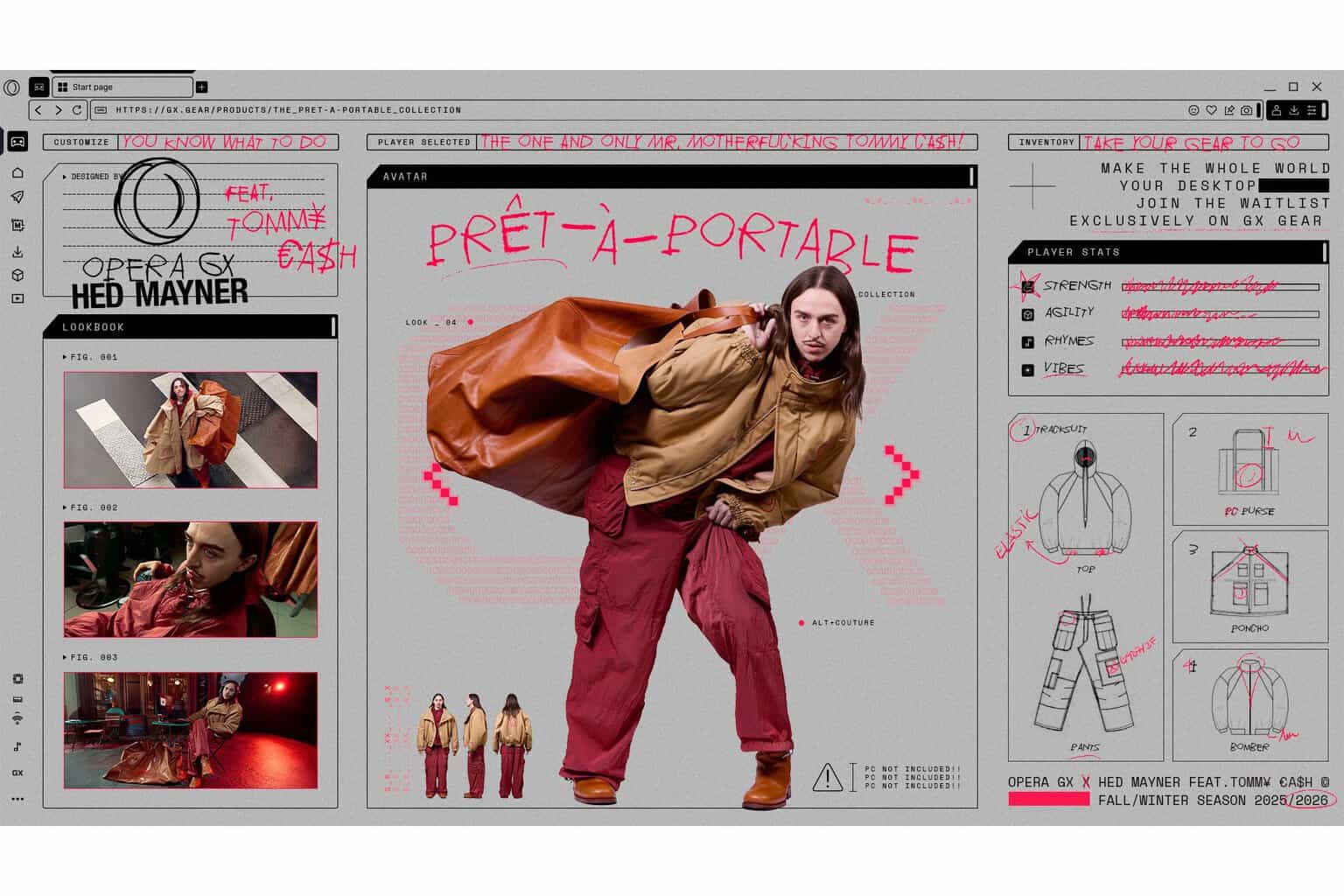
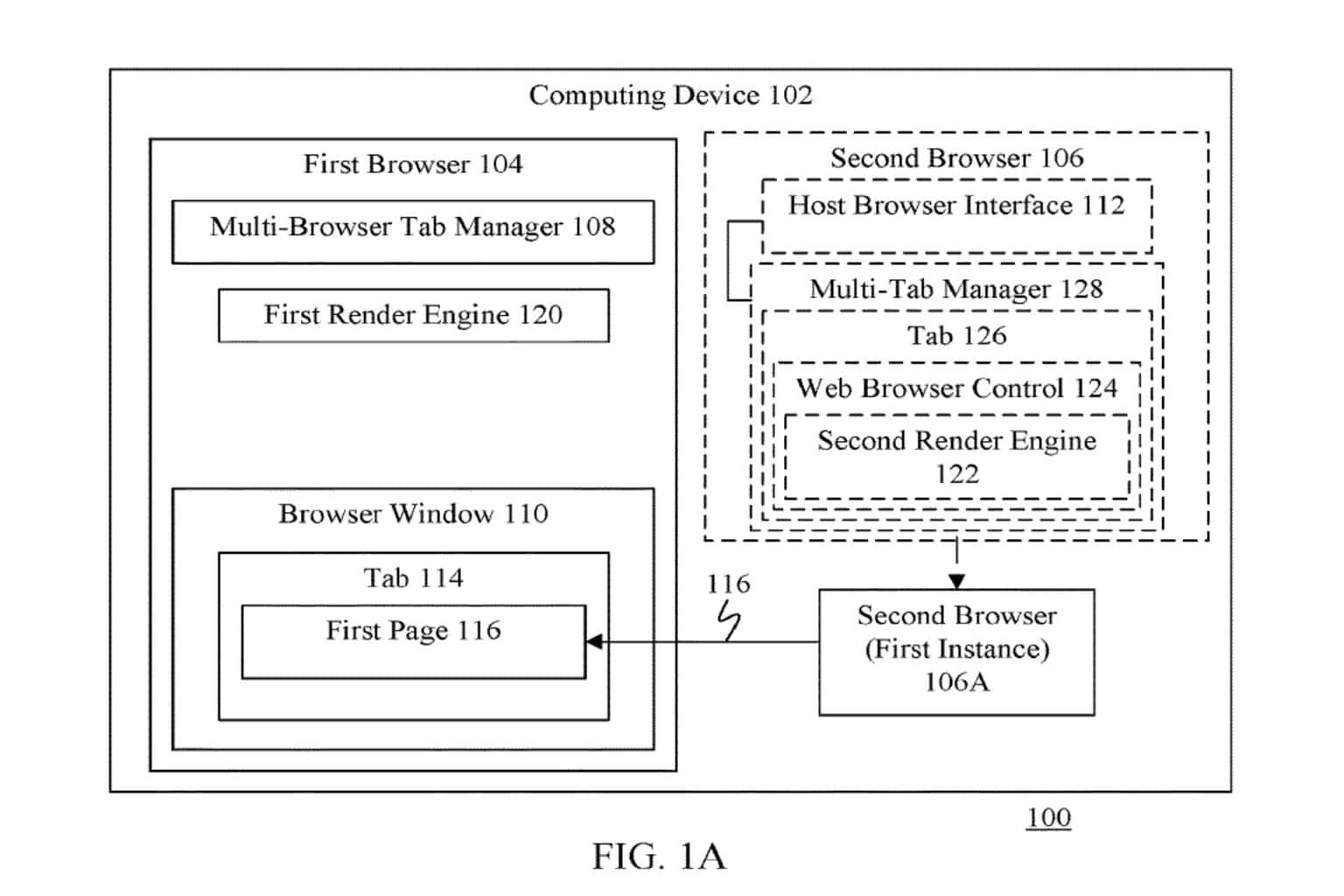

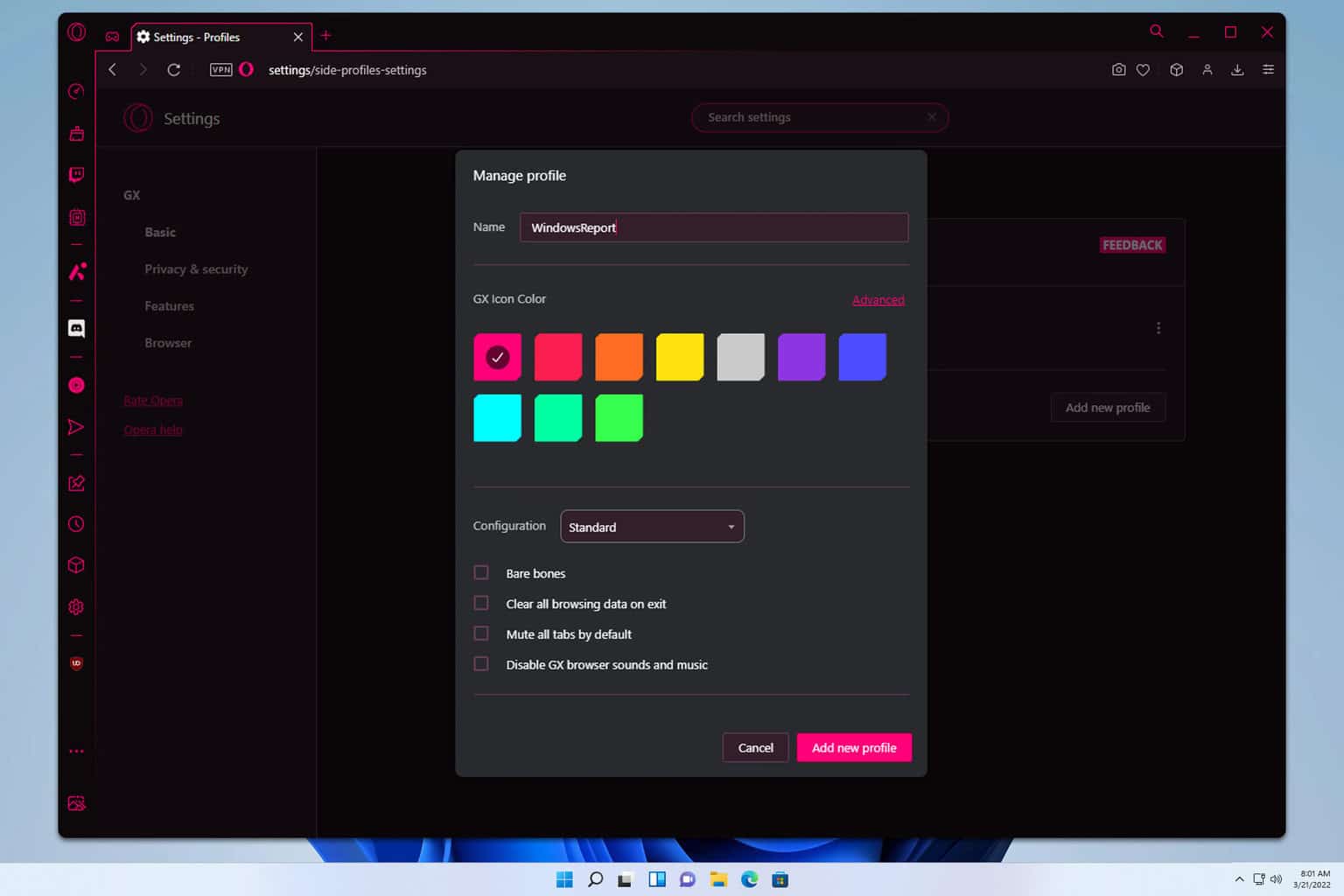
User forum
0 messages