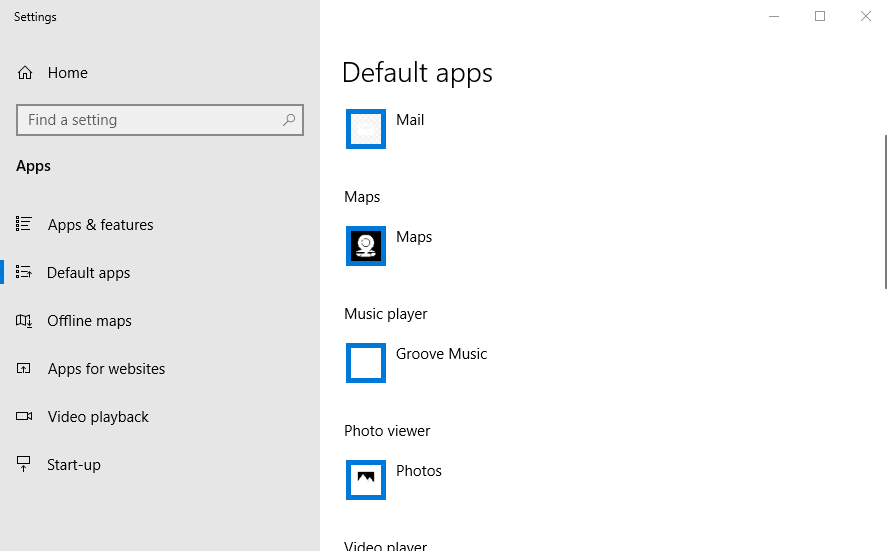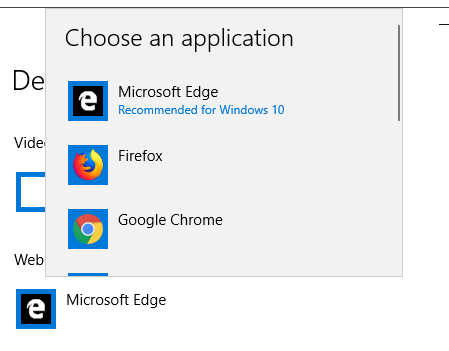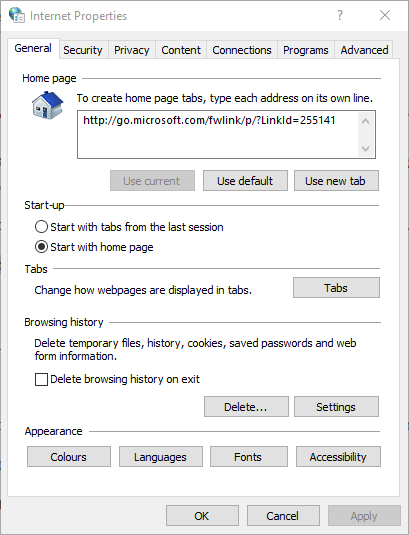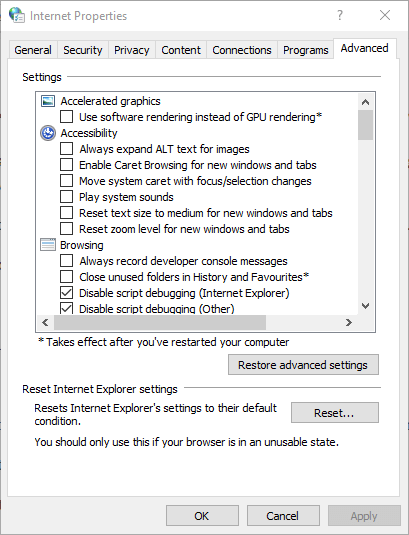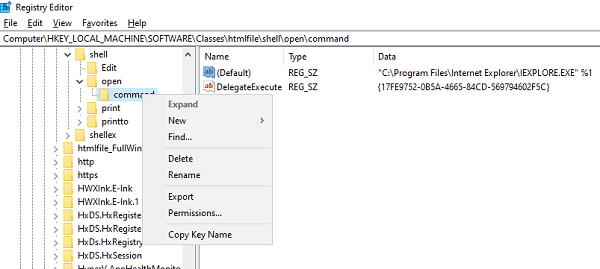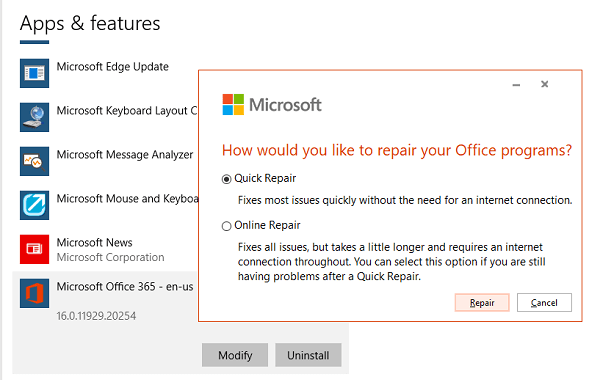Hyperlinks Not Working In Outlook? Try These Solutions
If you have this particular issue, check our article for easy solving
3 min. read
Updated on
Read our disclosure page to find out how can you help Windows Report sustain the editorial team Read more
Key notes
- No one can deny that Outlook is one of the best email clients of the moment. This has resulted in most people taking it for granted and forgetting that no email client is error-free.
- Outlook errors are nothing out of the ordinary, so don’t act surprised when facing hyperlink issues.
- When hyperlinks are not working, selecting an alternative default browser and resetting browser settings are easy fixes you may try.
- Don't hesitate to visit our Outlook issues Hub for quick solutions to similar problems.

There are times when Outlook hyperlinks stop functioning out of the blue, regardless of the version you are using. As confirmed, this issue appears when you click email hyperlinks within both older and latest Outlook versions.
This can give you a lot of trouble if not resolved at the earliest. Therefore, don’t hesitate to apply the below steps to correct this issue and insert hyperlinks in Outlook 365 without any problems.
How do I enable hyperlinks in Outlook?
If you don’t know how to hyperlink in Outlook, you can try the fastest way which is to type the address of an existing webpage and press Enter or the Spacebar to automatically convert the address into a link.
Besides the web pages, you can create links to existing or new files to email addresses, or to certain locations in a document on your device.
What can I do if hyperlinks are not working in Outlook?
1. Select an alternative default browser
- To select Internet Explorer as the new default browser in Windows 10, press the Windows key + Q hotkey.
- Enter the keyword default in the search box and click Default apps to open the windows shown below.
- Click the Web browser box to open the Choose an application list.
- Select Internet Explorer as the default browser. However, if IE is already the default browser, select an alternative such as Opera One.
- In addition, click the Email box and select Outlook to be the default mail application if it’s not already.
Changing the default browser can also help you open the link or document in emails in a preferred browser
2. Reset browser settings
- Use the keyboard shortcut Windows Key + R and the Run window will open.
- Input inetcpl.cpl in Run’s text box, and press the OK button.
- Then click the Advanced tab shown directly below.
- Press the Reset button on that tab to open the window in the snapshot directly below.
- Select the Delete personal settings option.
- Select the Reset option.
- Restart Windows after resetting Internet Explorer.
3. Export and import the registry key from a different PC
- Open Registry Editor on the other PC.
- Find your way into ComputerHKEY_LOCAL_MACHINESOFTWAREClasseshtmlfileshellopencommand
- Right-click on the Command folder, then select Export.
- Save the file and name it accordingly.
- Transfer the Registry file to your current computer.
- Double-click on it, and it will merge the entry into your computer Registry.
4. Repair your Office programs
- Firstly, right-click the Start button.
- Select Apps and Features on the pop-up menu.
- Select the Microsoft Office product you want to repair and select Modify.
- This will open the Office Repair options.
- Choose one of the following: Quick Repair (no Internet connection is required) or Online Repair (Internet connection is required, but it fixes all issues).
- Finally, try opening a link and see if it works as expected.
Do the links open hyperlinks in Outlook email on another PC? It takes mere seconds to check this out. If that’s the case, then you may try importing particular registry settings from that computer to the one you’re currently using.
The above resolutions should fix the hyperlinks not working issue. These are the most probable resolutions but don’t hesitate to let us know if you’re aware of any other fixes. The comments area below is waiting for you.