What to Do When Orange Blocks IPTV? [4 Tested Solutions]
Get back to watching your favorite content in just a few simple steps
7 min. read
Updated on
Read our disclosure page to find out how can you help Windows Report sustain the editorial team. Read more
Key notes
- As your ISP, Orange blocks IPTV due to licensing and broadcasting rights.
- However, a robust VPN will let you regain access to your favorite services.
- You can also unblock IPTV using a proxy, Smart DNS, or a few other tricks.
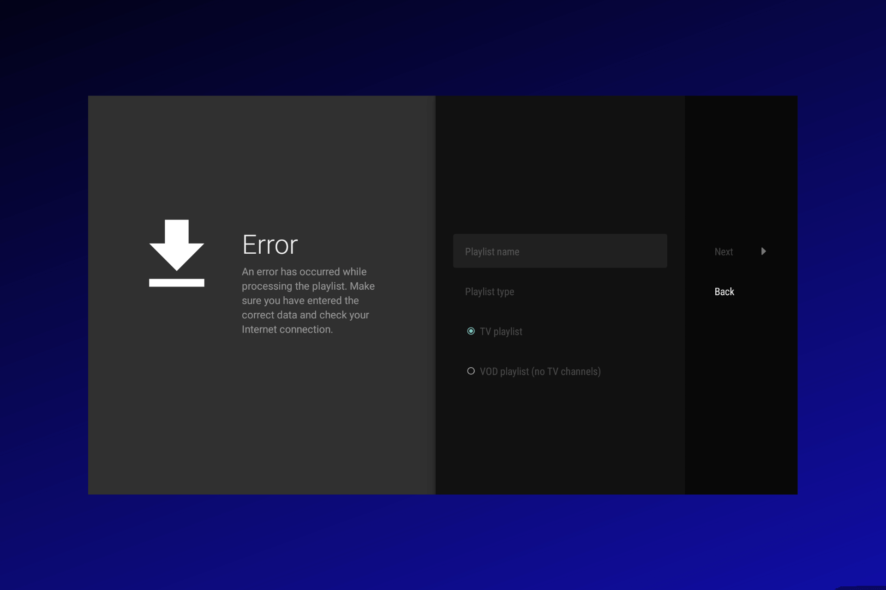
Orange is one of the biggest telecommunication providers in the world. But in the past few years, it’s been cracking down on IPTV use.
You can unblock your favorite streaming service and regain your privacy with several workarounds.
Below, you can find detailed instructions. Let’s get to work!
How to unblock IPTV on Orange?
French ISPs are legally obligated to restrict access to unverified streaming services. That includes the following domains:
- iptv-teli.com
- king365-tv.com, king365-tv.cf, king365tv.com
- ddnc.us
- platineiptv.pro
- premium-itv.com
- primeplus.tv
- xtream.ws
- tvservice.pro
Orange, Free, BT, and Bouygues have been vehement in preventing access to similar sites and subdomains.
Additionally, IPTV allows you to watch foreign TV content whenever you want — which doesn’t comply with broadcasting rights. One of the most popular instances is live sports streaming.
Orange, as your ISP, can track your online activities, block websites, and even limit your bandwidth.
So, what can you do when Orange blocks your IPTV? Here are some suggestions.
1. Use a VPN
A dependable VPN will give you the best results in evading content restrictions. For this, we recommend ExpressVPN.
It’s one of the few services that can unblock even the trickiest streaming platforms.
Here’s how:
1. Subscribe to ExpressVPN and download the app.
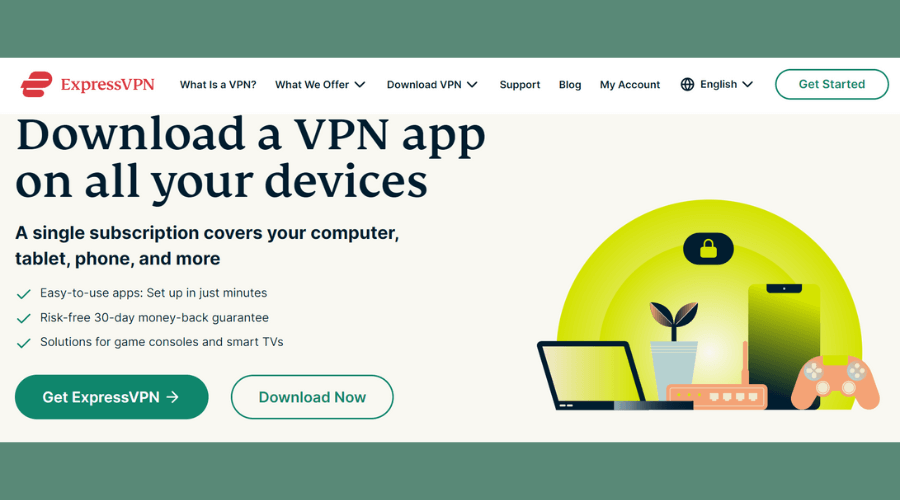
2. Follow the instructions to install the software.
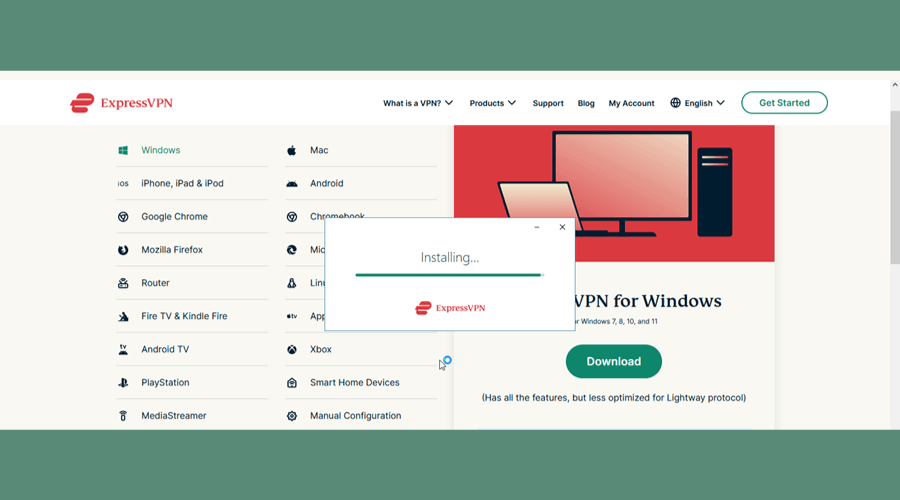
3. Open it and pick an appropriate server in a country that allows IPTV.
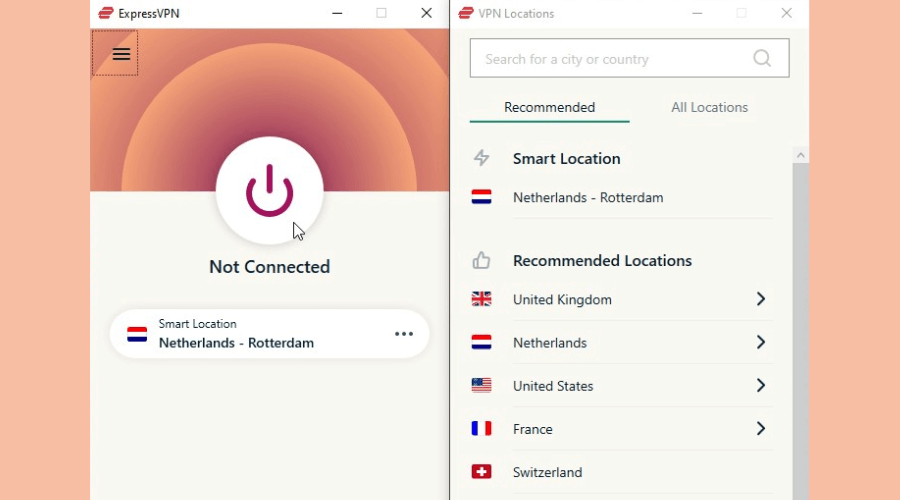
4. Click the big power button once you’ve made your choice. You’ll then be notified that you’re connected.
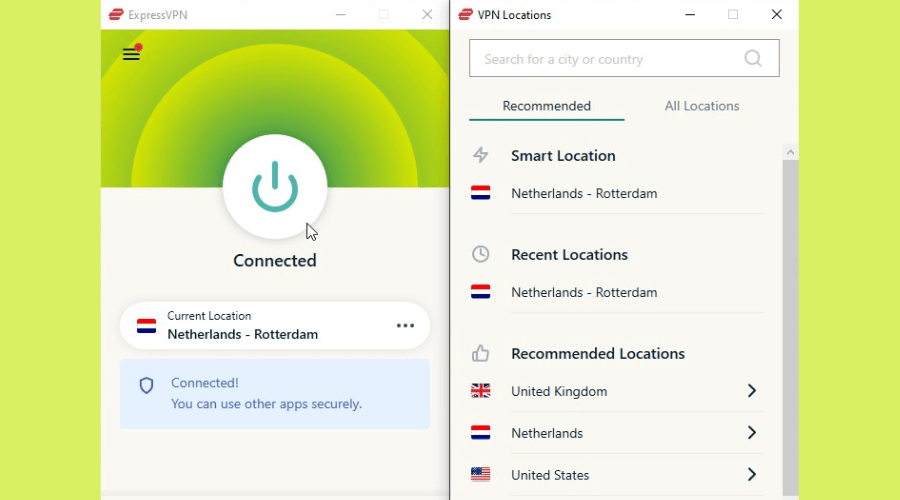
5. Enjoy your free content.
ExpressVPN is ideal for IPTV, as it has 3000+ servers in 94 countries, so you’ll easily find a suitable one.
On top of that, you can watch live in 4K quality without speed drops. Its proprietary Lightway protocol is great for streaming.
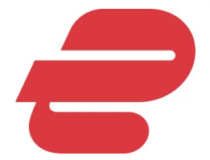
ExpressVPN
Enjoy your favorite IPTV service from anywhere with this premium VPN provider.2. Change your DNS servers
That will also do the trick; follow these steps:
1. Type Control Panel in the Windows search bar and click on it.
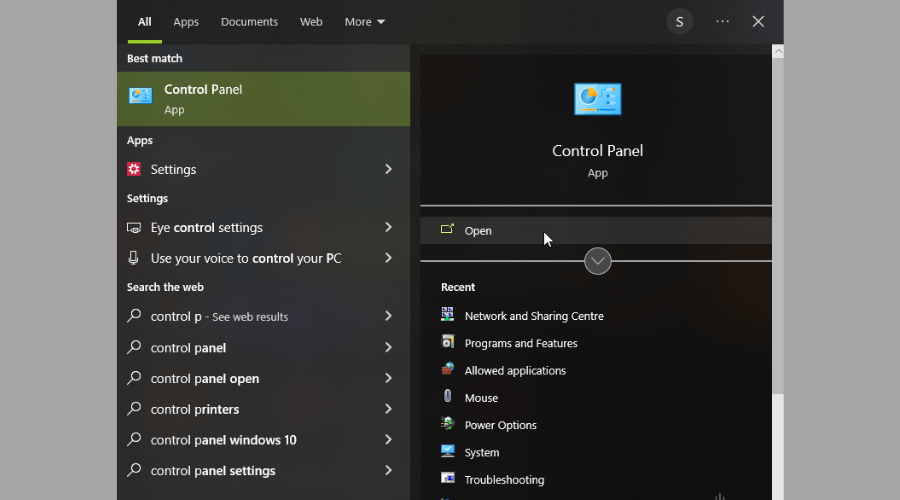
2. Find Network and Sharing Center.
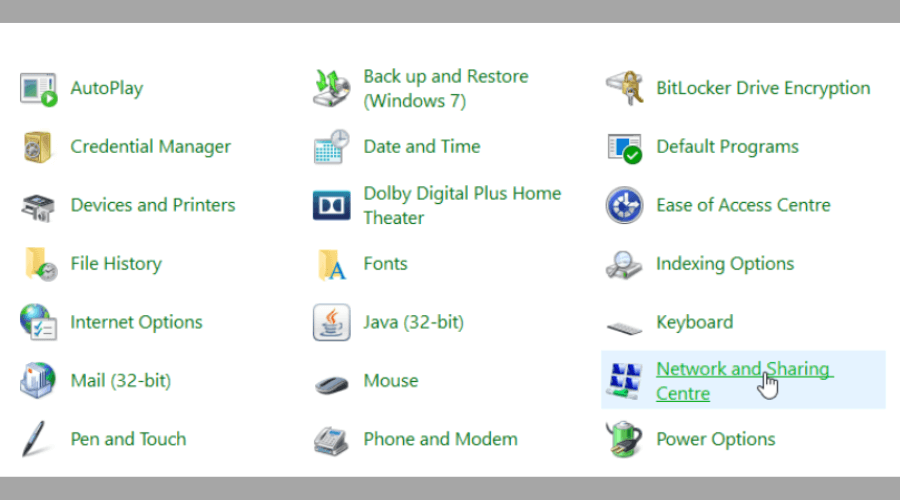
3. Select Change adapter settings on the left side of the screen.
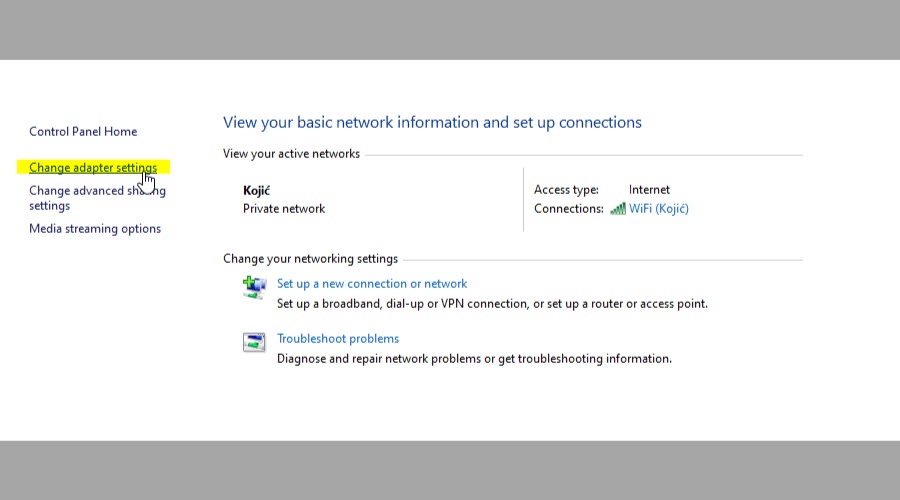
4. Right-click the connection you want to alter and choose Properties.
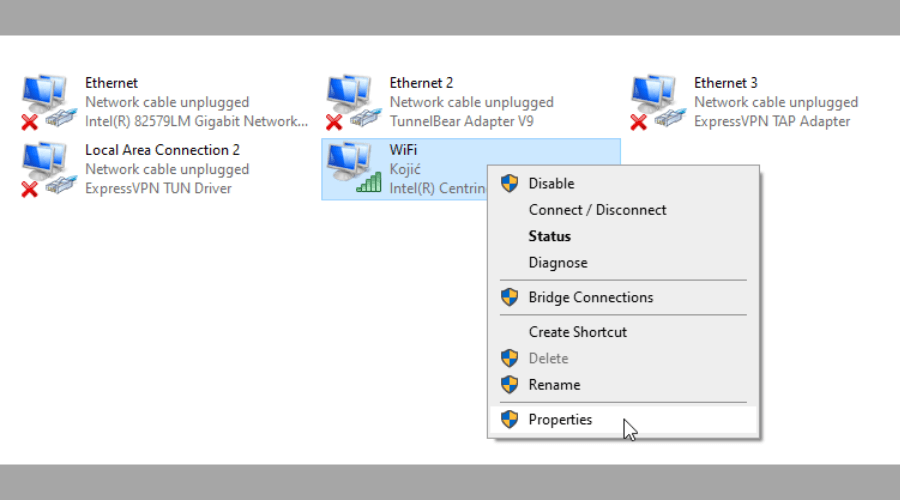
5. Click on Internet Protocol Version 4 (TCIP/IPv4), then Properties.
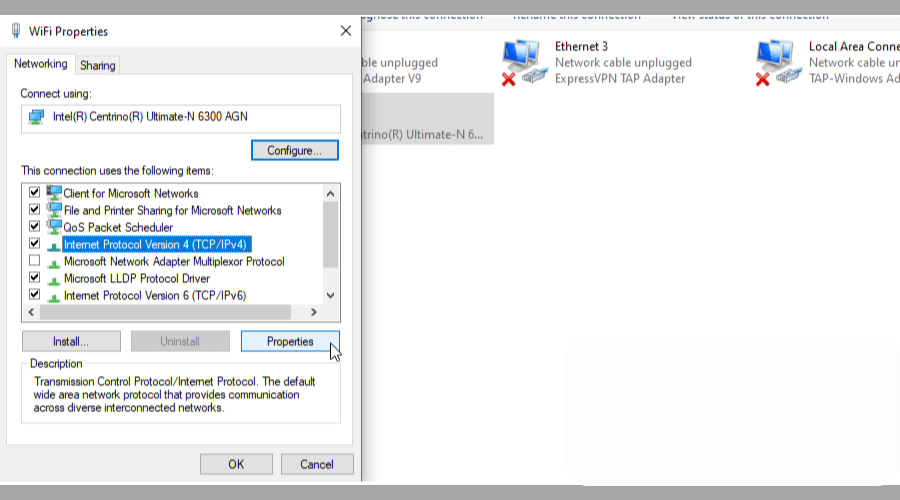
6. In the new pop-up, select Use the following DNS server addresses. Type in the new addresses and click OK.
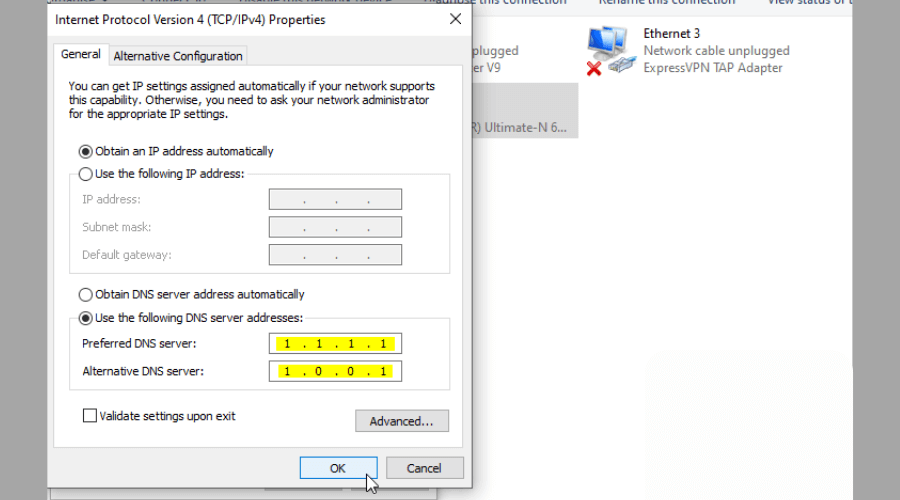
You can try these:
- 1.1.1.1 and 1.0.0.1 (Cloudflare)
- 8.8.8.8 and 8.8.4.4 (Google)
- 9.9.9.9 and 149.112.112.112 (Quad9)
- 76.76.2.0 and 76.76.10.0 (Control D).
7. Repeat the process for Internet Protocol Version 6 (TCIP/IPv6).
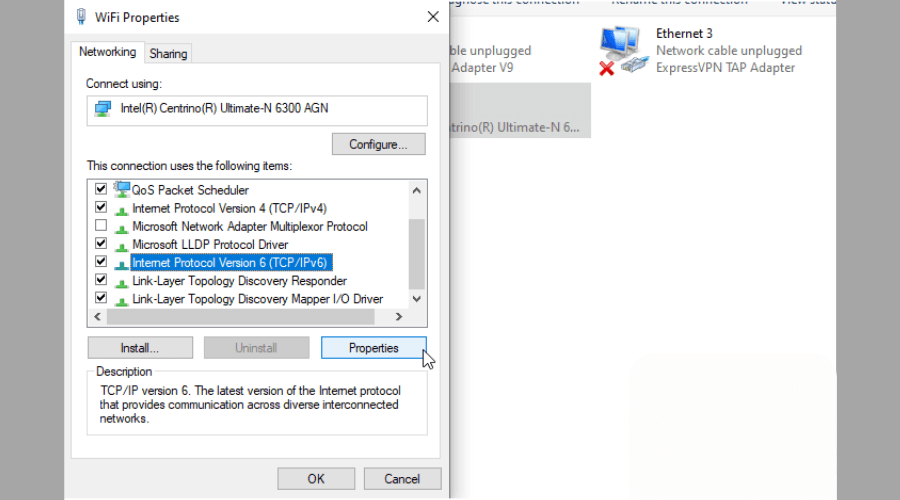
Why does this method work?
Usually, every time you visit a website, your DNS requests go to your ISP. It can then use that info to monitor you.
Luckily, you’re safe if you change to other DNS servers that won’t record the sites you’re visiting.
We recommend Cloudflare for privacy. It will never log your IP address or sell your data.
3. Use Smart DNS
Alternatively, you can use a Smart DNS service to continue streaming IPTV.
It reroutes your DNS queries to a server in another country. That way, you can gain access to content that’s otherwise unavailable.
It won’t provide advanced protection as a VPN would, though. On the brighter side, you can expect a speedier Internet connection.
Keep in mind that you can’t use both services at the same time as their protocols interfere with each other.
4. Use a proxy
Proxy servers will achieve similar results when Orange blocks your IPTV.
They send your traffic through remote servers so your location can’t be pinned down. Thanks to that sneaky mechanic, you can unblock the content you want to stream.
However, proxies work on the application level. That means they’ll only reroute the traffic from the app you’ve set them up with.
Additionally, they won’t encrypt your data — but that’s why they’re faster than VPNs.
Overall, it’s a good and free option to go around a block on your IPTV.
How to install a VPN on an IPTV box?
There’s a wide variety of devices that stream IPTV nowadays. However, there are subtle differences between them when it comes to running VPNs.
Chromecast, Android TV, and Amazon Firestick let you download VPNs directly via the Play Store or Amazon App Store. You’ll have to use your streaming device’s interface to connect to the VPN.
Meanwhile, Roku and Apple TV don’t allow you to directly install a VPN on them. You’ll have to do it the roundabout way — on your router.
You can use a physical or virtual router.
With a physical one, you’ll need to ensure it has firmware supporting VPN connections. You can also get a pre-configured VPN router.
Alternatively, you can use your laptop (connected to a VPN) as a virtual router to broadcast a Wi-Fi hotspot to your IPTV box.
Why do IPTV providers block VPNs?
If, when trying to stream your IPTV, you get a black screen or an error message, then your VPN has been blocked.
Major IPTV providers have sophisticated security systems that detect VPN users and associated IP addresses. Free VPN services can’t stand a chance against them.
The reason lies in copyright laws.
In order to comply with copyright agreements, legal and verified streaming platforms have to restrict their viewership to certain regions. Sadly, licensing isn’t global — it’s territorial.
You can’t access any program that doesn’t have content licensing in your country.
IPTV providers block VPN services, as they allow you to bypass these restrictions.
Illegal platforms, on the other hand, provide you with pirated content that violates these agreements. They also won’t prevent you from using a VPN.
Wrap up
So, now you know what to do the next time you suspect Orange blocks your IPTV service.
In a nutshell, a VPN is the best solution because it prioritizes your privacy.
Proxies, Smart DNS services, and public DNS servers will also work — but won’t encrypt your traffic. To learn more about IPTV, we have a useful guide on what to do if IPTV is not showing TV guide, so be sure to check it out.
We also have a guide on what to do if IPTV is not working, so don’t hesitate to check it out for more potential solutions.
Either way, you can easily unblock your content. Happy streaming!
FAQ
1. How do I know if my ISP blocked my IPTV?
You’ll notice it as soon as you try loading up the app. You’ll get an infinite loading wheel and a message saying Playback Error.
2. Which VPN protocol to use for IPTV?
You’ll want the fastest protocols for streaming, such as Wireguard and PPTP. ExpressVPN’s Lightway is also a smart pick.
3. Which is a good free VPN for IPTV?
Generally, we don’t recommend free VPN services for IPTV as most major platforms quickly detect them.
However, Atlas VPN’s free version can unblock Amazon Prime Video and Disney+. The 10GB data cap is also pretty generous.
4. How to make IPTV work with VPN?
The process will slightly differ depending on the device you use to stream.
It’s fairly straightforward for computers, mobile devices, and IPTV boxes that allow direct VPN installation.
You need to download the VPN onto the device, install it, and pick a suitable server.
If you’re using an IPTV box that doesn’t outright support VPNs, install it on your router. In all cases, you’ll bypass the Orange blocks of your IPTV.




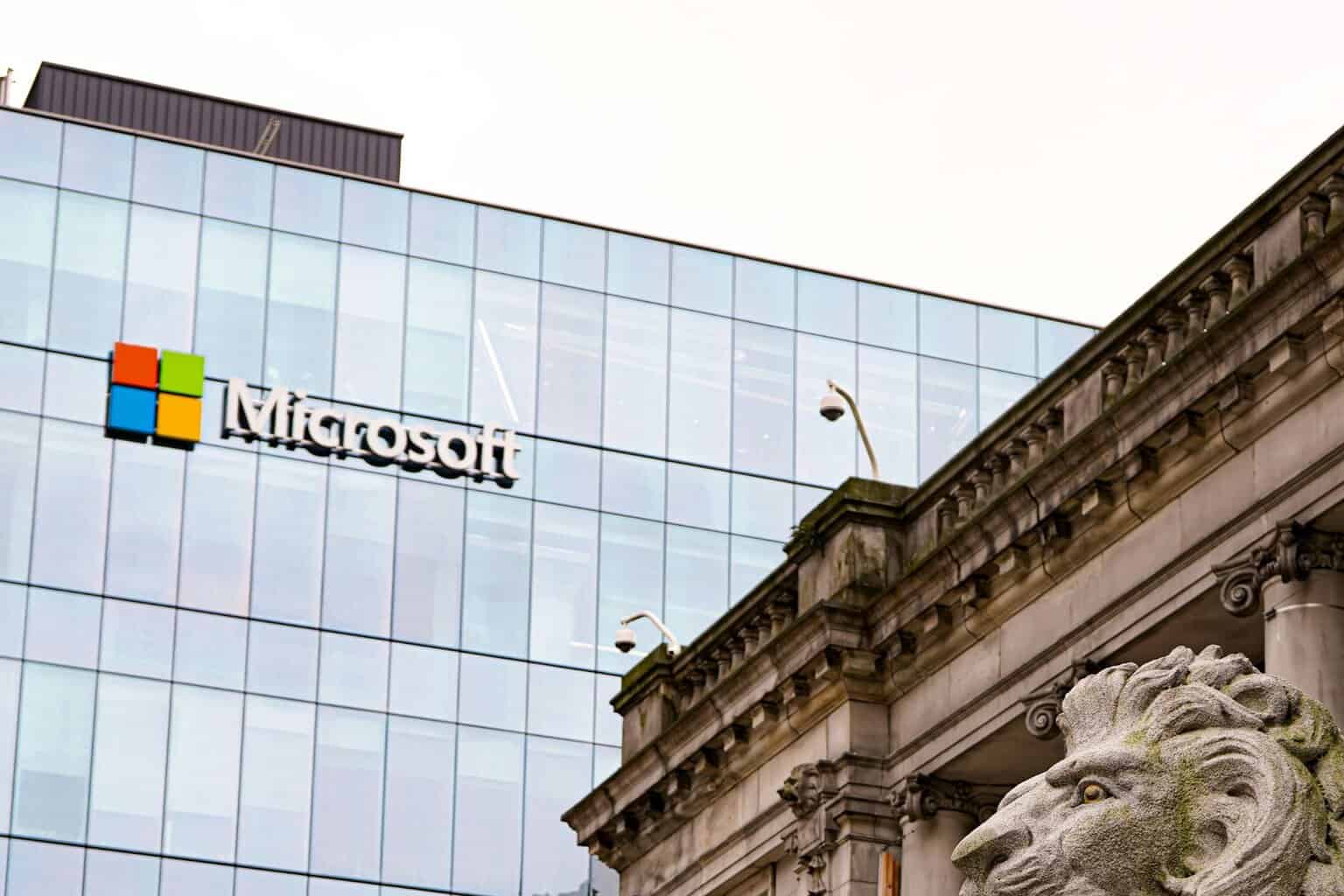
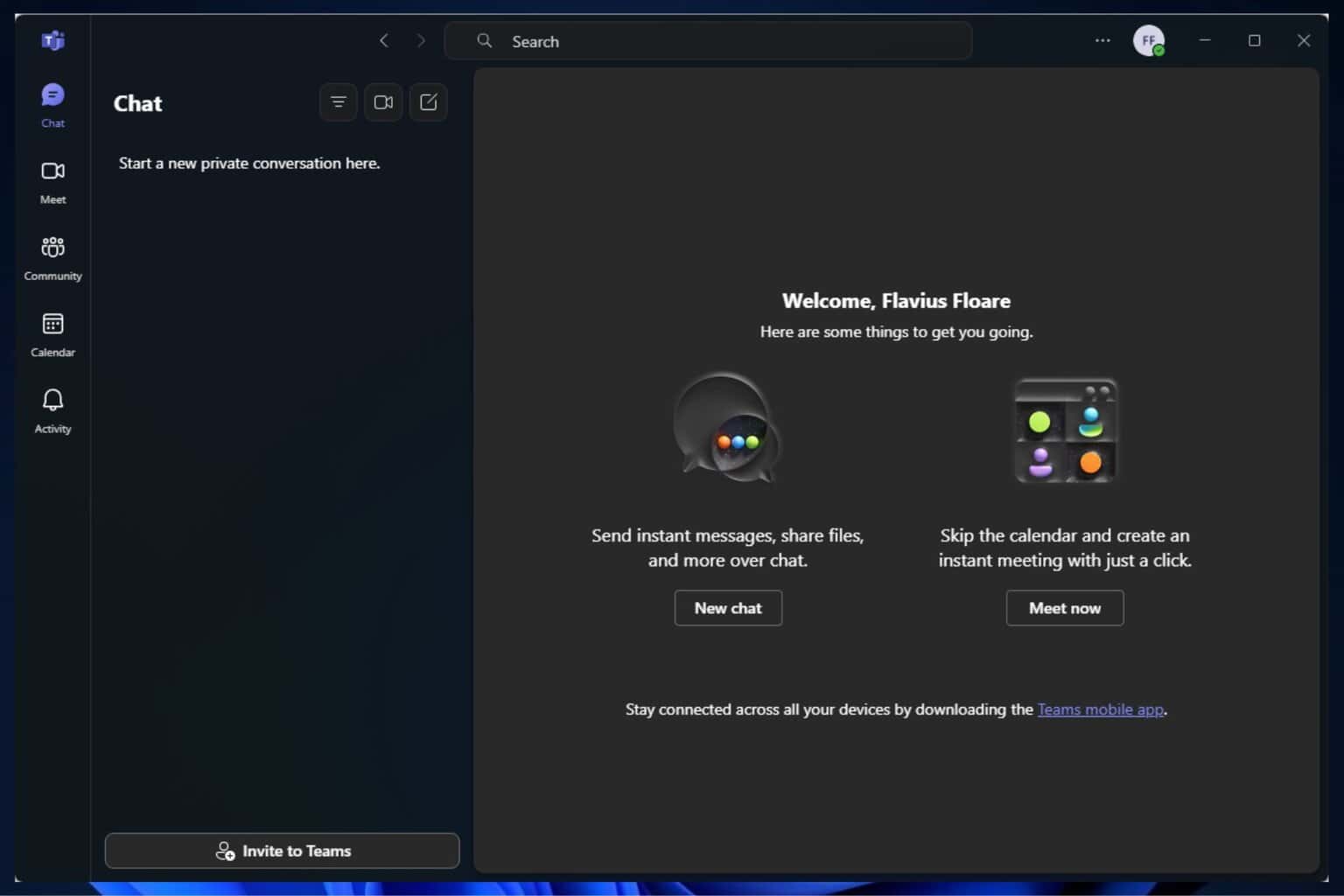


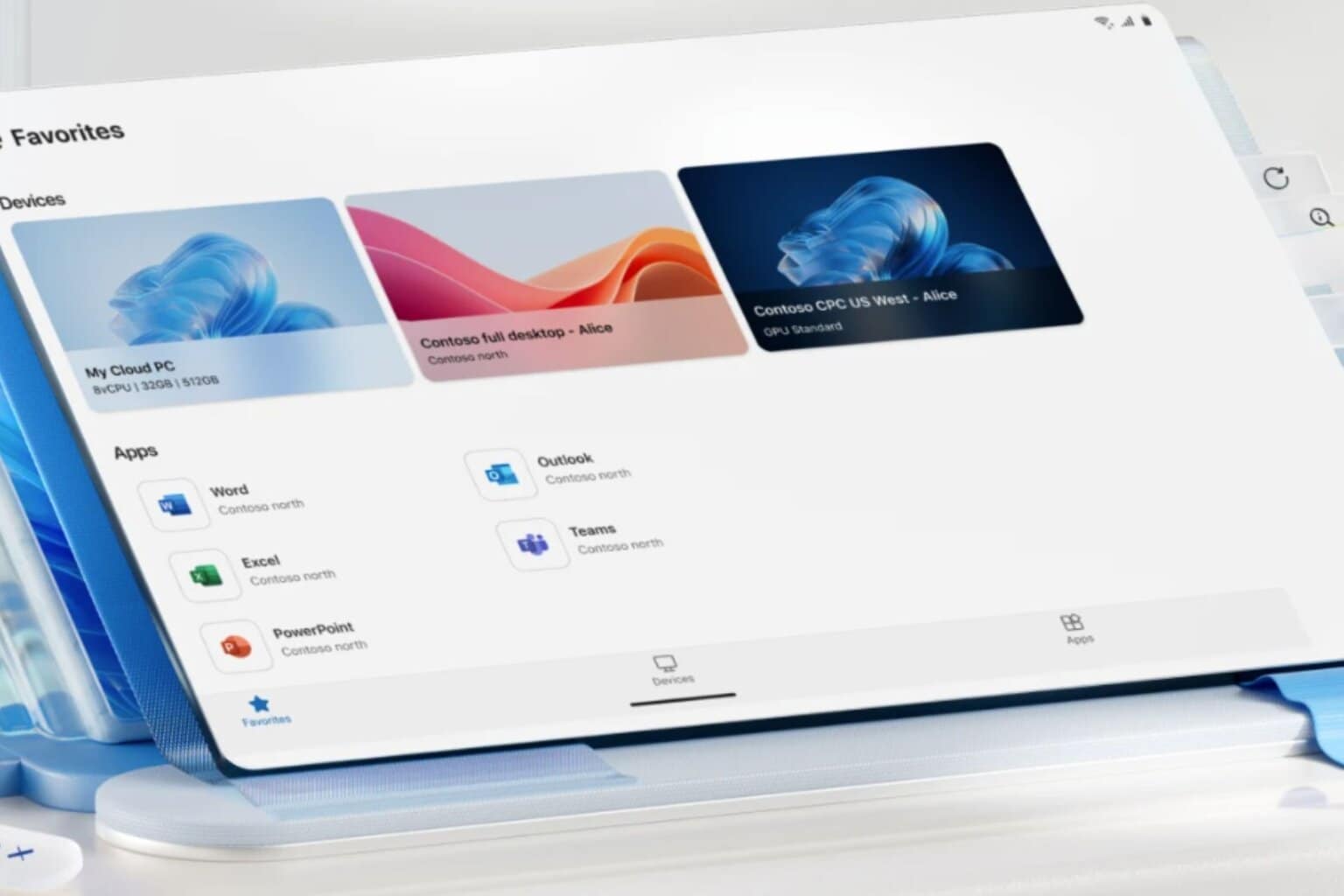



User forum
0 messages