How to Fix the OrangeEmu.DLL Missing Error?
Reinstall Visual C++ Redistributable for Visual Studio 2015
4 min. read
Updated on
Read our disclosure page to find out how can you help Windows Report sustain the editorial team. Read more
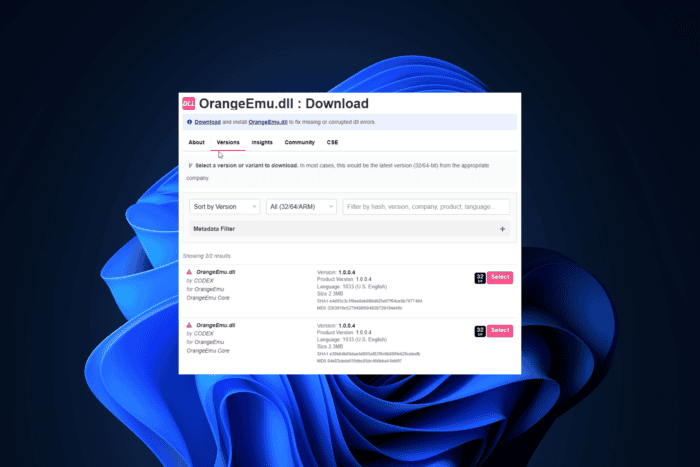
If you encounter an OrangeEmu.DLL missing error while trying to launch the SIMS 4 game, this guide can help! OrangeEmu.DLL is a dynamic link library linked to SIMS 4, a video game, and is essential to running the game. If you have encountered the DLL file missing error, it could be due to a corrupted/missing DLL file or damaged system files.
How can I fix the OrangeEmu.DLL missing error?
1. Use a third-party DLL fixer
OrangeEmu.DLL is a DLL file used by the game SIMS4. If it is missing or corrupted, the game will not work or launch. You can manually restore a file by copying it from another computer; however, if not done correctly, it can cause more harm than good to your device. Therefore, it is recommended that a third-party DLL fixer tool be used.
These software are known to fix compatibility issues, which are significant problems that plague third-party DLL files and Windows PCs.
2. Turn off real-time protection
- Press the Windows key, type windows security in the search box and click Open.
- Go to Virus & threat protection, and click Manage settings.
- Locate Real-time protection, and toggle off the switch under it.
3. Reinstall Visual C++ Redistributable for Visual Studio 2015
- Press Windows + I to open the Settings app.
- Go to Apps, then click Installed apps.
- Locate Microsoft Visual C++ Redistributable, click the three-dot icon, and select Uninstall. Find and remove all the versions of Visual C++ Redistributable.
- Click on this link to go to the Download Center to download the Microsoft Visual C++ Redistributable file.
- Double-click the downloaded file to initiate the installation.
- Follow the on-screen steps to complete the process.
Follow the same steps and reinstall the SIMS 4 game to try and fix the OrangeEmu.DLL missing error.
4. Disable Memory Integrity
- Press the Windows key, type window security in the search box, and click Open.
- Go to Device security, locate Core isolation, then click Core isolation details.
- Toggle off the switch under Memory integrity. Click Yes on the UAC prompt to confirm the choice.
- Restart your computer to save the changes.
5. Perform a System Restore
- Press the Windows key, type control panel in the search box, and click Open.
- Select Large icons for View by, then click Recovery.
- Click Open System Restore.
- Select Choose a different restore point in the System Restore window and click Next.
- You will see a list of all the restore points. Choose the oldest or most recent restore point from when your computer was functioning properly, and click Next.
- Click Finish to initiate the process.
Windows will restart and restore the system settings to the version you selected. This process may take some time; don’t turn off your computer in between. If you see the System Restore wasn’t completed successfully message after the restart, we suggest you check out this informative guide for solutions.
6. Download the DLL file manually
 NOTE
NOTE
- Go to the DLLME website, search OrangeEmu.DLL, choose an appropriate option, and click Download.
- Double-click the downloaded folder to open, locate, and copy the .dll file.
- Go to this path and paste the DLL file. Don’t forget to replace C with your system drive letter if it is not C for you:
C:\Windows\System32 - Restart your computer to save the changes.
In conclusion, to fix any issues related to OrangeEmu.DLL, you should reinstall Visual C++ Redistributable for Visual Studio 2015, perform a system restore, or use a third-party DLL fixer to restore the missing DLL file.
If you often encounter missing DLL issues on your Windows 10 computer, we have a guide to help you understand the causes and the solutions.
If you have any suggestions or questions about the OrangeEmu.dll file missing issue, feel free to mention them in the comments section below. We’re happy to help!
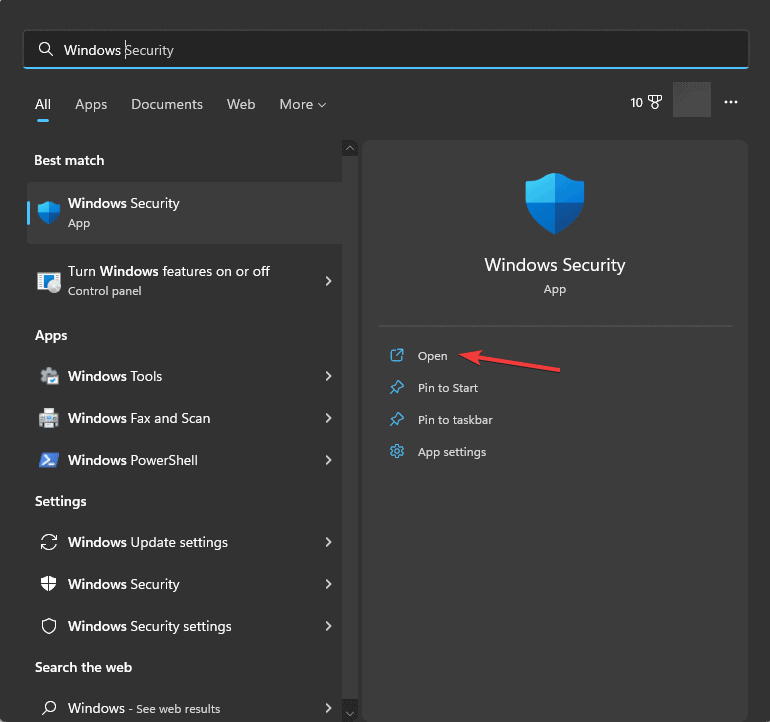
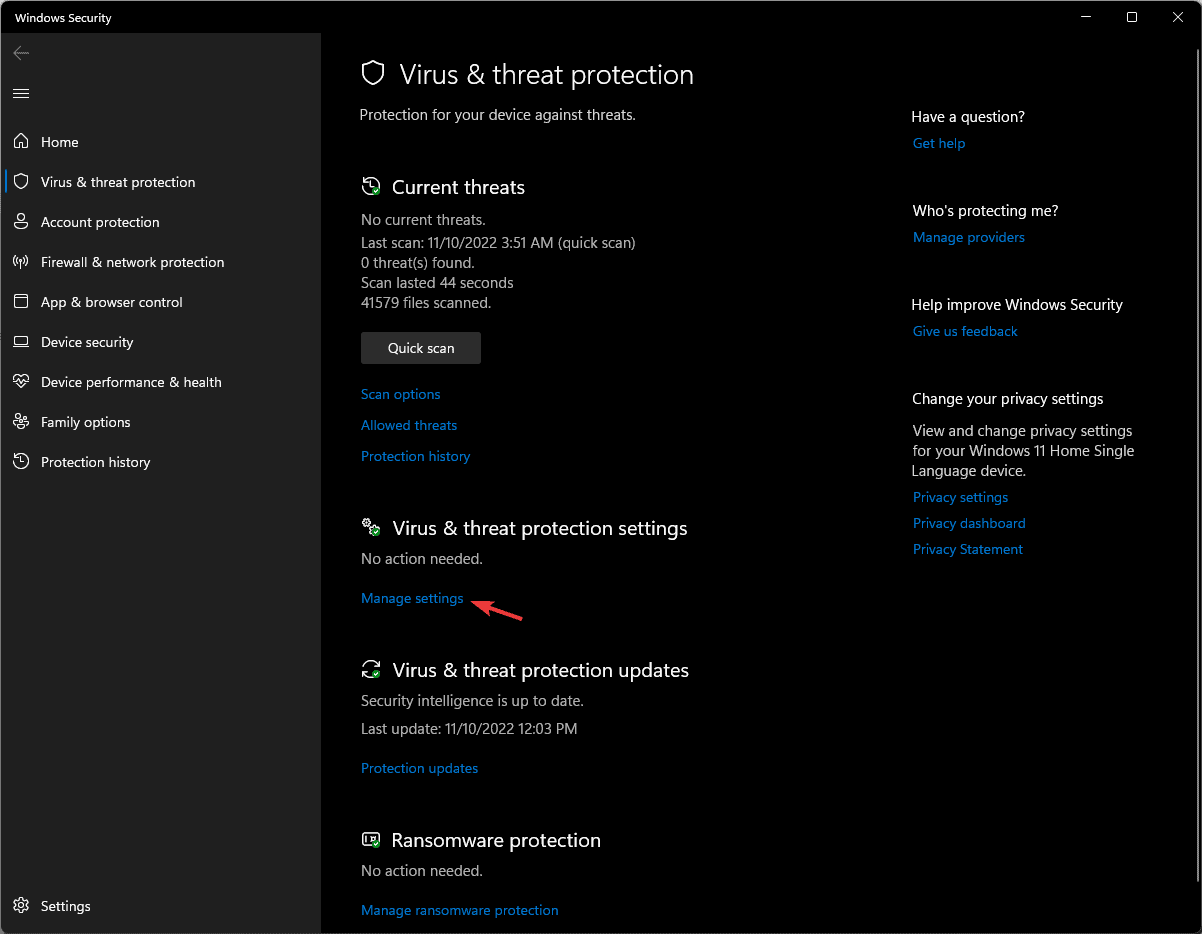
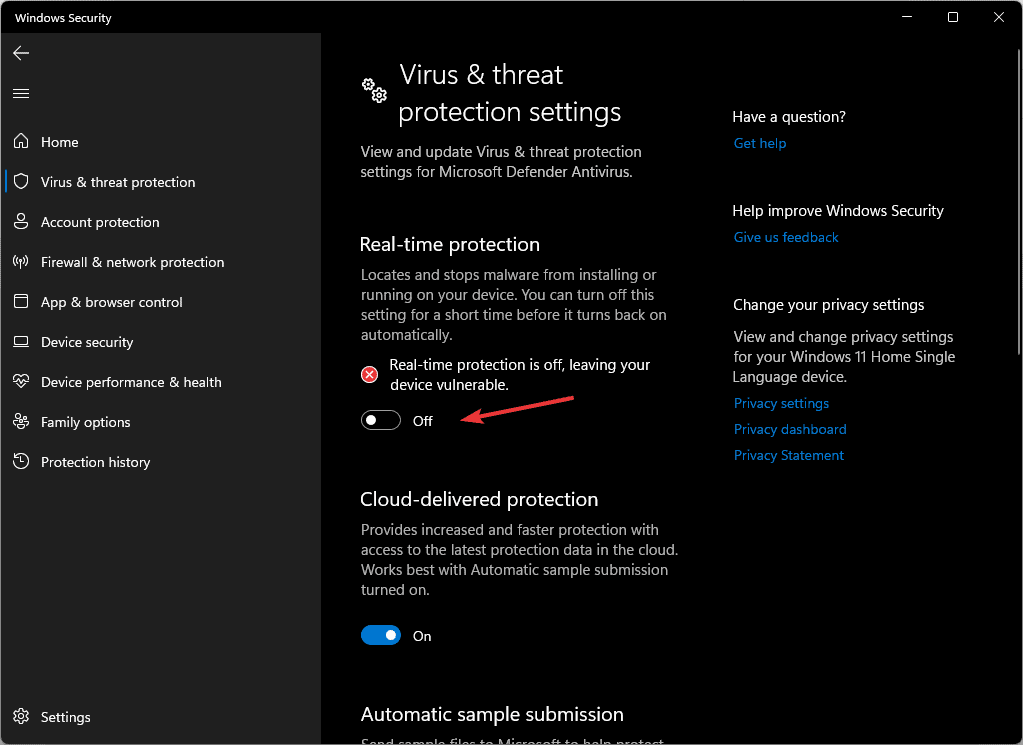
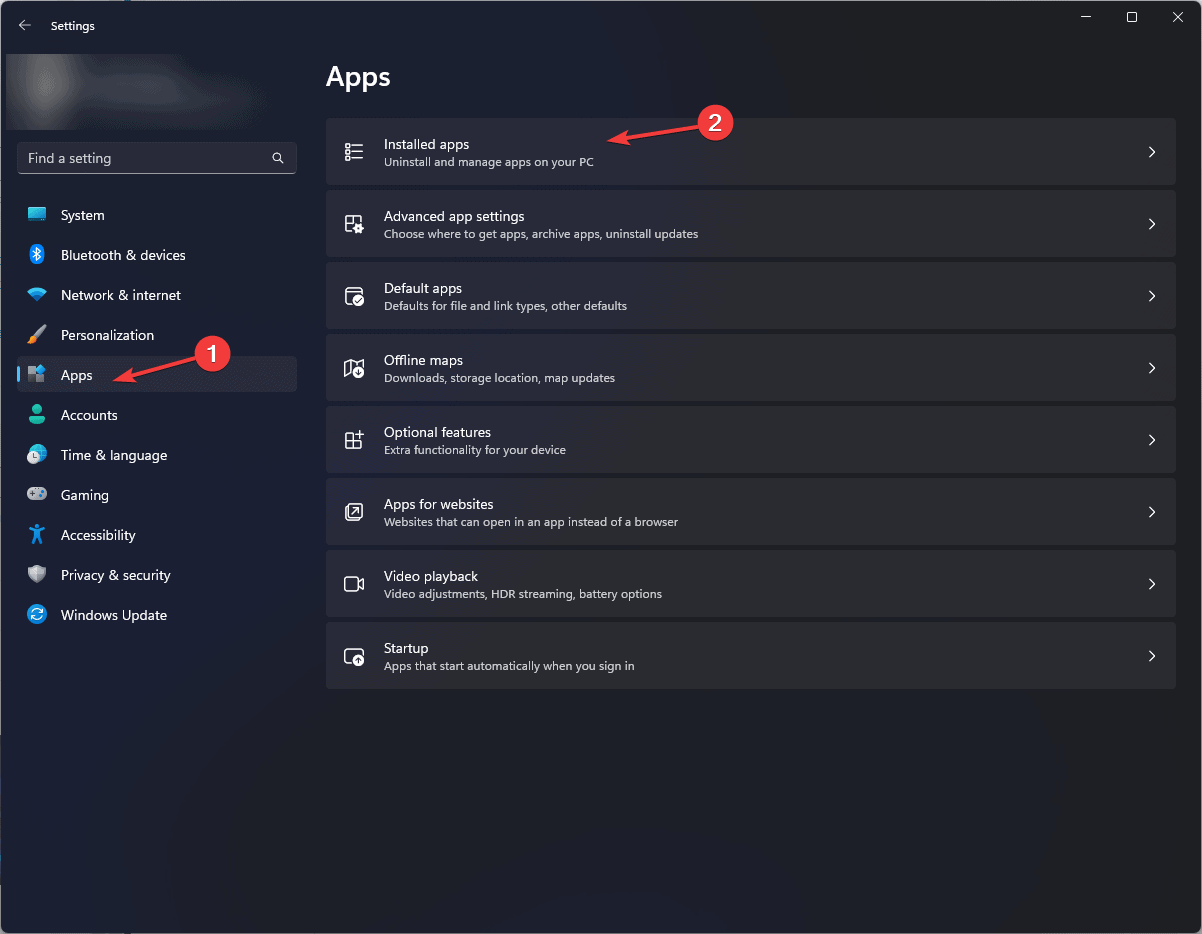
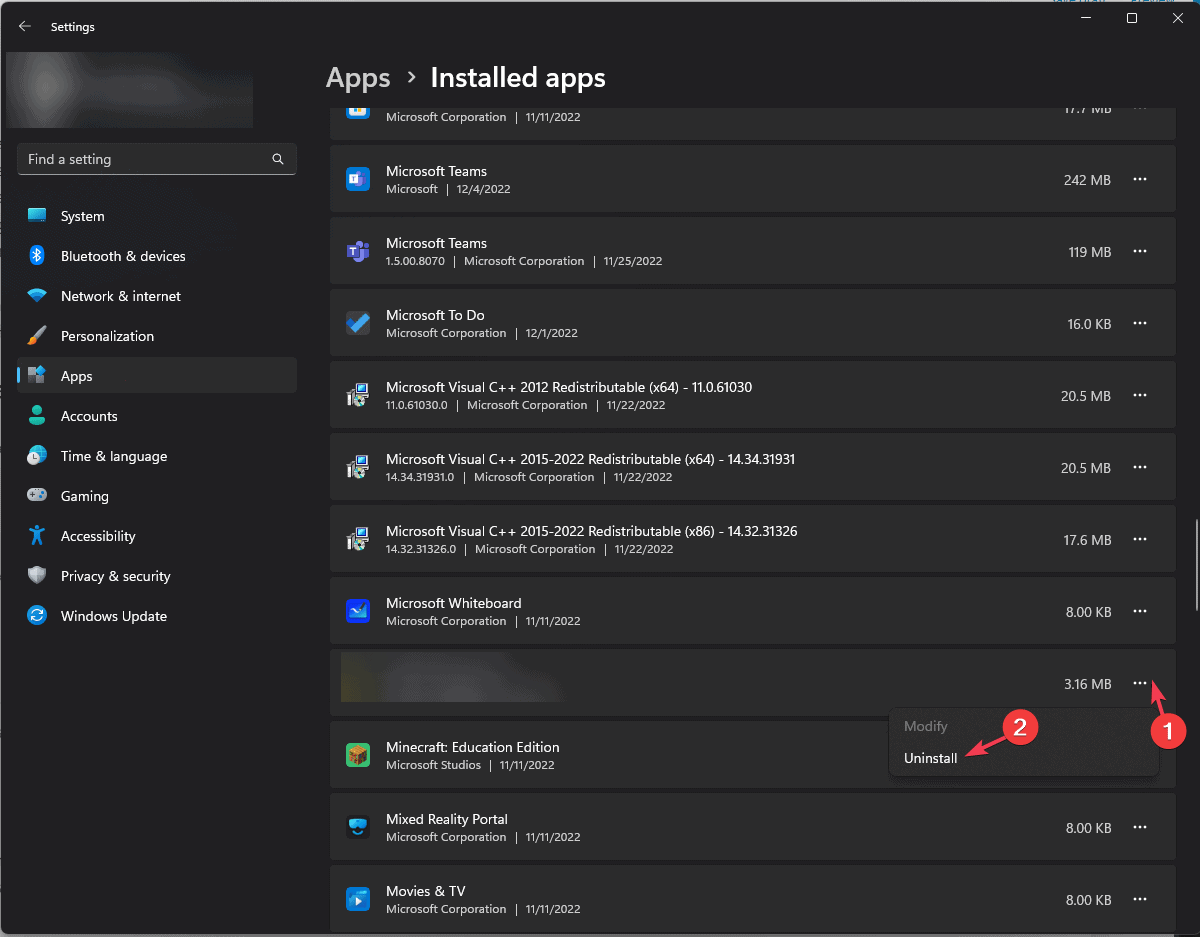
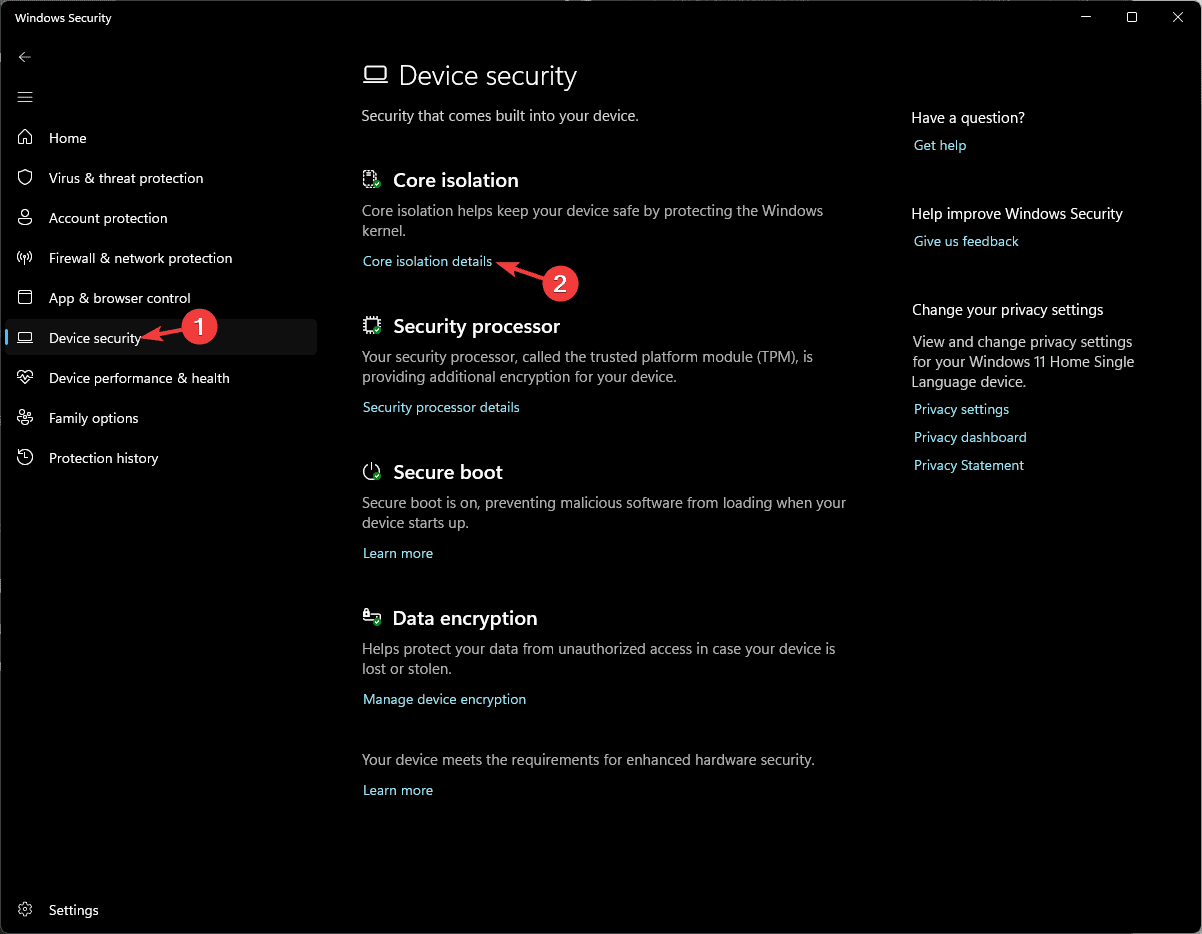
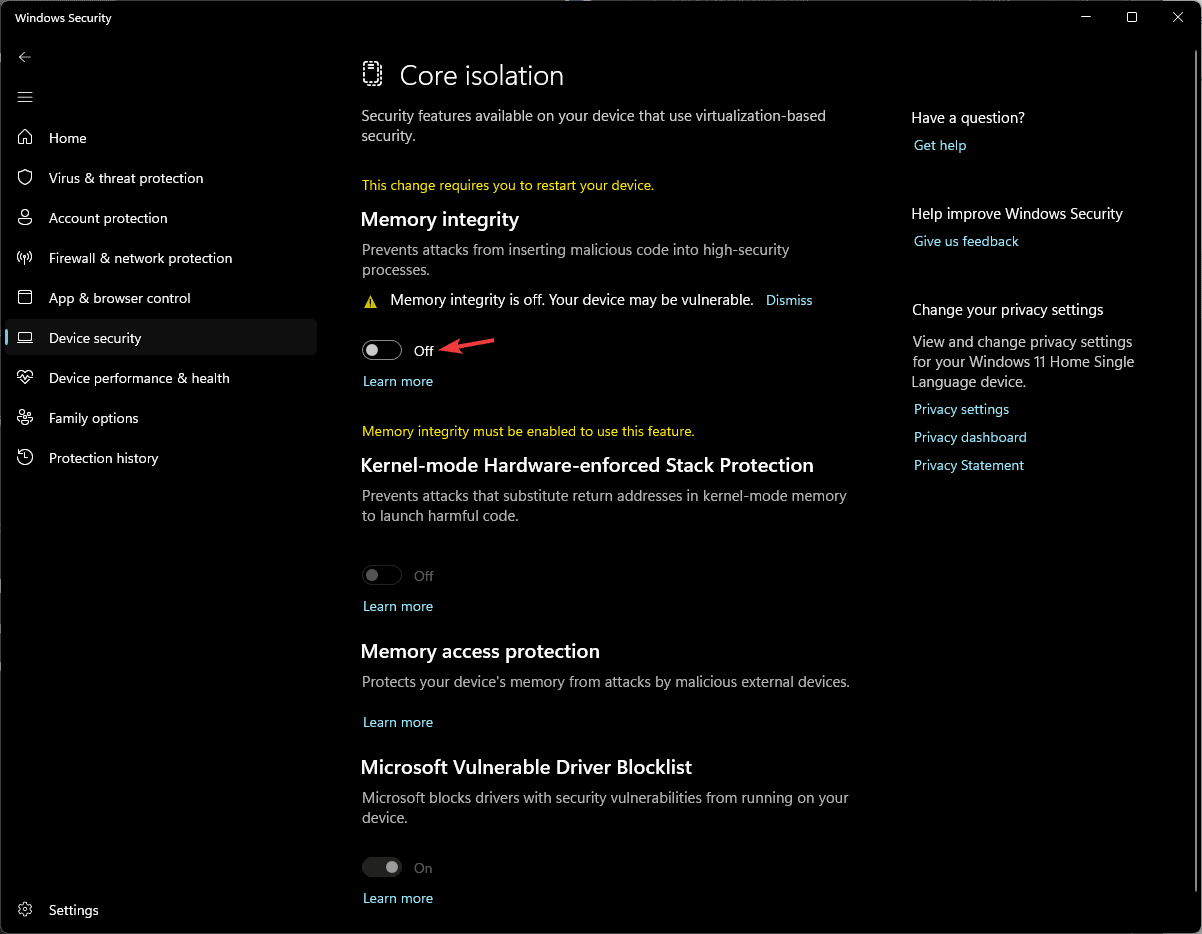
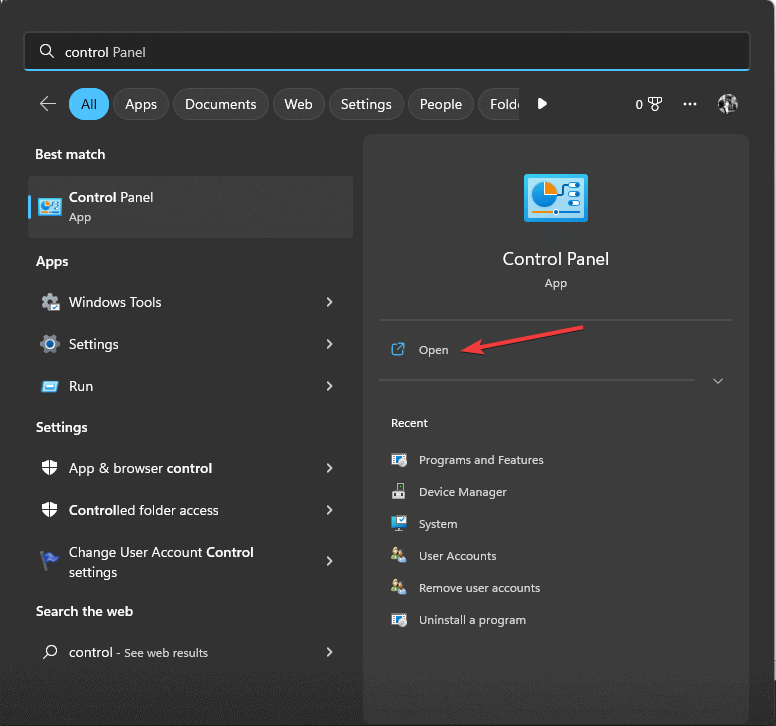
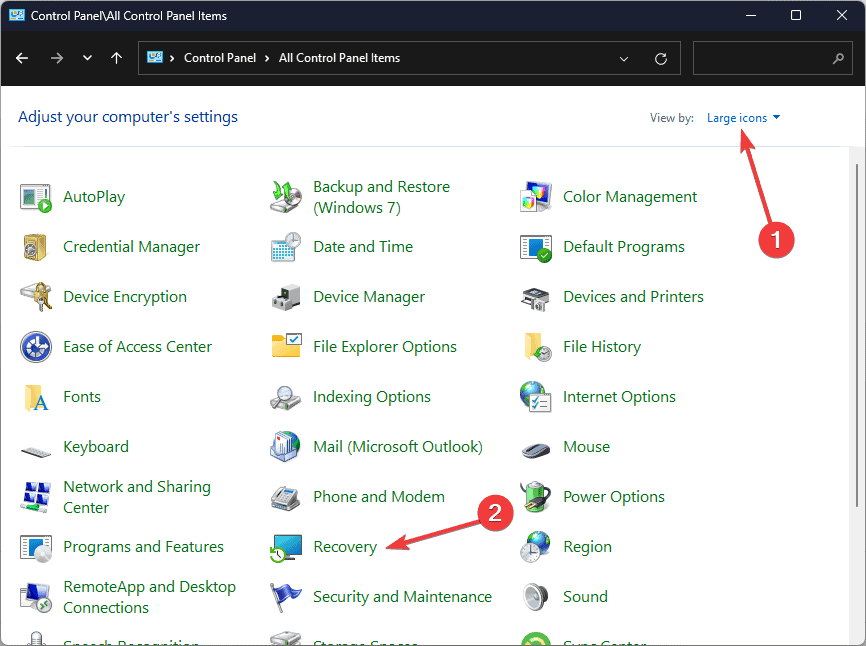
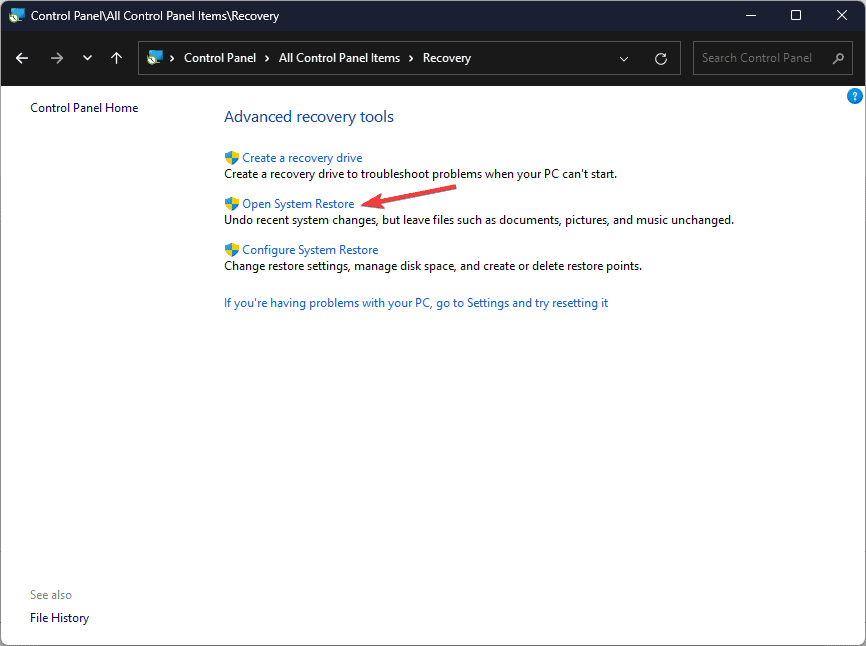
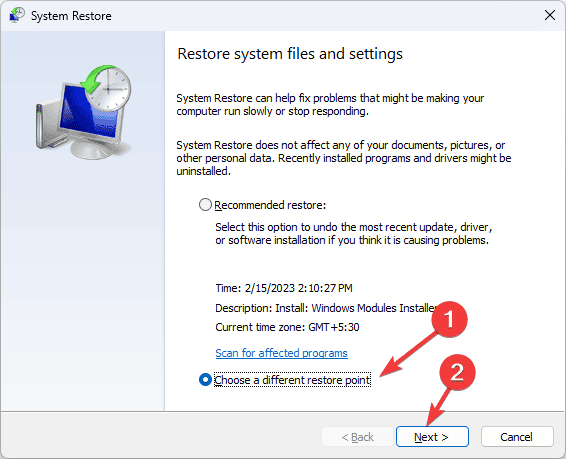
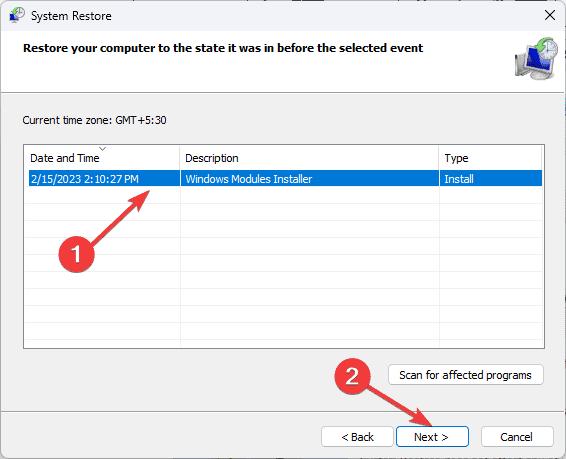
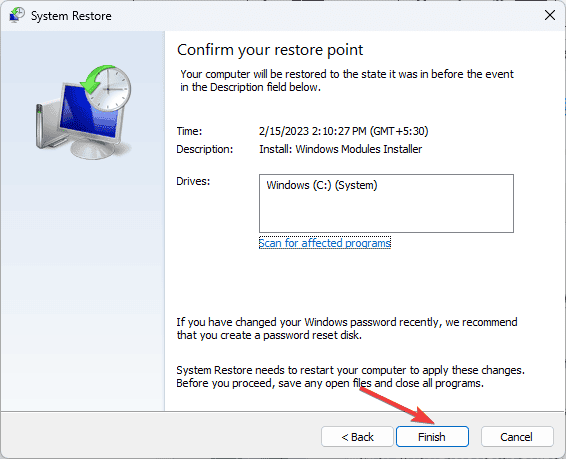








User forum
0 messages