Fix Origin error code 23 with these steps
3 min. read
Updated on
Read our disclosure page to find out how can you help Windows Report sustain the editorial team. Read more
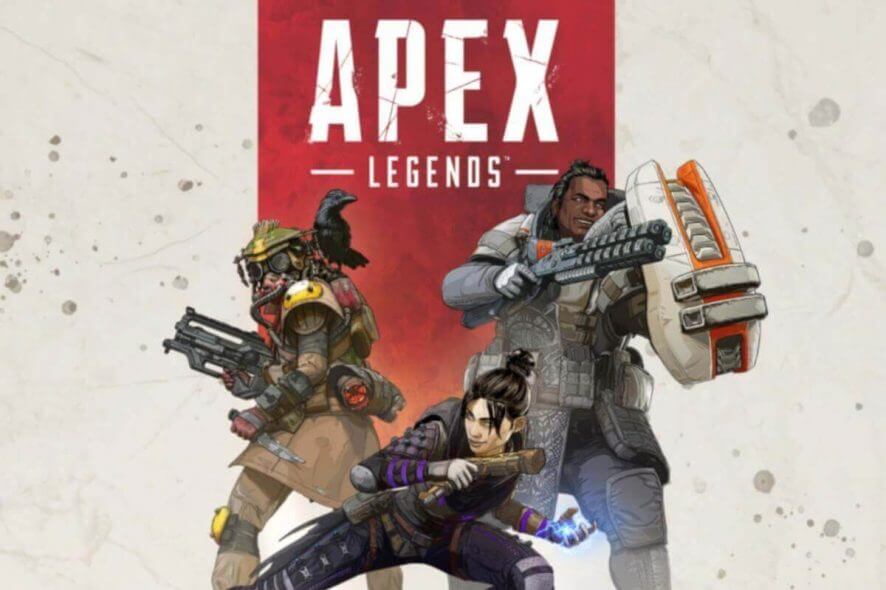
Origin Apex Legends is one of the most popular online multiplayer game. However, recently some of the game players have reported Origin error code 23 while trying to launch the game. The error seems to have affected many users as there are multiple complaints about the same in the Reddit Community.
Error 23
I’ve been getting this error for about a week now and I’ve done everything recommended to fix it, but nothing works. I was hoping the latest patch would fix it, but nope. This is really irritating.
Fix Origin error code 23 with these steps
1. Check EA and Origin Account Settings
- If you have put two different countries on your EA account and Origin App, you may get error code 23.
- This is due to EA failing to match your destination in the EA account with Origin app.
- Simply change the region in the EA account as well as the Origin app to the same one and check for any improvements,
Apex Legends coins don’t work? We’ll show you how to solve that
2. Repair Visual C++ 2015/2017 Redistributable
- The origin code error 23 can also occur if the issue is with the Microsoft Visual C++ 2015 /2017 Redistributable package. Try to repair the package in the Control Panel to resolve the error.
- Press Windows Key + R to open Run.
- Type control and click OK to open the Control Panel.
- In the Control Panel, go to Program > Programs and Features.
- Select Microsoft Visual C++ 2015 /2017 Redistributable and click on Change/Repair.
- Follow the on-instructions on the repair tool and apply any recommended fixes.
- Reboot the computer once it is done and check for any improvements.
3. Update / Roll Back GPU Drivers
Roll Back the Driver
- If you have recently installed an update for your graphic card, try to roll back the driver update.
- Press Windows Key + R to open Run.
- Type devmgmt.msc and click OK to open the Device Manager.
- Expand the Display Adapters section.
- Right-click on your graphics card and select Properties.
- Open the Driver tab in the Graphics Card properties window.
- Click the Roll Back Driver button. Click Yes when asked to confirm the action.
- Reboot the computer and try to launch the Origin app. Check if the Origin error code 23 is resolved.
Update Graphics Card Driver
- Open the Device Manager and expand the Display Adapter section.
- Right-click on the GPU Adapter and select Update Driver.
- Select “Search for update driver software automatically” option.
- Wait for Windows to find any pending update and install it.
- Reboot the computer and check for any improvements.
4. Force Close Apex Legends Process
- Right-click on the Taskbar and select Task Manager.
- In the Process tab, look for all the instances of Origins and Apex Legends and click on End Task.
- Next, open the Details tab.
- Here also look for any instances of Apex Legends and end it as well.
- Try to launch the game again and check for any improvements.
RELATED STORIES YOU MAY LIKE:
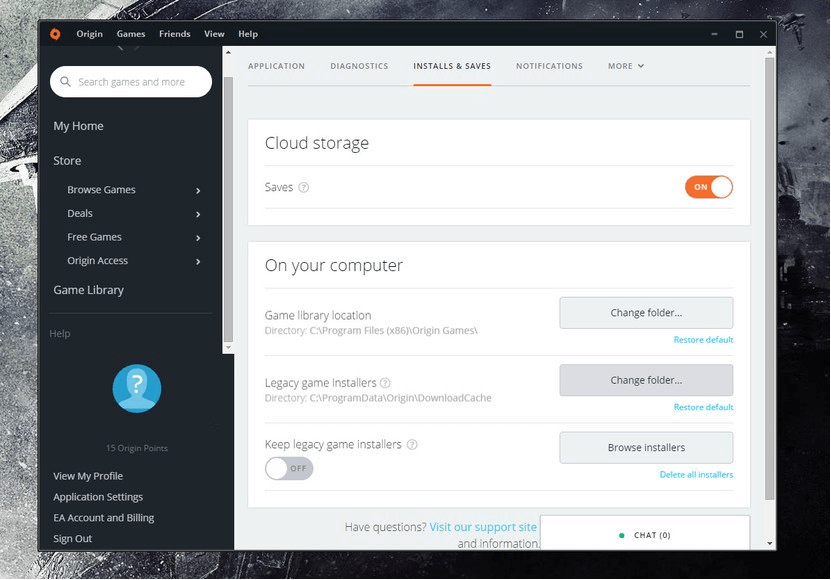
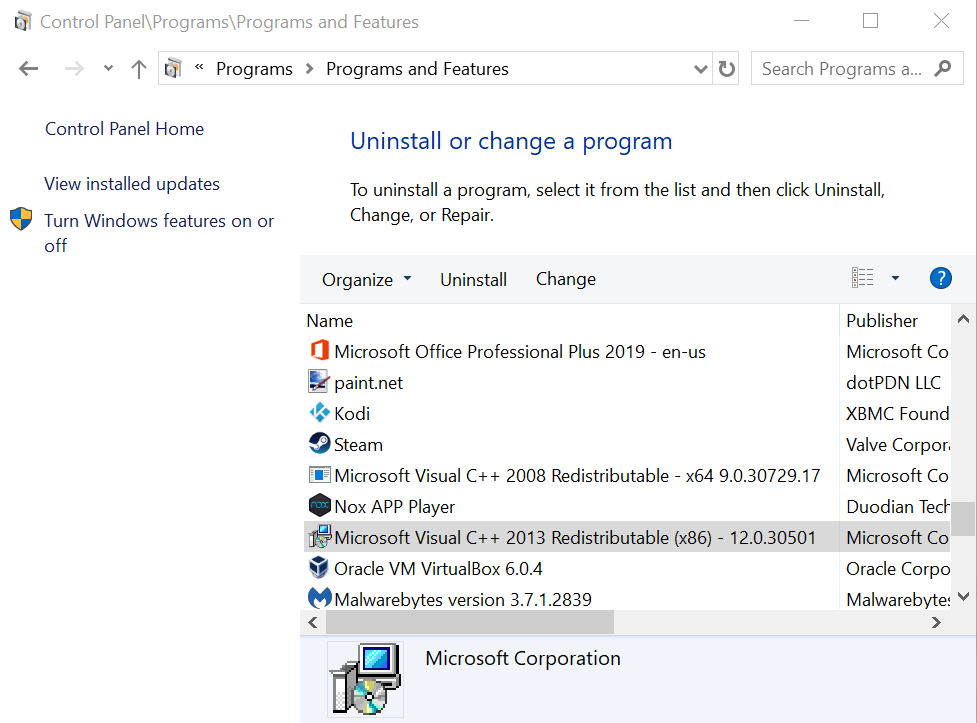
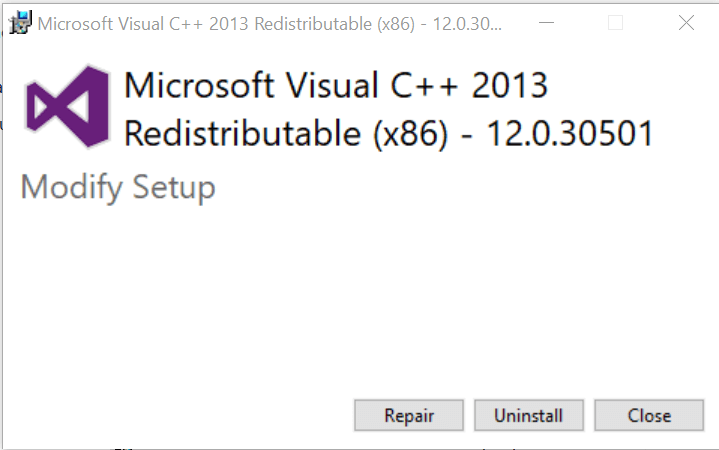
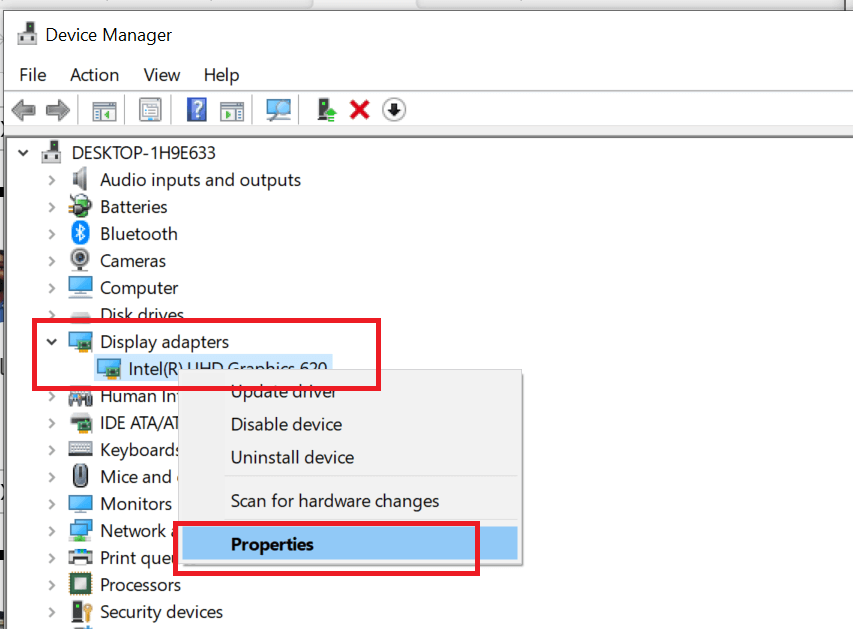
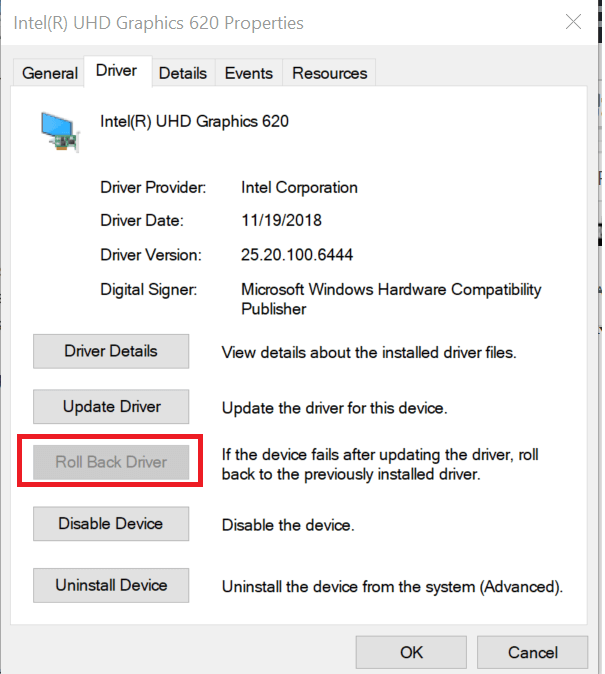
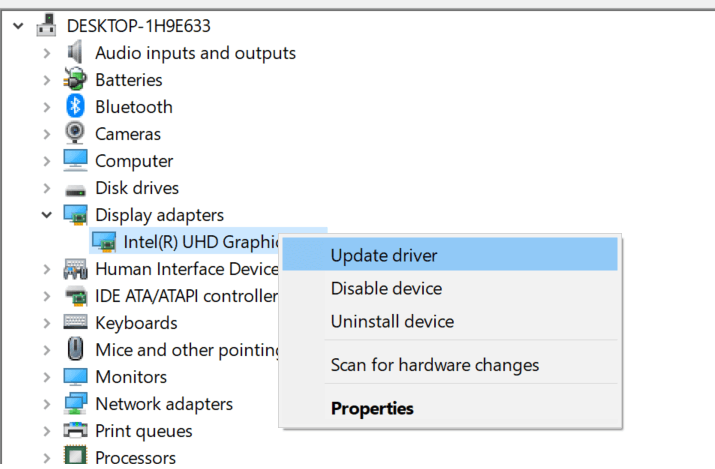
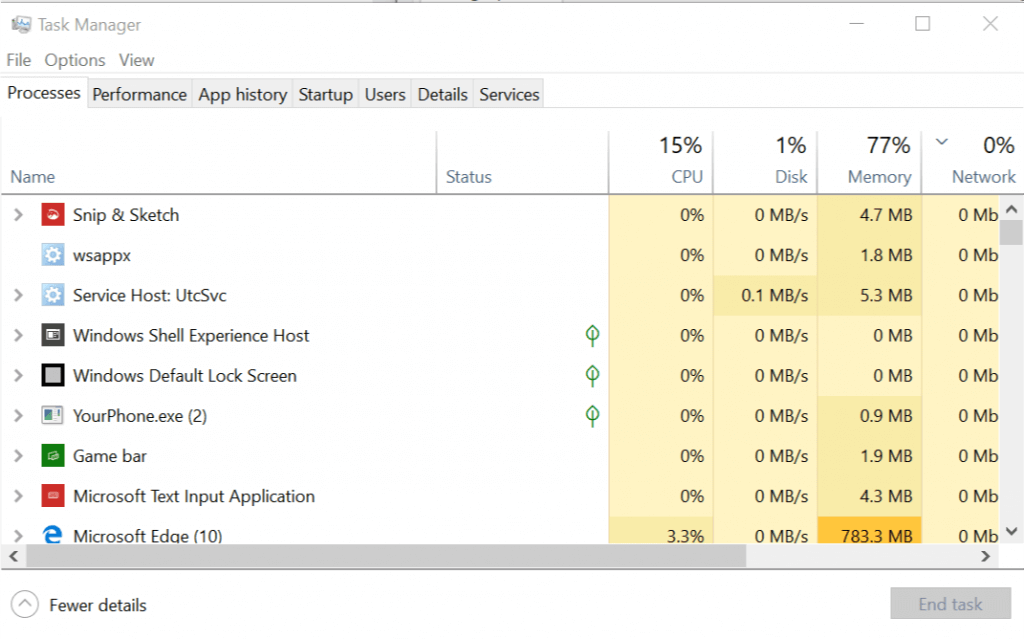








User forum
0 messages