FIX: Origin download failed error message
3 min. read
Updated on
Read our disclosure page to find out how can you help Windows Report sustain the editorial team. Read more

Some users have encountered the Origin download failed error message when trying to download their favorite games.
This issue has caused a lot of anger on the official EA forums. This is understandable considering that people pay for a service in order to get access whenever they want to.
Here is what one user had to say about this issue on the EA Answers forums:
My games won’t actually start downloading, they will get stuck in the preparing download phase, and then fail to download. I get a message saying my download failed, and that I should try in a few minutes.
After researching the online forums, we have compiled the best methods to apply to fix this issue. Please follow the instructions carefully so no new issues can arise.
Here’s how to fix the Origin download failed error message on Windows 10
1. Run the Origin client with administrator privileges
It is very important that you make sure Origin is started with administrator privileges. Doing this will allow the software to gain access to create folders and write files on your PC.
To do so, you need to simply navigate to the Origin.exe file on your hard-drive -> right-click it -> choose Run as administrator.
2. Allow Origin through anti-virus and firewall
In order to fix the issue mentioned above, you will need to make sure that you added both Origin.exe and OriginClientService.exe to the whitelist of both your firewall and anti-virus software.
3. Restart your router and start a Network troubleshooter
To restart your router, you will need to either press the Reset button (if the model has one), or just unplug it from the wall socket, wait for 30 seconds, and then plug it back in.
Follow these steps to run the Network troubleshooter:
- Press Win+X keys on your keyboard -> click Settings.
- Select the option Network & Internet -> click on Status.
- Under the Change your network settings section -> select Network troubleshooter.
- Follow the on-screen instructions to complete the process.
Destiny 2 failed to download configuration files? Try these methods to fix it
4. Check your file system partition format
A large number of users have reported that they identified the reason for the Origin download failed error message.
It seems that the issue is caused by your download partition being set to FAT32. This format does not allow downloading of files larger than 4GB.
To solve this issue, set the download location of your games to another partition that is not formatted as FAT32.
5. Remove Origin from your hard-drive and re-install it
- Navigate to the Origin installation folder on your hard-drive. (default location is C: \Program Files (x86) \Origin).
- Right-click the Origin folder -> select Delete -> click Yes.
- Re-download the installer and follow the on-screen instructions.
We hope that now you are able to download your games normally.
Please feel free to let us know if this guide helped you solve your Origin download failed error by using the comment section below.
[wl_navigator]


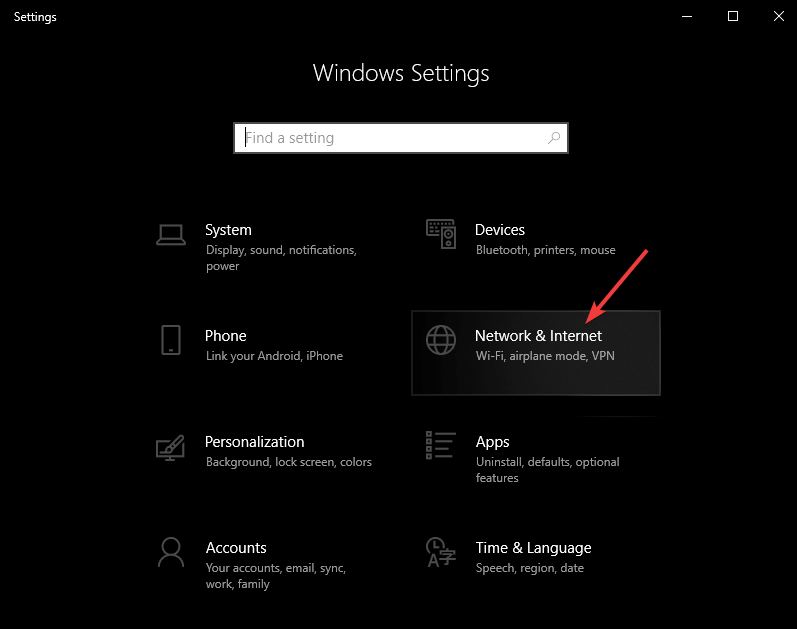










User forum
0 messages