Origin won't start games on Windows 10/11
4 min. read
Updated on
Read our disclosure page to find out how can you help Windows Report sustain the editorial team Read more
Key notes
- Have you found yourself in a situation in which you wanted to play on your PC, and Origin games are not launching?
- If Origin can't open games, we will explore some of the best troubleshooting steps for this particular issue.
- See more of these fixes and guides in our Origin section on the site.
- As a gamer, you have to bookmark the Gaming section for the latest news, updates, guides, and fixes from this enormous community.

If you found yourself in a situation in which you wanted to play on your PC, and Origin games are not launching? Unfortunately, you are not the only one experiencing this issue.
A large number of users have complained that they can’t get access to their beloved games on the Origin platform. Seeing that none of your Origin games can be launched has caused (and is still causing) a lot of stress and worry to Origin users. Some other users complained the Origin is installed, but it won’t open.
It seems that the issue can be caused by a variety of reasons. In some cases, the games stopped launching after an update to the Origin platform. In other cases, it can be caused by incompatible software running at the same time in the background, or because of a DNS cache error. Lastly, the game client might still be open but has become unresponsive.
For these reasons, in today’s fix article we will explore some of the best troubleshooting steps for this issue. Please follow the methods closely to avoid any other issues.
What to do if none of my Origin games will launch?
1. Clear your PCs DNS cache
- Press Win+R keys on your keyboard to open the Run dialog box.
- Inside the Run window -> type the following command: -> ipconfig /flushdns -> press Enter.
- A command box will appear on the screen for less than a second, and the DNS cache will be cleared.
- Try to see if this method allows you to run your Origin games.
Can’t add friends on the Origin client? Here’s how you can fix that
2. Reset the Hosts file on Windows 10
Every Windows installation contains a Hosts file that helps redirect websites to specific IP addresses.
In the case that this file becomes corrupt, or contains incorrect information, it can cause your Internet not to work or can create problems with applications like Origin.
We already wrote a comprehensive guide on how to reset the Hosts file easily, so be sure to check it out.
3. Disable all Origin in-game overlays
The in-game overlays that you use with Origin might be causing the issue with the Origin games not launching. Beyond this, using in-game overlays can dramatically affect your framerate.
Here’s how to disable them:
- Open Origin.
- Select the option Application Settings from the top menu.
- Click on Origin In-game.
- Disable all in-game overlays found in the list and restart your Origin app.
4. Clear the Origin cache
- Press Win+R keys -> type %ProgramData%/Origin -> click Ok.
- Delete all the files and folders in that location but do not delete the LocalContent folder.
- Press Win+R keys again -> type %AppData% -> hit Enter.
- Inside the Roaming folder -> delete the Origin folder.
- Click AppData in the address bar -> open Local folder -> delete the Origin folder in there.
- Restart your PC and log into Origin again.
Note: To complete this method, you will need to make sure that all instances of Origin are closed. To make sure that Origin will be able to open, it is recommended that you search for Origin.exe and OriginWebHelperService.exe inside Task Manager, and press End task for each of them.
5. Uninstall and re-install Origin
- Press Win+X keys -> select Apps and Features.
- Search for Origin -> select Uninstall.
- Download the latest Origin software and re-install it by following the on-screen instructions.
If Origin is not opening in Windows 10, your best bet is to reinstall the program by following the steps above.
Conclusion
Please feel free to let us know if this guide helped you solved your problem by using the comment section below.
[wl_navigator]
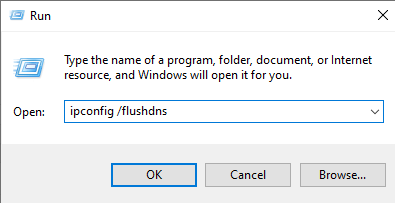

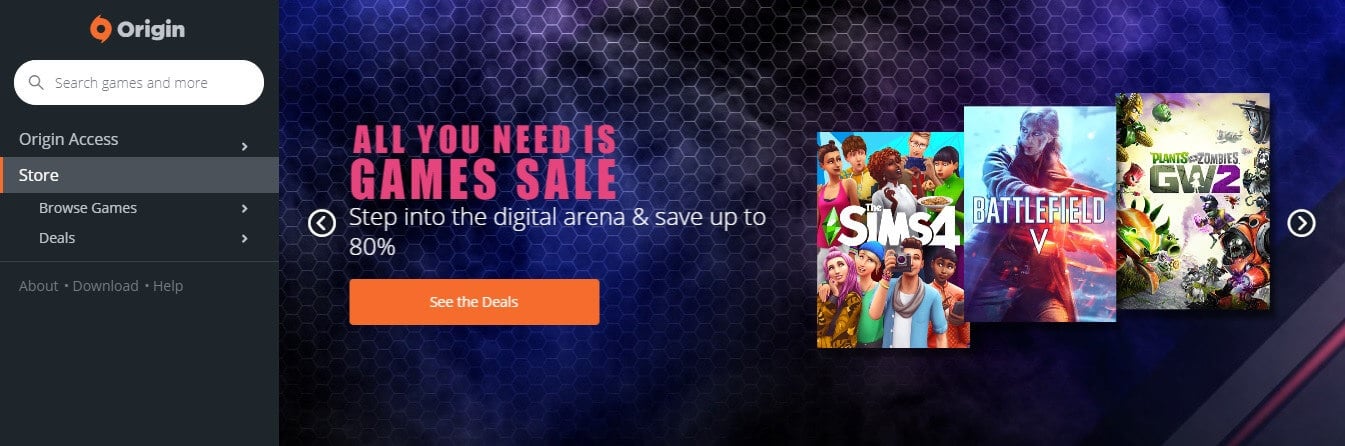
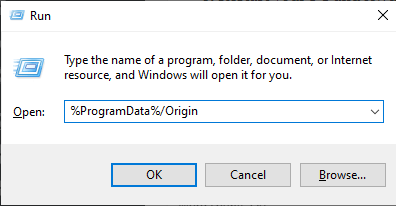
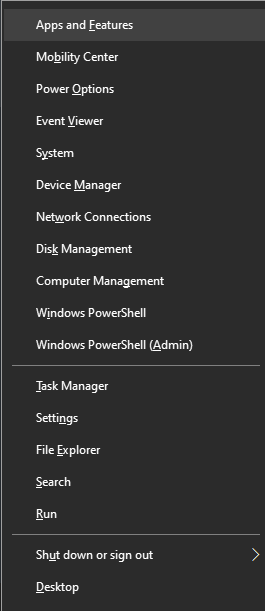
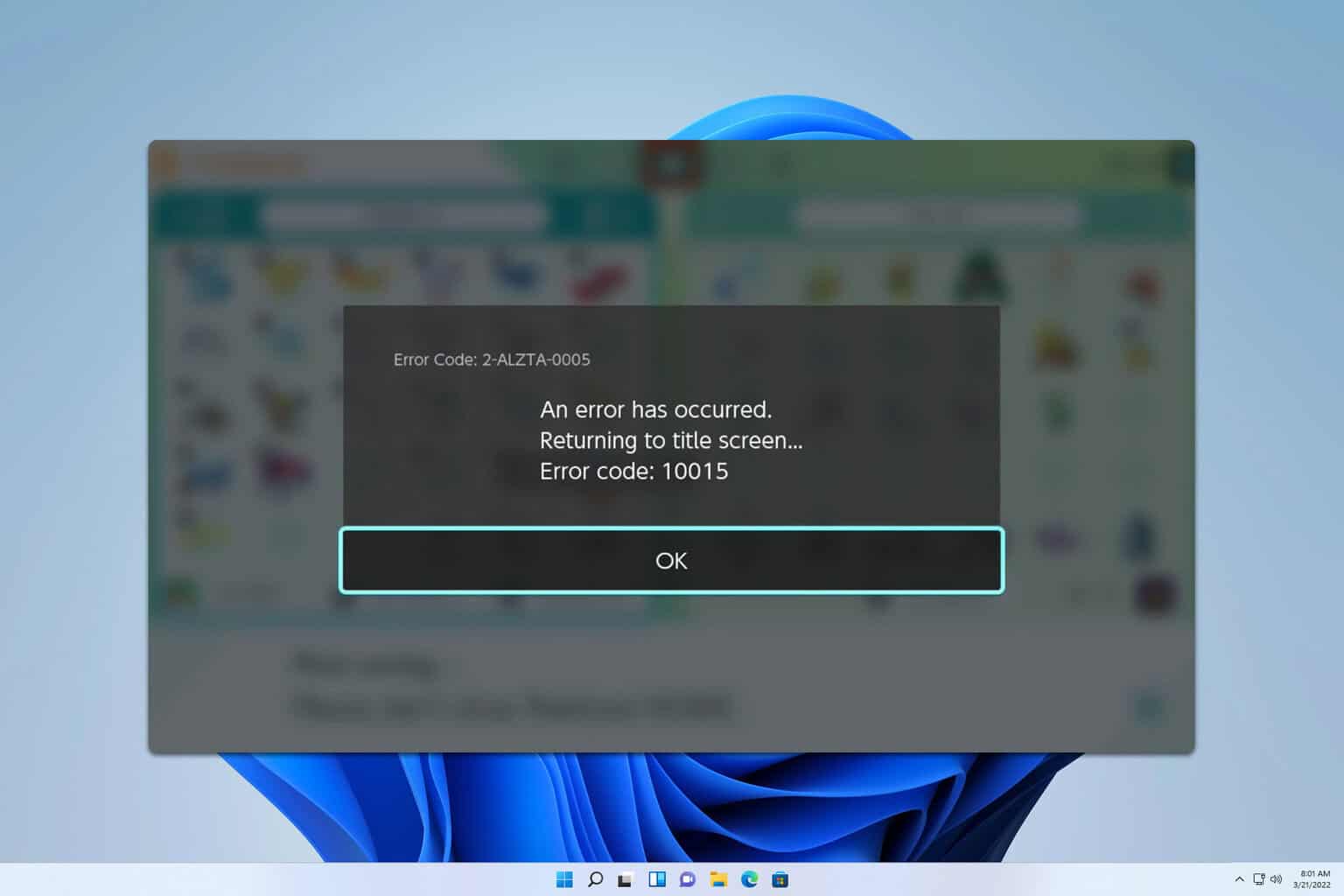







User forum
0 messages