What is Osu.exe & Should You Uninstall It?
Detailed information about the osu.exe process
3 min. read
Updated on
Read our disclosure page to find out how can you help Windows Report sustain the editorial team. Read more
Key notes
- The osu.exe process is a secure process that runs in the background when running the Osu software.
- The process is completely safe and digitally signed by a trusted company.
- You can uninstall ous.exe by removing its parent software.
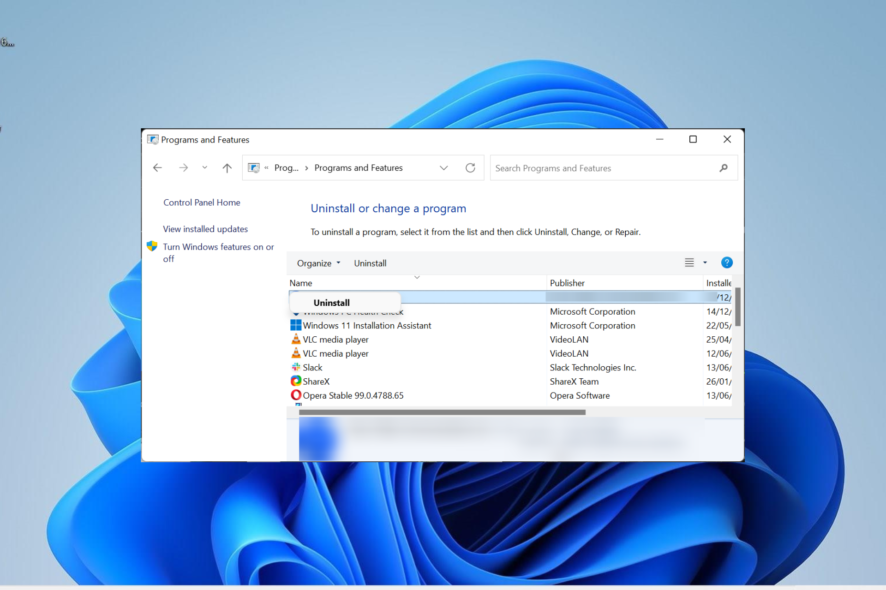
The osu.exe process is another one of the many processes installed by third-party apps that need them. This process is important to the smooth running of its parent software.
If you want to know exactly what the process does, you will find detailed information in this guide.
What is the osu.exe file?
Osu.exe is a legit file that a reliable company digitally signs. It is associated with the osu software that is developed by ppy.
It runs in the background when its parent software is active. The original version of this file is found in the location below: c:\ program files\ osu!osu!.exe
When any application needs this file, it will be summoned into the memory. And it will run in the background as long as the associated software is active.
Should I uninstall osu.exe?
Like many third-party processes, deleting this process or not depends on the usefulness of its parent software. If you are still using this software, you need to keep the osu.exe process.
However, if you have no use for the parent software, you can remove the file by uninstalling the app that uses it.
But, if you want to uninstall the process because it is causing issues on your PC, we will show you how to fix it in the next section of this guide.
How can I fix issues related to osu.exe?
1. Scan for malware
- Press the Windows key + S, type virus, and click Virus & threat protection.
- Choose Scan options on the page that opens.
- Finally, select your preferred scan option and click Scan now.
The presence of malware on your PC can be the reason for the problem you are encountering with the osu.exe process. This is because malware can disguise itself as a process and consume your PC resources.
The solution to this is to perform a deep scan using Microsoft Defender.
If the built-in antivirus software can not eliminate the malware, we recommend using a dedicated tool in ESET NOD32 to get the job done.
This excellent software will remove even the most stubborn malware on your PC before it can cause issues.
2. Uninstall third-party software
- Press the Windows key, type control, and select Control Panel.
- Select the Uninstall a program option under Programs.
- Now, right-click the Osu software and select Uninstall.
- Finally, follow the onscreen instructions to complete the process.
If you are sure this issue with osu.exe is not due to malware activities, you need to uninstall its parent software.
3. Perform a system restore
- Press the Windows key + R, type rstrui.exe, and press Enter.
- Click Next on the new page.
- Now, choose your ideal restore point and click the Next button.
- Finally, click Finish and follow the onscreen instructions to complete the process.
If push comes to worst and the osu.exe keeps messing with your PC, you need to restore your PC to a point when everything was working well. With this, you can reverse the changes made to your PC that might be causing this issue.
We can now conclude this comprehensive guide on the osu.exe process. You should now be able to decide if the process is worth keeping.
If you want to know about the msseces.exe process, check our dedicated guide for the verified information you need.
Feel free to share your experience with this process with us in the comments below.
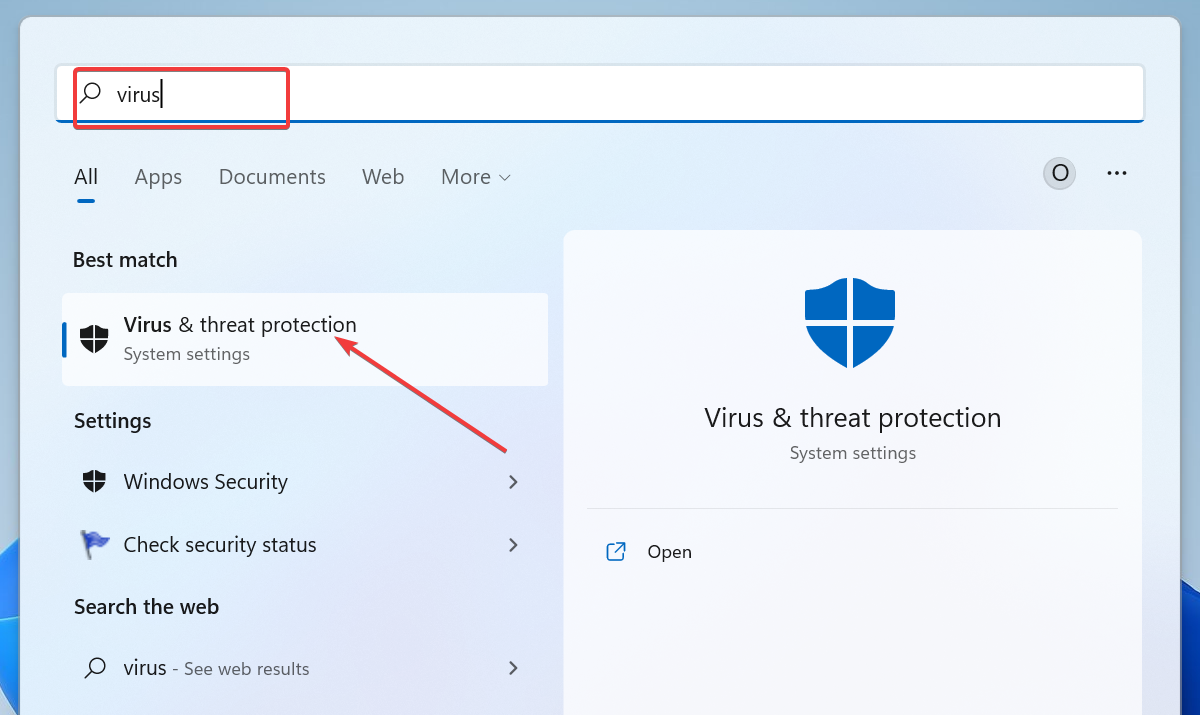
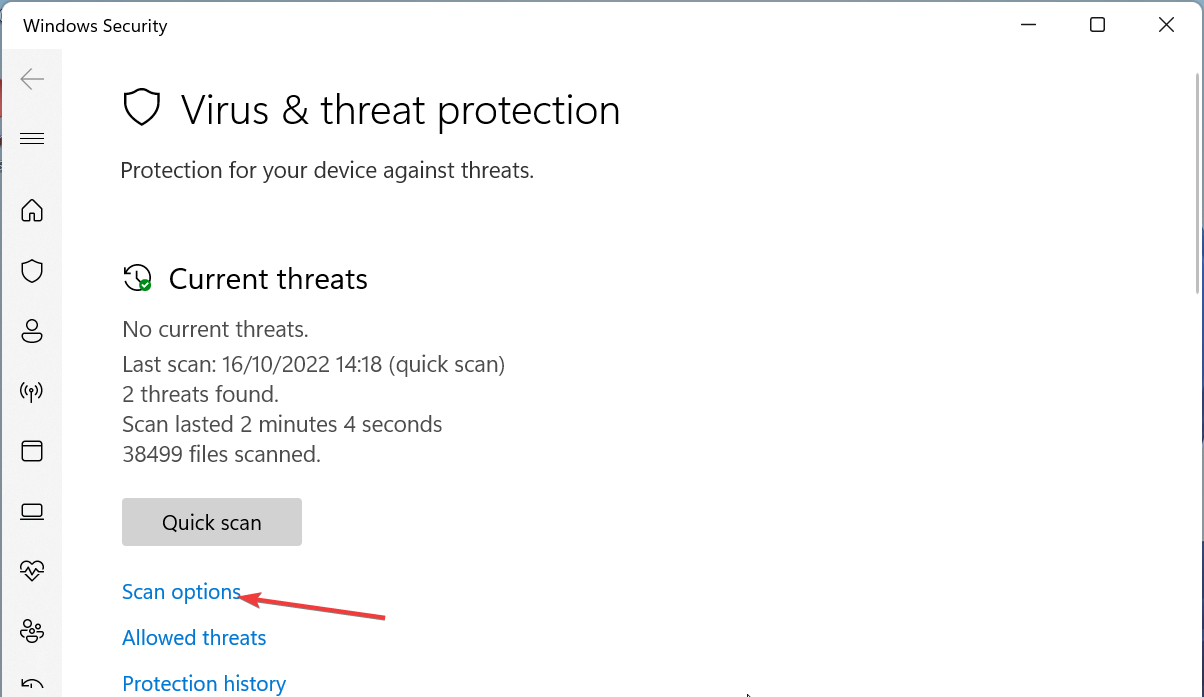
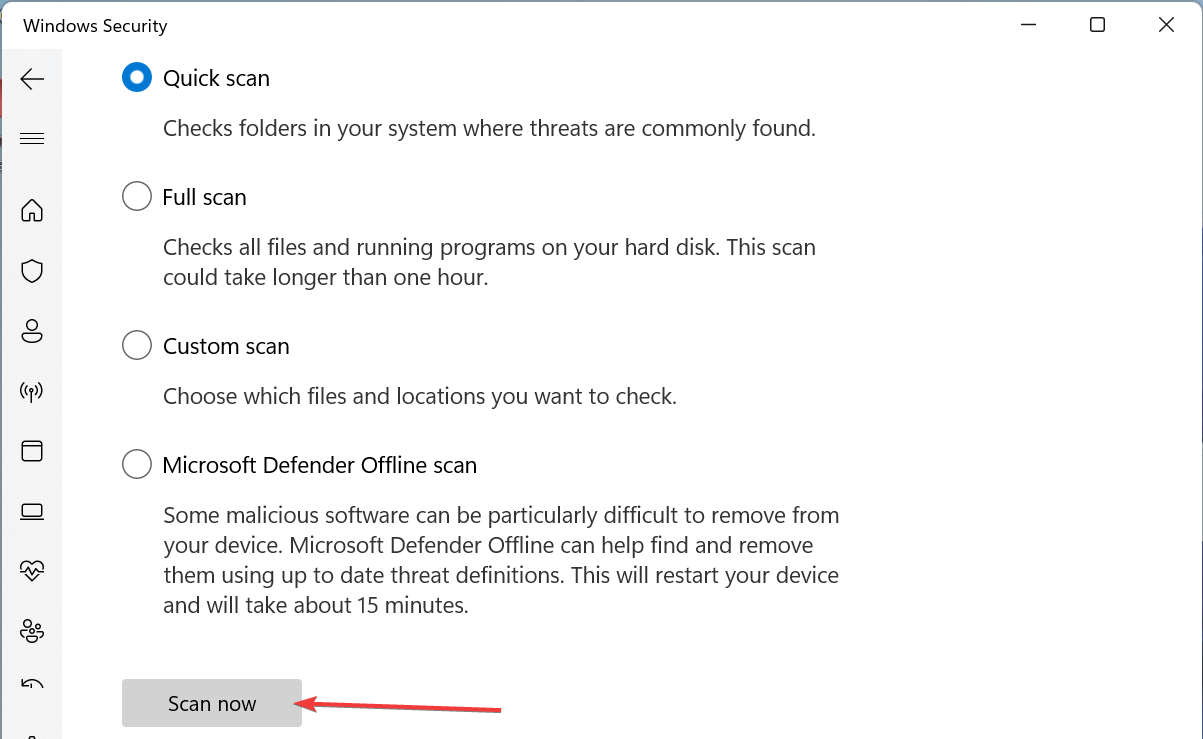
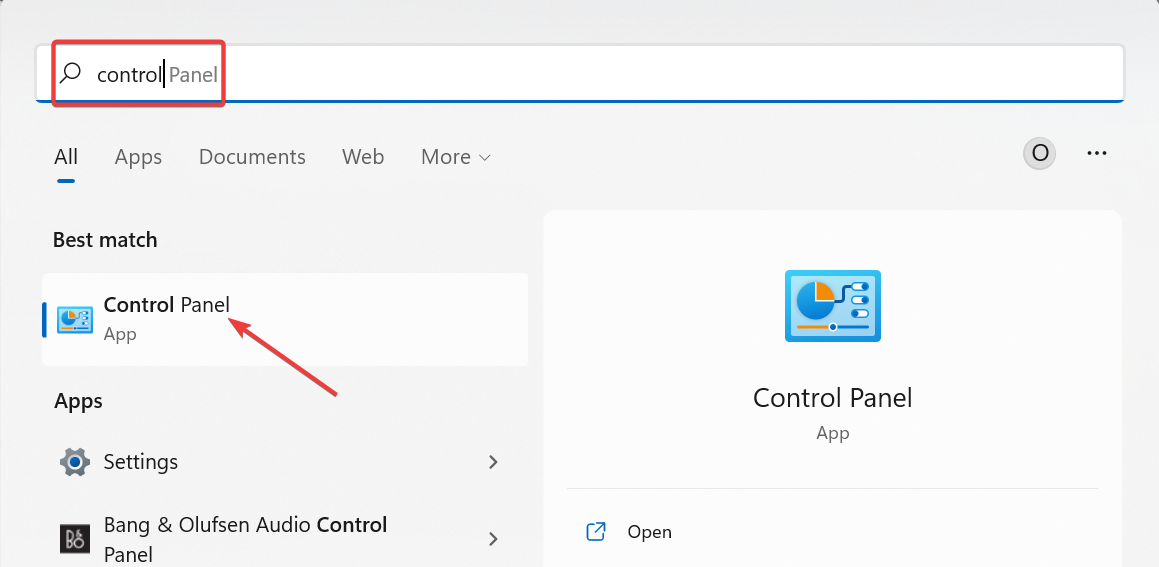
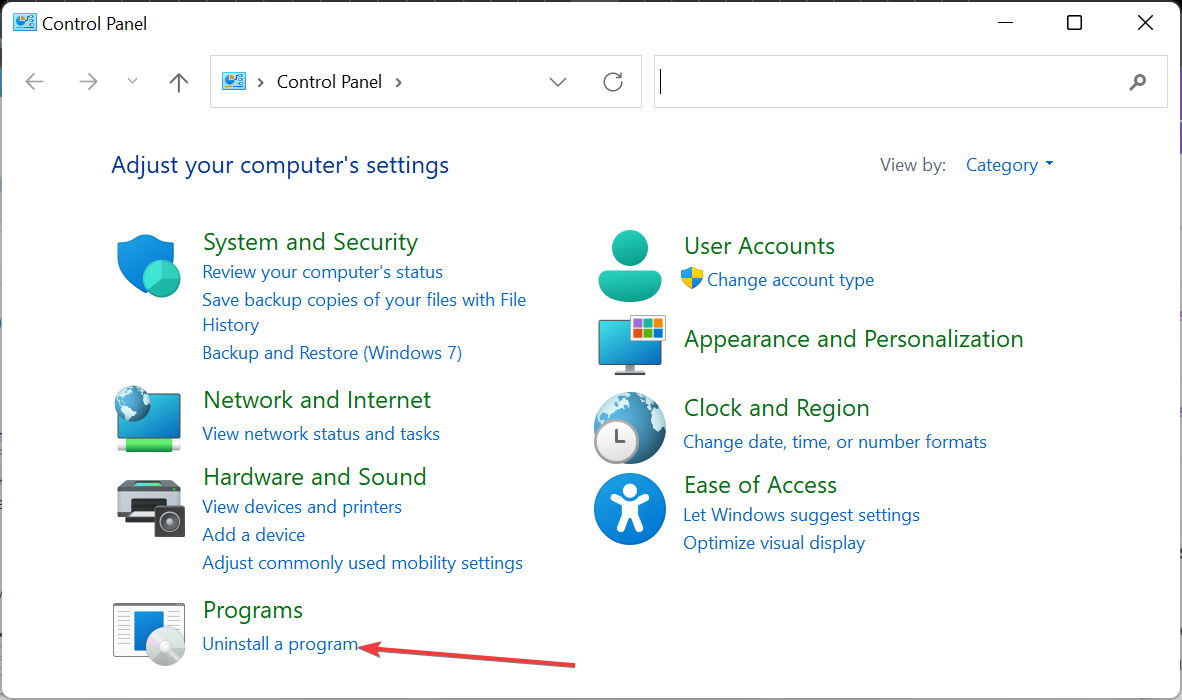
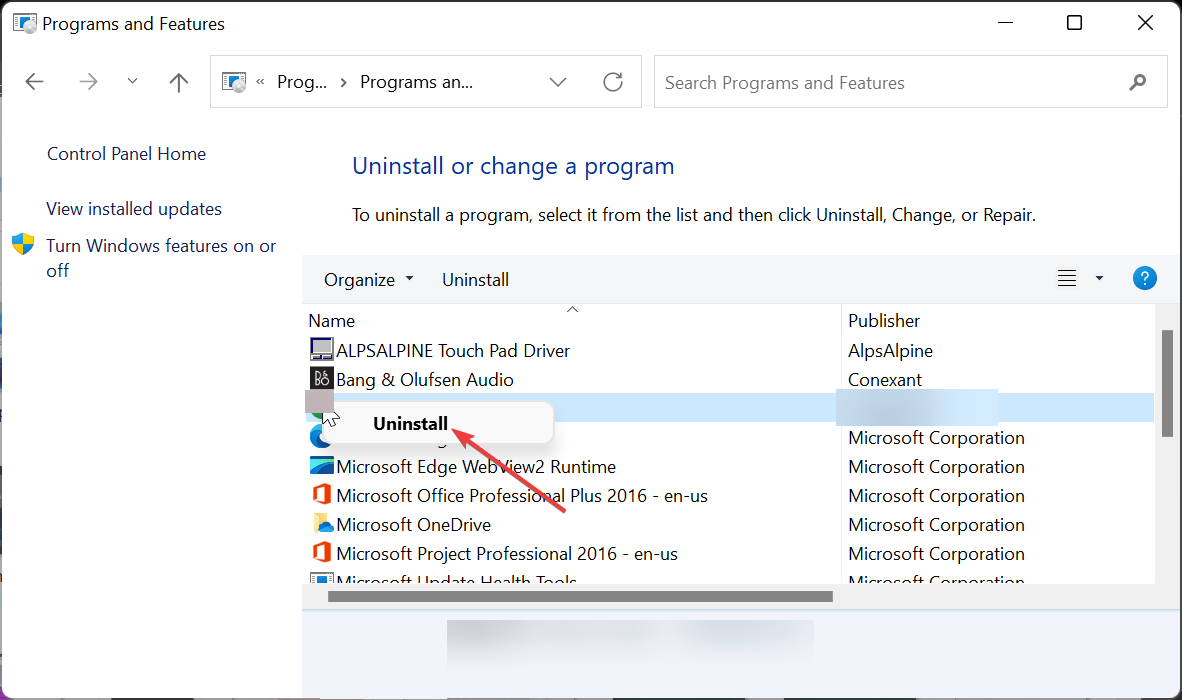
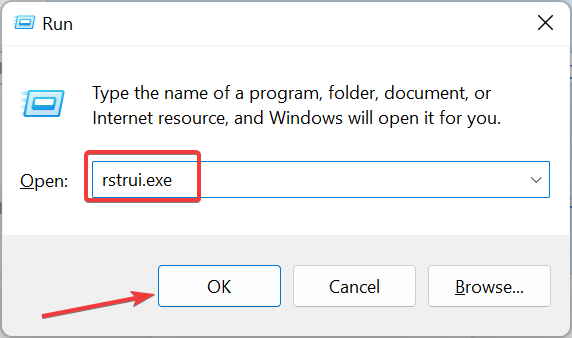
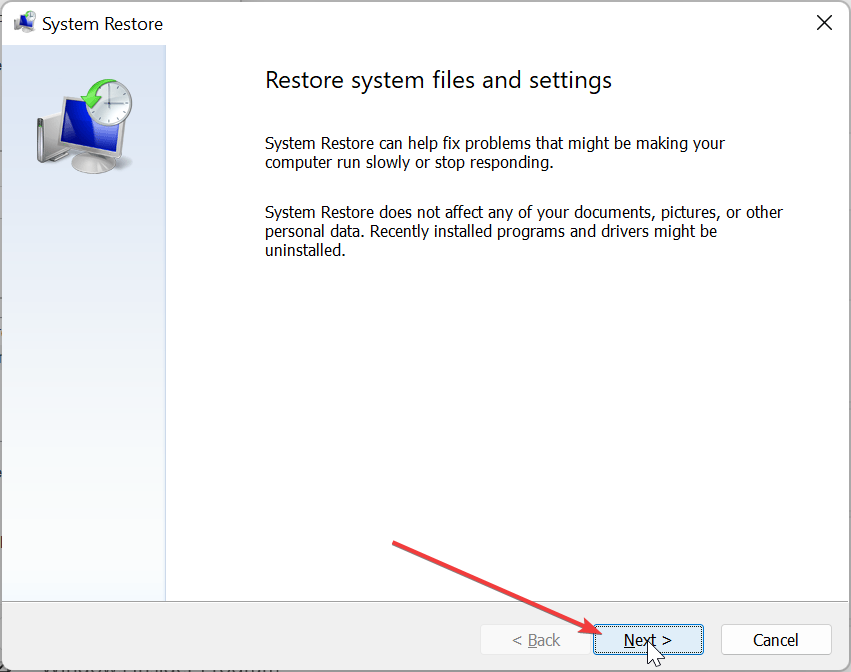
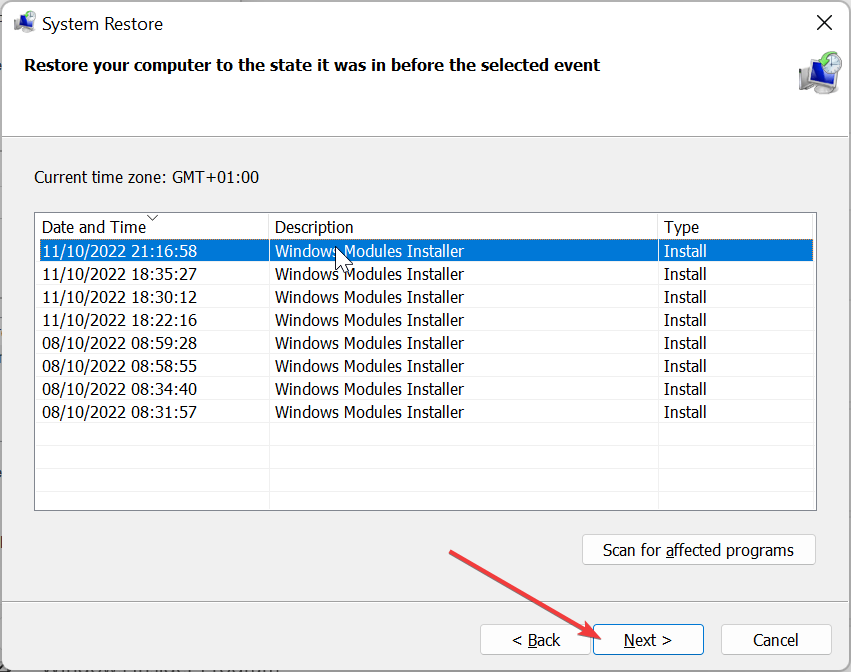
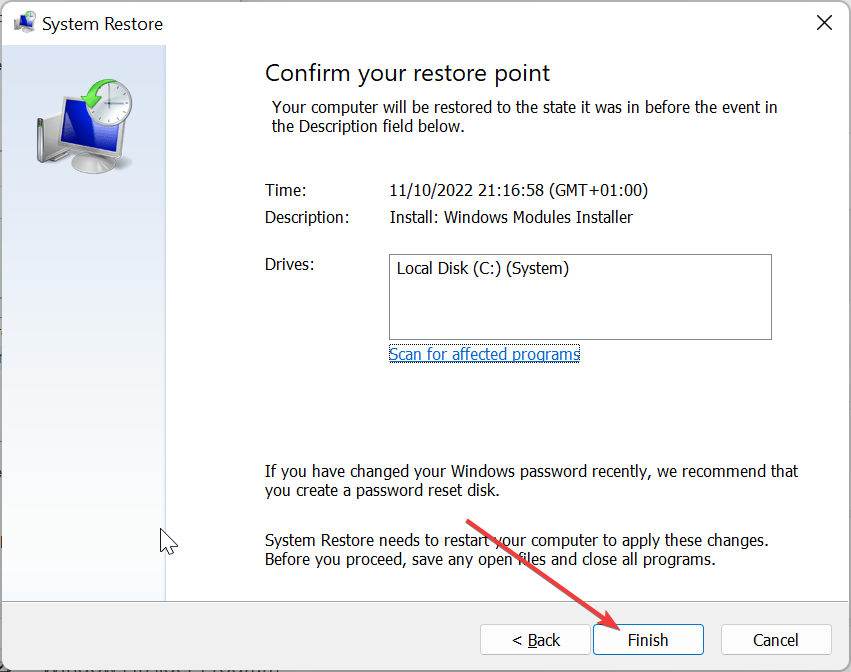








User forum
0 messages