Outlook Attachment Scroll Bar Is Missing: 3 Easy Fixes
Maximizing or re-enabling your attachment bar will solve your issue
4 min. read
Updated on
Read our disclosure page to find out how can you help Windows Report sustain the editorial team. Read more
Key notes
- Outlook is Microsoft's popular email service which provides quality email management features.
- Note that the Outlook attachment scrollbar may be missing if Outlook is previewed in a minimized view.
- The issue can also manifest if the Outlook scroll bar is not enabled.
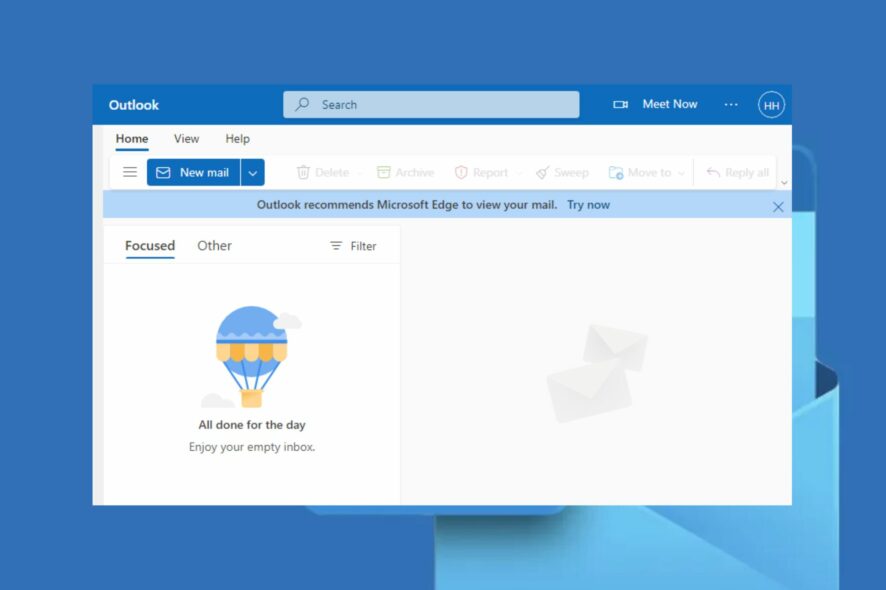
The Outlook attachment scroll bar missing may be one of the most annoying Outlook application errors recently reported by some readers.
It can be very frustrating when you’re using Outlook, and you need to scroll down, but you discover that the Outlook scroll bar is missing. Worry less as we’ve gathered potential fixes for this error.
Why is the Outlook attachment scroll bar missing?
There are several likely reasons why the Outlook scroll bar is missing or disappears suddenly. The following are some of the factors reported by some users:
- The scrollbar is minimized – If the Outlook scroll bar disappears you may have accidentally clicked on the minimize option button right below the scroll bar.
- Your Outlook scroll bar is disabled – If your Outlook scroll bar is disabled from settings, it will remain missing until you re-enable it.
- Your scrollbar is out of view – Whenever your Outlook window is zoomed in or minimized, it may cause the Outlook scrollbar to become hidden or automatically disappear.
- The Outlook scroll bar jumps when scrolling – This is an unknown bug, but it might have something to do with the laptop touchpad. Try to disable it while using a mouse.
This was a bug that Microsoft has addressed through an update of Outlook, so before doing anything else, make sure you install the latest updates.
Now that you know the causes of the problem, Let’s proceed to check the possible fixes below.
How do I fix Outlook if the attachment bar is missing?
Before engaging in any advanced troubleshooting or settings tweaks, here’s what yp:
- Restart the Outlook application.
- Those using the web version can try using a different browser.
- If your Outlook account is also synced to your smartphone, you can try to check if the problem is also present.
- Make sure that Outlook is updated to the latest version.
If, after applying all the above preparatory checks and your Outlook scroll bar is still missing, you can explore the advanced solutions provided below.
1. Turn on Always show scrollbar
- Left-click on Start and select Settings, or press Windows + I.
- Then, select Accessibility and click on Visual effects.
- Toggle on Always show scrollbars.
You can toggle on the Always show scrollbars if your Outlook attachment scrollbar is missing. Does this fix the problem? If not, try the next fix.
2. Clear cache and cookies
2.1 For Outlook app
- Press the Windows key + R to open the Run dialog box, type %localappdata%\Microsoft\Outlook, and press Enter.
- Double-click the RoamCache folder to view the cache files.
- Press and hold the Shift key while selecting all the files, then press the Delete button. Alternatively, right-click the selected files and click on Delete.
- If you are prompted to confirm the deletion, select Yes and restart your PC.
You can follow our guide on clearing cache and cookies on Microsoft Teams and across all boards, including Outlook. Alternatively, using the web version, you can follow the steps below.
2.2 For the web version
- Open your browser, click More (or the three-colon icon), click More tools, and select Clear browsing data.
- Choose the Time range as All time, check the box for Cookies and other site data, and Cached images and files.
- Then, click on Clear data.
We have chosen Google Chrome as an example, but the procedure is fairly similar on all other popular browsers.
3. Resize the Outlook window
- Launch Outlook and click on the Maximize icon at the top left of the application window.
- Next, move your pointer to the top of your display and click the button again.
- Alternatively, press the Windows key + Up arrow or Down arrow to maximize and minimize the window.
If your Outlook screen is minimized, it may cause your Outlook scroll bar not working error.
For some of our readers who complain that Outlook keeps running slow, you can check our detailed guide on troubleshooting it.
When you experience Outlook crashes on Windows 11, some of our best researchers have provided fixes for this error.
Kindly drop your suggestions or questions in the comments section if you have any.
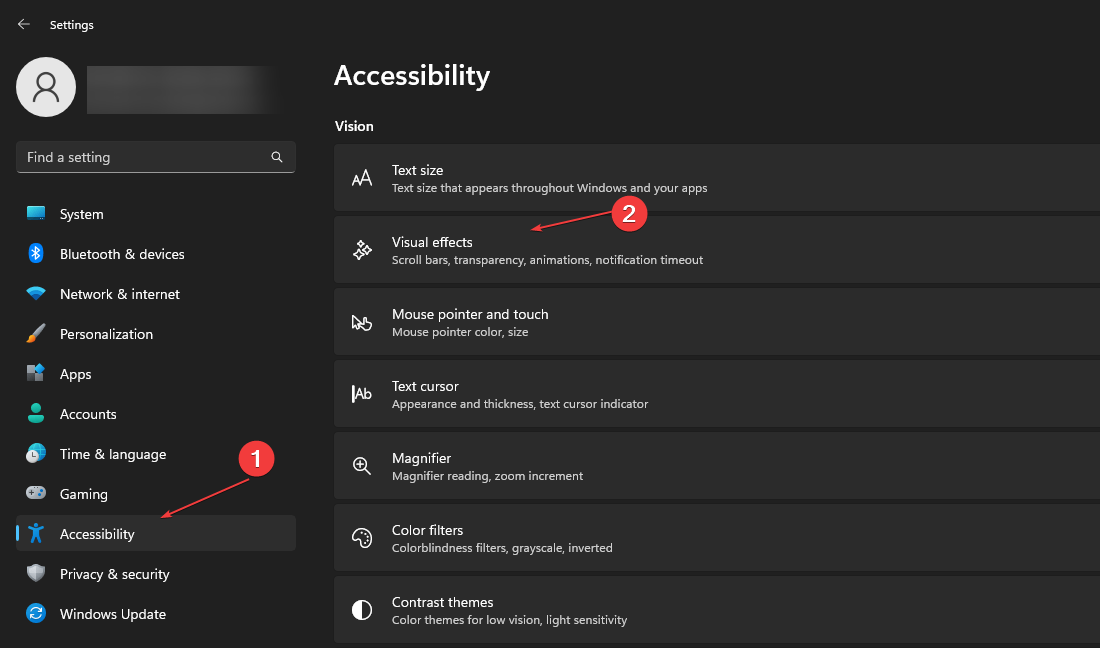
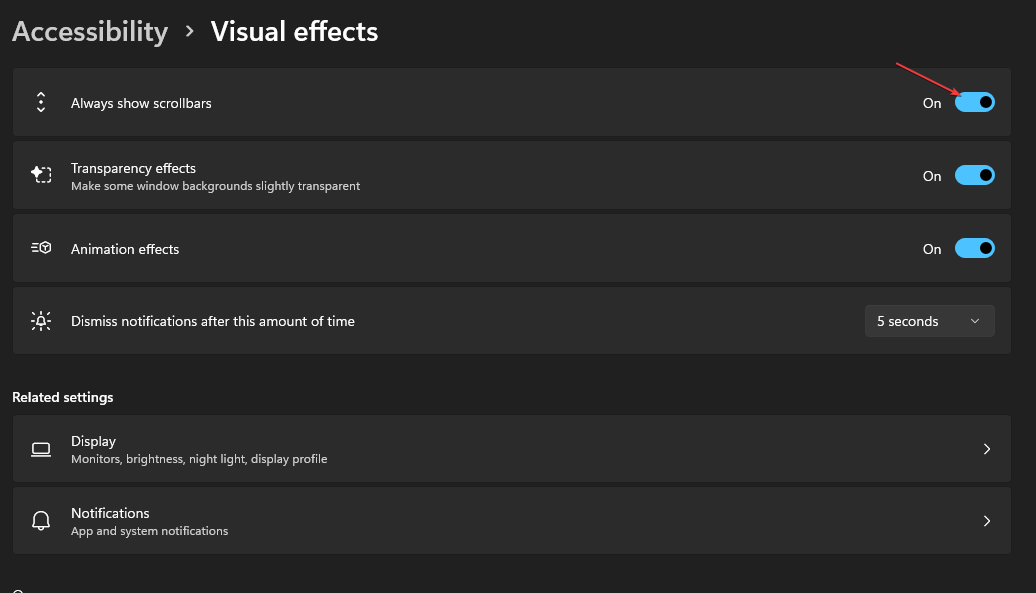

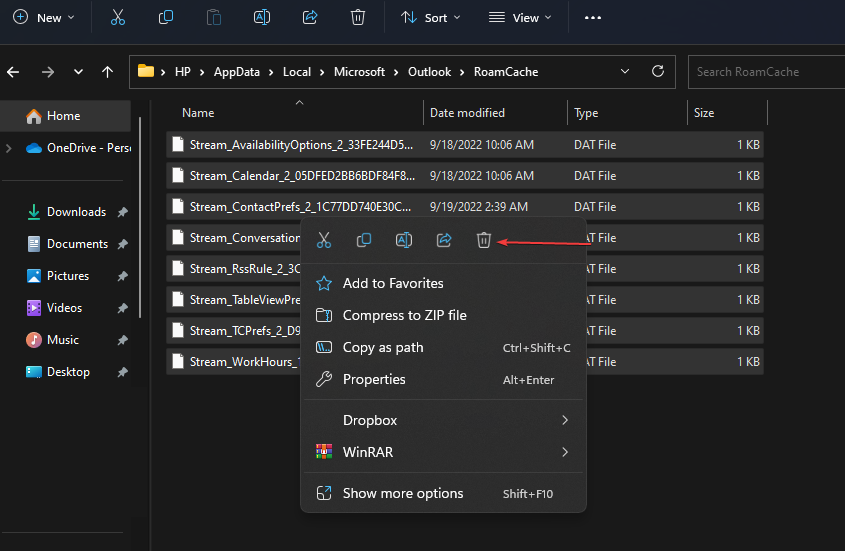
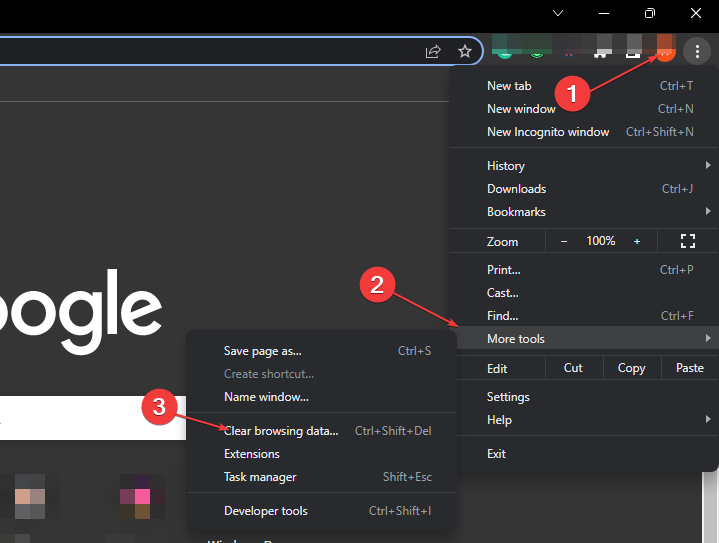
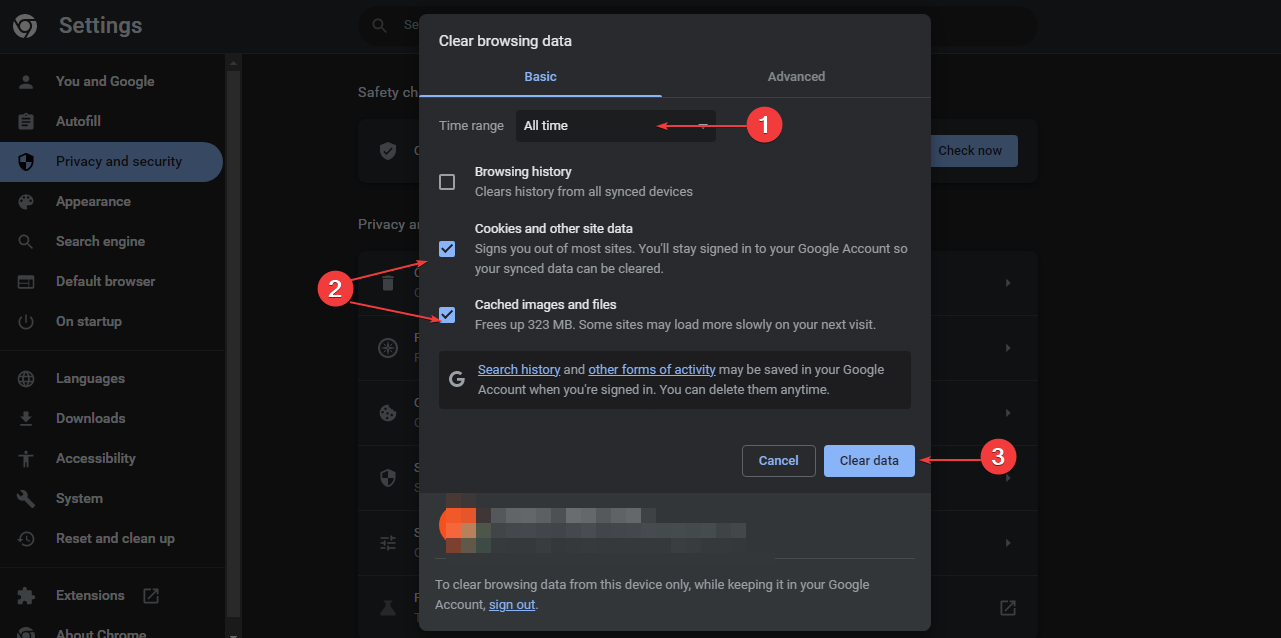









User forum
0 messages