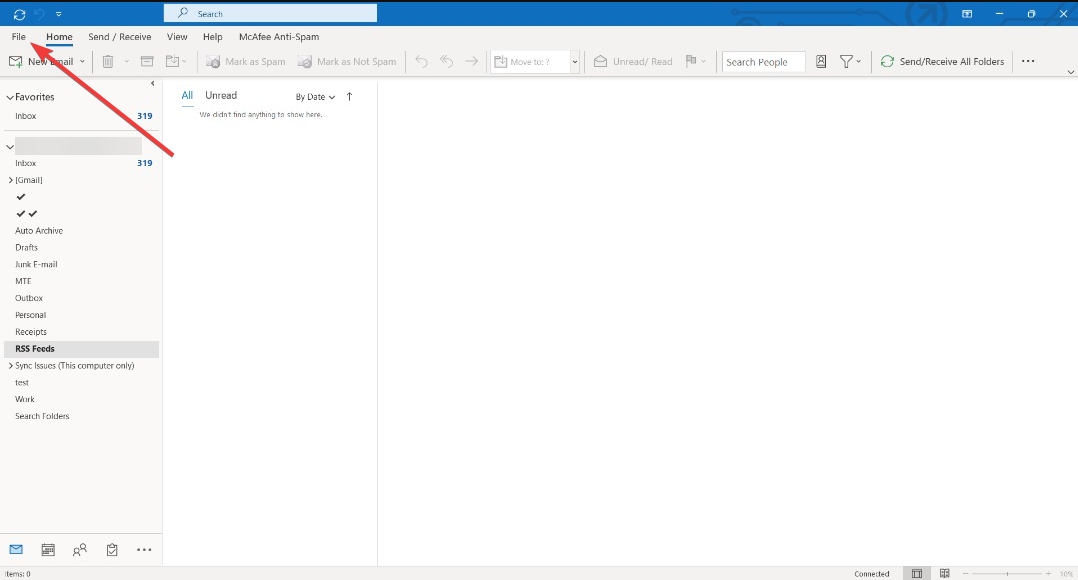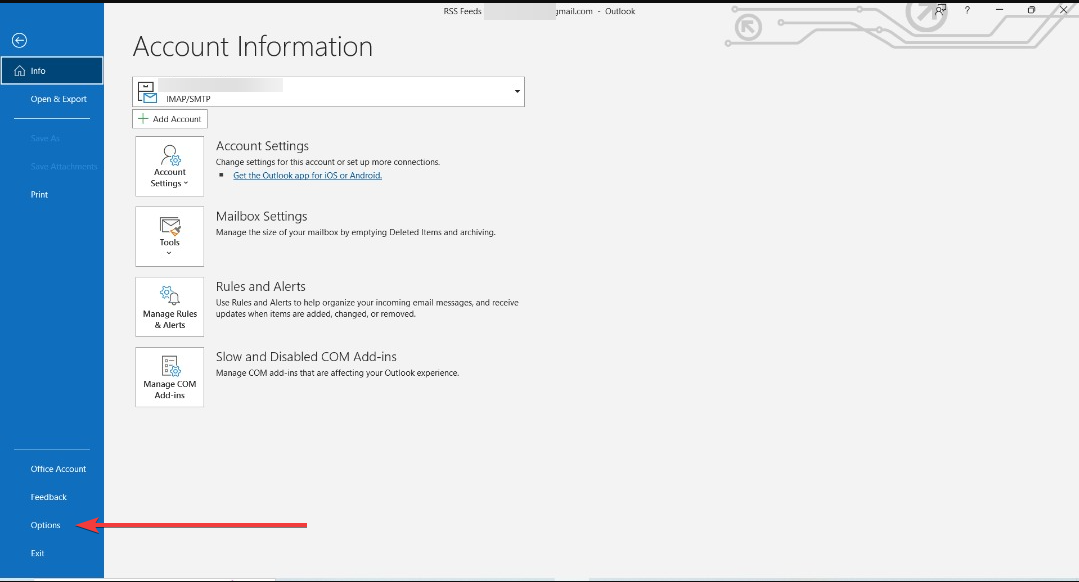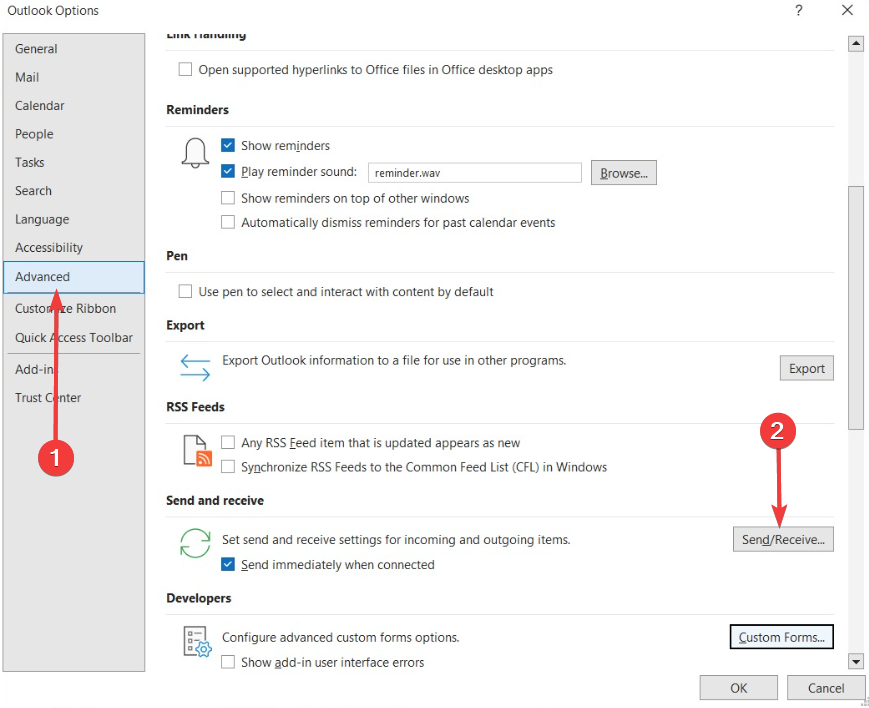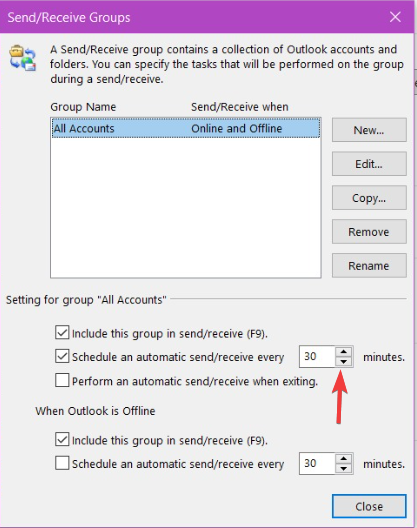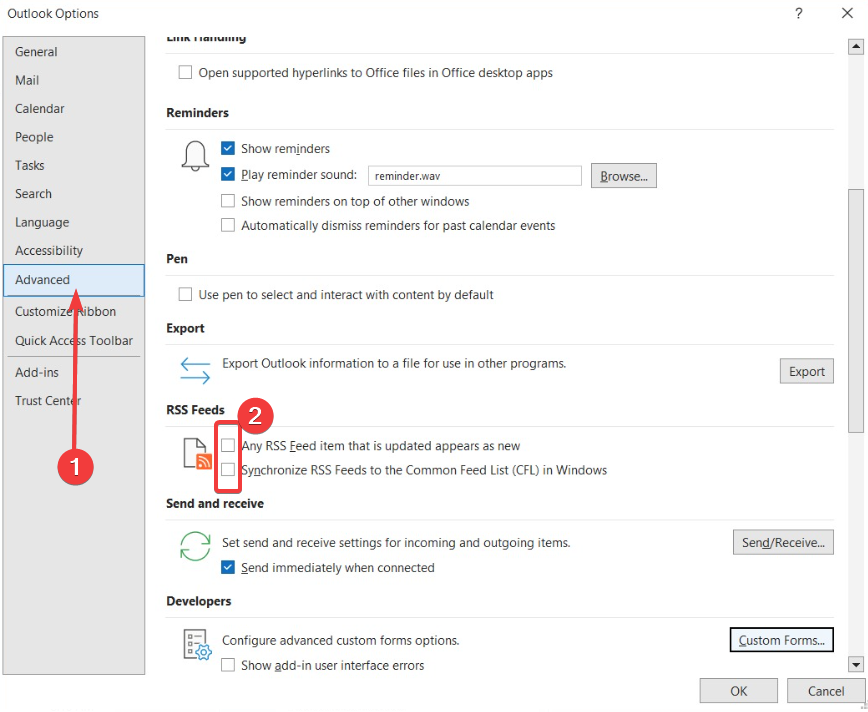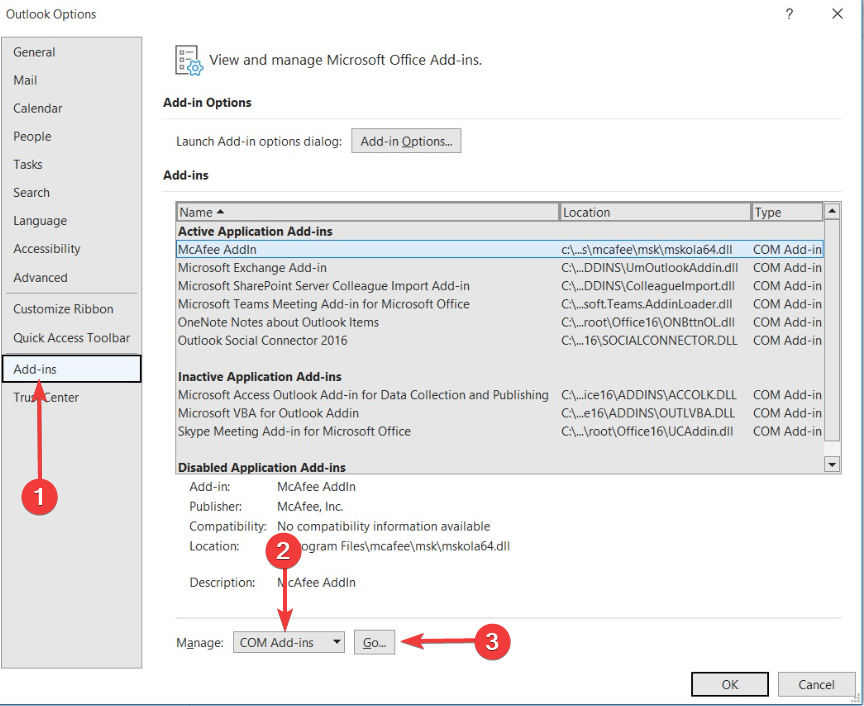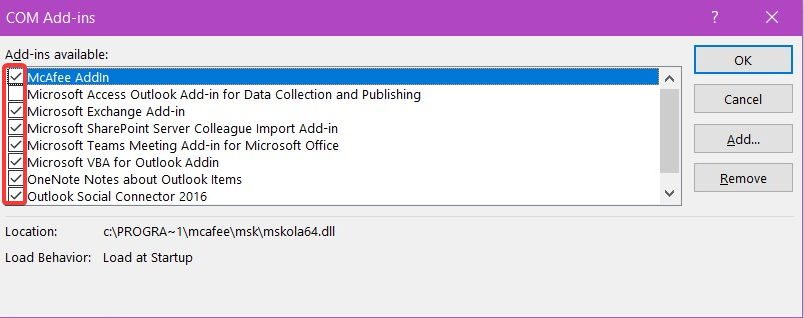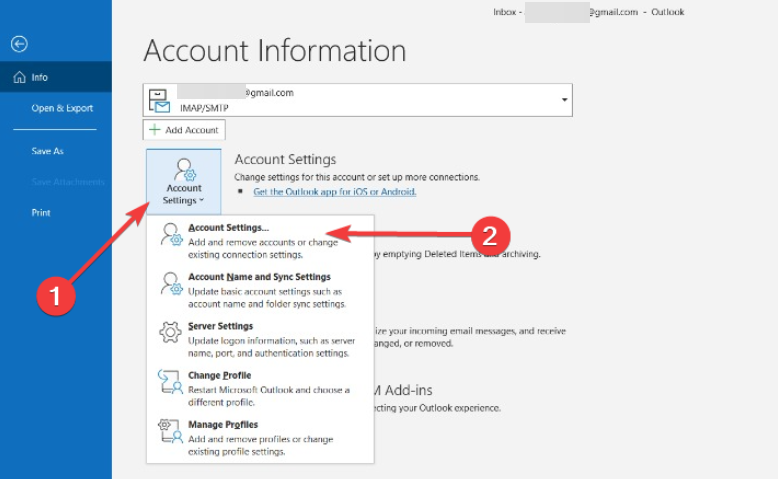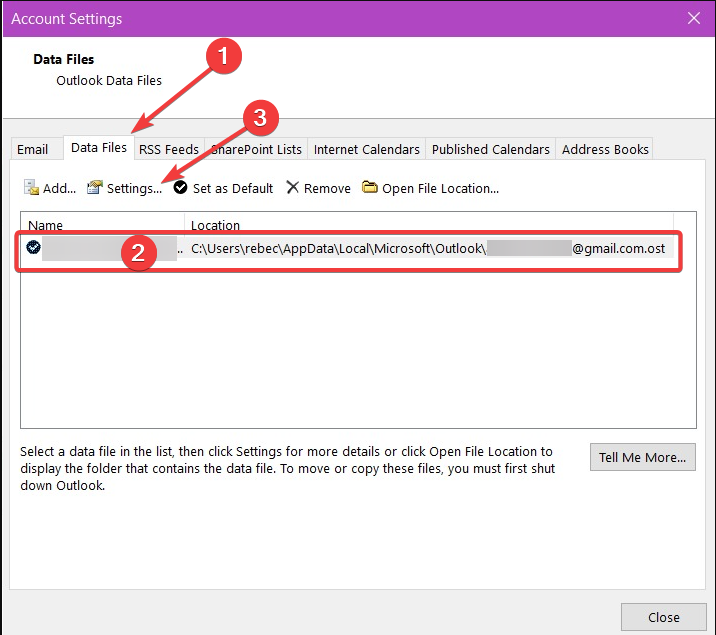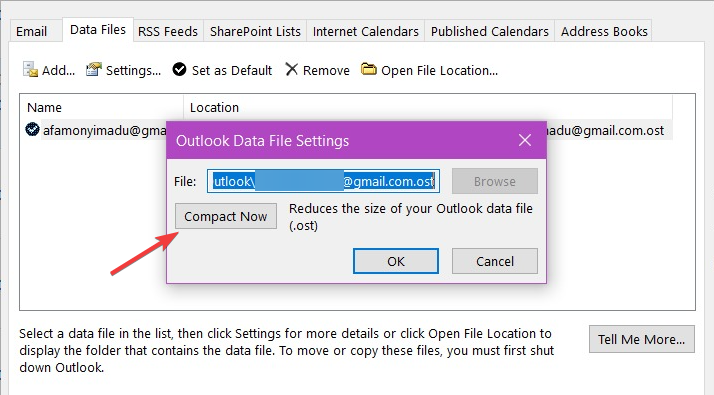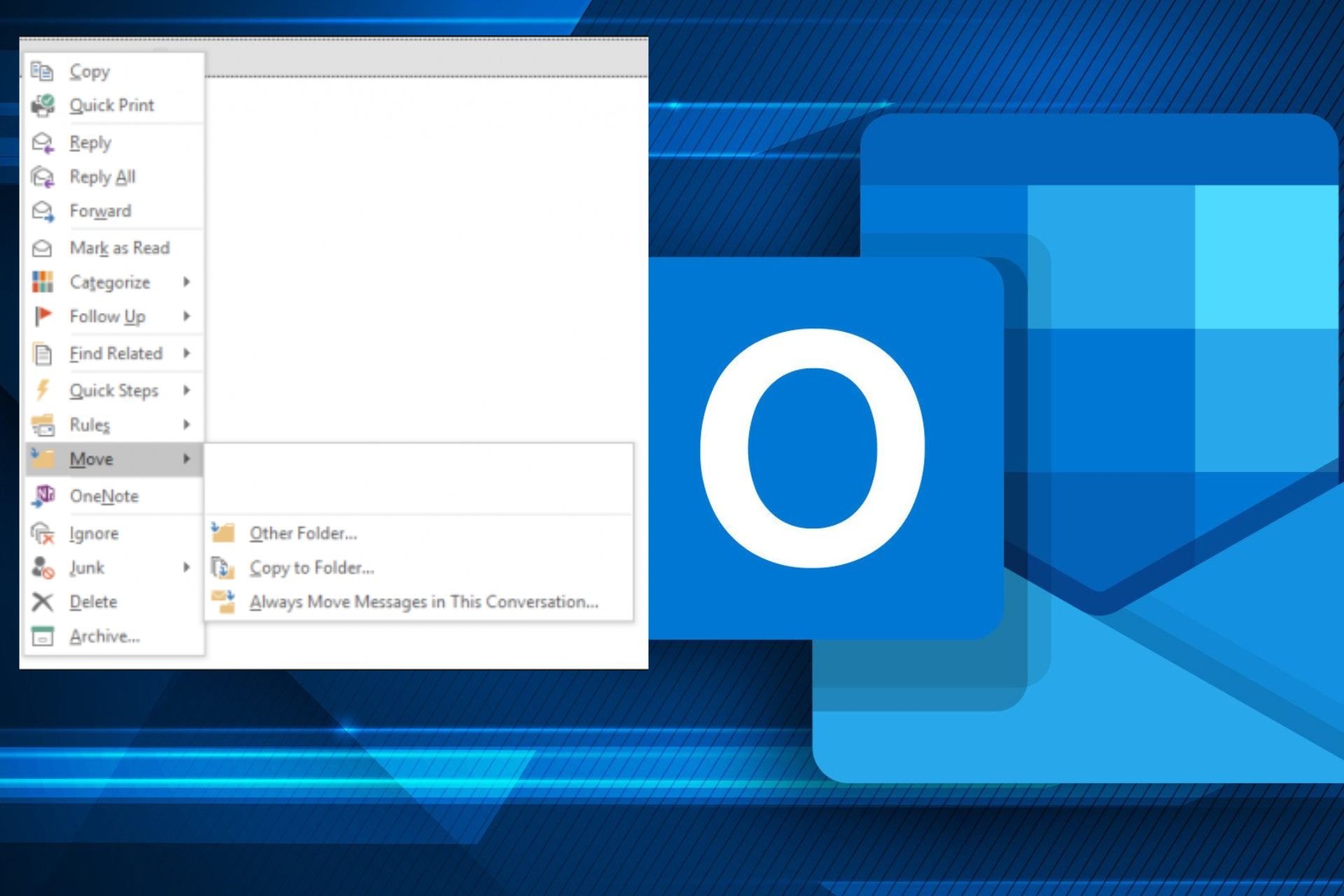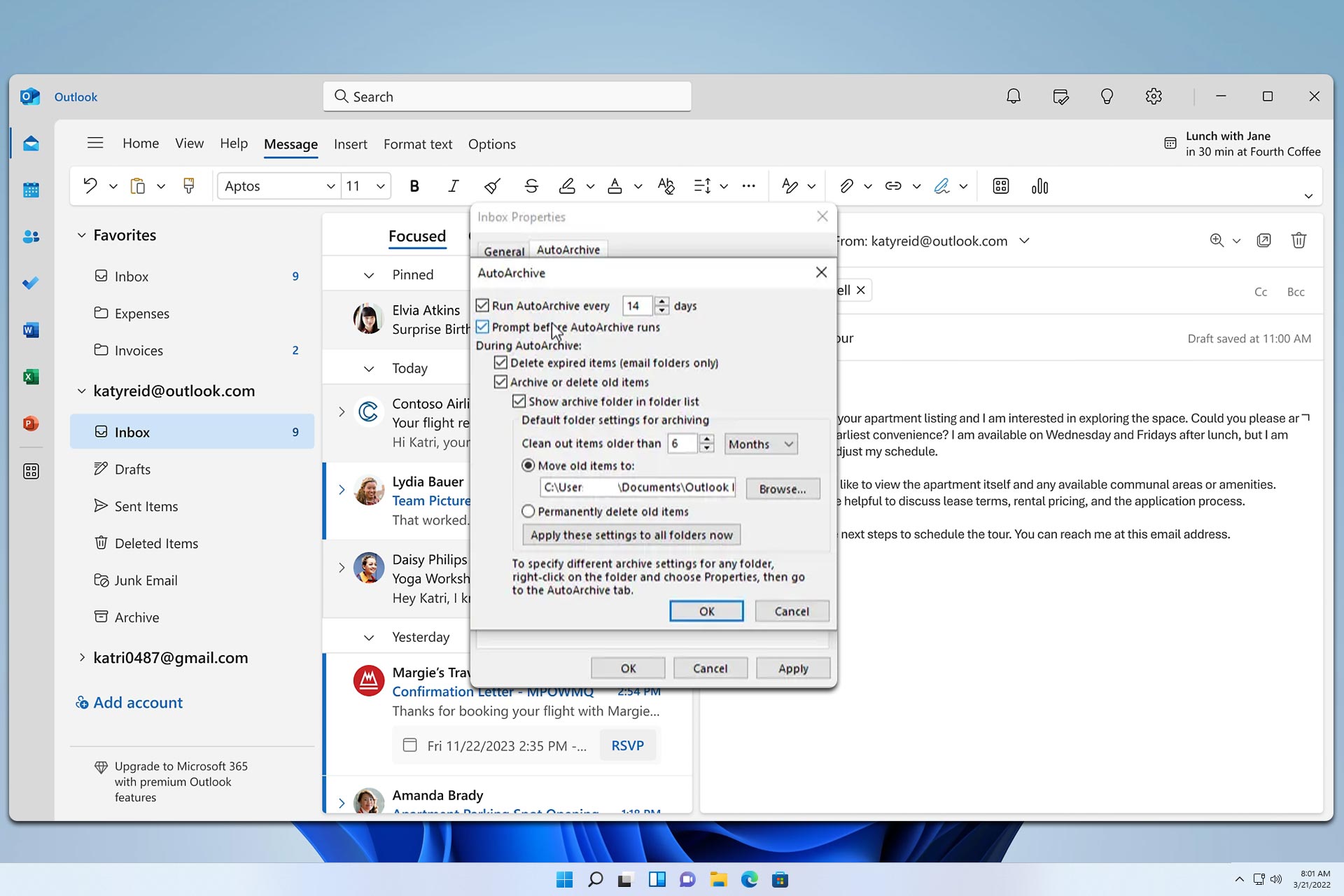Fix Outlook if It’s Running Slow in 4 Steps
Check the most comprehensive tips to boost Outlook's performance
3 min. read
Updated on
Read our disclosure page to find out how can you help Windows Report sustain the editorial team Read more
Key notes
- Outlook is one of the most popular email services worldwide, providing quality email management features for years.
- Many users complain that Outlook is moving slowly, and compacting data files is a verified solution.
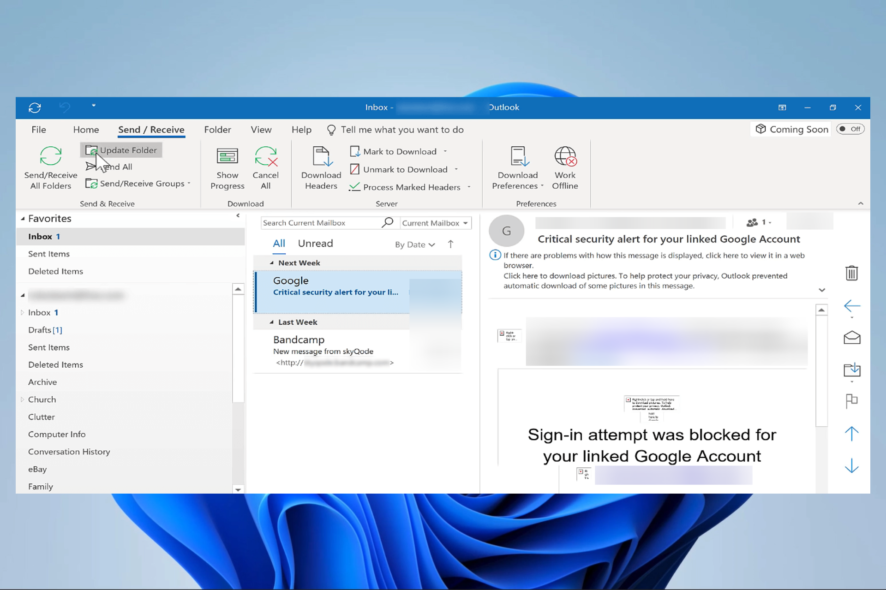
Let us explore Outlook and help you fix issues connected to the service running slow. Outlook has performance issues caused by a corrupt or damaged PST file, an add-in that isn’t functioning, a corrupt profile, or a problem with the Outlook application.
This article presents all you need to know to resolve these issues.
How does the Windows registry get corrupted?
When Outlook 365 is running slow, it could be the installed add-ins to blame. To verify, run Outlook in Safe Mode, and if the performance improves, remove the non-critical add-ins.
Also, Outlook could be slow when recent updates and patches are not installed. Running an outdated version of any app can cause issues with both performance and security.
Besides, a corrupt or damaged Outlook profile, and third-party conflicts, usually from installed antivirus, can be behind Outlook 2016 running slow.
How do I fix a slow Outlook on Windows 10?
1. Adjust send and receive settings
- Click on File.
- Select Options from the lower left corner.
- Click Advanced and scroll down to Send and Receive section, then select Send/Receive…
- Under Setting for group, adjust the time to a reduced value.
2. Disable RSS feeds
- Click on File.
- Select Options from the lower left corner.
- Click Advanced and unselect the two options under RSS feeds.
3. Disable add-ins
- Click on File.
- Select Options from the lower left corner.
- Click Add-ins and select COM add-ins, then click the GO button.
- Find the suspect add-ins and uncheck their corresponding boxes.
4. Compact data files
- Click on File.
- Expand the Account Settings option and select Account Settings.
- Click on Data Files, select any of your data files, and click on the Settings option.
- Click the Compact Now button.
We also encourage you to check the network connection and verify that you are receiving a decent speed. Slow Internet speed is a common underlying cause of Outlook issues.
Also, if you would rather skip fixing Outlook, you may try other options. For example, we recommend looking into the best Windows 10 email client apps because they provide plenty of valuable features.
That’s it! By now, you should have Outlook running again, and it won’t be slow anymore. However, for more official solutions, check out what Microsoft’s support page for Outlook performance issues.
Why are my emails slowly coming through?
There are a few reasons you may encounter delays in receiving your emails. On top of the list are the following:
- The email size or size of its attachments
- Your network latency
- Issues with backing up virus/spam scanners
- Delays between recipient or sender client
In most cases, you may not be able to do much about the delays; for example, the sender and recipient client may have a fixed interaction period spanning a few seconds to some minutes.
You may have to wait it out.
How long does it take for Outlook to send emails?
When Outlook is online and linked to a network, emails will be sent immediately after you click Send. Likewise, emails will be sent when the following Outlook is online if you send them when the service is offline.
The solutions below will work for the following error variations:
- Outlook slow to open/send/receive emails – Adjust the send and receive settings as we have shown in the first solution.
- Outlook slow and not responding – Delete the RSS feed in order to improve the performance of Outlook.
- Outlook slow to load emails – You might need to delete old emails, as the storage is getting crowded.
- Outlook slow to sync with Gmail – Disable add-ins to make Outlook perform better.
- Outlook slow and crashing – Compact your files in order to free up more space for future emails.
- Outlook slow synchronizing – Log out then log back into your account to restart the synchronization process.
The fixes above would come in handy if Outlook is having slow synchronizing, is slow to open emails, receive emails, send emails, or load emails. You will also find them convenient if Outlook is slow and not responding.
Repairing Microsoft Office will fix issues that can cause it not to function properly like One or more items in the folder you synchronized do not match; read this guide to learn more.
Were you able to fix Outlook running slow in Windows 10 using the solutions above? Let us know in the comments section below.