How to stop Outlook from opening email links in Edge
Here's what Microsoft is cooking behind closed doors
3 min. read
Updated on
Read our disclosure page to find out how can you help Windows Report sustain the editorial team. Read more
Key notes
- Links you click in your Outlook interface will open in Edge by default.
- While this can be frustrating, Microsoft also allows you to switch it back to your default browser.
- You can do so very easily, with just a few steps.
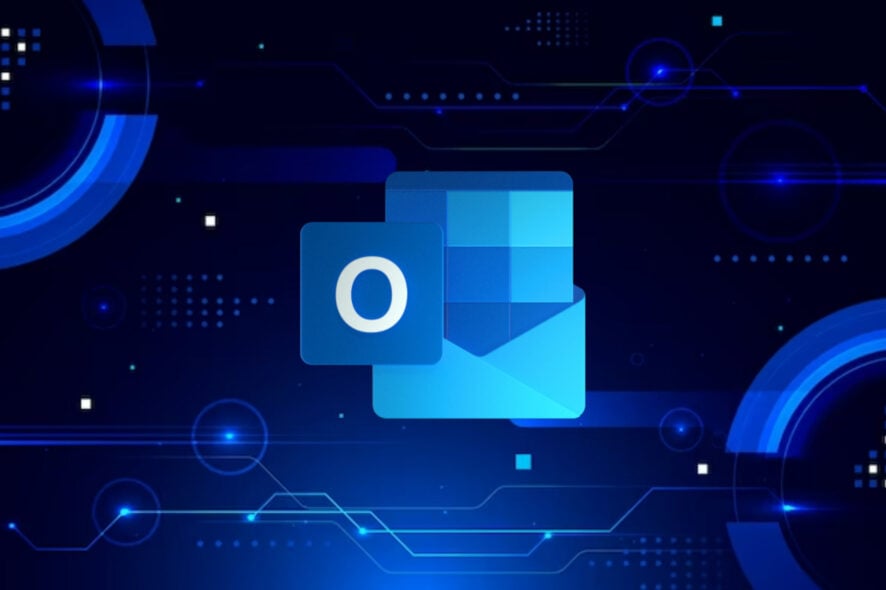
Back in February, Microsoft announced a pretty major change for Microsoft 365 Outlook and Teams. The Redmond company said that Outlook, and in the future Teams, would open browser links by default on Microsoft Edge.
Microsoft later explained in detail why it was making such a change in a support article, so there was no confusion.
- To improve your experience between email and browsing—letting you see them both at the same time, in the same place. No more switching back and forth between apps.
- To provide a unique experience—at Microsoft, we strive to create the best customer experience across our products.
- To reduce task switching and improve workflow and focus—by opening browser links in Microsoft Edge, the original message in Outlook can be viewed alongside web content to easily access, read, and respond to the message, using the matching authenticated profile.
So, the emails will open in the Outlook app in the Edge sidebar. Links will open in Microsoft Edge even if it is not the system’s default browser in Windows. But there is a way to stop it. With just a few clicks, you can set up your Outlook to open links with your system’s default browser.
Here’s how to stop Outlook from opening email links in Edge
Before we start, you should know that only links set to open via a web browser are affected. Links that are set to open in a client app or within Outlook itself will continue to do so.
- On your Outlook app, click on the View panel, and then select View Settings.
- On the Setting page, head over to Advanced, then Link Handling, and select the Open hyperlinks from Outlook option.
- Select your preferred or default browser.
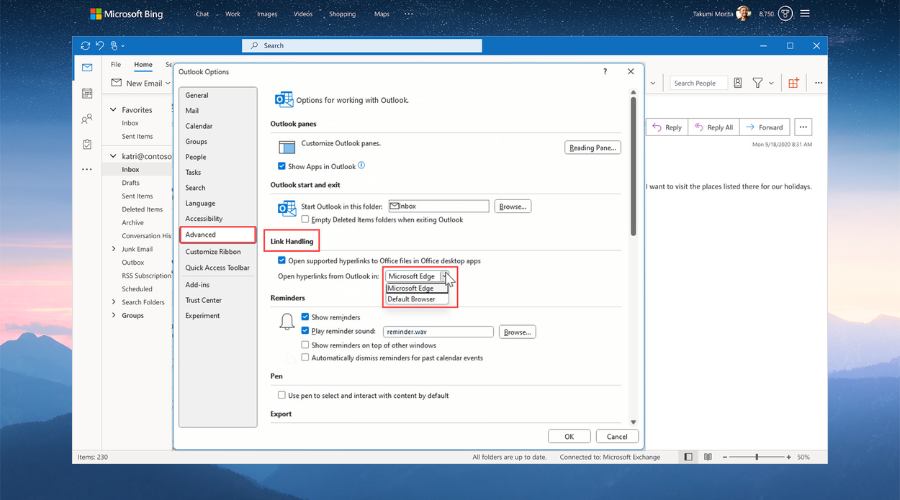
That’s it. From now on, your default browser will open up any hyperlinks that come in your emails. While it is frustrating that Microsoft would only want you to use Edge when handling emails on Outlook, at least the Redmond-based tech giant is giving you the option to actually choose your default browser.
In many ways, Edge is a very performant browser, especially due to all the features that Microsoft has been pouring into it. However, Edge is not yet popular, and many people prefer to use alternatives such as Chrome, Opera, or Firefox.
So this sort of feature is can frustrating, considering you’ll have to look up a guide, such as this one, on how to change Edge for your default browser.
A simple search on Reddit, for example, would show you a lot of users who are mad and upset about it, and rightfully so.
But even so, Microsoft has not listened to the community, and the Redmond-based tech giant keeps on pushing its products and apps on every corner of their software.
What do you think about this feature in particular? Do you mind if Edge is the one browser opening up your Outlook hyperlinks, or not? Let us know your opinion.
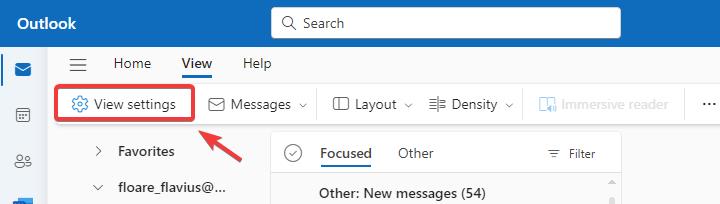








User forum
0 messages