Outlook Library Not Registered Error: 2 Best Ways to Fix It
To fix this error, delete certain values from the Windows registry
2 min. read
Updated on
Read our disclosure page to find out how can you help Windows Report sustain the editorial team. Read more
Key notes
- This error will prevent you from using Outlook and cause the application to crash.
- To fix this problem, you just need to make a couple of small changes to your registry.
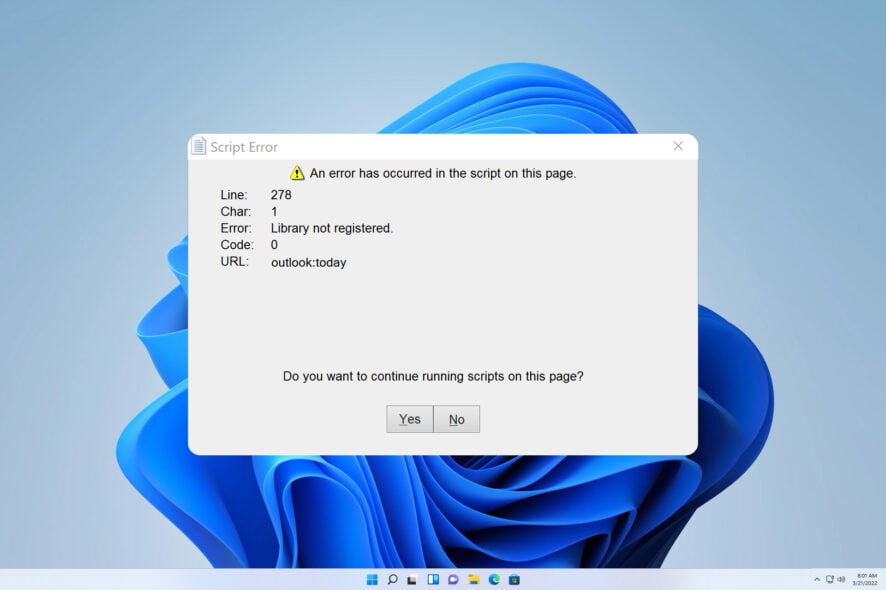
Numerous users have expressed their grievances regarding the Outlook Library not registered error.
While it is a dependable platform for freelancers, employees, and employers alike, it is not immune to glitches like any other application. This issue is similar to Outlook error 0x8004010f, but we covered that in an older guide.
Before we start fixing this issue, let’s see what causes it.
What is Outlook library not registered error?
Outlook Library not registered error is an Outlook error, and it’s usually caused by the following:
- Registry issue – The machine’s registry holds a key for a previous iteration of the Outlook View Control. It appears that an updated version may not be in use.
- Older version – The remnants of a prior Microsoft Office installation can sometimes cause issues.
How can I fix this Outlook library not registered error?
1. Change Outlook startup folder
- In Outlook, go to File and select Options.
- Now choose Advanced.
- Change Start Outlook in this folder to Inbox and save changes.
2. Change the Windows registry
- Close Microsoft Outlook.
- Press the Windows key then press R. Type regedit then choose OK.
- Navigate to the following location:
HKEY_CLASSES_ROOT\Typelib\{0006F062-0000-0000-C000-000000000046} - Expand {0006F062-0000-0000-C000-000000000046} via the plus sign, then right-click the 1.2 key and then choose Delete. Do the same with other keys that start with 1 (1.0, 1.1, etc.)
- Choose Yes considering you do want to permanently delete the value.
- Exit the Registry Editor.
- Open Microsoft Outlook and choose Personal Folders or use any other approach to access the Outlook Today screen. The message of error is no longer expected to appear.
We hope that this guide has aided you in resolving your issue. If you encounter any further obstacles, we suggest consulting our supplementary solutions for Explorer.exe class not registered.
It would be immensely helpful if you could share which solution proved to be the most effective by leaving a comment below.
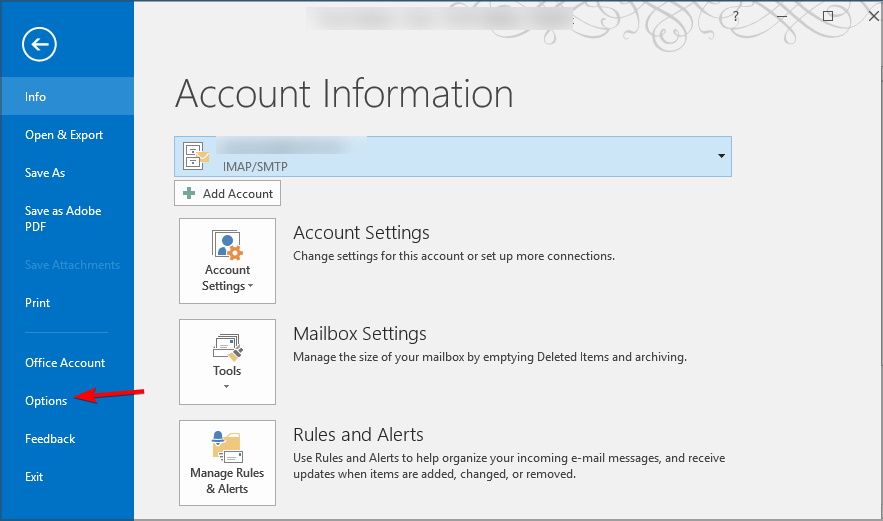
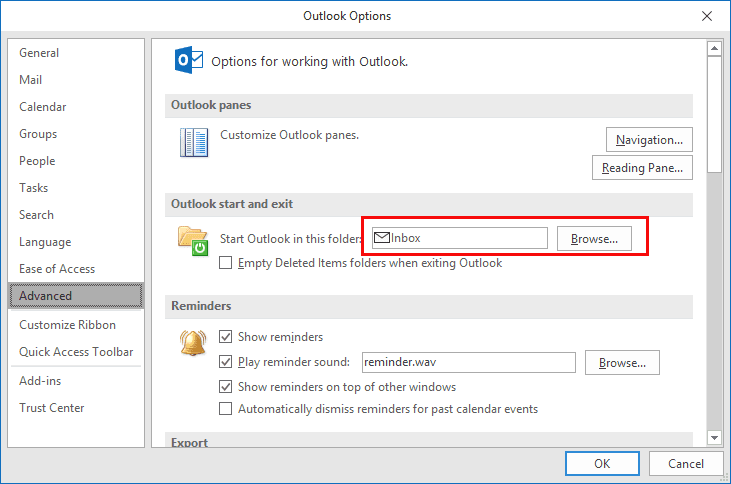
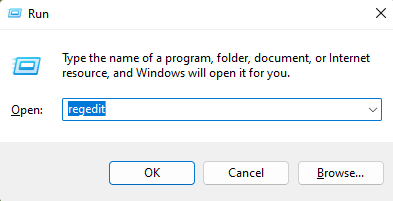
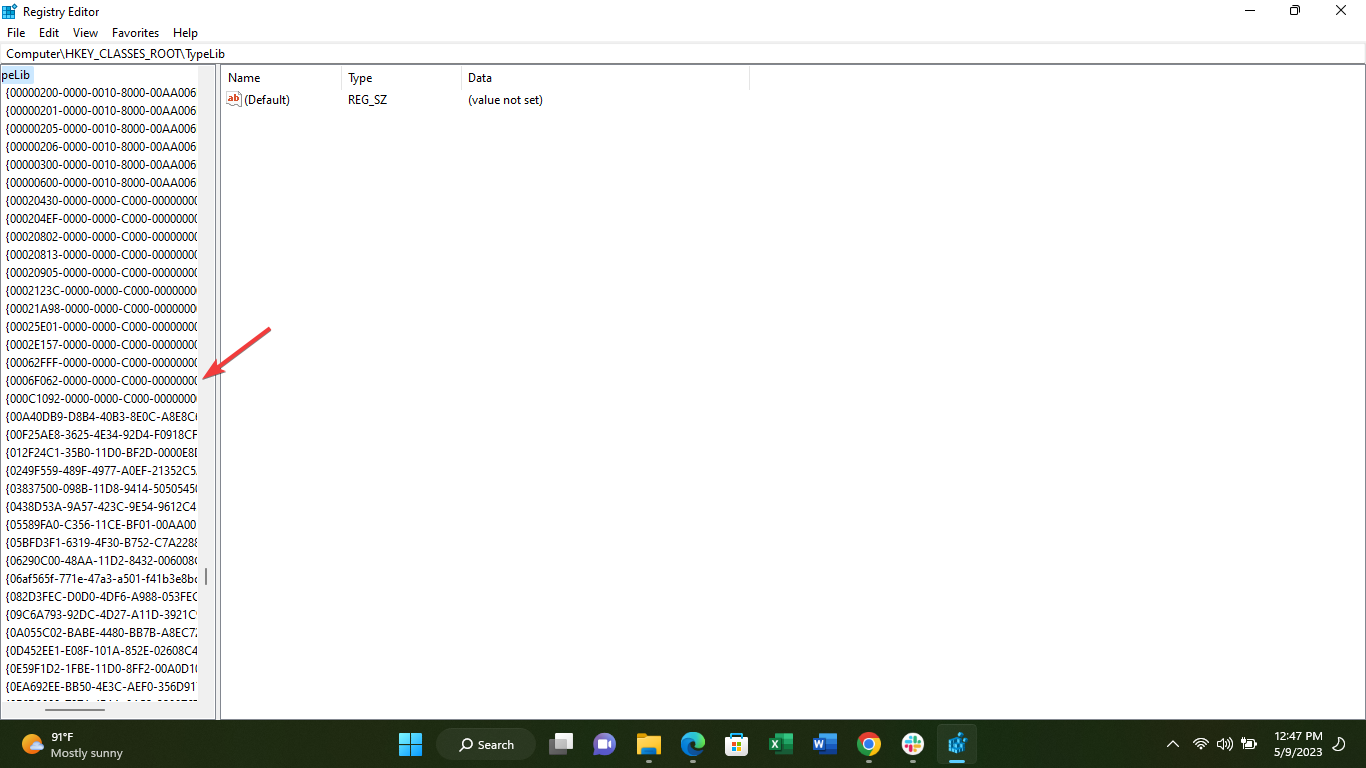
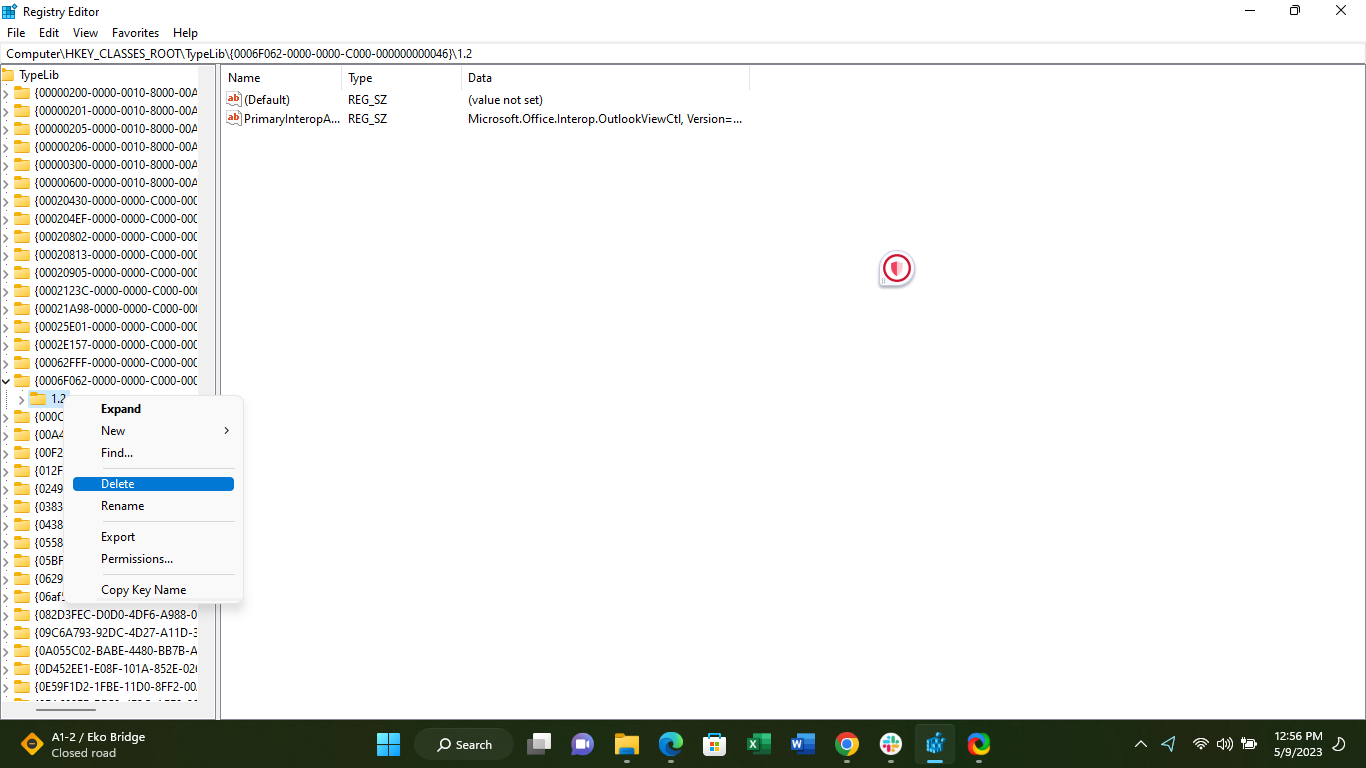
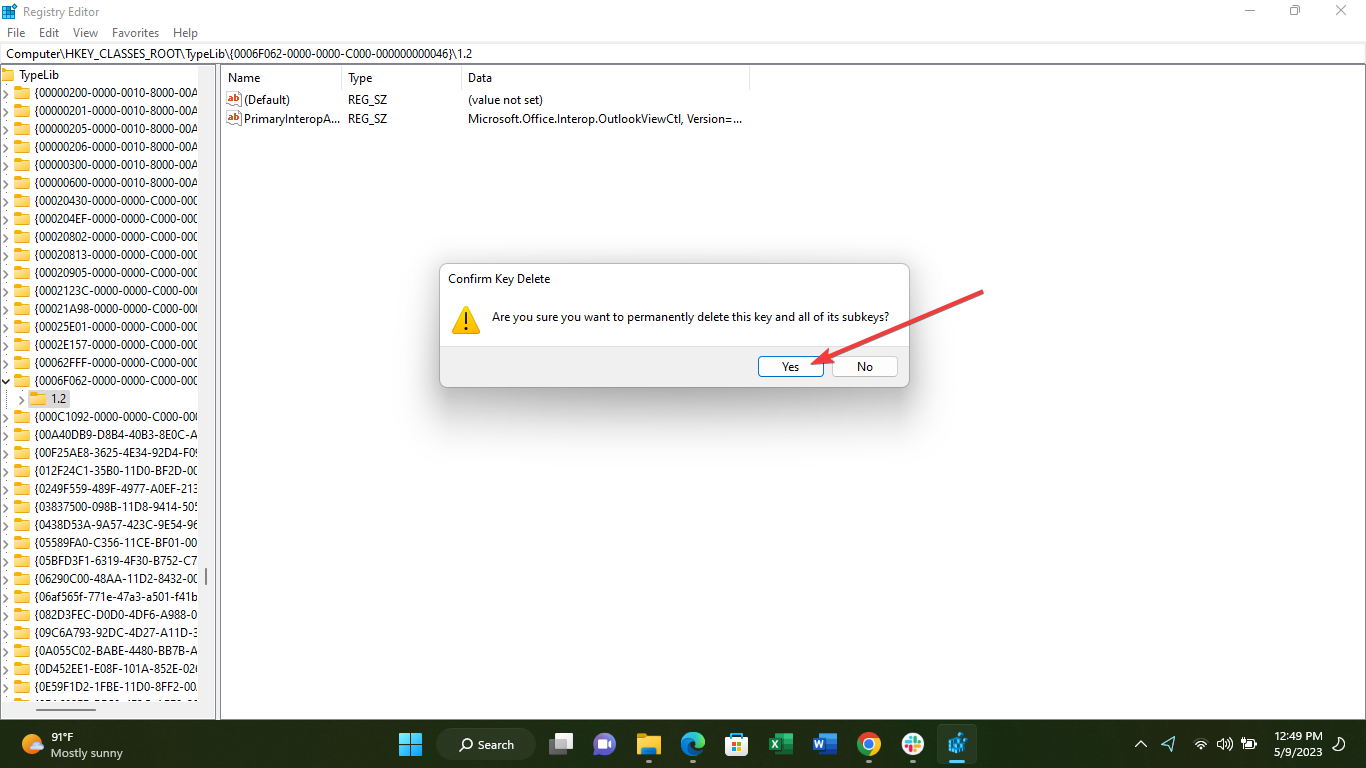








User forum
0 messages