Outlook not Attaching Files: 5 Ways to Permanently Fix It
4 min. read
Updated on
Read our disclosure page to find out how can you help Windows Report sustain the editorial team. Read more
Key notes
- Outlook not attaching files issues can be caused by conflicting add-ins and apps, overly large file attachments, compatibility mode, software bugs, and more besides.
- If you can’t attach files in Outlook 365, changing certain sharing settings might help resolve that issue.
- Disabling superfluous add-ins can also fix Outlook when it’s not attaching files correctly.

Attaching files to emails is a quick and simple way for Outlook users to share files. However, Outlook doesn’t always attach files for some users.
One user contacted us about his issue. When he tries to add a file, he gets a message at the bottom that 1 file has been attached, the file icon appears and then disappears.
Users can’t send emails with required files attached when Outlook is not attaching files correctly. If you’re another user who can’t attach files in Outlook, try applying the solutions in this guide.
Why are my files not attaching in Outlook?
Sometimes users can’t attach files in Outlook because their attachments are too large. Outlook has an attachment size limit like other email apps.
Conflicting add-ins can also generate various Outlook issues. Some add-ins that conflict with Outlook can cause email attachment errors.
Certain sharing preference settings can also generate attachment restrictions. Some users have fixed files not attaching to emails by adjusting those settings in Outlook.
What can I do if Outlook is not attaching files?
1. Compress files for attaching into a ZIP Archive
- Press the Windows key + E to access File Explorer.
- Open a directory that includes the files you can’t attach to an Outlook email.
- Hold the Ctrl key to select all files to include in your attachment.
- Right-click and select Compress to ZIP file.
- Enter a title for your ZIP.
- Then try attaching the ZIP archive to an Outlook email.
2. Disable compatibility mode for Outlook
- Right-click an Outlook shortcut icon or its EXE application file to select Properties.
- Select Compatibility on Outlook’s Properties window.
- Uncheck the Run this program in compatibility mode box if that setting is selected.
- Press Apply and OK to save the reconfigured settings.
 NOTE
NOTE
3. Change the email message’s format
- Click Outlook’s File tab.
- Select Options to bring up a Settings window.
- Click the Mail tab.
- Select HTML or Plain Text in the compose format drop-down menu if Outlook is set to Rich Text.
- Press the Outlook Options window’s OK button.
4. Run Outlook in its Safe Mode
- Bring up Windows 11’s Run command dialog by clicking Start with the right mouse button and selecting that accessory on the Win + X menu.
- Input this Safe Mode command:
Outlook.exe /safe - Click OK to launch Outlook in Safe Mode.
- Try attaching attachments to an email again.
5. Disable Outlook add-ins
- Open Outlook, and click its File tab.
- Click Options on the File tab.
- Select the Add-ins tab.
- Then click COM Add-on on the Manage drop-down menu.
- Press the Go button.
- Uncheck the checkboxes for enabled Outlook add-ins.
- Select OK on the COM Add-ins window.
What is the maximum attachment size in Outlook 365?
The maximum attachment size for Outlook 2019 and 2016 is 20 megabytes. That limit applies to single or multiple files irrespective of the email server.
So, check if files for an attachment eclipse the 20-megabyte mark before you try to attach them to an Outlook email. If they do, try compressing the files in an archive as outlined for solution one.
However, that 20 megabyte doesn’t apply to users with Exchange Server accounts. Instead, Outlook applies an Exchange server limit. You can change that limit in the Exchange Management Console.
Those are some more probable potential fixes for Outlook not attaching files. Updating Outlook, disabling third-party antivirus software, and repairing that app’s PST data file are other potential resolutions worth trying.
Also, here’s what to do if Outlook 2016 crashes when opening an email with attachment. It’s time to verify your antivirus, install the latest updates, or apply our other tips.
Have you fixed Outlook not attaching files with a resolution not specified above? If so, feel free to share your solution for that issue in the comments section below.









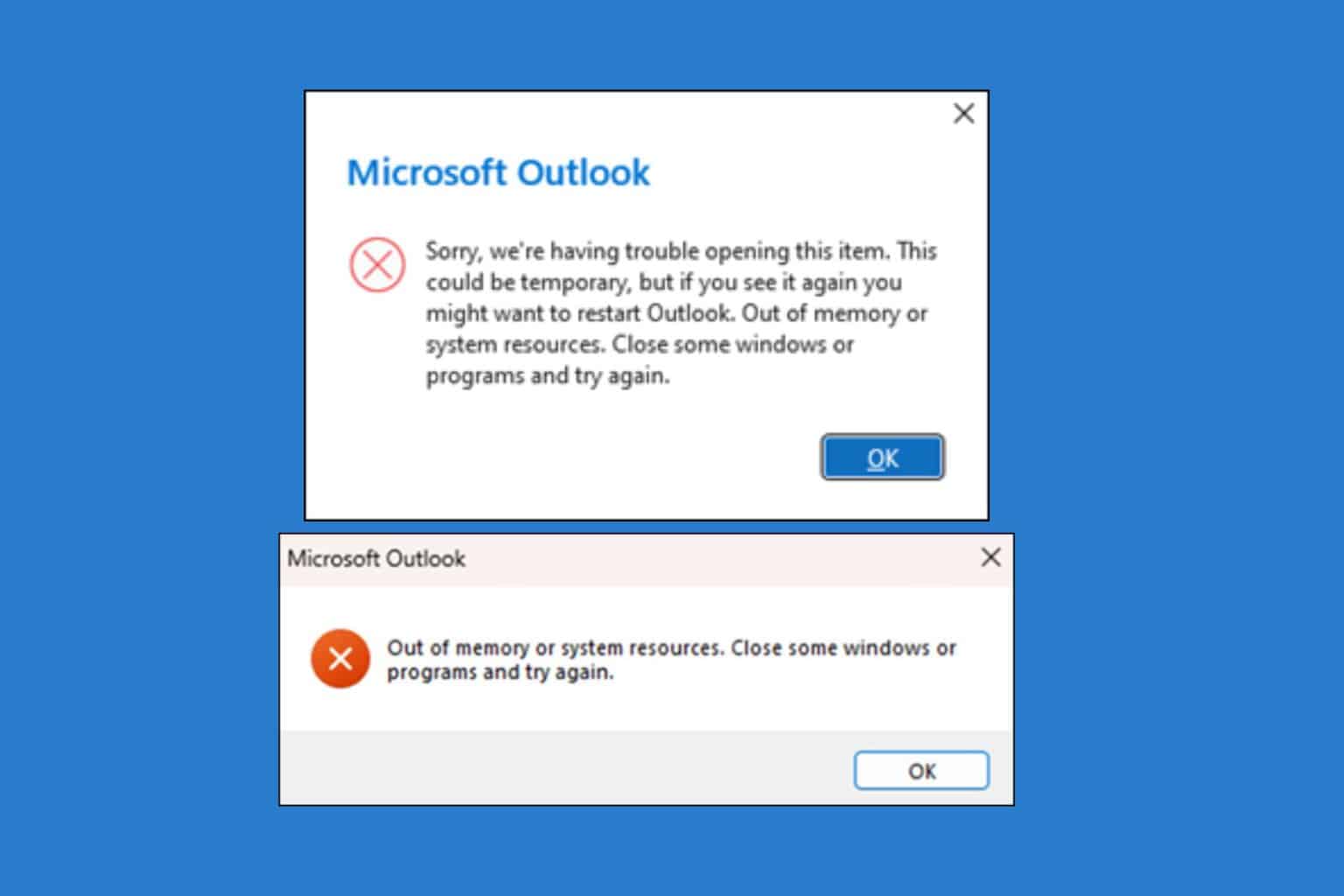







User forum
0 messages