How to Fix the PAGE_FAULT_WITH_INTERRUPTS_OFF Bug Check 0x49
This BSoD is mostly due to problematic drivers
5 min. read
Published on
Read our disclosure page to find out how can you help Windows Report sustain the editorial team. Read more
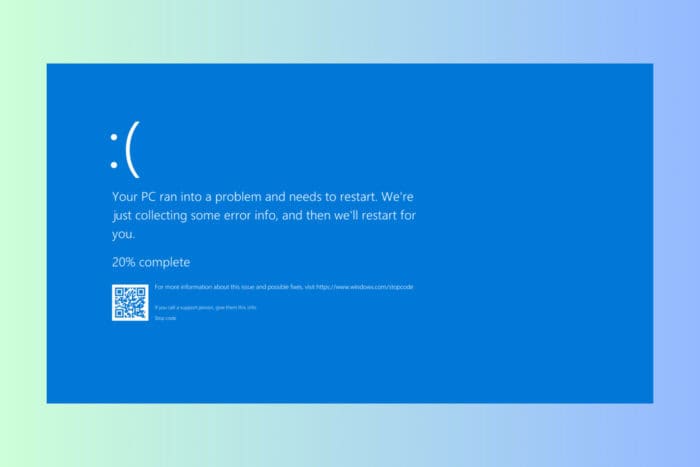
Encountering the PAGE_FAULT_WITH_INTERRUPTS_OFF blue screen error comes with the value of 0x00000049. This error often points to issues with memory, drivers, or system files. Here are some tried-and-true solutions to help you get your system back on track.
How do I fix PAGE_FAULT_WITH_INTERRUPTS_OFF BSoD?
1. Analyze the Crash Dump with WinDbg
- Download the Debugging Tools for Windows from the Microsoft website and install WinDbg.
- Launch WinDbg after installation.
- Navigate to File > Symbol File Path.
- Enter:
SRV*C:\Windows\symbol_cache*https://msdl.microsoft.com/download/symbols - Click OK.
- Go to File > Open Crash Dump.
- Navigate to the location of the dump file (usually C:\Windows\Memory.dmp) and open it.
- Type !analyze -v in the command window and press Enter.
- Wait for the analysis to complete and review the output to determine the cause of the PAGE_FAULT_WITH_INTERRUPTS_OFF error.
This process helps you identify the root cause of the issue by analyzing the crash dump, giving you detailed insights into what might have caused the page fault with interrupts off.
2. Use Driver Verifier to check drivers
- Click the Start button, type cmd and click on Run as administrator.
- Type verifier and press Enter to launch the Driver Verifier Manager.
- Select Create standard settings and click Next.
- Select Automatically select all drivers installed on this computer and click Next.
- Click Finish and restart your computer.
Driver Verifier will stress-test your drivers to uncover any that are causing issues, helping you identify if a faulty driver is responsible for the error.
3. Update or roll back drivers
- Press Windows + X and select Device Manager.
- Look for devices with a yellow exclamation mark.
- Right-click on the device and select Update driver.
- Choose Search automatically for drivers to update the driver.
- If the problem persists, right-click the device and select Properties.
- Go to the Driver tab and choose Roll Back Driver if the option is available.
Updating or rolling back drivers can resolve issues caused by corrupted or incompatible drivers that might be causing the PAGE_FAULT_WITH_INTERRUPTS_OFF error. If the automatic process doesn’t work, you may need to visit the manufacturer’s website and download the correct driver.
4. Run the Memory Diagnostic Tool
- Press Windows + R, type mdsched.exe, and press Enter.
- Choose Restart now and check for problems.
- Allow the diagnostic tool to run and restart your computer once done.
Memory issues can cause page faults. Running the Memory Diagnostic Tool will check for RAM issues, helping you identify if faulty memory is the cause of your issue. If it finds problems with one or more memory modules, try reseating them and/or replacing them.
5. Check the disk for errors
- Click the Start button, type cmd and select Run as administrator from the results.
- Type chkdsk /f /r and press Enter.
- Type Y to Schedule a Disk Check on Restart.
- Restart your PC and allow Disk Check to complete.
Disk errors can lead to page faults. Running a disk check can identify and repair bad sectors or file system errors that might be causing the PAGE_FAULT_WITH_INTERRUPTS_OFF error.
6. Review and adjust virtual memory
- Press Windows + R, type sysdm.cpl, and press Enter.
- Go to the Advanced tab and click Settings under Performance.
- Navigate to the Advanced tab and click Change under Virtual Memory.
- Ensure Automatically manage paging file size for all drives is checked.
Proper virtual memory management can prevent page faults by ensuring there is enough virtual memory available for system processes.
7. Perform a Clean Boot
- Press Windows + R, type msconfig, and press Enter.
- Go to the Services tab, check Hide all Microsoft services, and click Disable all.
- Navigate to the Startup tab and Open Task Manager.
- Disable all startup items.
- Click OK and restart your computer.
Performing a clean boot helps identify if background applications or services are causing the PAGE_FAULT_WITH_INTERRUPTS_OFF error, by starting Windows with a minimal set of drivers and startup programs.
8. Restore the system to an earlier point
- Press Windows + R, type rstrui, and press Enter.
- Follow the wizard to choose a restore point before the issue started.
- Click Next, confirm your restore point, and click Finish.
Restoring your system to an earlier point can undo recent changes that might have caused the PAGE_FAULT_WITH_INTERRUPTS_OFF error, bringing stability to your system.
By following these steps, you can effectively troubleshoot and resolve the PAGE_FAULT_WITH_INTERRUPTS_OFF error, improving your system’s reliability and performance. To prevent future issues, regularly update your drivers and Windows, and run periodic system checks.
For more information, you may refer to our guide on the causes of BSoD errors. You may also be interested in how to check the Blue Screen log in Windows.
You can address any additional question or suggestion in the comments section below.
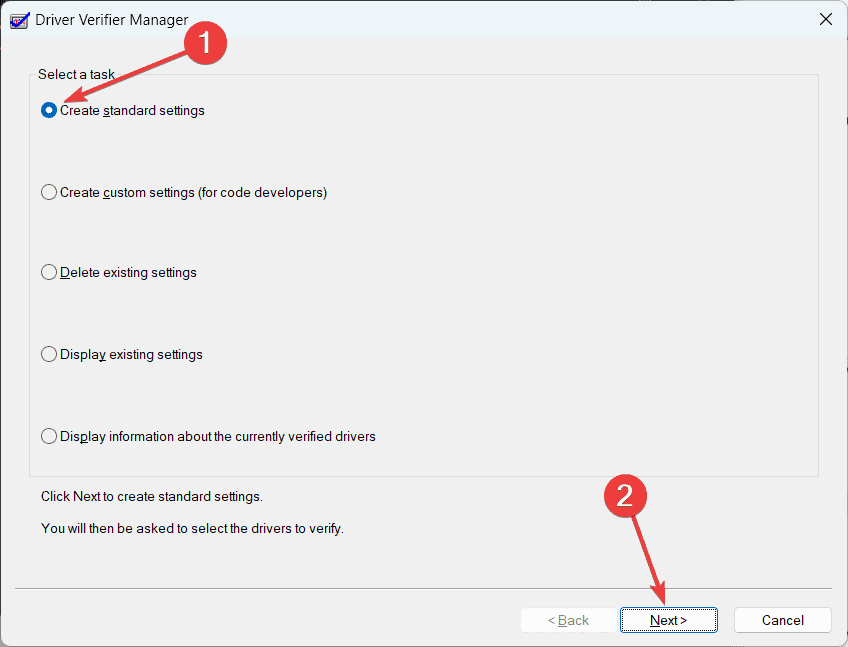








User forum
0 messages