Pale Moon Not Responding? Here are 3 Easy Ways to Fix it
3 min. read
Updated on
Read our disclosure page to find out how can you help Windows Report sustain the editorial team. Read more
Key notes
- Pale Moon is an open-source browser that focuses on the privacy and security of users.
- When Pale Moon is not responding, it's likely a problem with the profile, installed extensions, or corrupt cache.
- To fix it, identify and remove the problematic extensions, or try the other methods here.
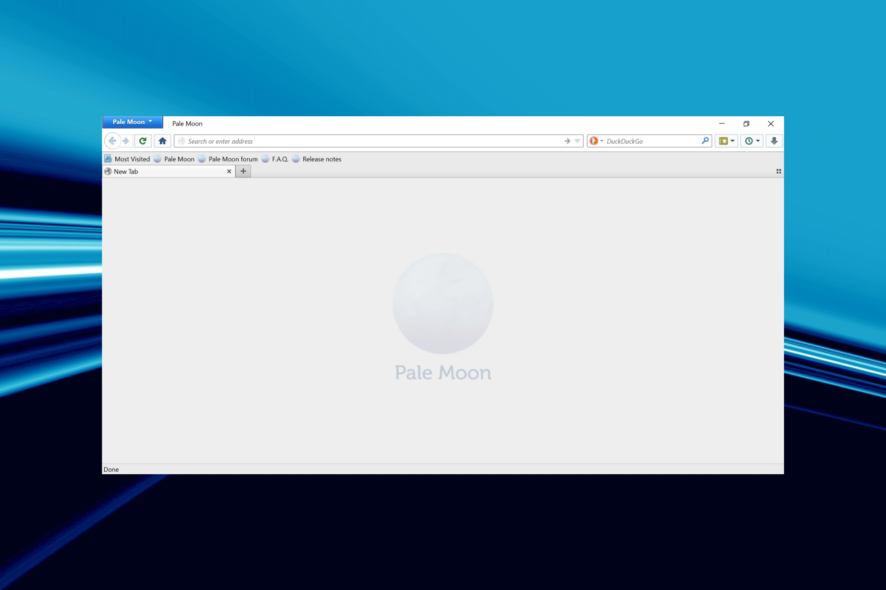
Pale Moon is said to be one of the most privacy-oriented browsers, thus making it a favorite amongst users. Though several of them reported that Pale Moon is not responding, and this happens frequently.
Over the last few years, problems with Pale Moon have been on a rise with several users switching to other available options. But, you don’t have to do it just yet!
Go through the following sections to understand why Pale Moon is not responding, and find out the solutions for it.
Why is Pale Moon not responding?
This could be due to various reasons. For many users, it was the problematic extensions that caused the problem, while for some, it was their profile.
Corrupt cache too sometimes causes Pale Moon to stop responding, but that’s generally rare. Also, many tech-savvy users pointed out that the error had something to do with javascript, and there ain’t much you can do here except update the browser or not use the conflicting website for a while.
So, now that you have a basic understanding of the problem, let’s head to the solutions for it.
Quick Tip:
But before digging into the solution let’s have a look at Opera One, another great privacy-focused and fast browser. It makes use of add-ons such as the VPN and built-in ad-blocker.
These elements, together with streamlined shortcuts and a variety of other features, can help you navigate the internet faster, as well as native AI and modular-AI ready design.

Opera One
Opera One makes your browsing safer and more secure without sacrificing speed.What do I do if Pale Moon is not responding?
1. Disable problematic extensions
- Launch Pale Moon, and press Ctrl + Shift + A to launch the Add-ons Manager.
- Now, click the Remove button next to the problematic extension.
- Click on Restart now for the changes to come into effect.
If you started encountering the problem after installing an extension in Pale Moon, there’s a good chance that it’s conflicting with certain or all websites. So, it’s best that you remove it and check if Pale Moon now starts responding.
2. Create a new profile
- Open Pale Moon, and click on the Profile icon near the top-right corner.
- Select Sign out from the list of options.
- Now, sign up with a new account.
3. Reinstall Pale Moon
- Press Windows + I to launch Settings, and select Apps from the list of tabs on the left.
- Next, click on Apps & features on the right.
- Locate the Pale Moon app, click on the ellipsis next to it, and select Uninstall.
- Again, click Uninstall in the confirmation prompt.
- Restart the computer for the changes to fully apply, and then download and install Pale Moon.
That’s it! These are all the ways you can fix things if Pale Moon is not responding on your PC. In case the problem persists, you may switch to other secure browsers that don’t save history and personal data.
If you have any other queries or know of a method that’s not listed here, drop a comment below.
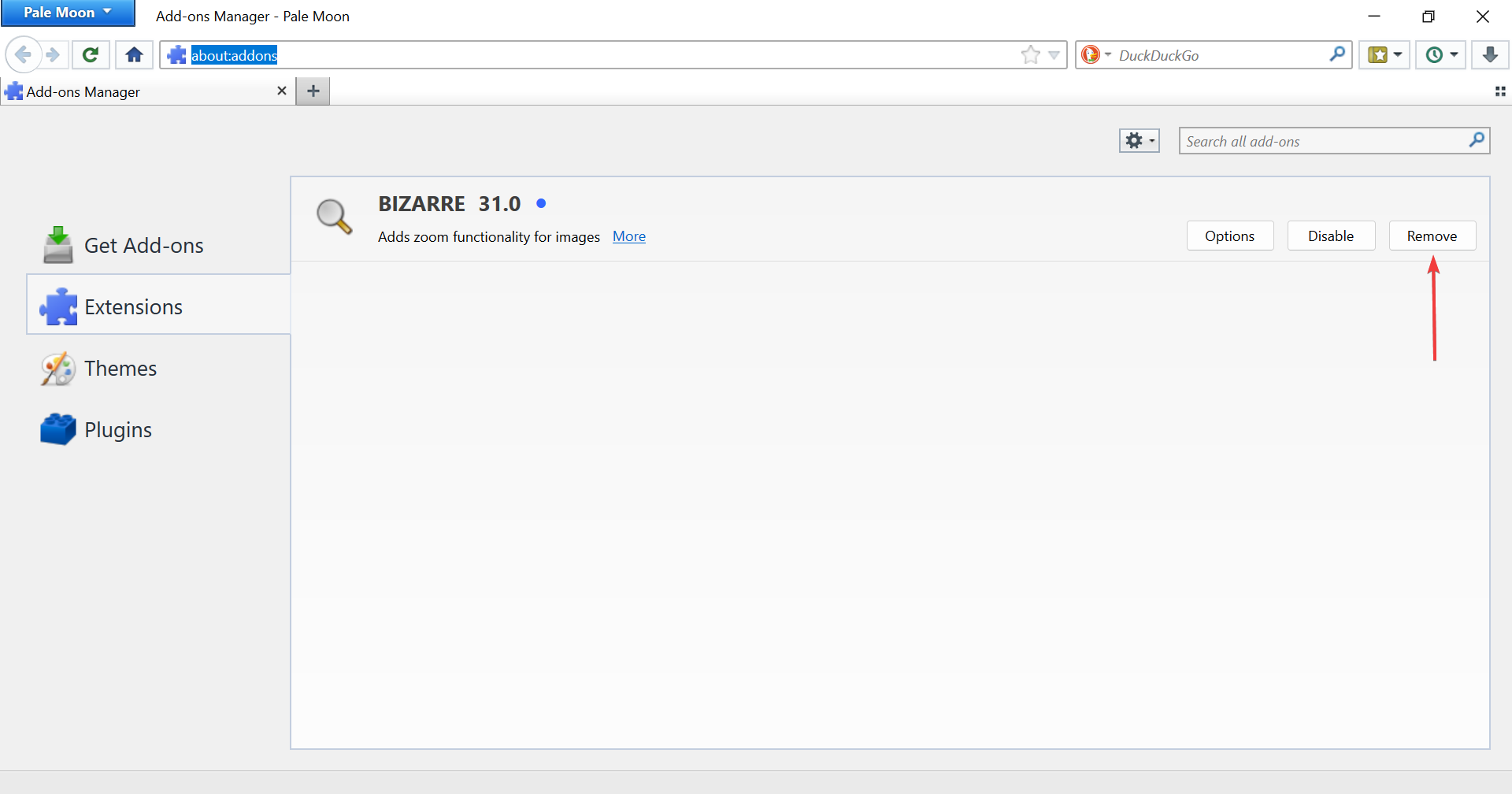
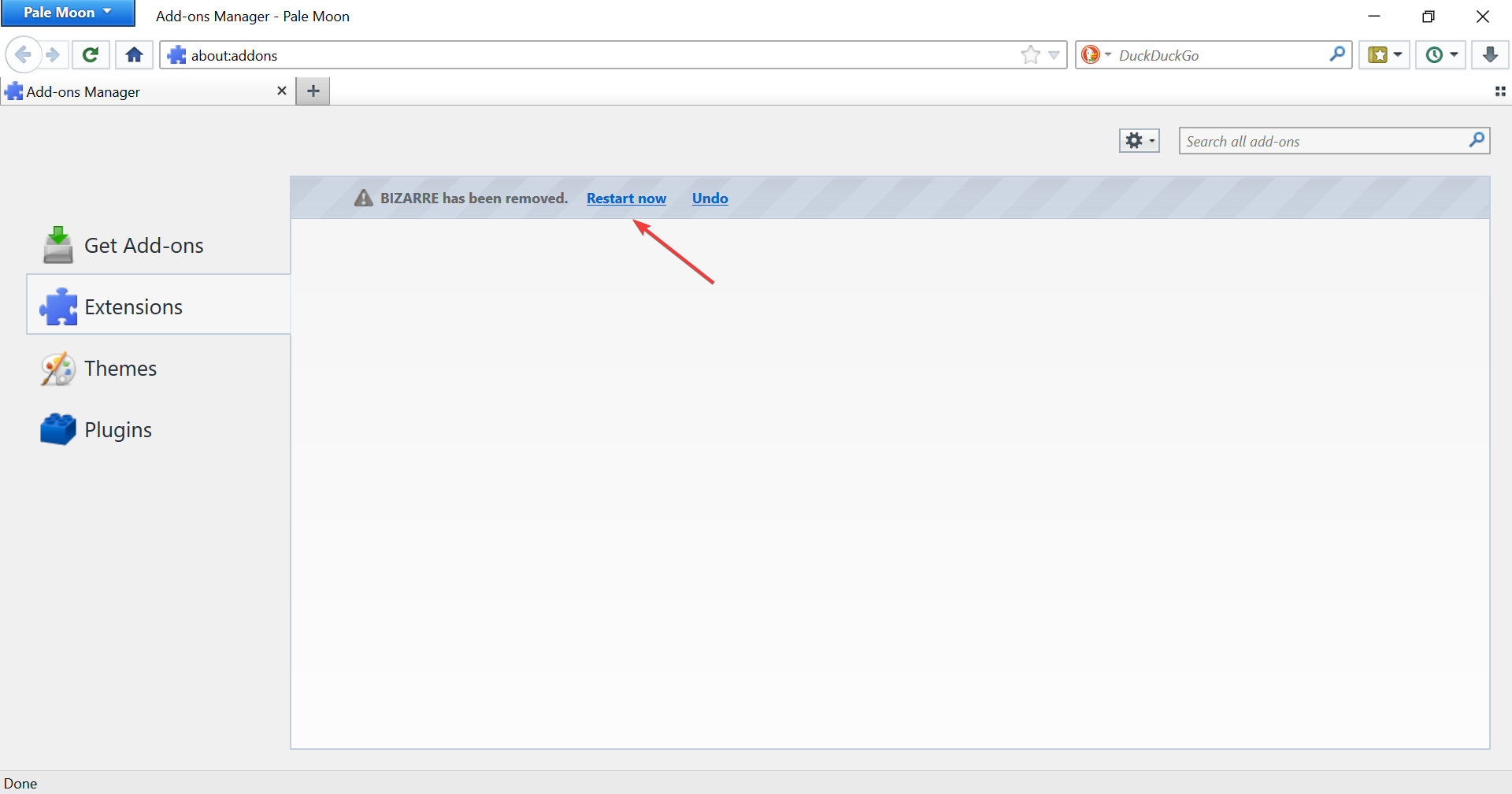
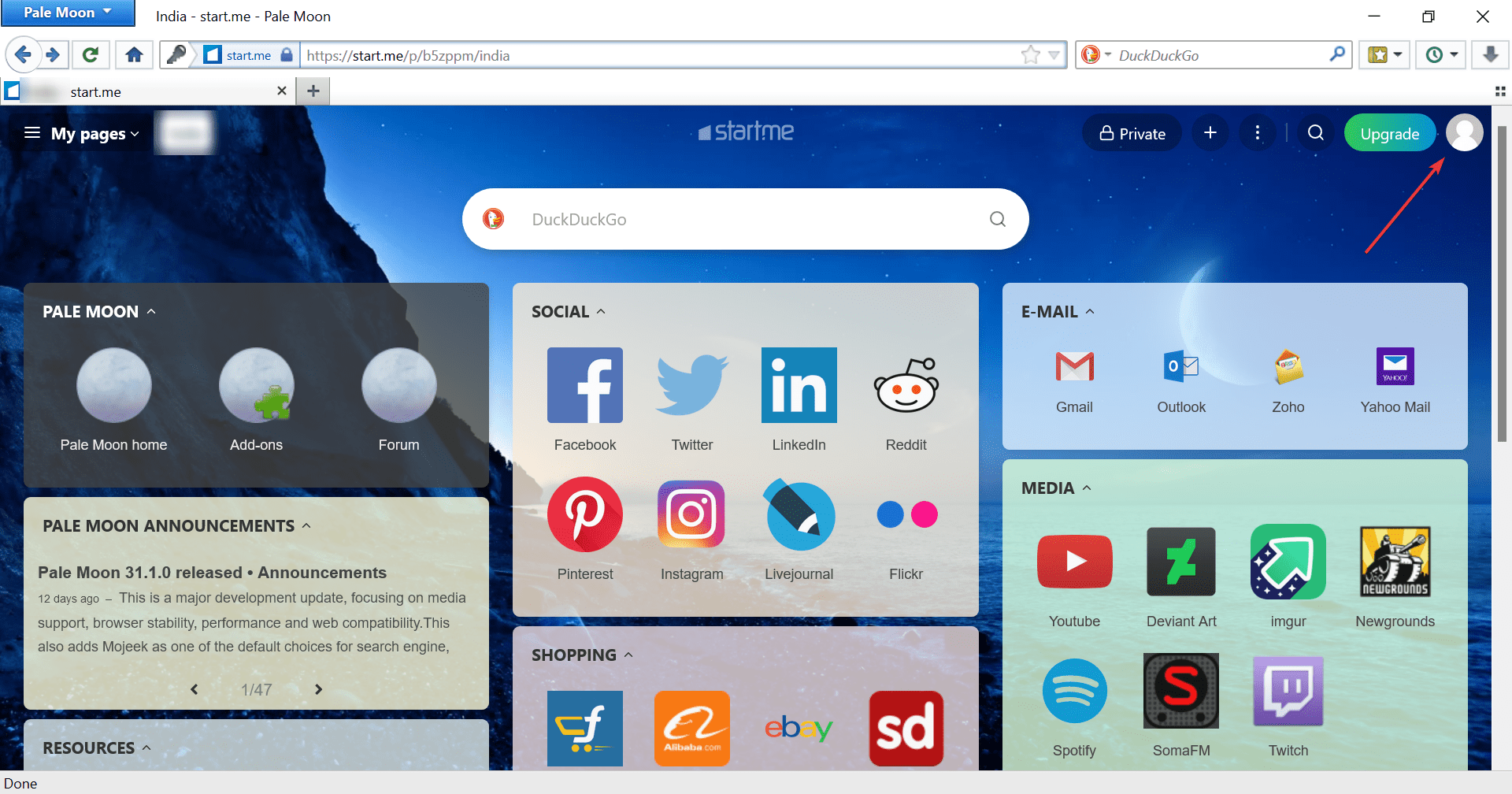
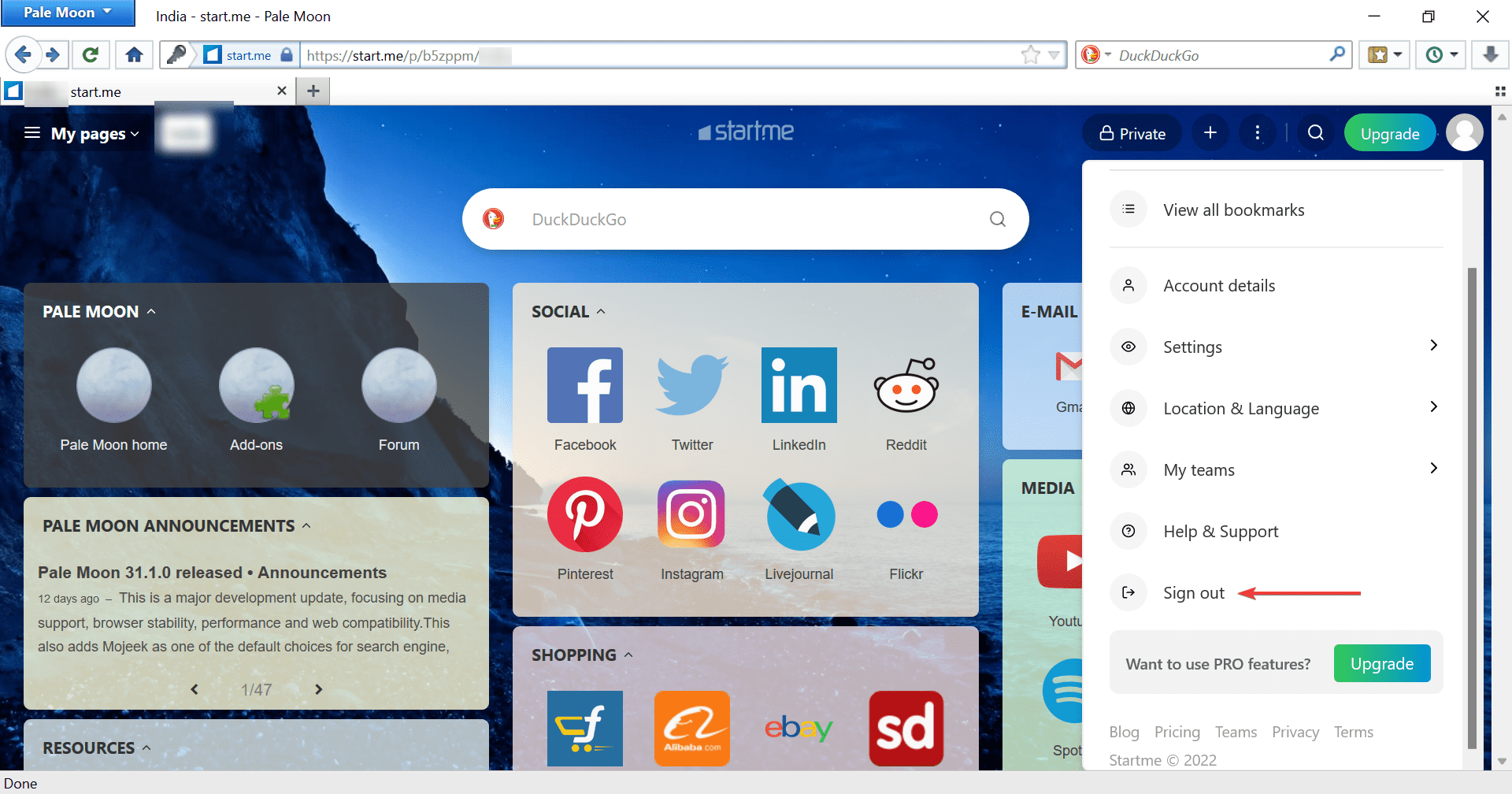
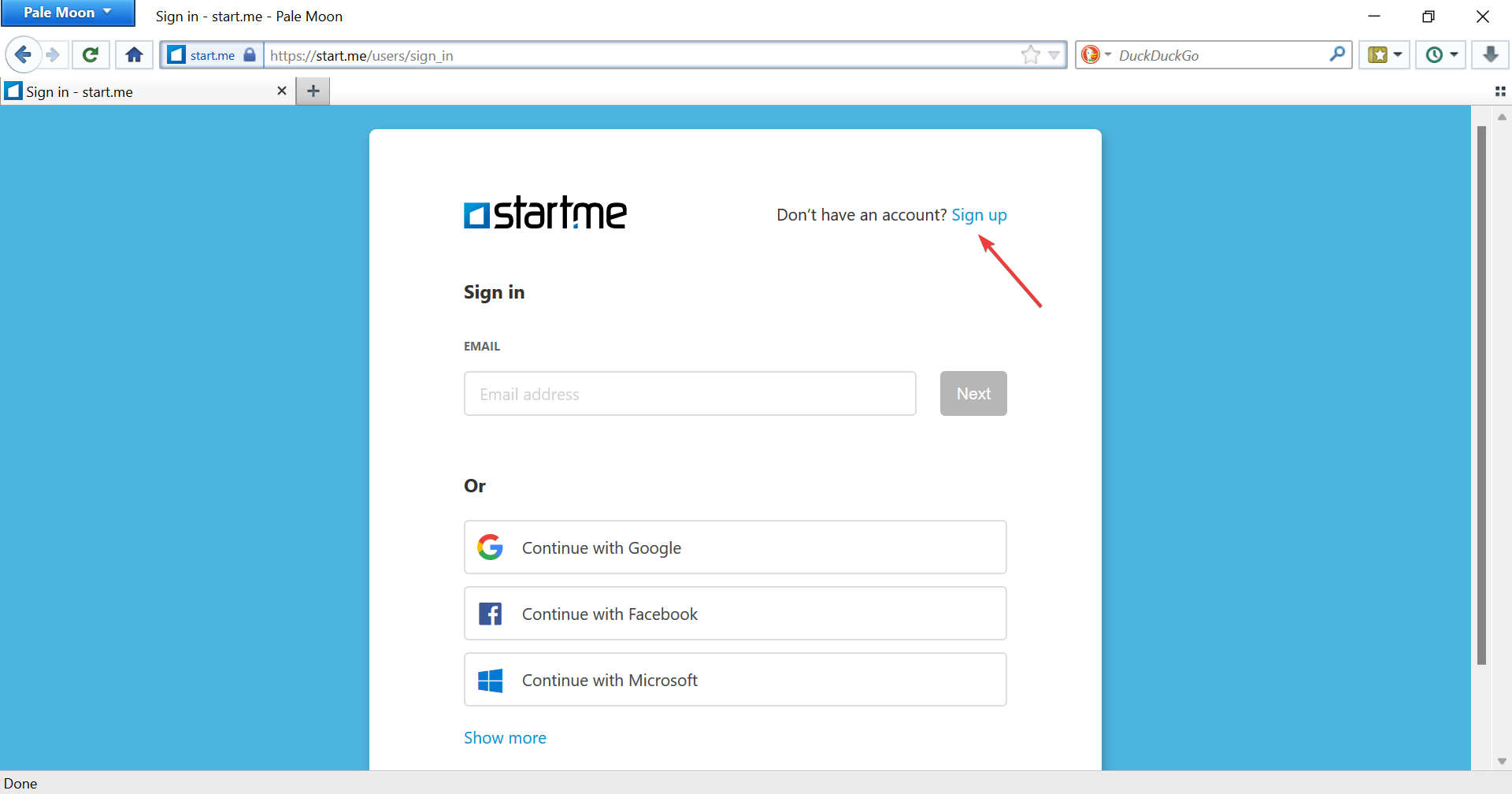
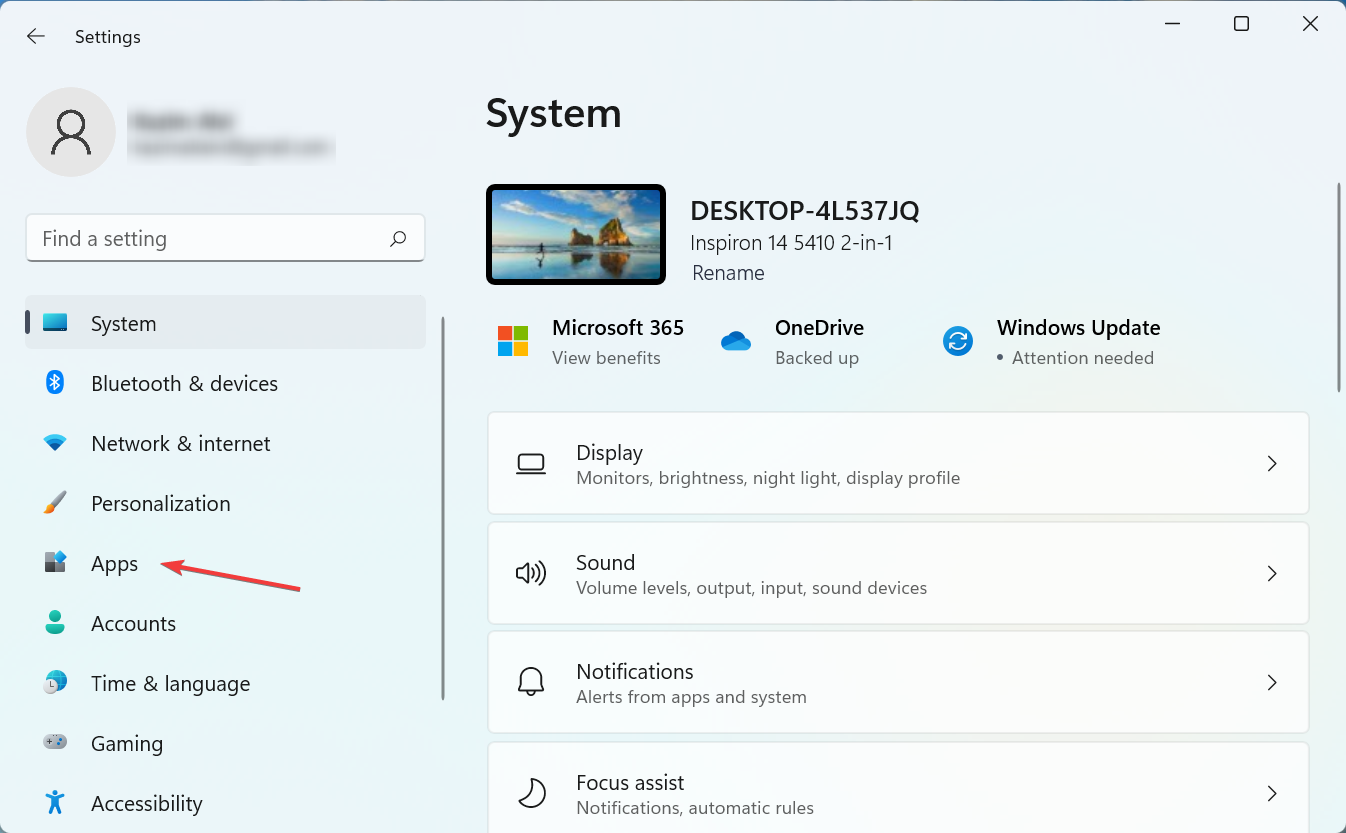
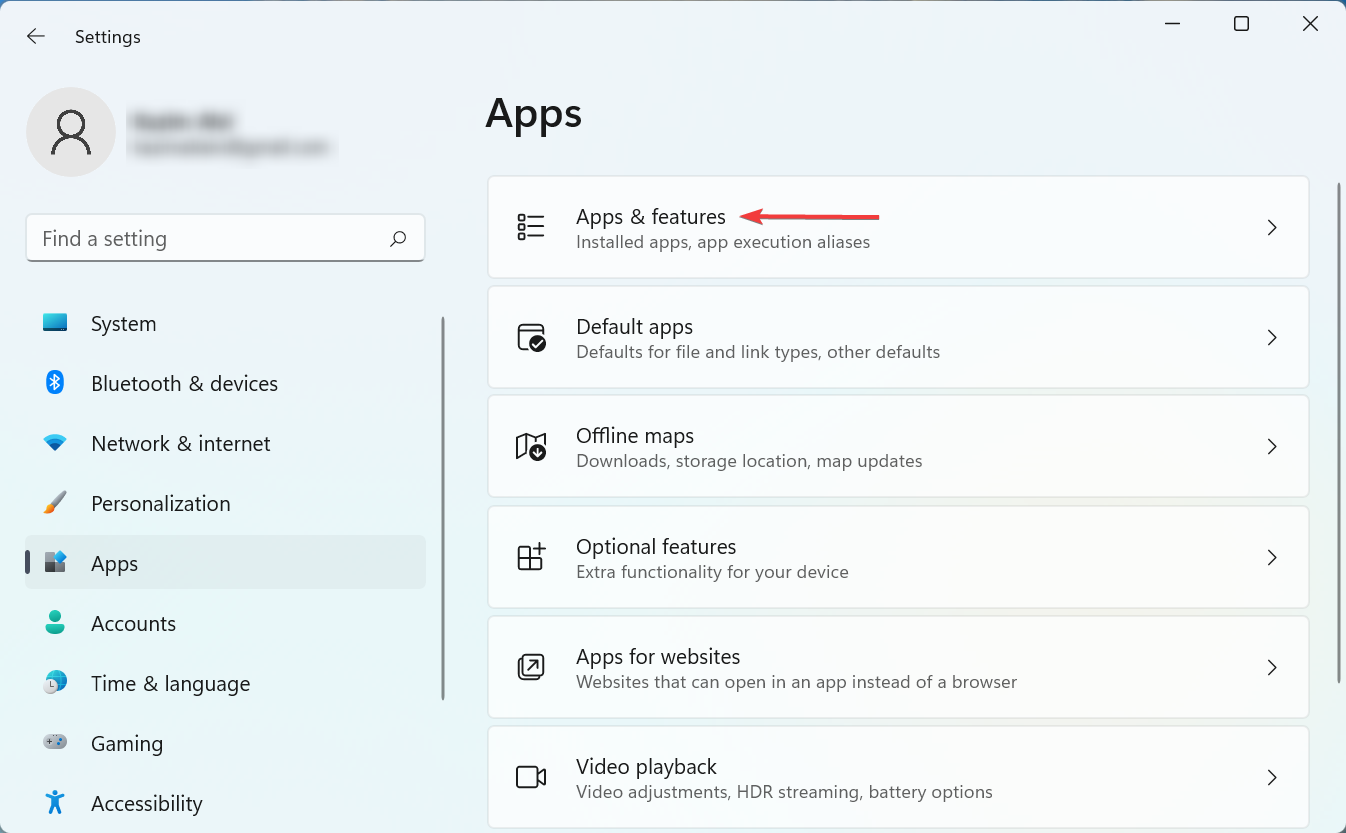
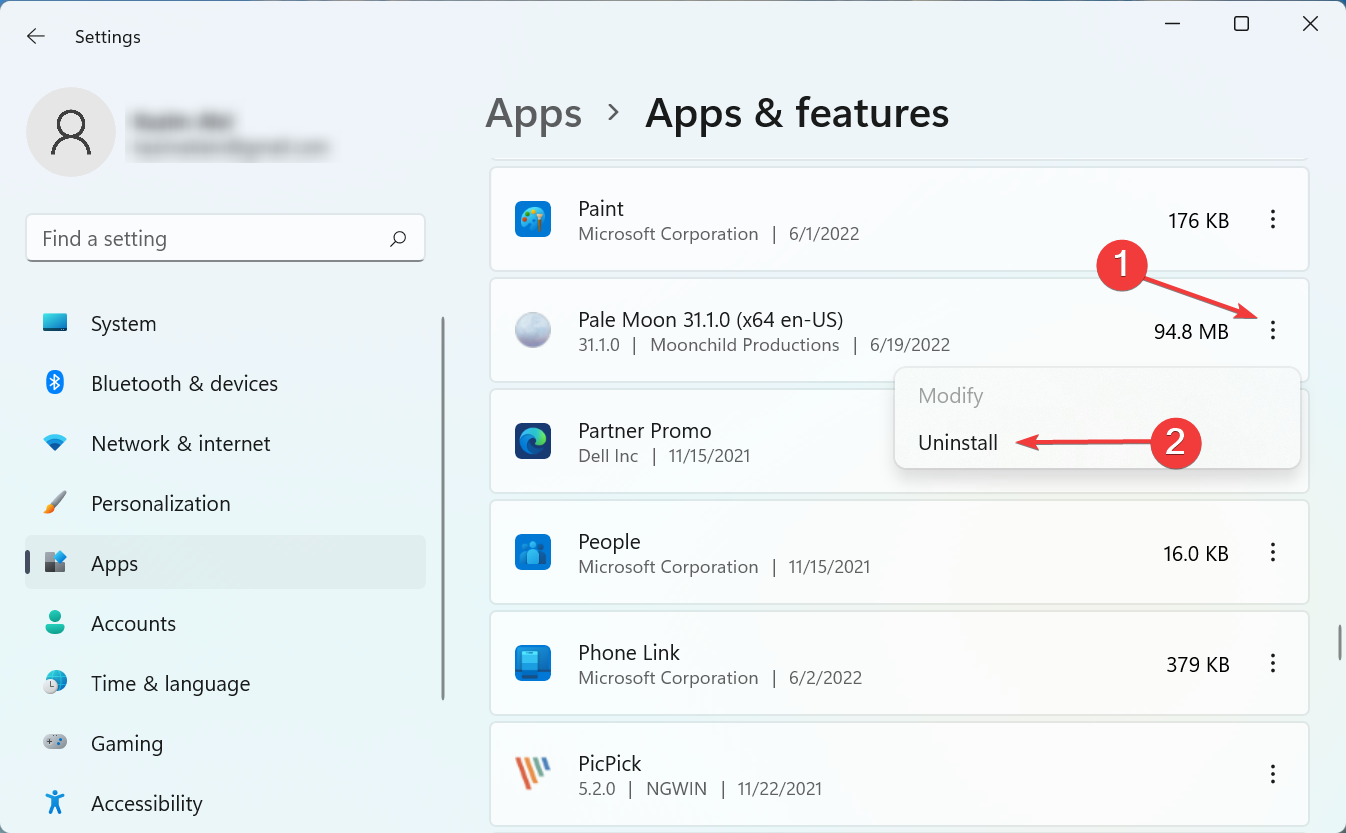
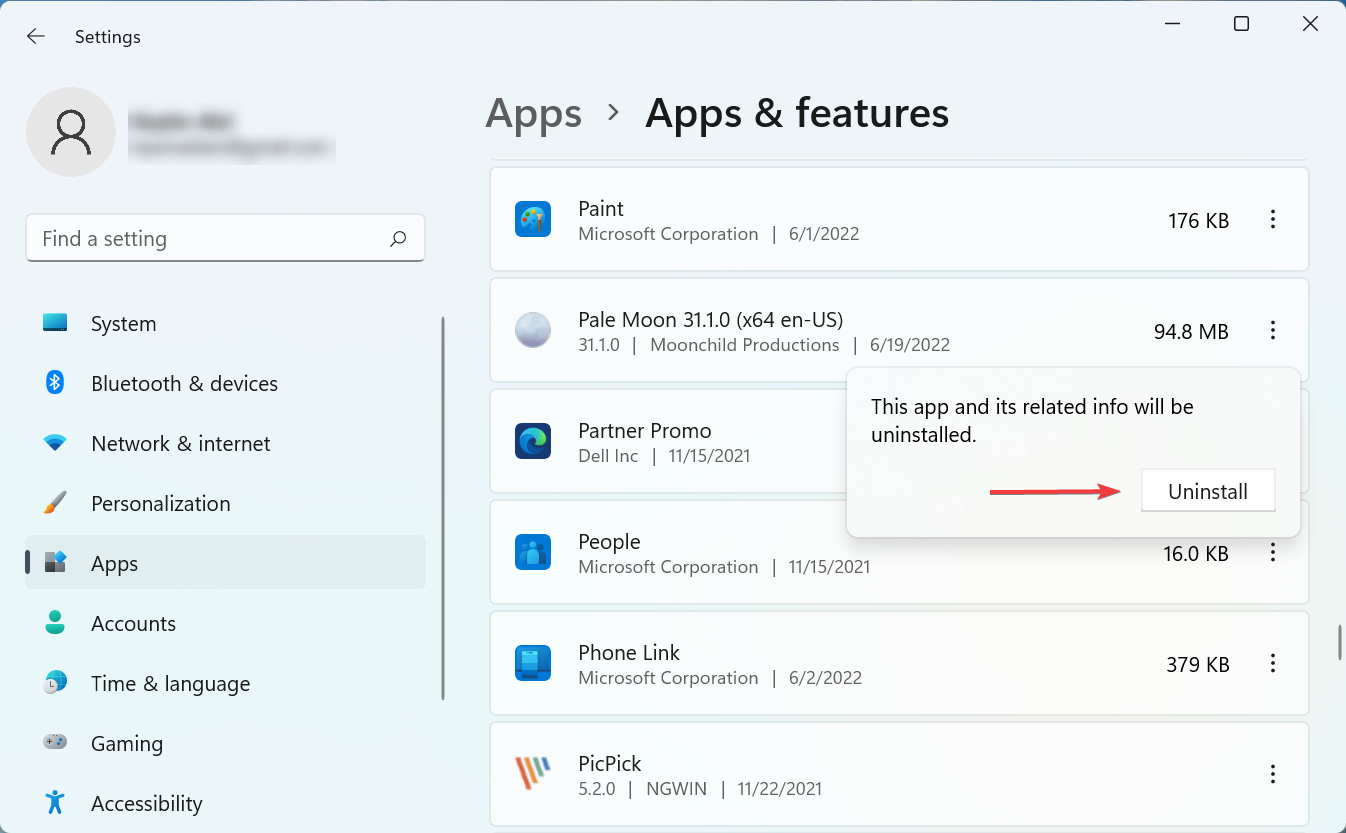








User forum
0 messages