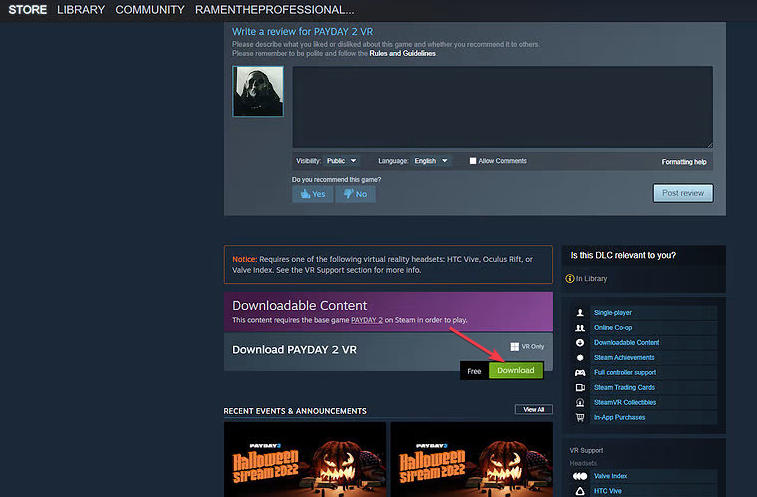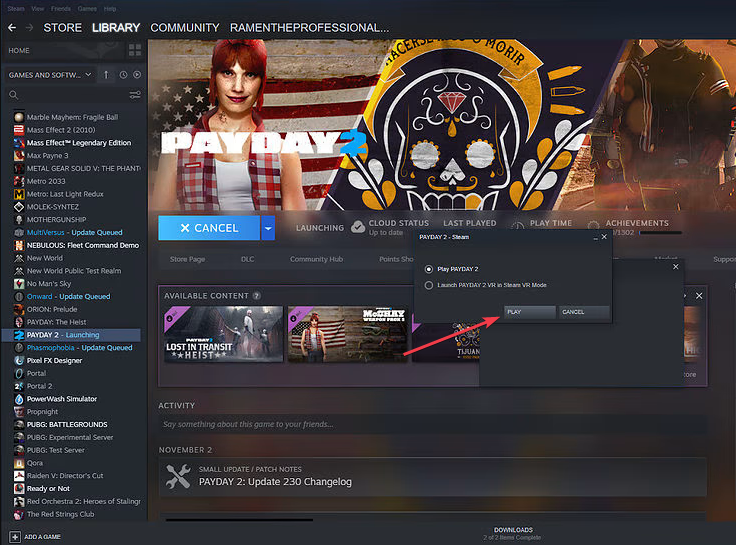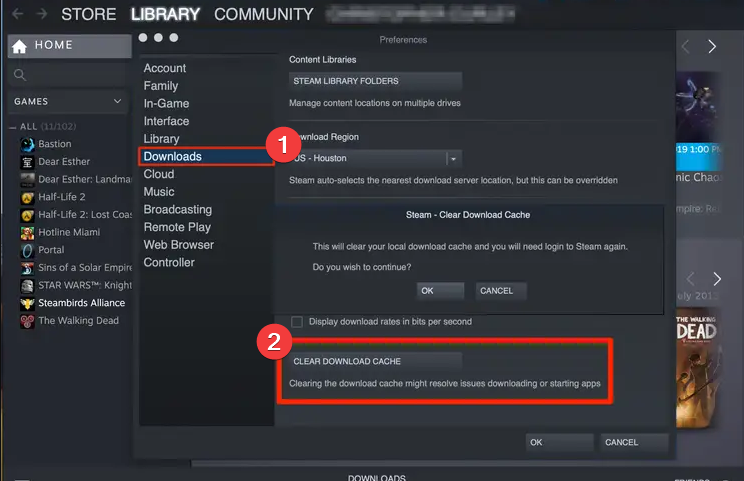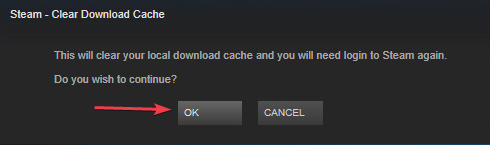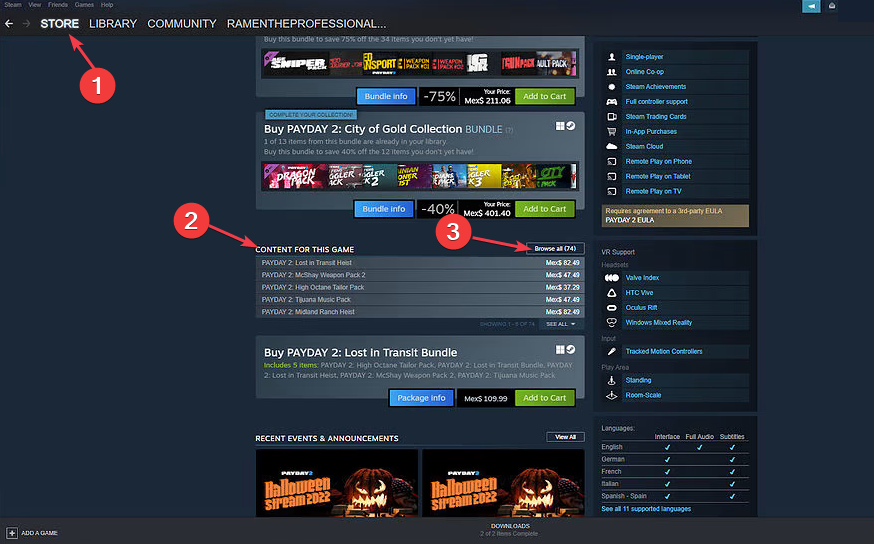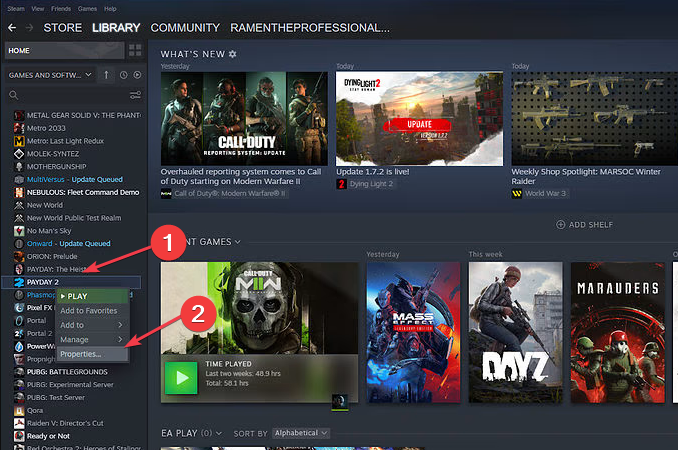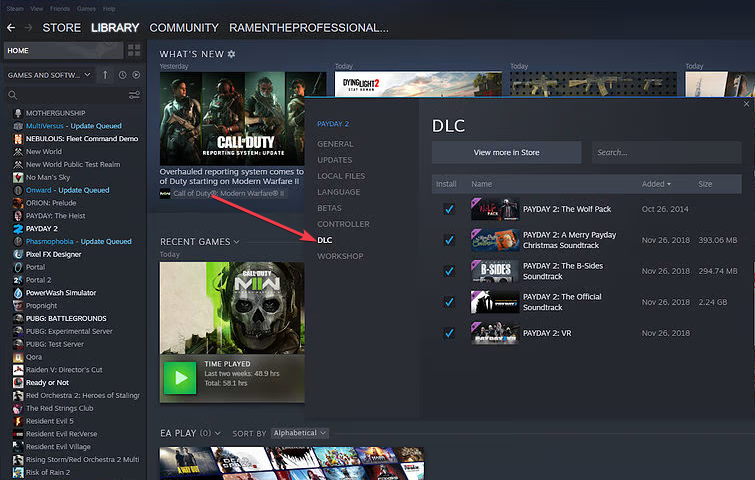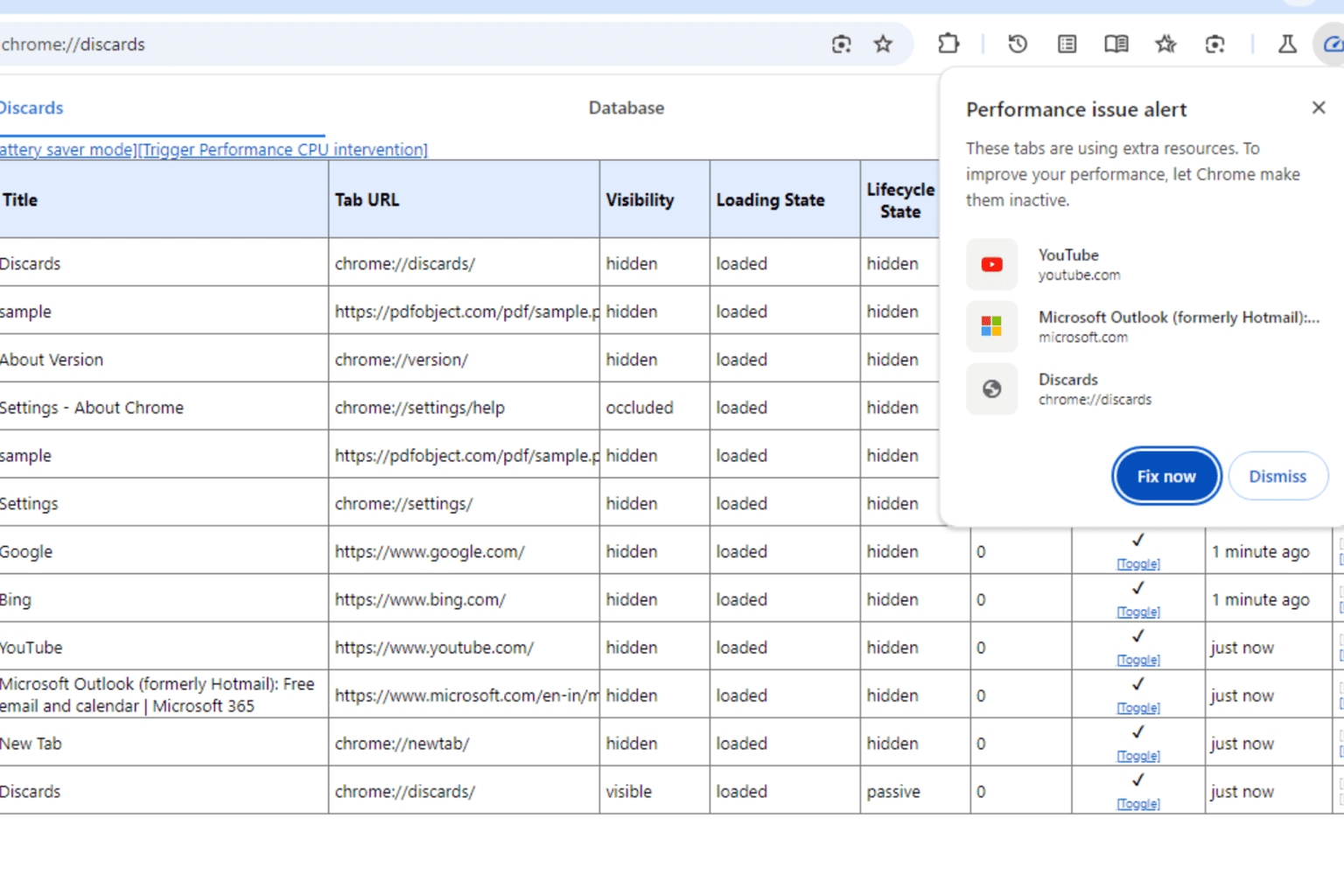Payday 2 VR not Working? Here's How to Enable it
Clear the Steam client’s download cache to troubleshoot
5 min. read
Updated on
Read our disclosure page to find out how can you help Windows Report sustain the editorial team Read more
Key notes
- Payday 2 Virtual Reality not working prevents players from accessing the game in VR mode.
- Recent game updates and bugs can cause the issue, so you might have to reinstall the game.
- Clear the Steam download cache to fix the Payday 2 VR not working.

Payday 2’s players complain about the game not working in VR mode, one of the common issues encountered. The issue makes it impossible to use Virtual Reality settings and accessories, such as motion controllers, grip buttons, etc., with the game.
Since most players are challenged with what to do when the Payday 2 VR is not working, this article will explore the steps for fixing the issue.
Why Payday 2 VR might not be working?
- Outdated or incompatible graphics drivers, VR headset drivers, so to fix this issue, update your graphics drivers.
- The VR setup might not meet the hardware specifications to run Payday 2 VR smoothly, causing motion sickness.
- Issues with the Steam VR integration or settings can affect the game graphics and Payday 2 UI, prompting it to stop opening.
- Other apps like antivirus software running in the background might interfere with Payday 2 VR, causing it to crash or malfunction when accessed.
- If the VR firmware headset is outdated, it could lead to compatibility problems with the required hardware specs, causing the game to crash.
- Other problems with the VR headset’s tracking or calibration may cause discomfort or misalignment, leading to Payday 2 VR not opening.
- Some mods or add-ons might conflict with the VR version of Payday 2.
- Network connectivity issues can affect the gameplay if the game relies on multiplayer features. You might be able to remedy this issue by using VPN with Payday 2.
Nonetheless, we’ll take you through some detailed steps for resolving the problem. Read about the best VR software for PC in 2023.
How do I fix Payday 2 VR if it’s not working?
Before proceeding with any advanced troubleshooting steps, you can go through these preliminary checks:
- Restart Steam and your PC to resolve temporary issues causing the Payday 2 VR not to work.
- Check both the game’s system requirements and your VR headset’s specifications to ensure your PC meets the minimum hardware requirements.
- Verify that your VR headset and controllers are properly connected and functioning.
- Update your VR headset’s software (SteamVR, Oculus software, etc.) to improve compatibility and fix issues.
- If you have installed mods or add-ons for Payday 2, try disabling them to see if they are causing conflicts with the VR version of the game.
- Update your graphics drivers and disable overlay to prevent interference with the game or VR experience.
1. Redownload the game
- Find Payday 2: VR in the Steam Store.
- Click the Download button to reinstall it and add the VR mode.
- The game will start and close immediately, then restart the Steam client.
- Go to the Games library, locate Payday 2, and click Play. It will give you the option to start the game in VR mode.
The above steps will resolve issues caused by game bugs causing the Virtual Reality DLC to uninstall or malfunction. It reinstalls a new VR copy and fixes the Payday 2 VR not launching.
2. Clear the Steam client’s download cache
- Left-click the Start button, type Steam in the search bar, and open it.
- Click the Steam Menu and select Settings.
- Then, click on Downloads and click the Clear Download Cache.
- Click OK until Steam prompts you to log in to your account.
- After logging into your Steam account, check if the Payday 2 VR not opening persists.
Clearing your download cache will delete the corrupt update or download files that can cause issues with the Virtual Reality mode. However, this solution is also effective in the non-VR mode.
How do I enable VR in Payday 2?
1. Enable it in the DLC section on Steam
- Navigate to the game’s Steam Store page and go to the Content for this game.
- Click on See All to view all available DLCs.
- Find the Payday 2 VR expansion and click on it to be redirected to the store page.
- Click the Download button to add the game’s DLC.
- Open the Steam client, and open the Steam library.
- Find the Payday 2 game from the list, right-click on it, and select Properties.
- Navigate to the DLC Section and ensure the box for the Payday 2 VR option is checked.
- Follow any on-screen instructions to calibrate your VR headset and controllers, then click the Play button to launch the game.
- From the available option, launch the game in Steam VR mode.
Once the game is running in VR mode, you can enjoy playing PAYDAY 2 with the immersive experience provided by your VR headset and controllers, which is not affordable to non-VR players.
The jump to virtual reality in video games has improved the immersion for players, especially in the first-person genre. Thus, Payday 2 follows suit in delivering quality VR mode but with minor hiccups sometimes.
With Payday 3 on the horizon for VR mode, learning how to troubleshoot it when it’s not working will be handy.
Further, check our article about Payday 2 crashing on startup or not launching and ways to fix the problem on your Windows PC.
In case you’re having network issues while playing, we have a great guide on how to fix Payday 2 packet loss, so be sure to visit it.
Should you have any questions or suggestions regarding this guide, kindly drop them in the comments section.