Pazu Spotify Converter review: download your favorite songs now
6 min. read
Updated on
Read our disclosure page to find out how can you help Windows Report sustain the editorial team. Read more
Key notes
- With Pazu Spotify Converter, you can download all your favorite Spotify songs even without a Premium account.
- The tool doesn't even need the Spotify app because it logs directly into your account.
- With this app, you will be able to get the songs at their original quality, complete with ID3 tags, meta and artwork.
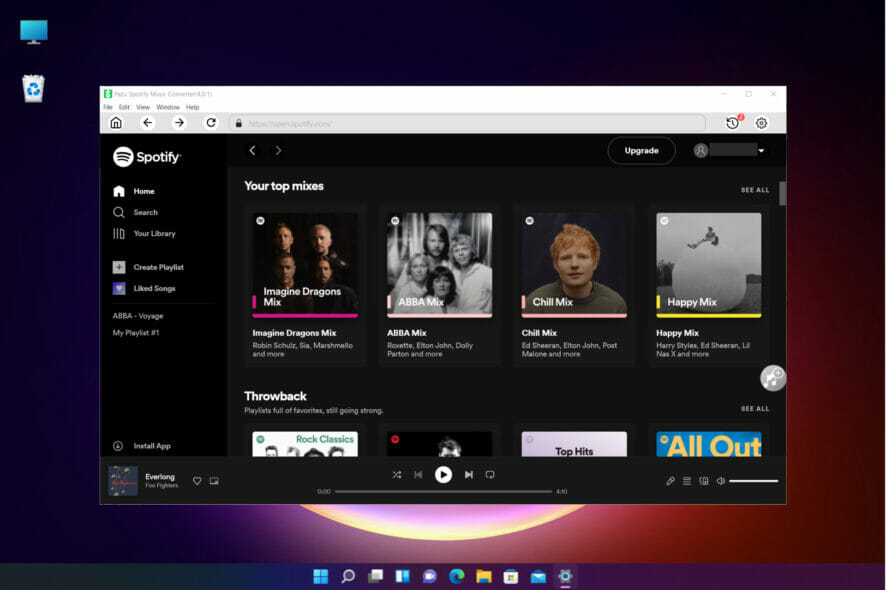
Spotify is one of the most popular online music platforms, it covers all genres, has a sleek design and it’s easy to use.
But the big downside is that it all happens online. Without an Internet connection, you’re stuck with what you have in your storage.
When there’s a will, there’s a way and that is where Pazu Spotify Converter springs into action to help you grab all your favorite tunes and store them wherever you want.
And you don’t even need to have a Premium Spotify account to do that so you’re good to go even with the free one.
We’ve tested the software and we’re happy to give you a rundown of its best features and how to use it in just a few steps.
How can Pazu Spotify Converter help me download Spotify music?
With a free account on Spotify, Pazu Spotify Converter will log in, and then on, it’s just about selecting and downloading the favorite songs in M4A, MP3, AAC, FLAC, WAV, and AIFF formats.
Of course, after getting the songs in a designated location on your drive, you can transfer them to your favorite players or devices, including the mobile you take with you when running.
You don’t even need to install the Spotify app because the tool can log into your account from any PC, wherever you are.
What are the best features of Pazu Spotify Converter?
1. Built-in Spotify web player
Forget about the Spotify app because the Pazu Spotify Converter has a built-in web player.
That means, it’s just like opening the Spotify account on a browser or the app but this time, you can download and convert any song.
Think of it as a tiny browser that can access your music account and is able to get all your songs for any offline usage.
2. High-quality downloads
Not only that you download any of your songs, but with Pazy Spotify Converter you get them at top quality.
You can save the songs as WAV and FLAC but even for MP3, you can set up the sampling up to 320kbps.
That means quality-wise that the tool will grab the songs as the original copies and you can’t get better than that.
3. Keep original ID3 tags & metadata
Most common audio grabbing tools out there just download the songs and if you want to organize them afterward, you will have to do that manually.
The tool from Pazu will get the songs together with ID3 tag information, including title, artist, album, genre, year, etc.
Moreover, you will already have them organized in the History screen with all the criteria you need and play them seamlessly.
How do I use Pazu Spotify Converter?
- Go to the dedicated Pazu Spotify Converter website and click on the Download button for Windows.
- After getting the file, run it, select the destination folder, and select Install.
- In a few seconds, the installation will be over so just hit the Finish button to start the app.
- Now, hit the Login button from the top-right corner of the window.
- In the next window, you just need to log into your Spotify account with either the social network account, the Google account, or your distinct credentials.
- Next, if you bought the tool, click on the Key button to register it.
- Just enter the code you received when you purchased the product and hit the Register button.
- Now, click on the Settings cogwheel from the top-right corner to select the output format.
- On Auto mode, it will save the file in M4A format. For MP3 and AAC, you can also set the output quality, depending on the song. You may also change the output folder, the title, and the organizing criteria.
- Next, close the window, open your playlist and click on the Add to list button from the side.
- On the top-right, you will see a smart button that is very helpful because toggling will not show you the songs you already converter. Now, check all the songs you want to convert and hit the Convert button from the bottom-right corner.
- The only thing left to do is to sit and wait or do anything you want until the app converts the songs you’ve selected.
- After that, with a single click on the Folder icon of any song, you will open the location in a File Manager window.
- And after it’s done, you can click the History button from the top-right corner and see all your conversions organized by date, artist, and album.
- You also have the option to sort your output files and even play or delete them with a single click.
What can be any easier than that?! Grabbing any songs from Spotify with top-quality audio rendering is simply a piece of cake.
Of course, the more songs you select and convert, the longer it will take, but you don’t need to stay with your eyes pinned on the screen because the process is completely automatic.
You can get as many songs as you want and leave your PC to do this overnight because within the Settings, you can program it to put the computer to sleep when it finishes.
As for the price, Pazu Spotify Converter is only $14.95/month. Of course, paying for the whole year upfront will save you a lot of money and there’s also a $99.95 price for a lifetime license option.
The tool also has a Mac version so hit the link below to get the right version for your system.
⇒ Get Pazu Spotify Converter for Windows
⇒ Get Pazu Spotify Converter for Mac
- Pros
- Friendly interface, very easy to use
- Get all your favorite song with top quality
- Compatible with Windows and Mac
- Advanced organizing features
- Built-in audio player
- Cons
- You can't install it on your mobile
Closing notes
There are plenty of online music grabbers out there in different forms but from our experience, they don’t work on any songs and they can be very shady.
In other words, installing an add-on on your browser will not always do the job and you might be risking some serious consequences.
With Pazu Spotify Converter, everything worked incredibly smooth and easy. We’re confident that anyone can use it without any kind of introduction and training.
Getting the songs with their ID3 tags and artwork and top-quality audio was like magic, with an automatic process.
We would also like to mention that Pazu also has an Audible Converter that will transform your audiobooks into all the popular formats.
If you’ve already played with Pazu Spotify Converter, tell us all about your experience in the comments section below.
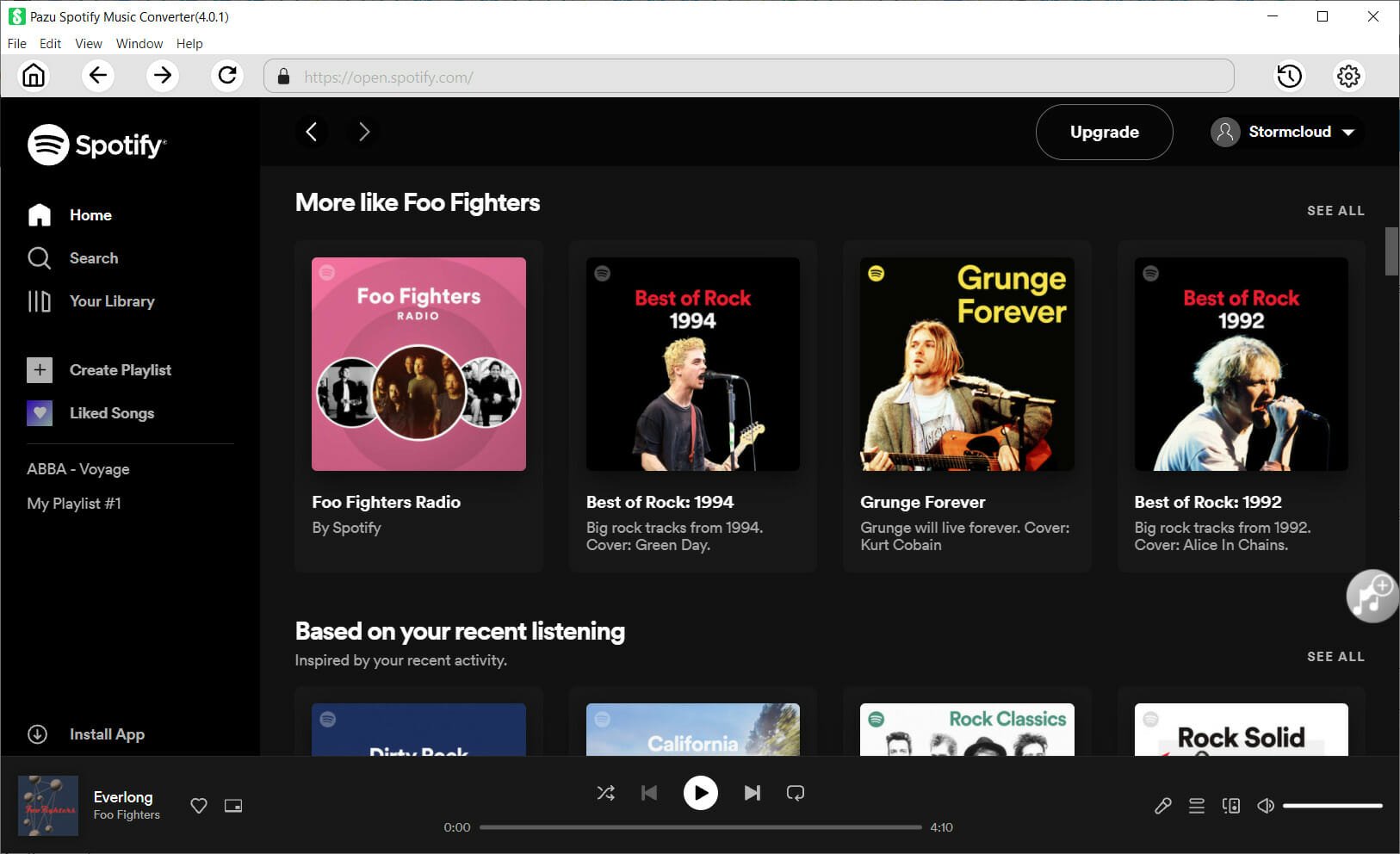
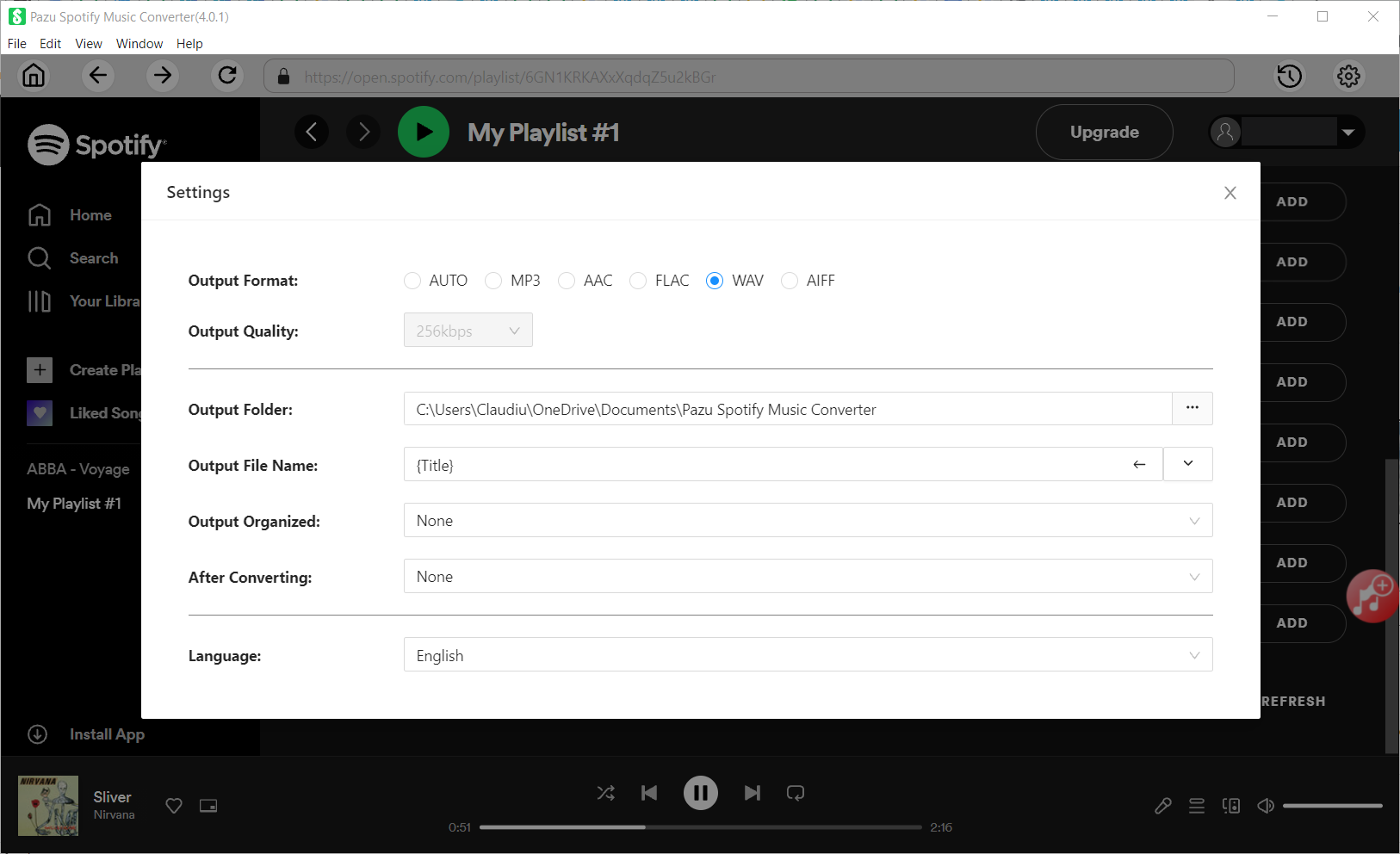

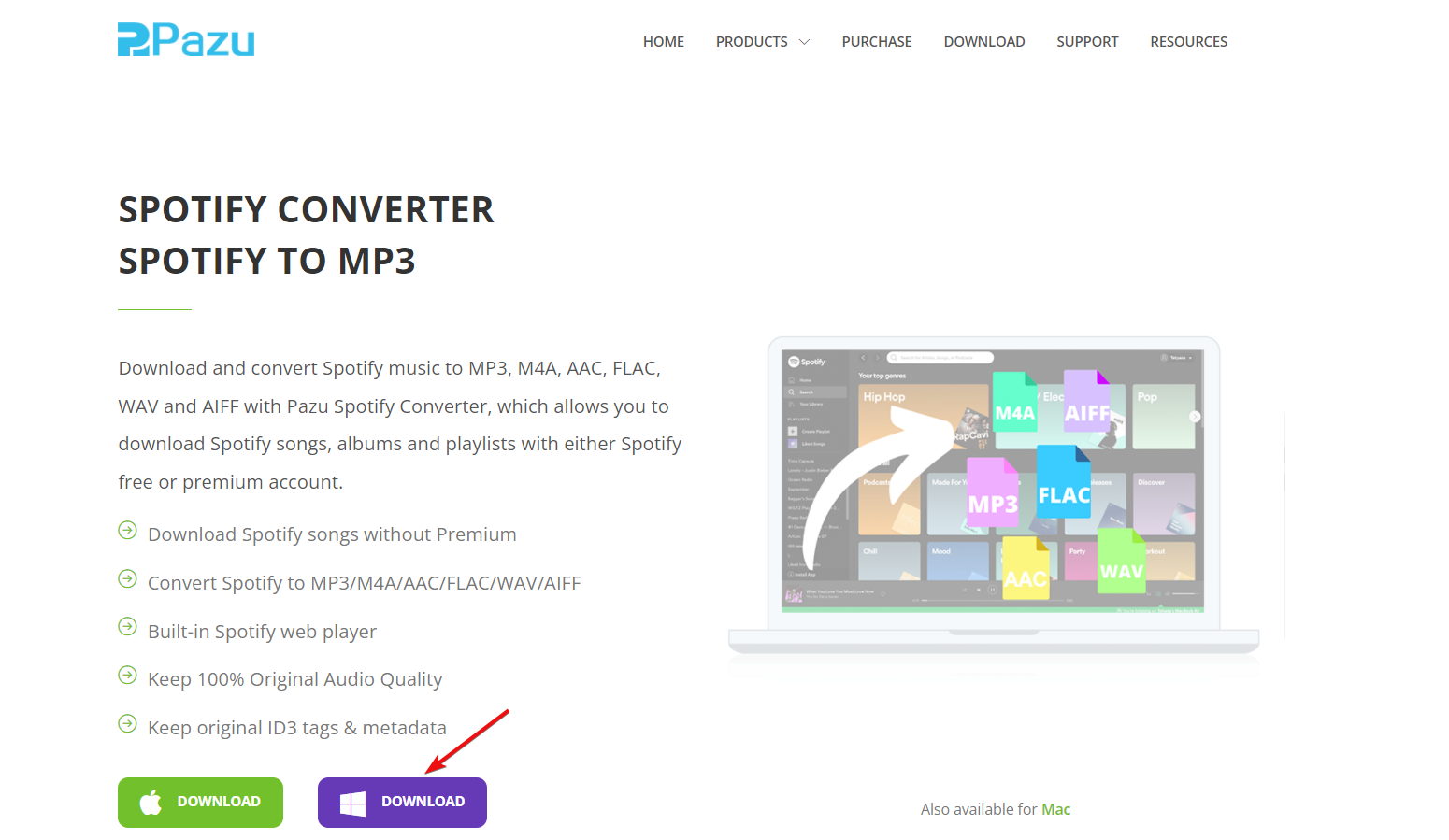
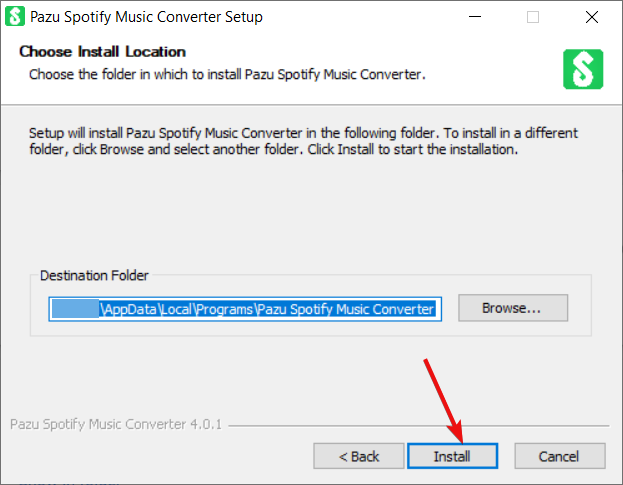
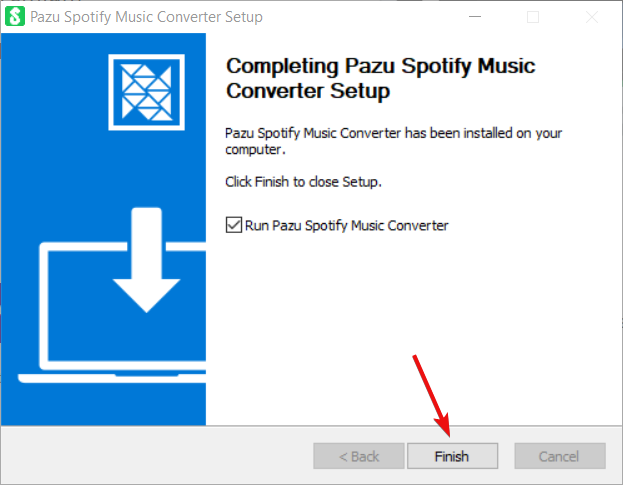
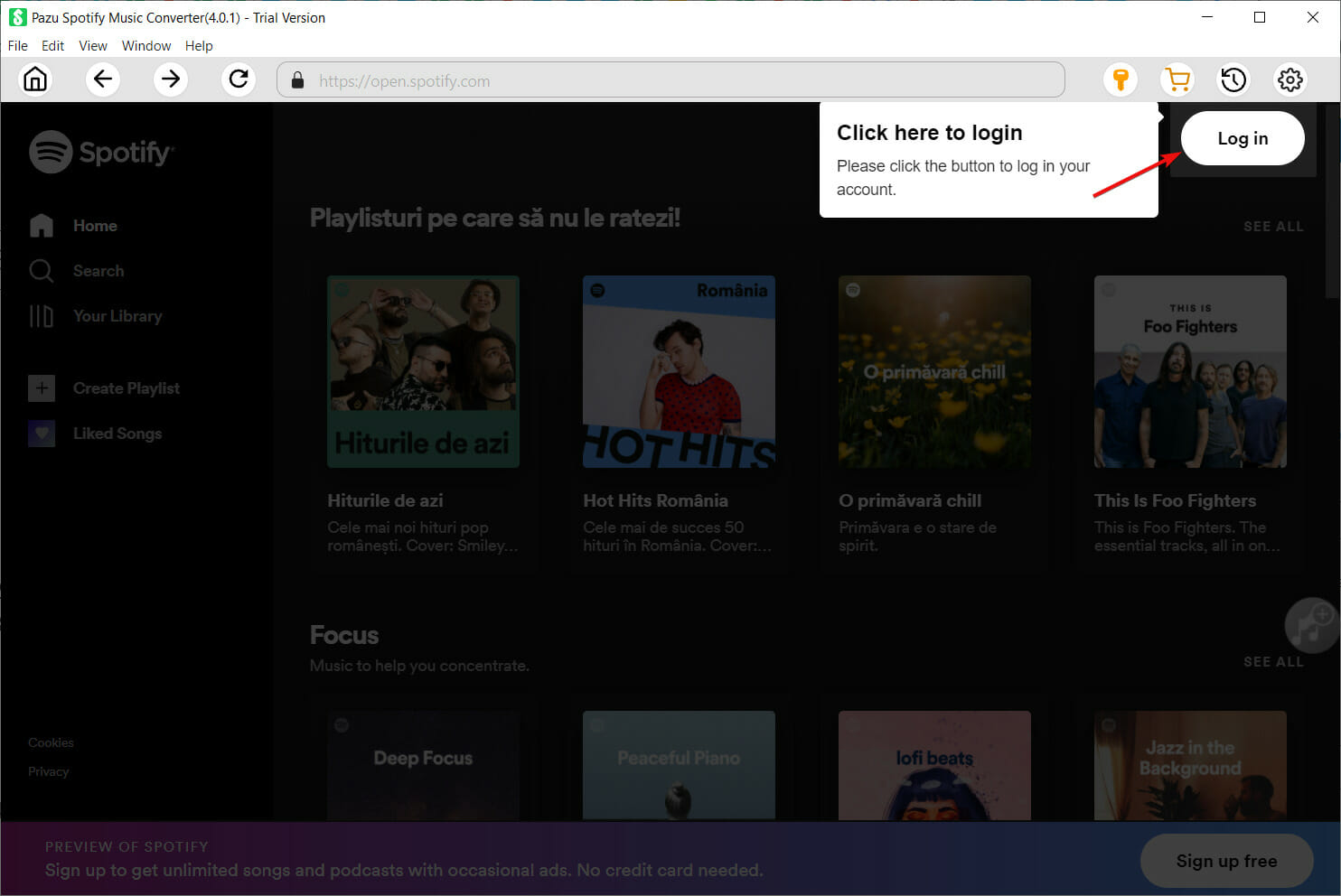
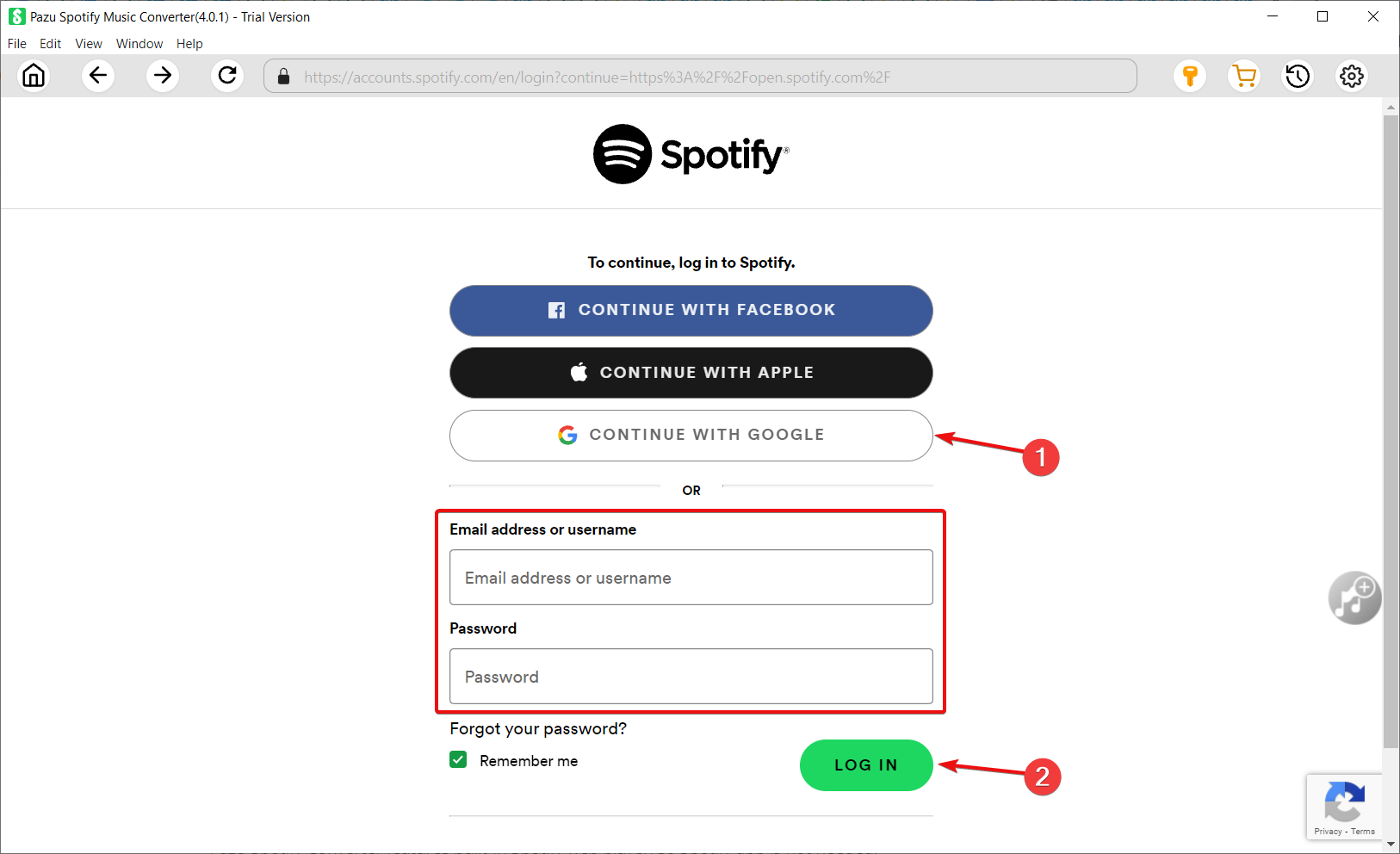
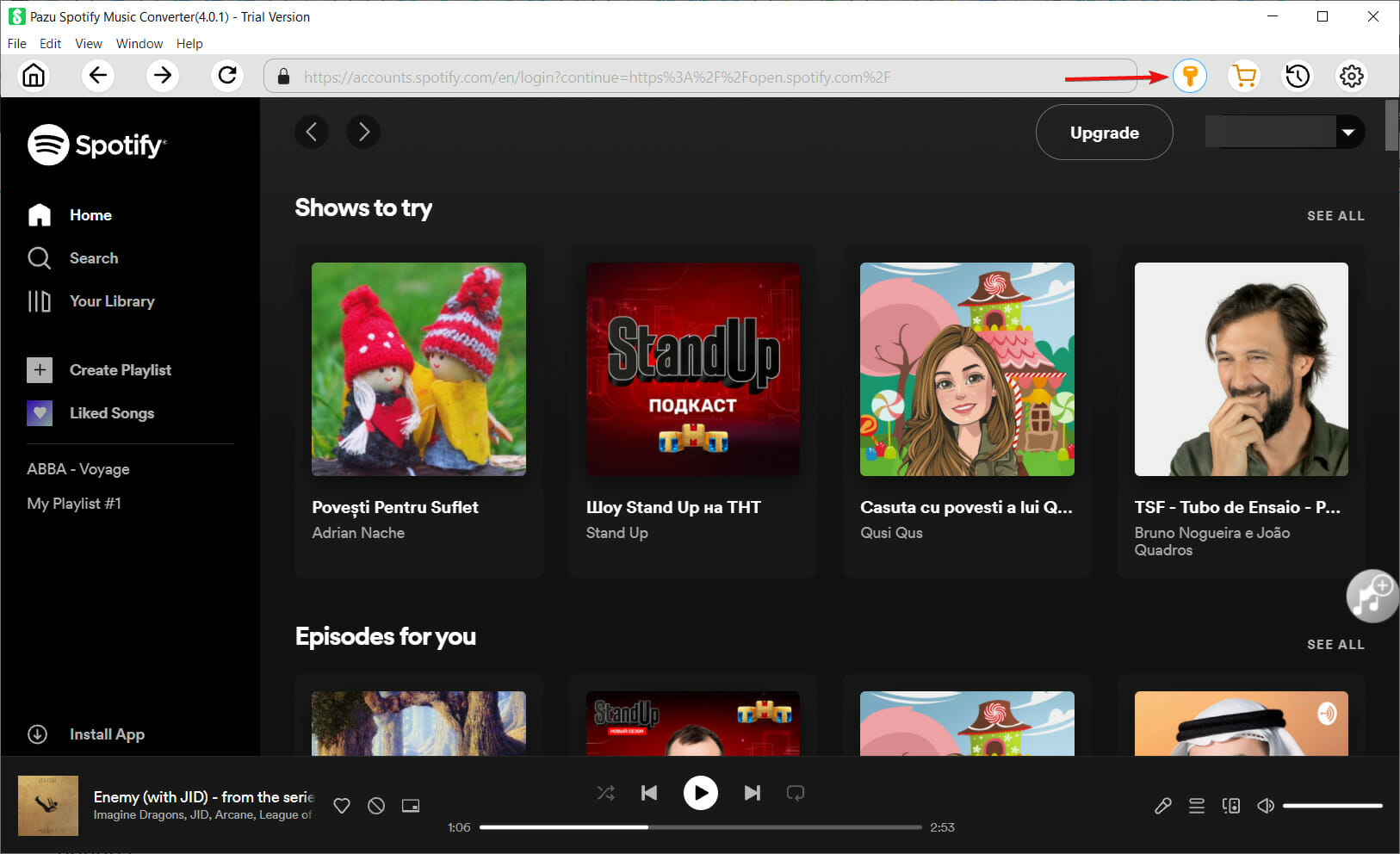
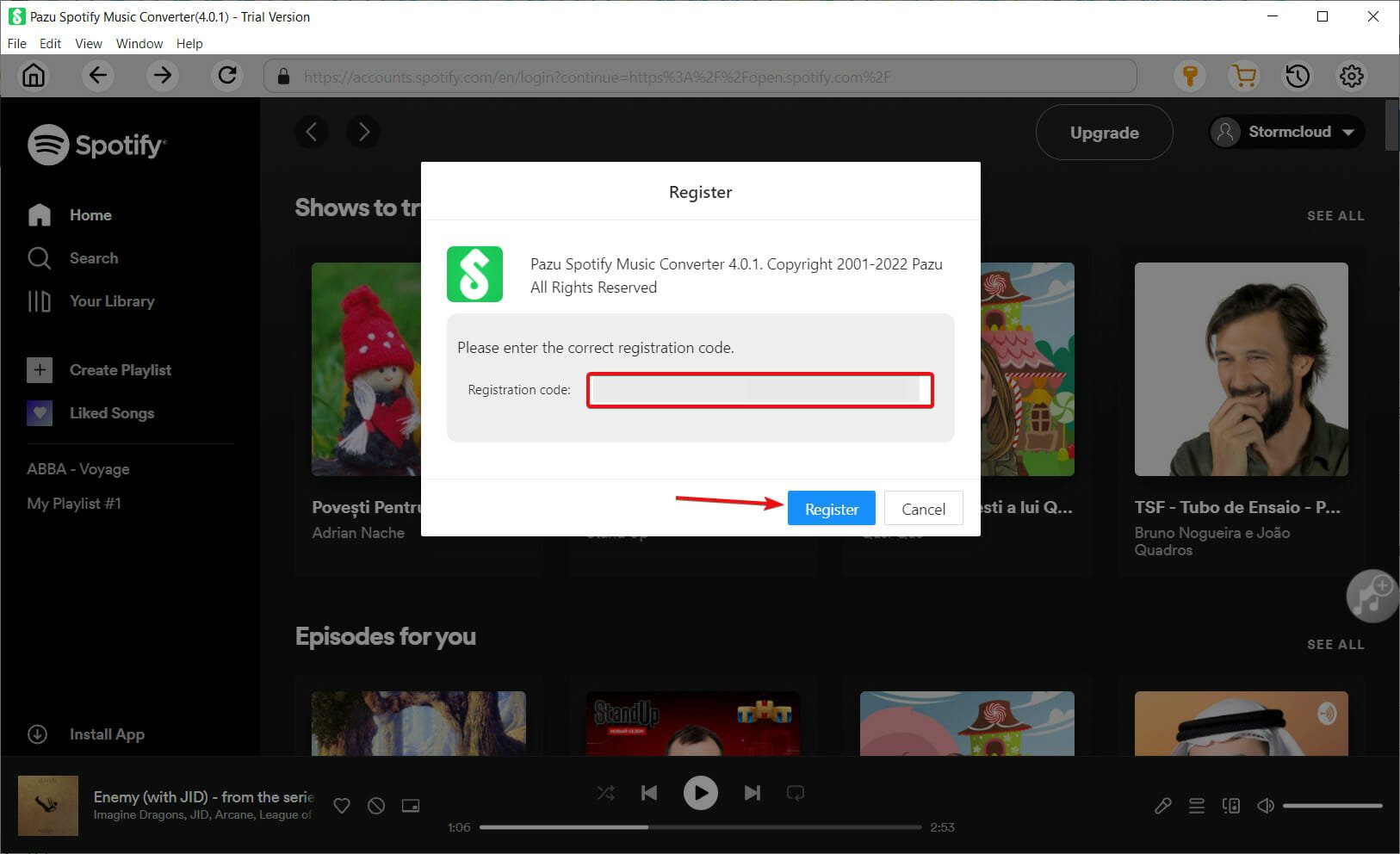
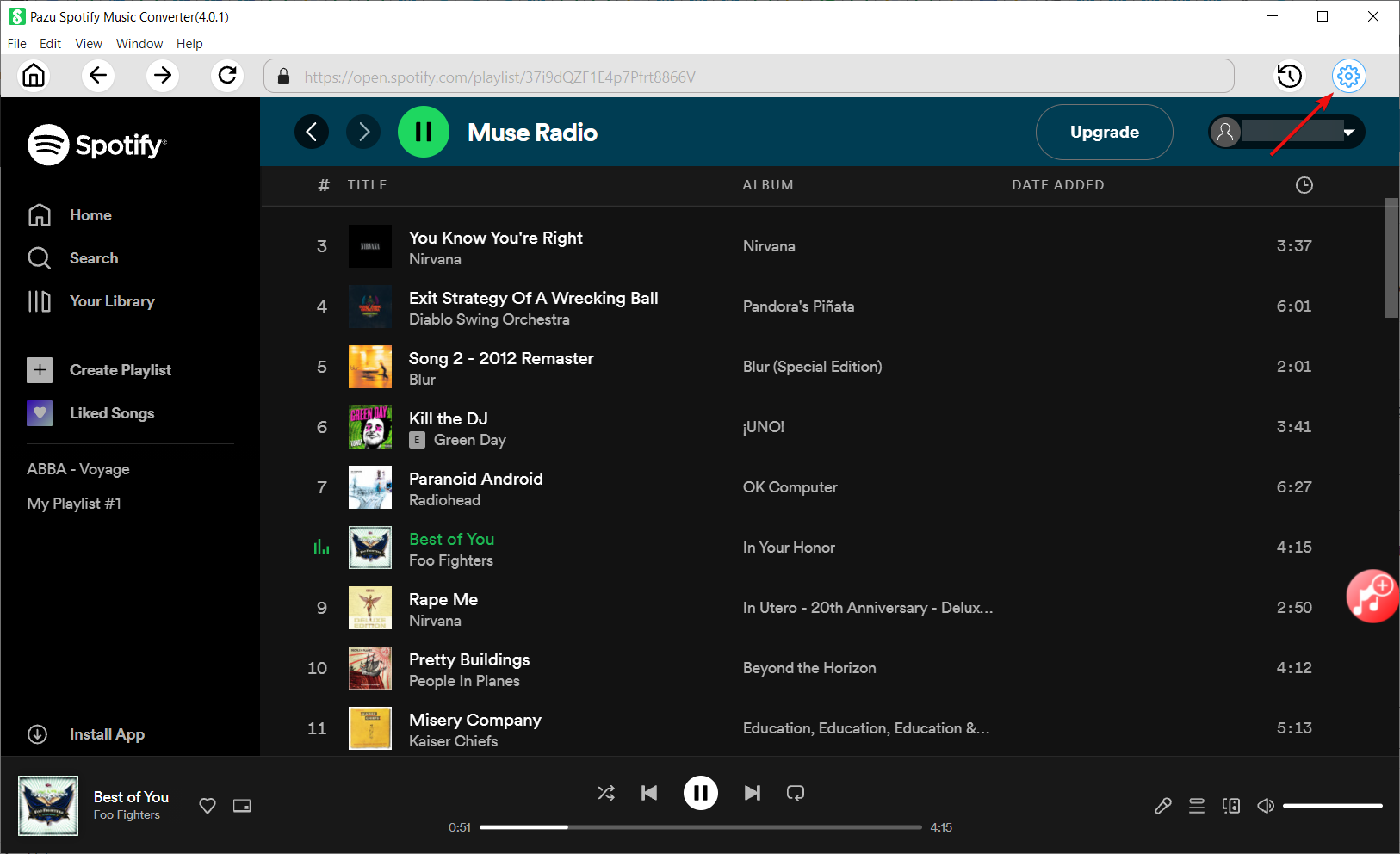
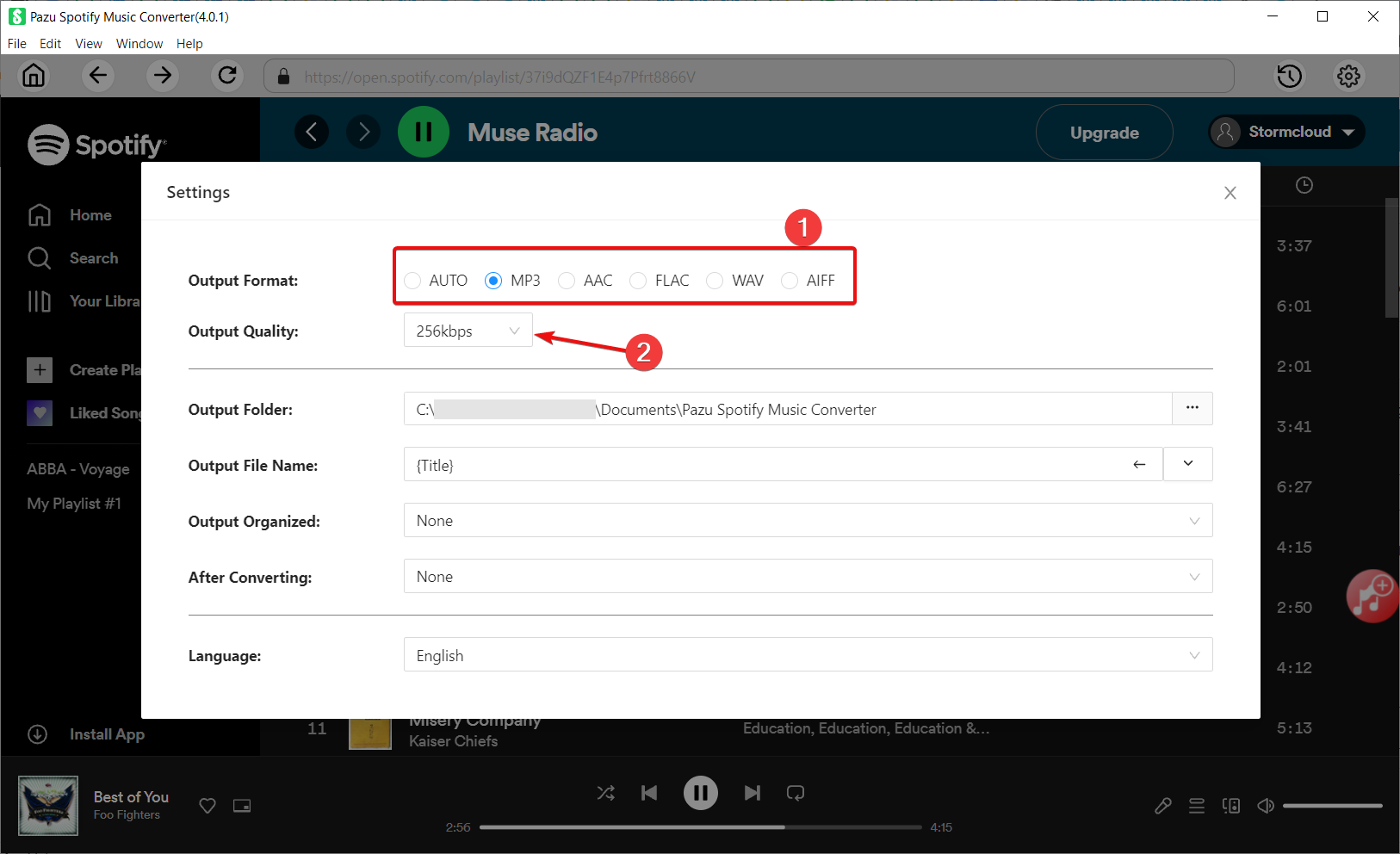

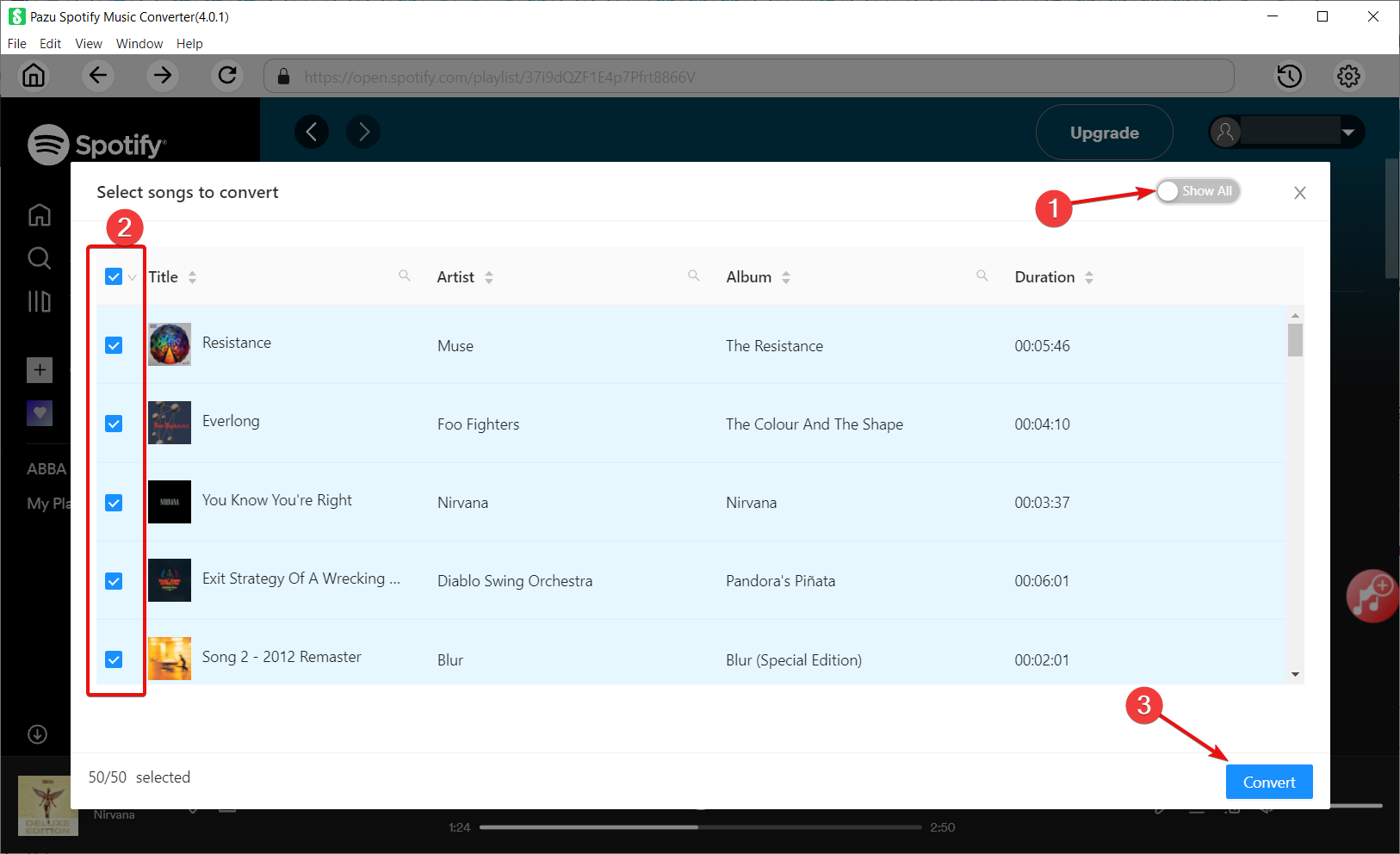
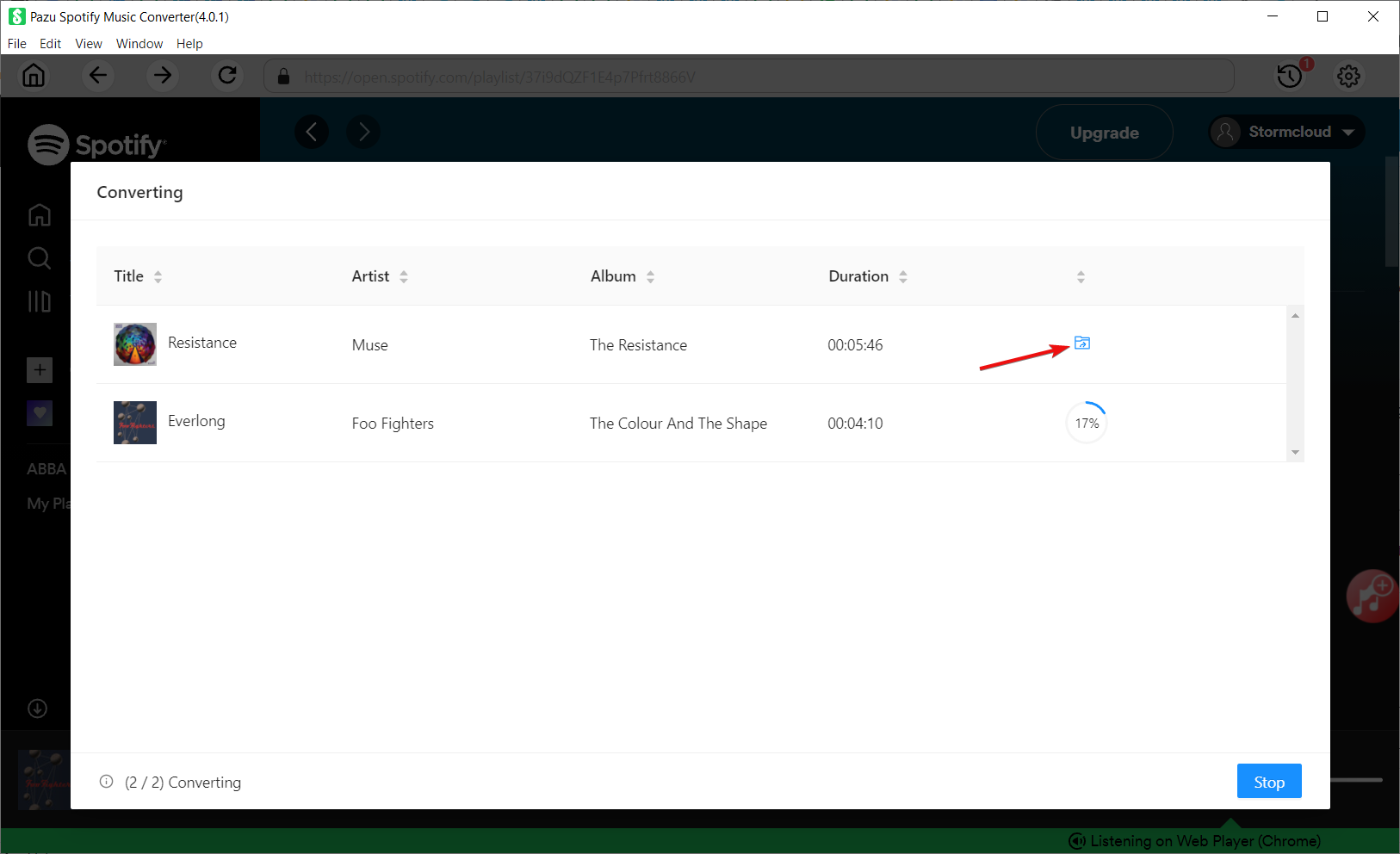
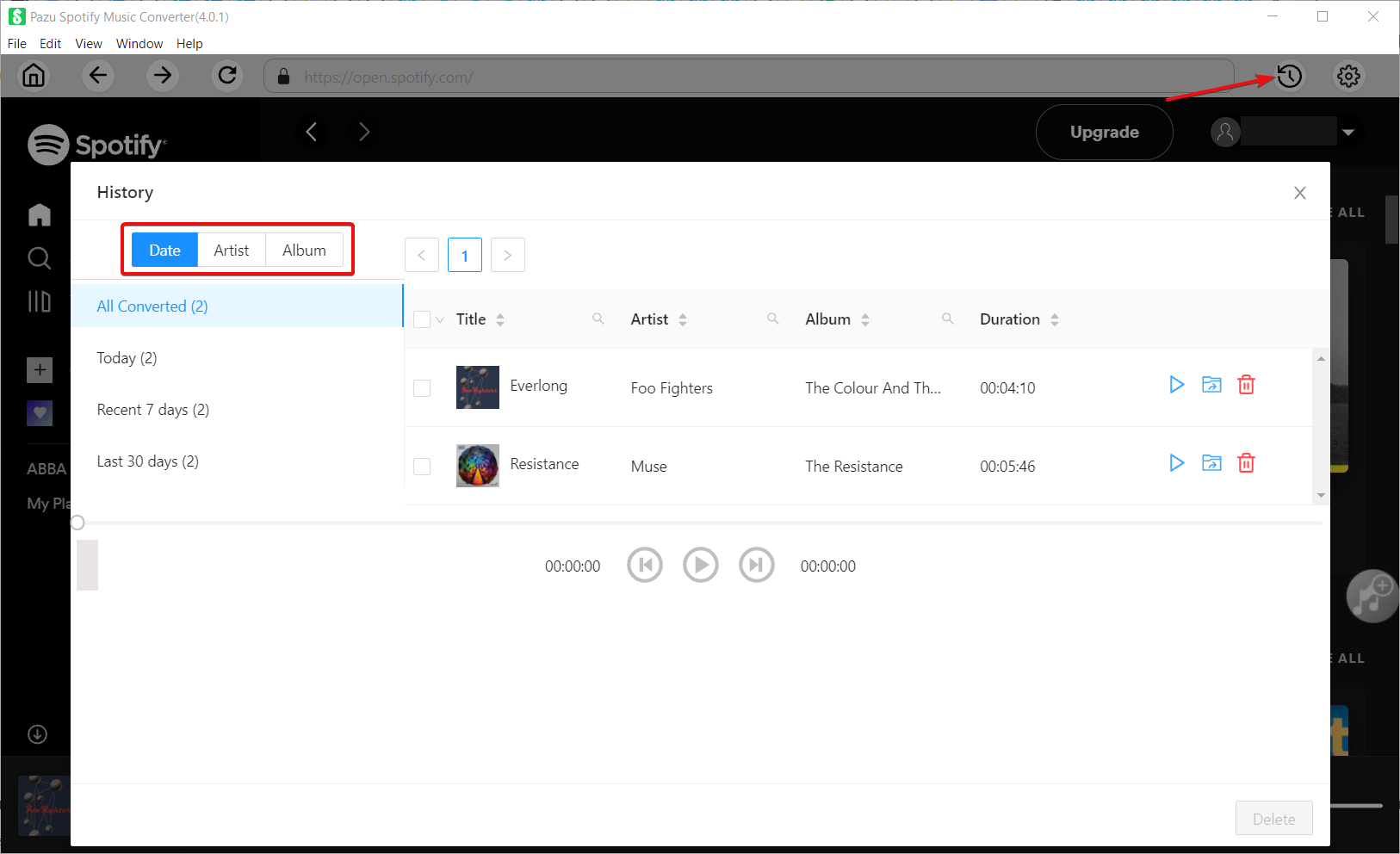










User forum
0 messages