Game Keeps Tabbing Out: How to Turn Off Auto Alt Tab
Check for malware and update the drivers to fix this on your Windows PC
6 min. read
Updated on
Read our disclosure page to find out how can you help Windows Report sustain the editorial team. Read more
Key notes
- The auto Alt Tab problem tends to affect a lot of users and hampers their Windows experience.
- Your game keeps tabbing out due to problematic drivers, incompatible hardware, misconfigured settings, or the presence of malware.
- You can fix it by installing the latest drivers or modifying the game display settings, among other methods here.

Some Windows users reported that their PC does an auto Alt Tab, usually when playing games. This can be an issue because you’ll return to the desktop while playing your favorite game or while working on an important project.
Here’s how one user described the problem on the Microsoft Answers forum:
Hi all,
I purchased a new computer earlier this month, and have been noticing a strange pop-up window that will either alt-tab any game that I have open in fullscreen or will overlay anything else i have open for half a second and then automatically close before I can do anything or even tell what it is. It happens every half hour to a few hours, seemingly at random.
However, we managed to come up with a series of solutions that should fix the different causes triggering the game keeps tabbing out issue.
Why does my game keep tabbing out?
There are various reasons behind it, ranging from simple software issues to incompatible or problematic hardware. Many have even reported bugs in the installed version of Windows behind the computer auto tabbing, and reverting to the previous version fixed things.
Also, installed third-party apps may modify the keyboard shortcuts, or create dialog boxes, and as a result, the game keeps tabbing out.
Besides, the issue may be with the keyboard itself or its drivers. A faulty or corrupt driver is likely to make fullscreen games keep tabbing out for many users. Below are some of the other variations of this issue reported by users that you should watch out for:
- Auto alt-tab script
- Computer alt tabbing on its own
- Windows 10 auto tabbing
- Games keep alt tabbing by themselves
- Computer tabbing itself
Users have reported getting this error on both Windows 10 and Windows 11 devices. Our solutions below apply to both OSs and will show you how to stop games from tabbing out.
What can I do if my game keeps alt tabbing out?
1. Reconnect the keyboard
First of all, you should try unplugging and then re-plugging back your keyboard. If you’re using a USB keyboard, you can do it without turning off your PC.
In case you’re using a PS/2 keyboard, turn off your PC and then disconnect the keyboard. Once done, check if the auto Alt Tab issue is resolved.
2. Update keyboard and display drivers
1. Press the Windows + R to open the Run command.
2. In the Run box, type devmgmt.msc, and then hit Enter.
3. Expand the Display adapters section, right-click on each listed device, and select Update driver.
4. Select Search automatically for drivers.
5. Now, wait for Windows to locate and install the best available drivers on your computer.
6. Similarly, update the keyboard drivers as well.
7. After the downloading and installing of the new drivers, restart your computer and see if it made any difference.
Verify that you’re using the latest versions of the drivers, since this might be one of the primary causes of conflict between the system and the keyboard.
Once done, check if the Steam auto alt tab issue is resolved.
There are third-party software that can do this automatically, and fix several errors, including auto Alt-Tab on your computer.
In a matter of seconds, Outbyte Driver Updater will scan your system for errors or missing drivers and create a report, so it can make the necessary updates or installs.
The software will run immediately after installation, so you won’t have to seek its shortcut or the source folder.

Outbyte Driver Updater
A pro software that helps you scan all your device drivers thoroughly and always keep them updated.Updating the graphics driver can also help you fix the Windows 10 Alt Tabbing issue; read this guide to learn about other solutions.
3. Perform a virus scan
- Click the Start button, and open Settings.
- Select Update & Security.
- Choose the Windows Security tab, and then click on Virus & threat protection.
- Click on Scan options.
- Now, select Full scan, and then click Scan now at the bottom.
After the scan is finished, restart your computer and check if Alt Tab still keeps popping up.
Even though Windows Defender offers excellent from malware, you might want to try a third-party antivirus tool such as Bitdefender and scan your PC with it.
4. Run the game in Window mode or Borderless window mode
Launch the game you are facing the auto Alt Tab issue with, go to its graphic settings, and then set the game to run in Borderless Window mode.
If the borderless screen is not an option, try running the game in Window mode since it has a similar effect. Many users who reported that game keeps alt tabbing managed to fix the issue by changing the mode.
5. Disable a task in the Task Scheduler
- Right-click the Start button to open the Power User menu, and select Computer Management.
- Choose Task Scheduler from the left, expand Task Scheduler Library under it, and then double-click on Microsoft.
- Select Office, right-click on OfficeBackgroundTaskHandlerRegistration, and then select Disable.
Once done, verify if the PC keeps tabbing out of games or the issue is resolved. In case it’s the latter, head to the next method.
6. Disable Startup and Service programs
- Press the Windows + R, type msconfig in the text field, and hit Enter to open the System Configuration.
- Navigate to the Services tab, click on Disable all, and then on Apply to save the changes.
- Next, go to the Startup tab, and click on Open Task Manager.
- Select all the programs configured to launch at startup individually, and click Disable.
Once done, close the Task Manager and restart your computer for the changes to come into effect, and verify if games keep Alt Tabbing by themselves.
7. Update Windows
- Press Windows + I to open Settings, and click on Update & Security.
- In the Windows Update tab, click on Check for updates.
- If it finds any updates, let the system complete the download and install process, and restart your computer
After rebooting your PC, check if updating the OS fixed the automatic Alt-Tab issue. Alternatively, you can download specific updates from the Microsoft Update Catalog website.
Can I Alt-Tab without minimizing the game?
Yes, you can! And the best part is that you don’t need to make excessive modifications to the system settings or install third-party apps.
All you have to do is switch to Windowed mode in the game. There’s usually an option for it in the game’s display setting.
Once done, you can use Alt Tab with the game minimizing anymore, though the changes made here might slightly affect the gaming experience.
That’s all there’s to auto Alt Tab in Windows, and the solutions listed here should have fixed the issue for you. Also, these would work if the games keep tabbing out in Windows 11.
Besides, find out how to optimize your PC for gaming, and get the best performance.
We hope that you were able to find at least one solution for the game keeps tabbing out issue from our list that worked for you. If you found this article helpful, leave a comment in the comment section below.







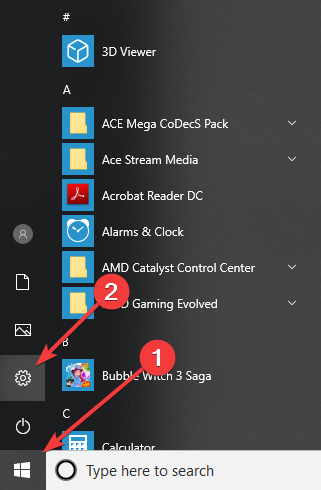
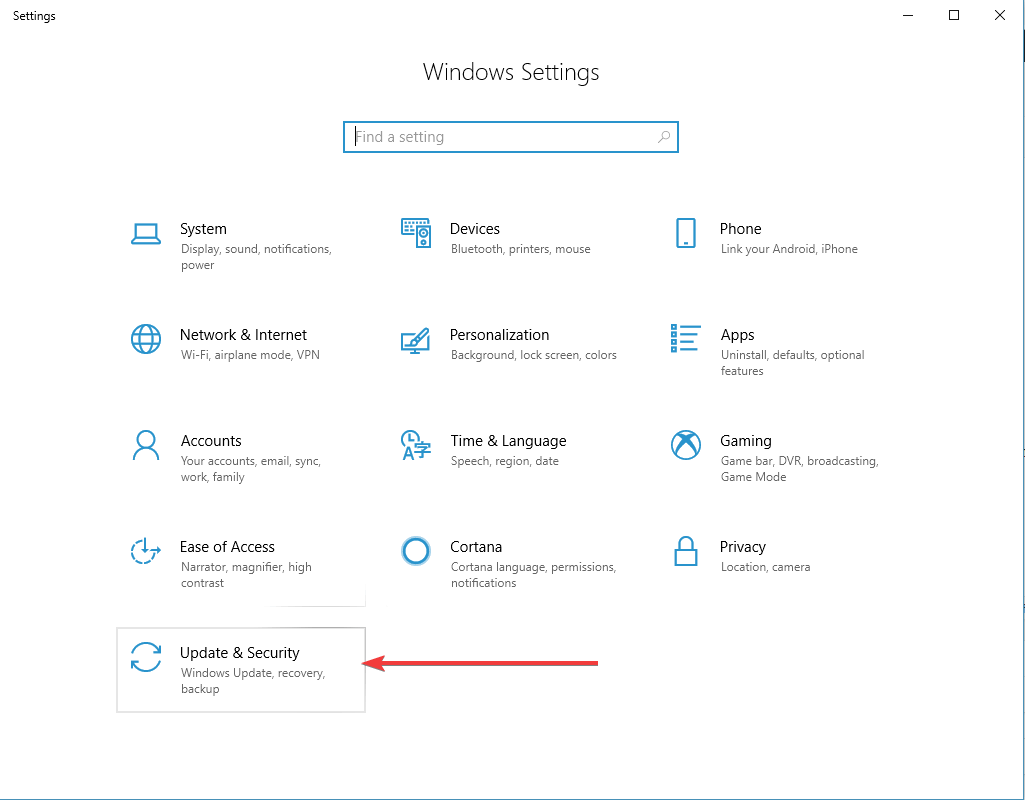
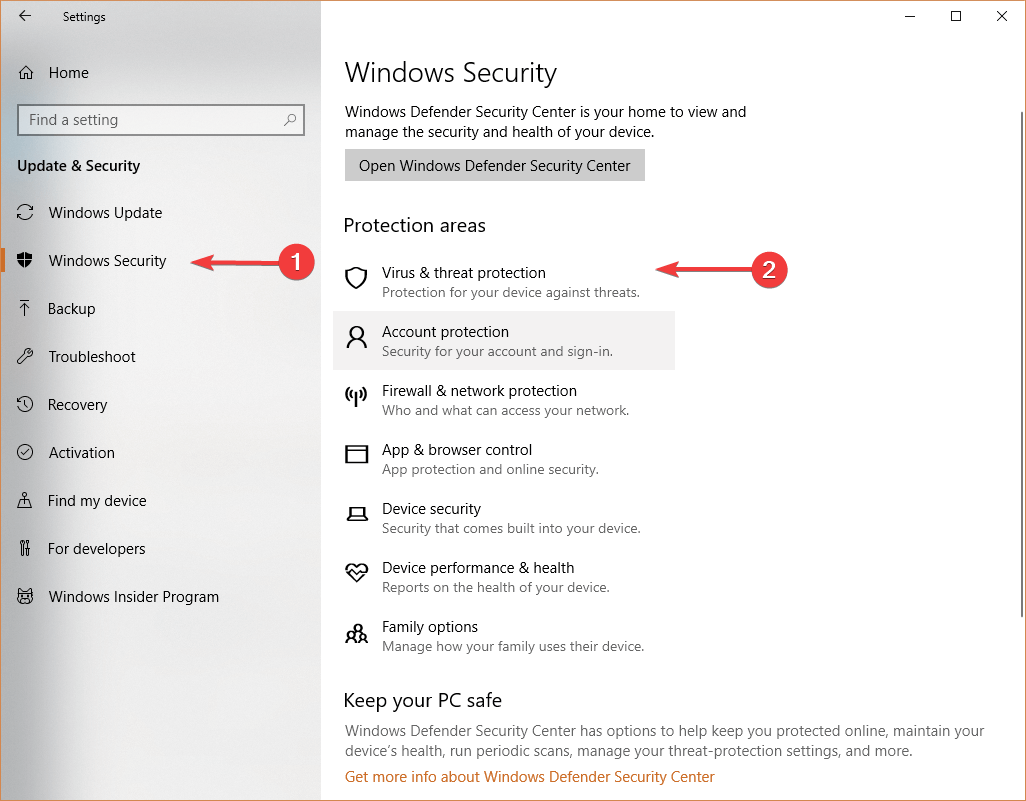
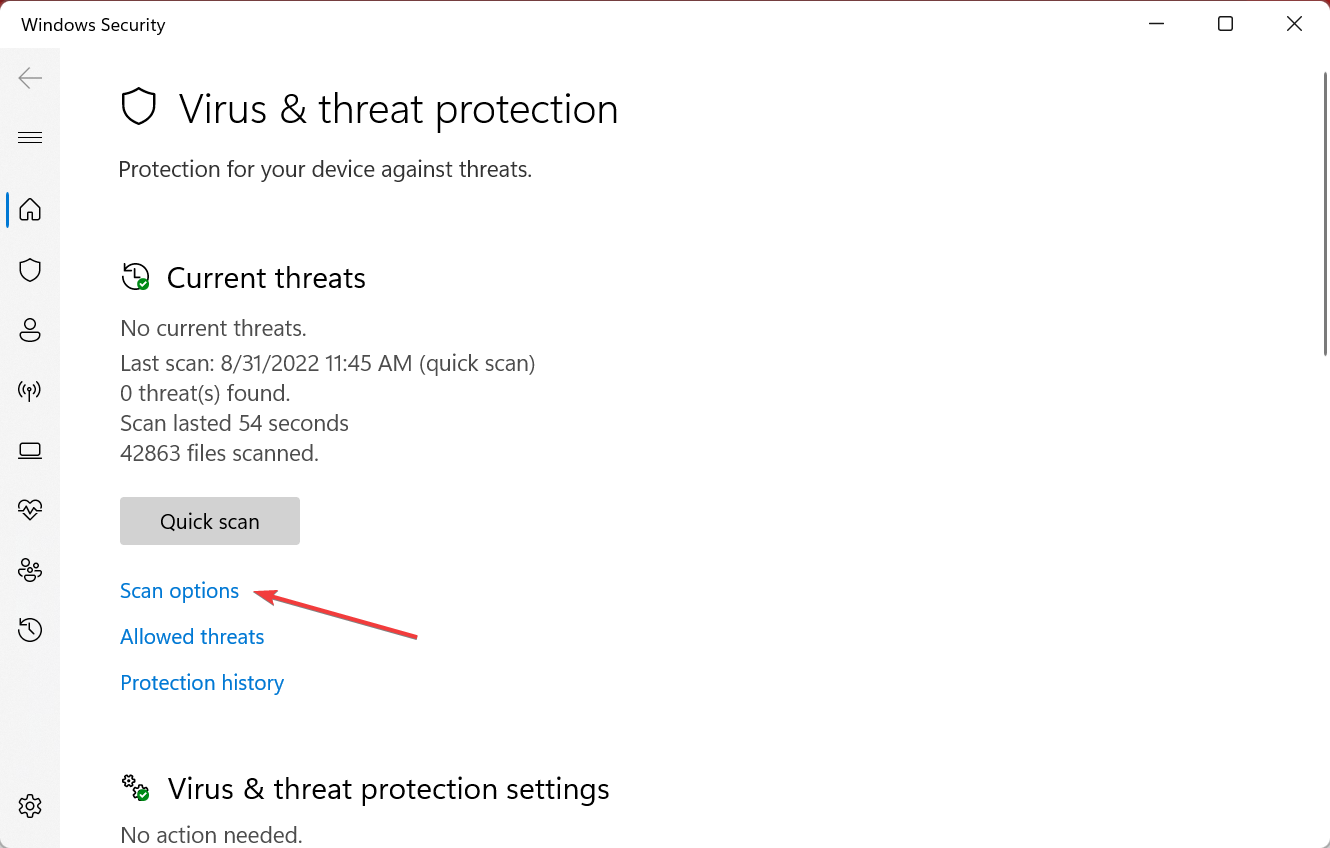
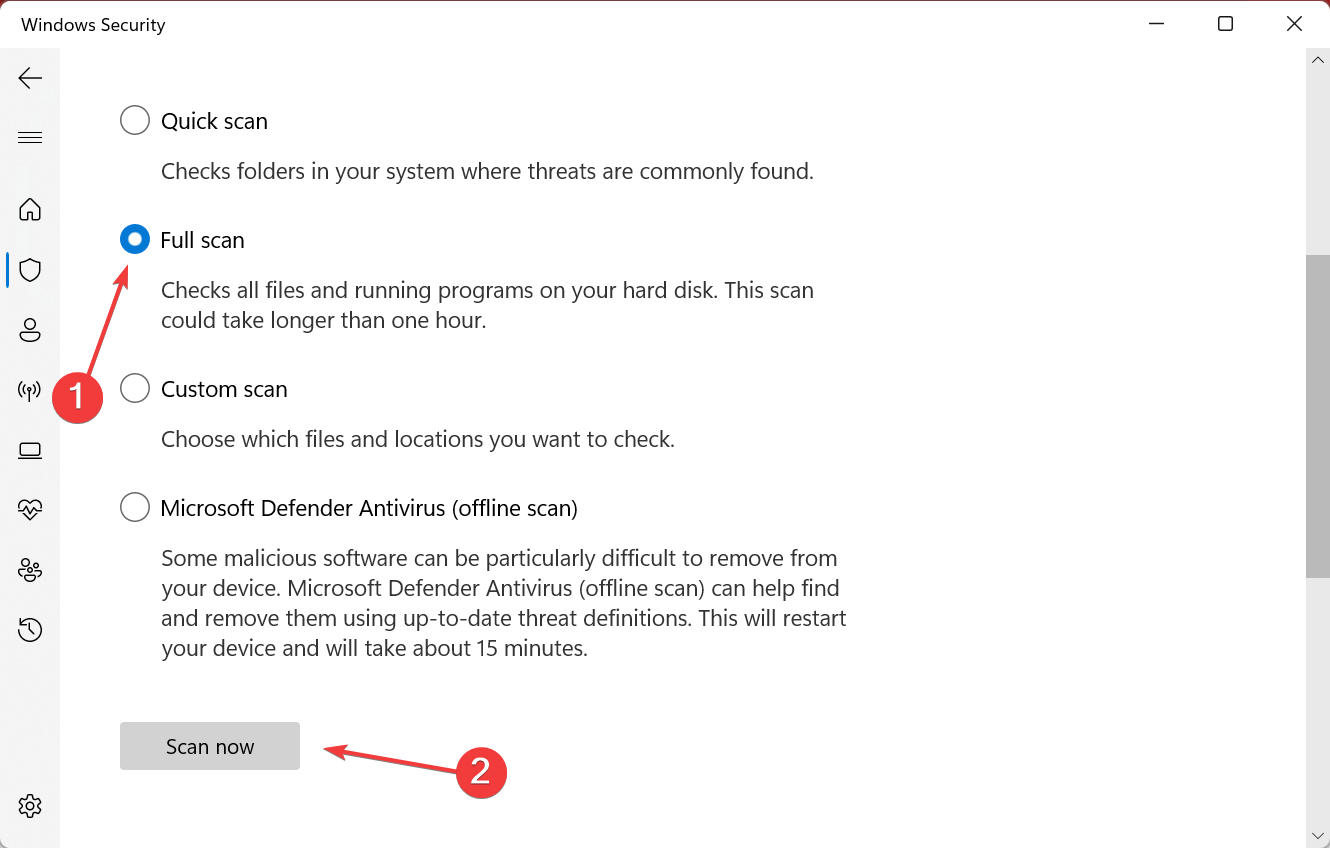
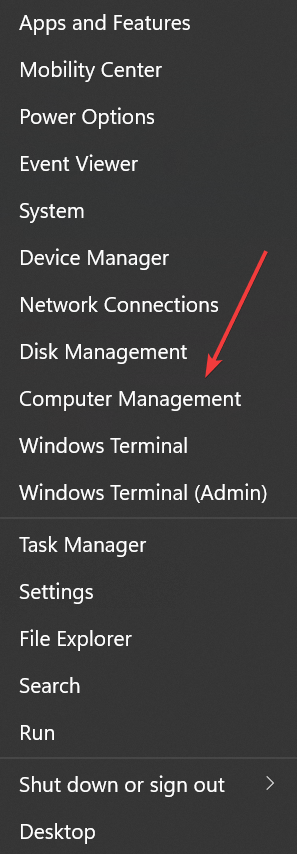
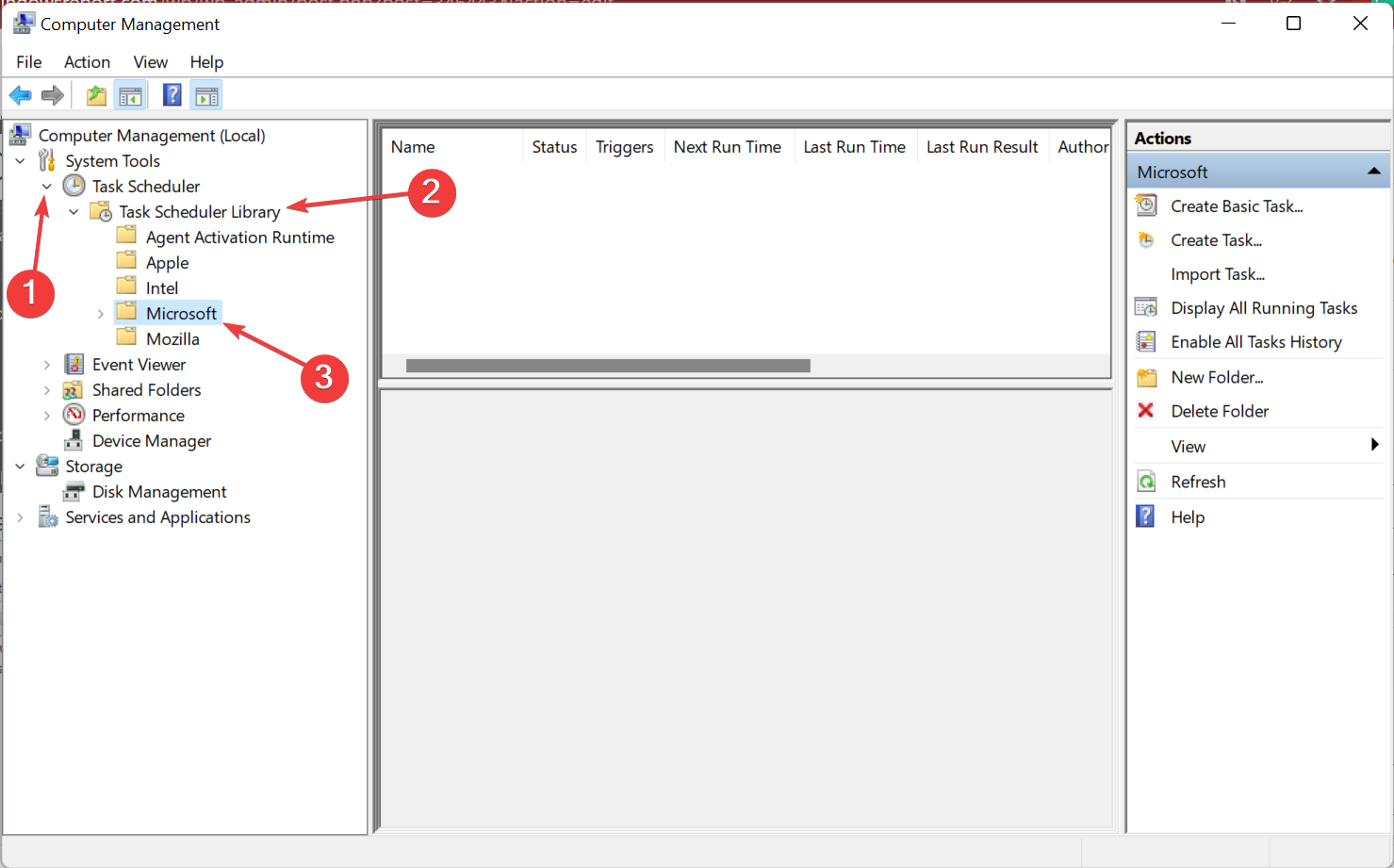
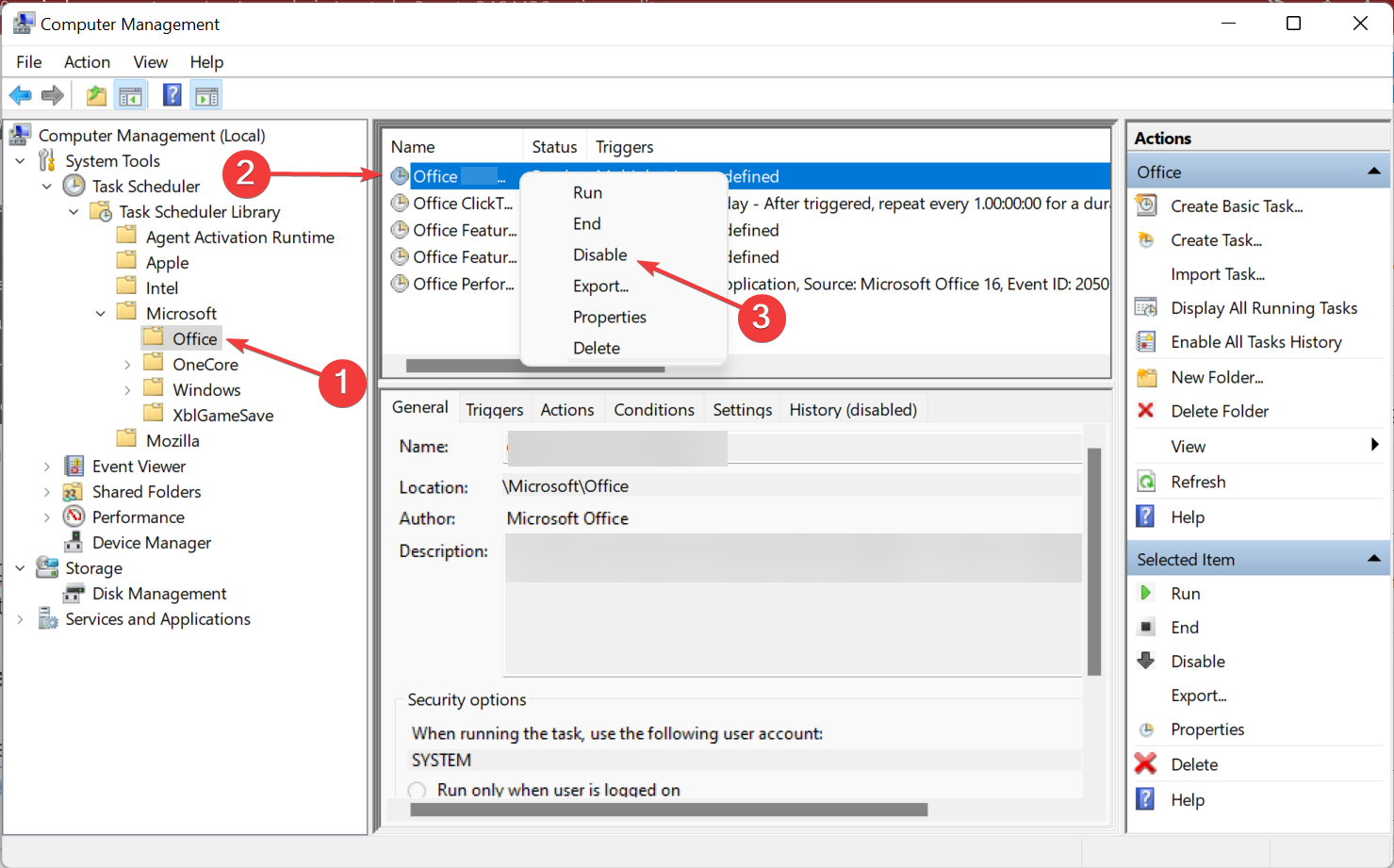
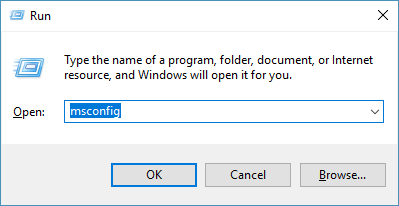
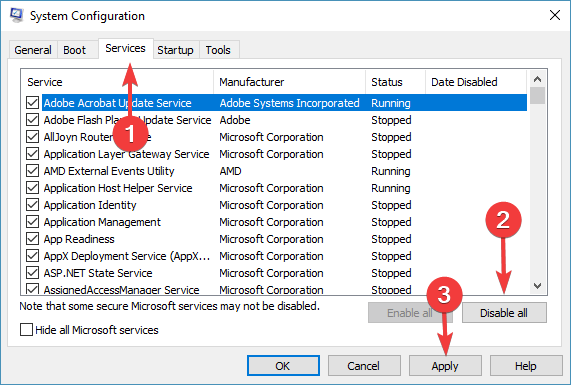
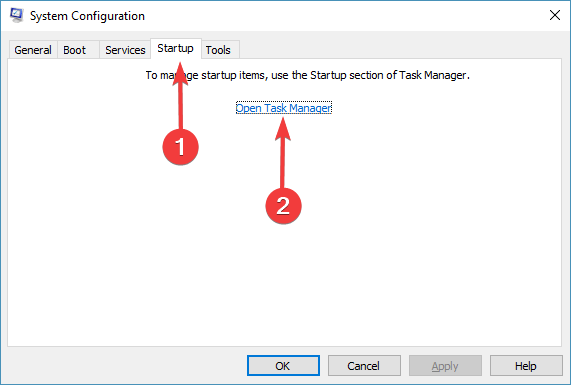
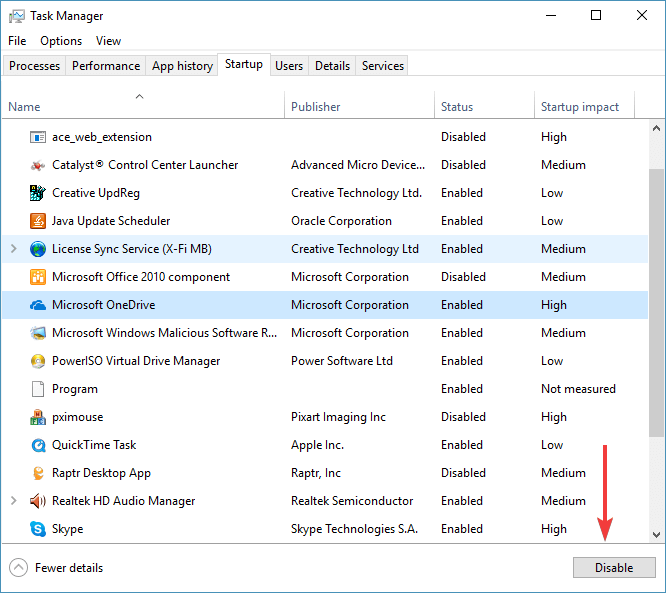
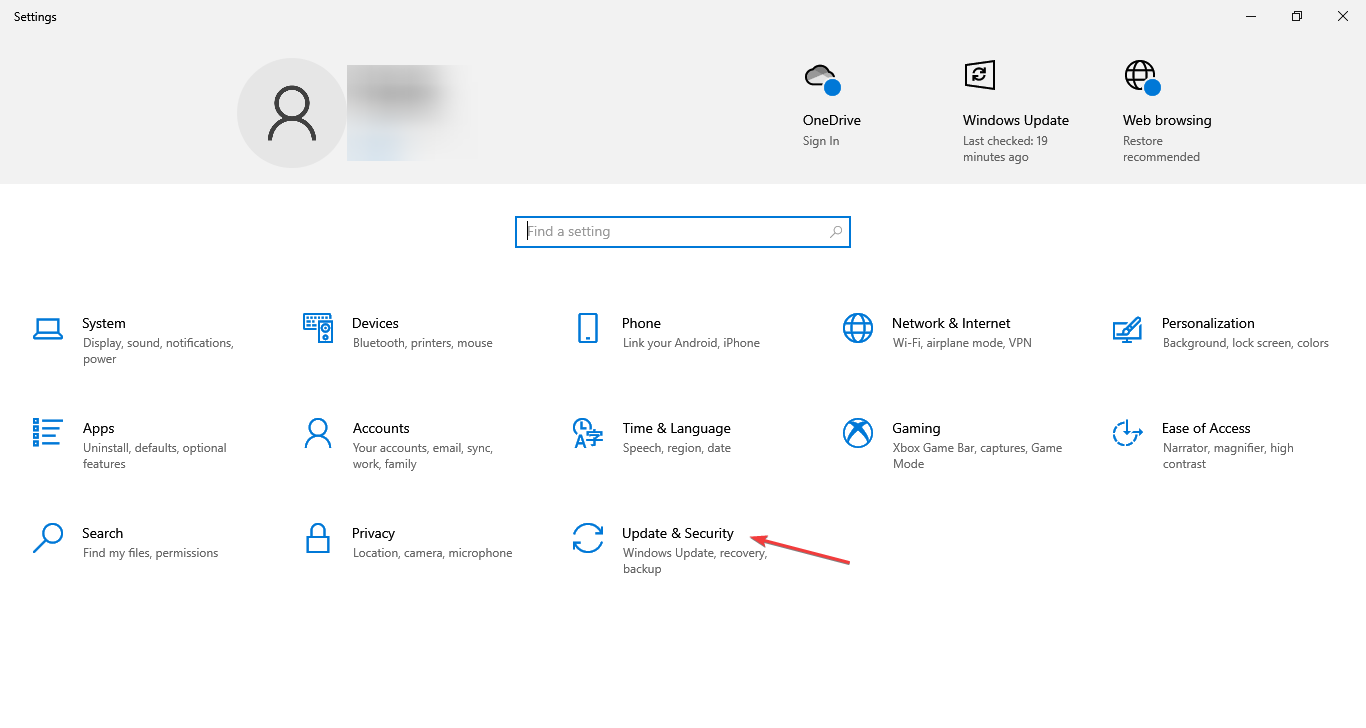
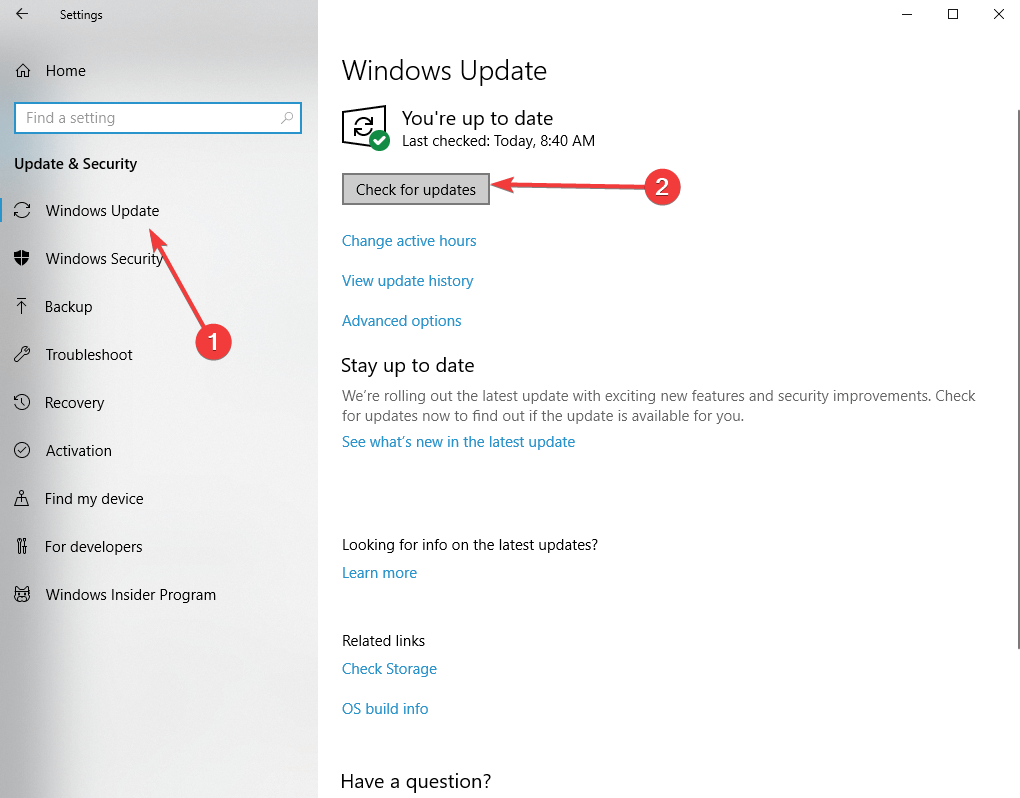








User forum
0 messages