pCloud: what it is and how to install it [Windows, Mac]
7 min. read
Updated on
Read our disclosure page to find out how can you help Windows Report sustain the editorial team. Read more

Are you looking for personal storage space for all your files and folders? Then pCloud is your friend.
pCloud is a personal cloud storage space where you can keep away all your folders, files, and any other documents.
What’s more, its interface is user-friendly and shows you where everything is located, as well as what each item does. Plus, you can get it on almost any device and operating system such as Windows (10, 8, 7, Vista and XP), or get it as a mobile app, or web extension (this is the latest feature on pCloud).
Once you install it on your computer or device, the app, which works pretty much like Google Drive, creates a well-secured virtual drive that enlarges your local storage space.
Each change made instantly reflects on your computer, or device, and synchronizes them so you can access any updates made.
Some of the main tasks you can fulfill with pCloud include:
- Sharing files and folders
You get instant access to all your files and easily share with anyone (up to 150 times), anywhere in three ways:
- Share a link by creating a link to files or folders in your account and share the link. This works whether they have their own pCloud accounts or not. They can view and download your files.
- Invite others to a folder for collaboration. You can control who can edit or view files on your pCloud storage.
- Upload links by providing a link to your folders where others can upload their content to.
- Instant file synchronization
You can sync all your files instantly between your computer, phone, and tablet using pCloud Drive, then sign in with the same login credentials across all the devices. If you have it already, every change you make is synced on all your devices so you can access from any device, anywhere, anytime.
Note: you need the app on your other devices in order to access and synchronize your files.
You can register for the app on your mobile device as well. When you install and launch it, you’ll either use an existing account or create a new one. This comes with most pCloud features and 10 GB storage space for free! You can only have one app installation per device, linked to a single account, which means you cannot use multiple accounts.
pCloud key features include:
- Sharing download and upload links
- File versioning
- Data recovery
- Upload your files and data remotely, or work offline (by adding your files to Favorites – click on the star sign next to your files, and you can use any files, photos, videos or audios while offline).
- Preview documents while online
- Restore files using Rewind feature
- Have an extension for your HDD
- Get detailed statistics for your shared links, including number of downloads
- Save 5 copies of files on different servers, and you have an option for extra encryption
- Automatic uploads of photos (including camera roll)
- Create backups from various platforms such as Dropbox, Facebook, Instagram, OneDrive and/or Google Drive
Types of pCloud applications available
There are three types of applications available:
- pCloud for Desktop
- pCloud for Mobile
- pCloud for Web
pCloud for Desktop
This can be used on almost any operating system including Windows. It creates a virtual drive that you can use the way you use your hard drive but doesn’t take up any space on your computer. It secures your data using pCloud Crypto – this is a new feature that requires a Crypto pass to encrypt and decrypt your files.
pCloud for Mac
pCloud works seamlessly on all Mac operating systems, offering quick access to its functions without affecting your hard-drive in any way. It does this in the same way as on the Windows platform, by creating a virtual drive, thus offering a sandbox-environment which can not affect your system even if it gets corrupted.
pCloud for Mobile
Once you install the app on your device, you can use its mobile features to preview, upload, download, or share files on the go. The pCloud Automatic Upload feature also backs up your photos and videos from your device to the cloud.
pCloud for Web
pCloud’s web platform on my.pCloud.com allows you to preview, upload, and download any files. You can share them with anyone, and do more in any web browser.
How to get pCloud for your computer
To get pCloud on your computer, there are quick yet simple steps you can follow as outlined below:
- Go to pCloud official website
- On the top right-hand side, click Download
- You will see a variety of operating systems and devices to which you can install the app
- Click on Windows
- Point on the ‘Choose another version’, and select your version of Windows
- If using Windows 10, click on it
- Your download should start immediately
How to install pCloud on your computer
To install the app, take the following steps:
- Go to the folder in which the pCloud download (.exe file) was saved
- Double click on the .exe file OR right click and select Open
- A setup box will appear
- Read the terms and conditions, then check the box to agree
- Click Install
- Windows will ask whether you want to continue with the installation: Click Yes or Allow
- The set up will begin processing your installation request
- A pop up will appear asking “Would you like to install this device software”, click Install
- You will receive a confirmation that your setup was successful
- A little blue cloud icon with the letter P on it will appear on your taskbar. That means the app has been installed and appears as a virtual drive on your computer
- Click Launch
- The login window will appear. You can sign in with your existing account or create one
- Upon successful signing in, pCloud will send a welcome message.
Once set up and installation is complete, and you’re logged in, you can proceed to save your files to pCloud.
pCloud pros and cons
Pros
- Easy file backup
- Guaranteed security/Password protection
- User-friendly interface
- Easy to navigate File Manager
- You can connect using your Facebook profile if the email addresses match
- Easy sharing (with advanced features)
- Set expiration date on shared files/links
- You can track the number of link downloads
- Rewind feature lets you restore files
- Comes with 50 GB storage for a free account (has premium accounts as well). You can get additional free space when yours is used up, by inviting other users to register for pCloud. Each registration expands your storage space with 1GB when either the user has uploaded 1GB to pCloud, or has signed in from a device or virtual file system. You can also backup your documents to pCloud and get additional free space.
- Comes with a free version before upgrading to paid or premium versions
Cons
- For users on the free version, accounts are deleted after 12 months of inactivity, permanently deleting the files (and account) altogether
- Some users have noted that the app constantly pulls some processor time after a while
- Users on the free version can only restore deleted files within the first 24 hours upon deletion, though the files are held in the Trash folder for 15 days. An upgrade to the Premium version is required to restore these files, and other files deleted more than 24 hours ago.
Have you tried pCloud or do you use it? Share your experience with us in the comments section.
RELATED STORIES TO CHECK OUT:
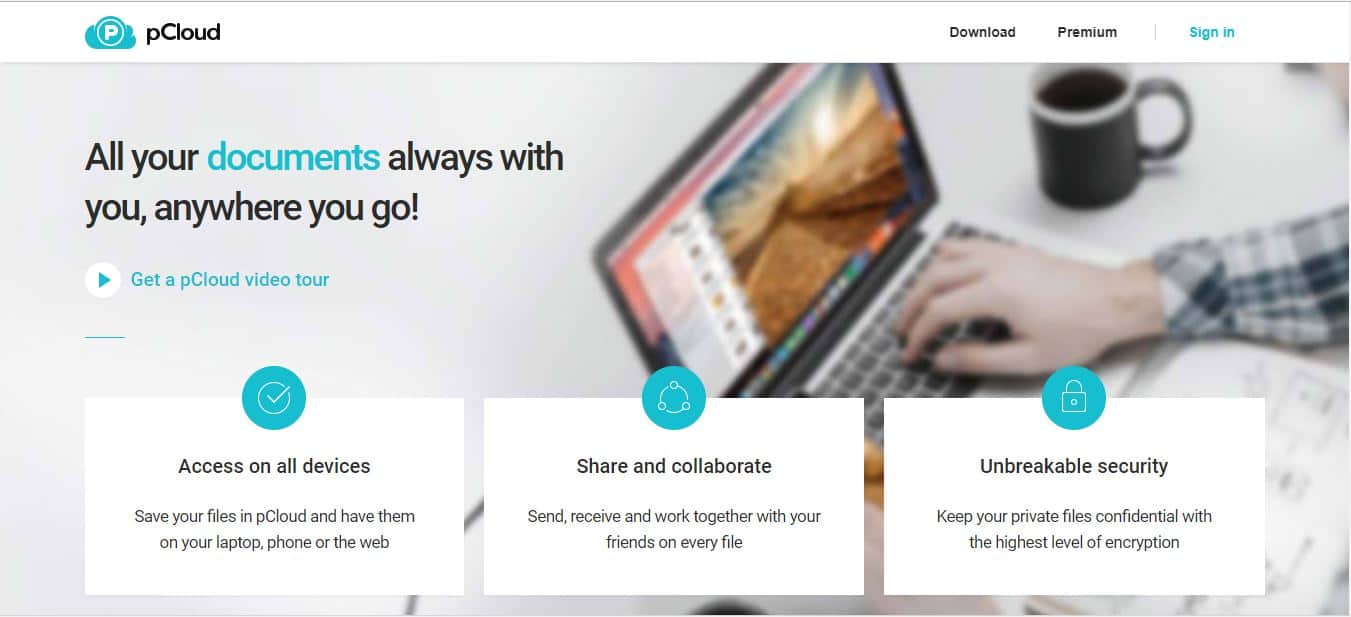

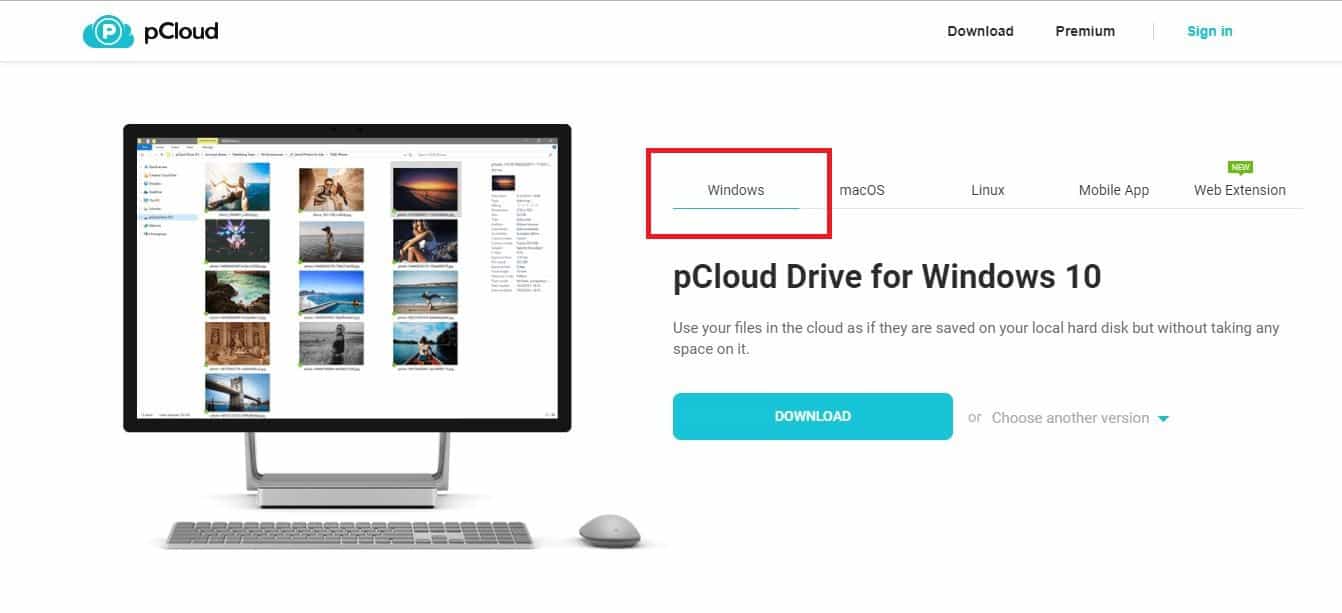
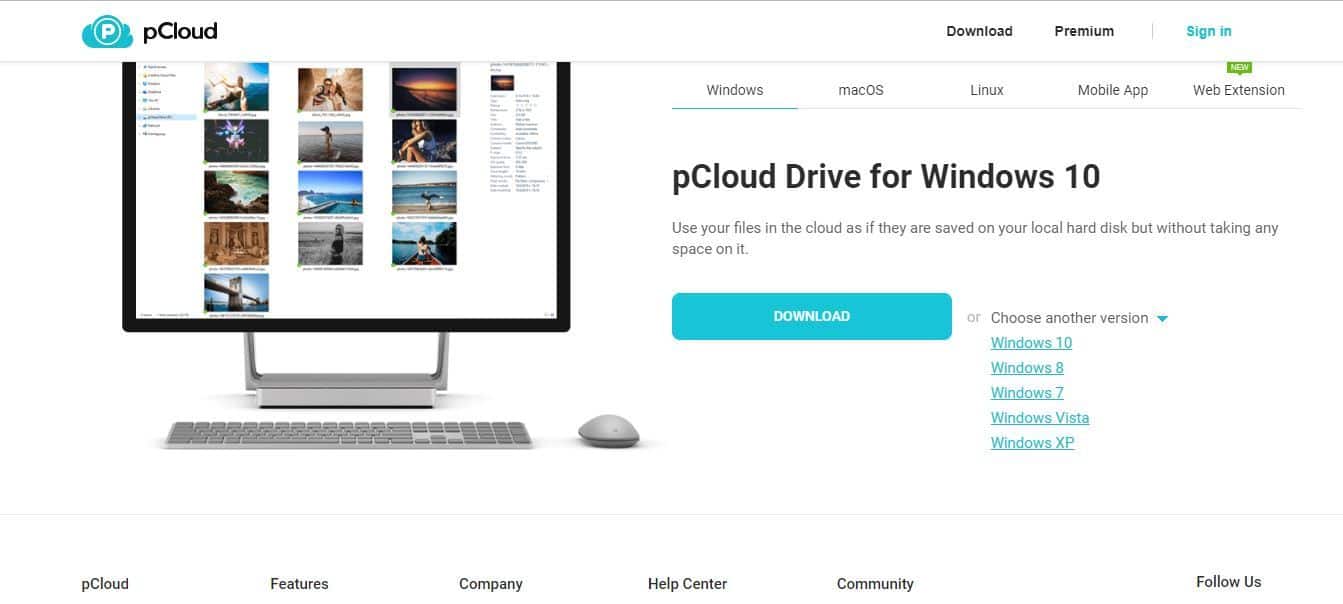
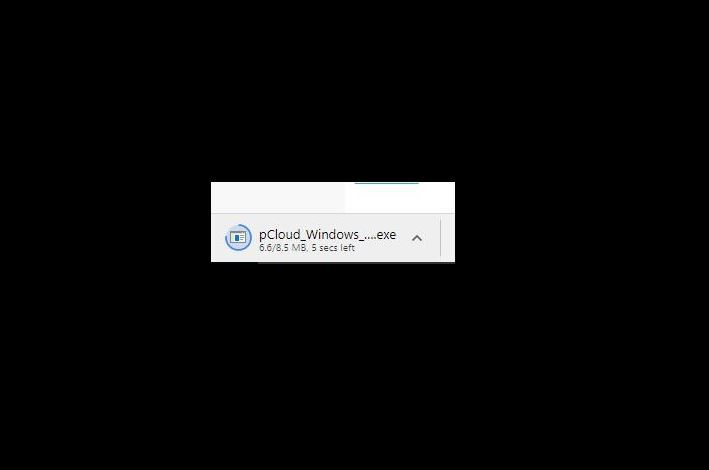
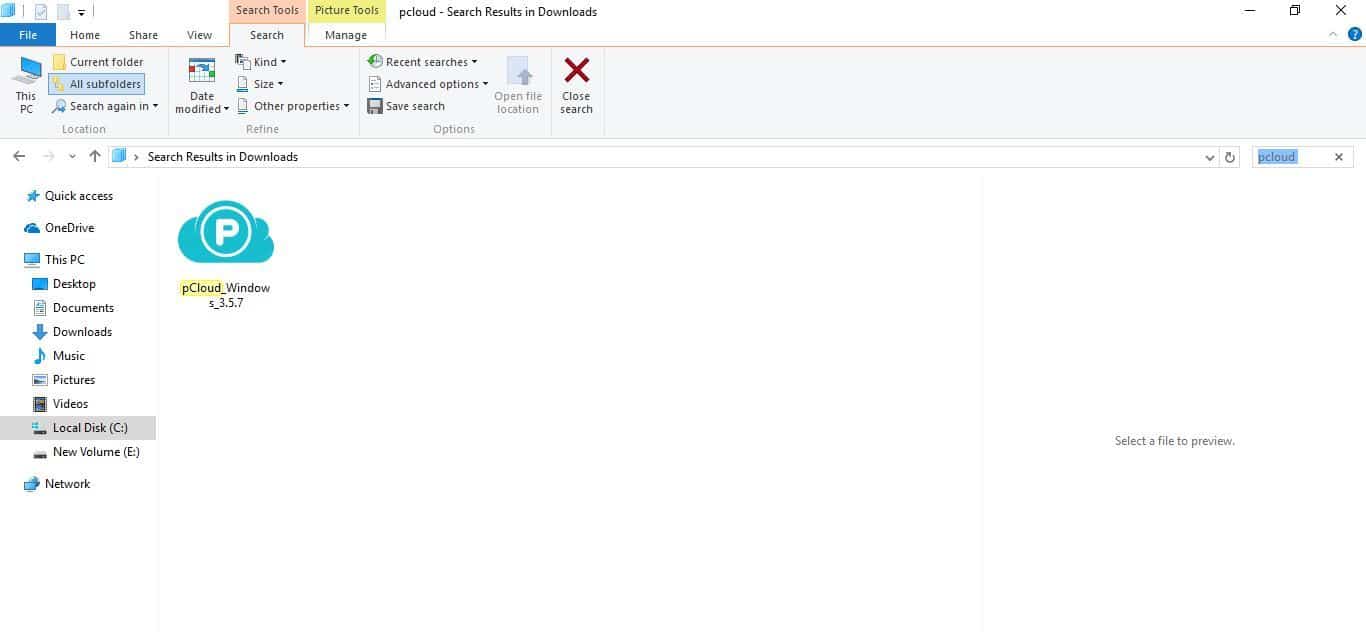
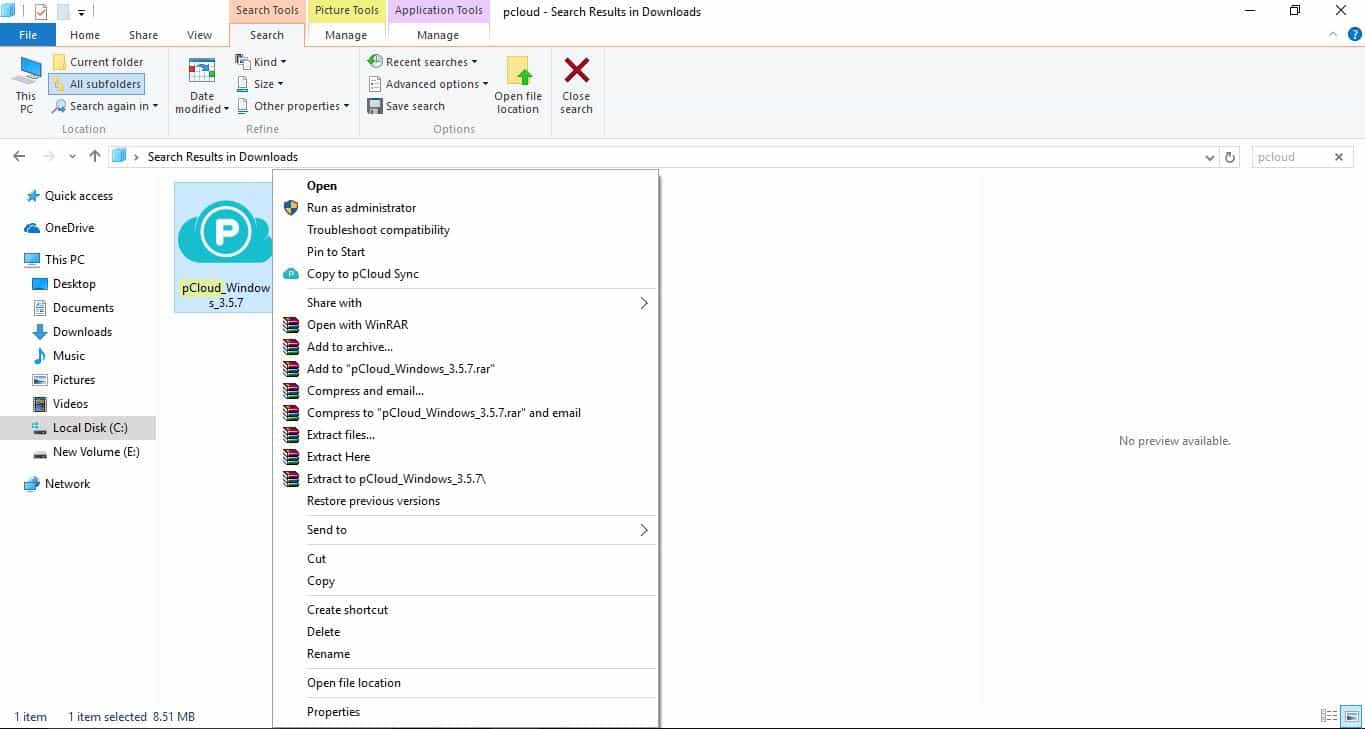
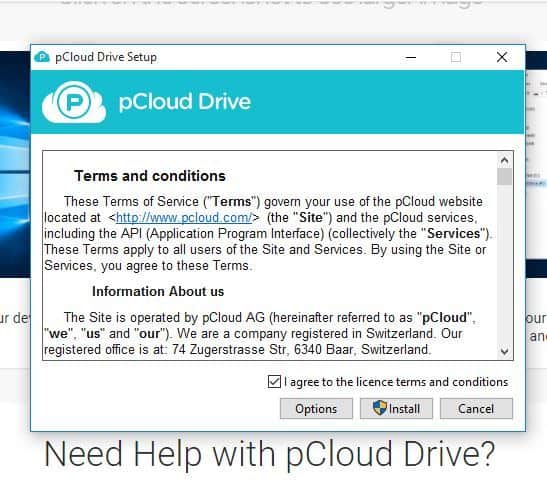
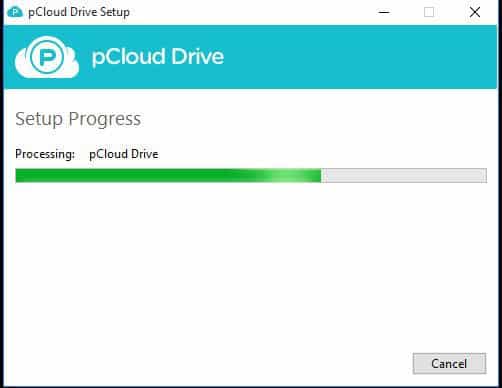
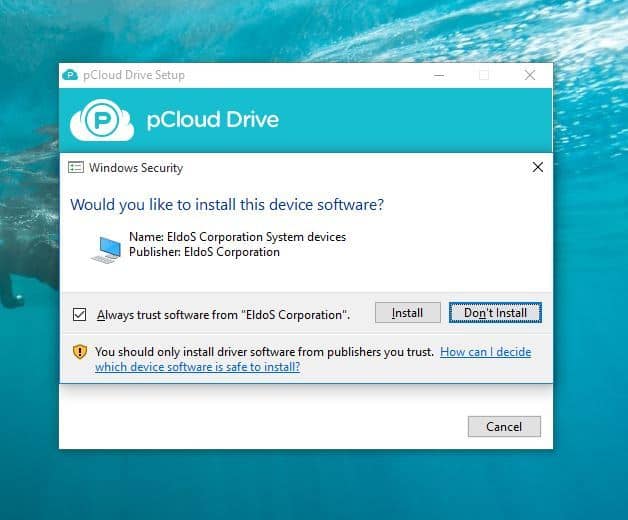
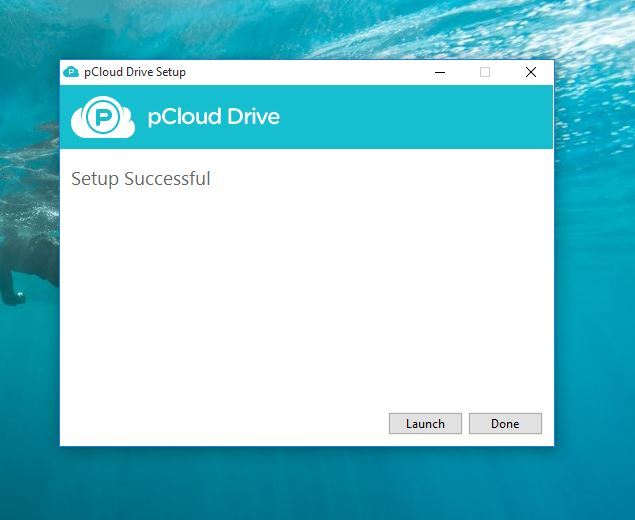
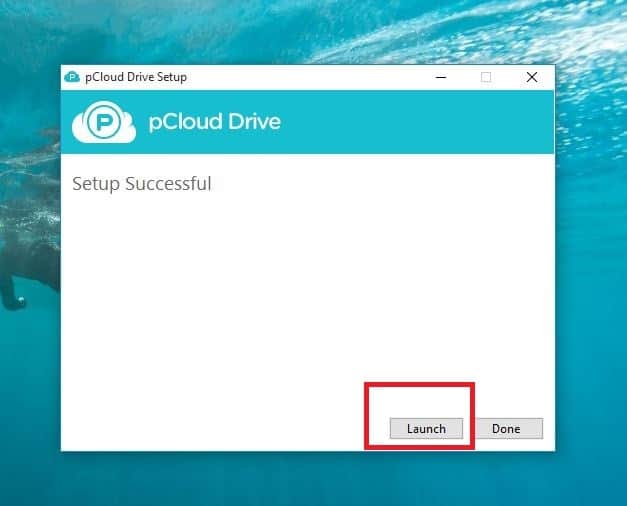
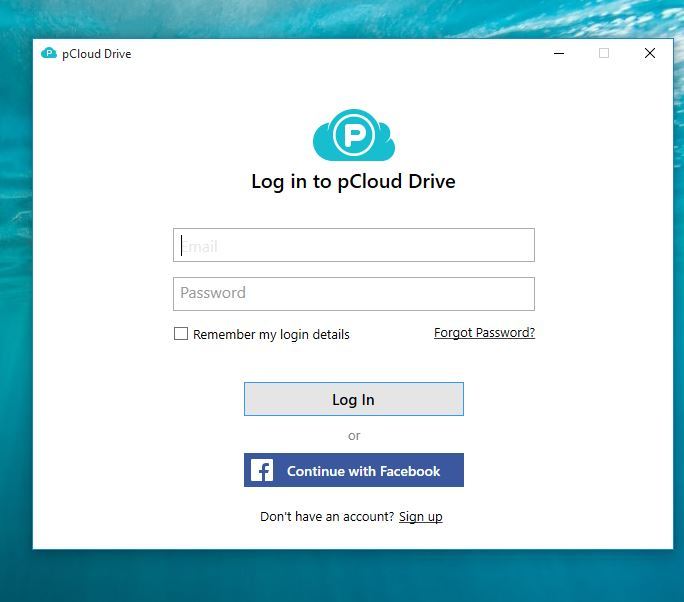
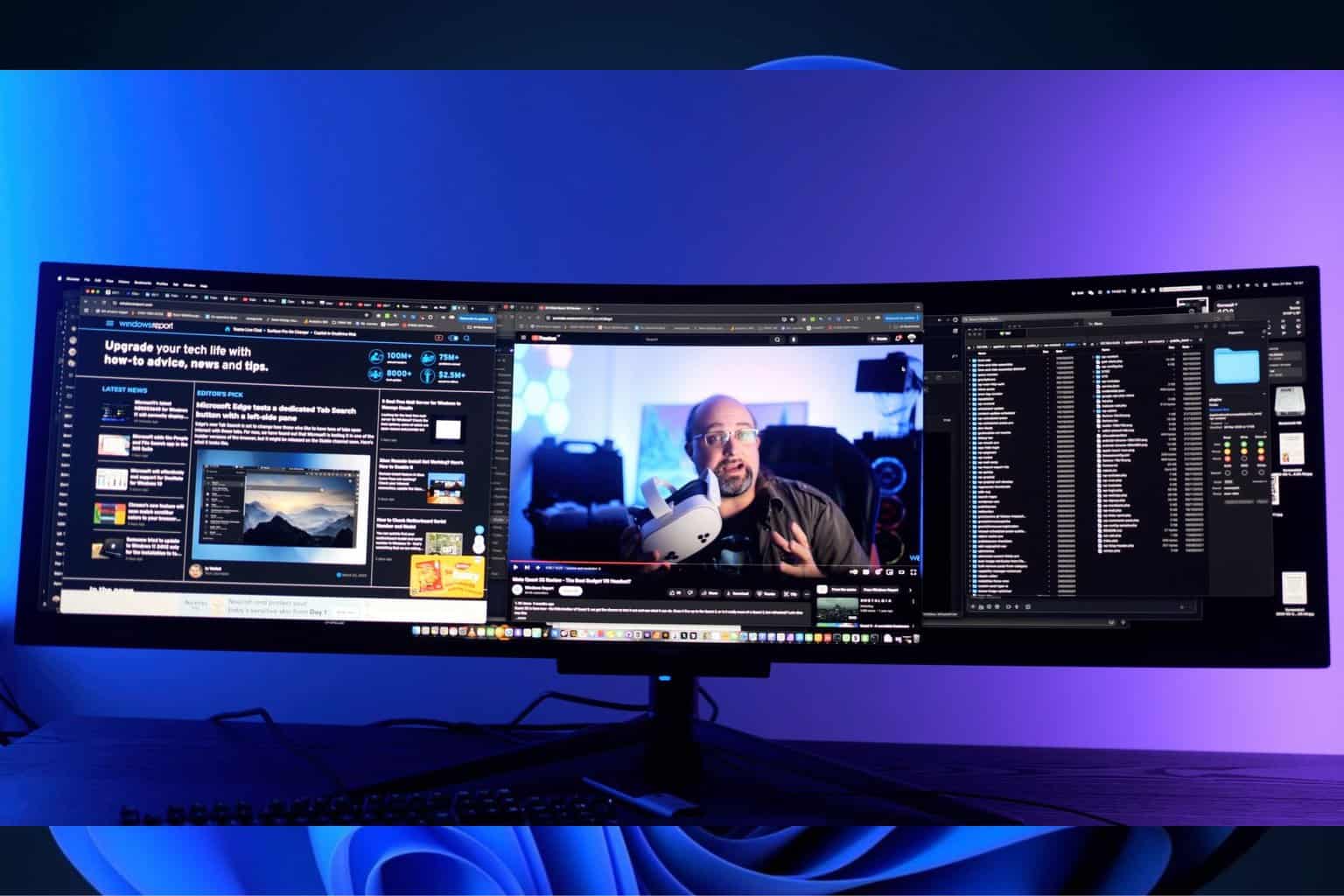








User forum
0 messages