8 Best PDF to JPG Converters for Windows [Free & Paid]
Saving a document as a JPG allows you to embed or send it easier
10 min. read
Updated on
Read our disclosure page to find out how can you help Windows Report sustain the editorial team. Read more
Key notes
- A great PDF to JPG converter for Windows 10 can do perform more actions than you think, discover all of them in our article.
- With this type of software protecting your files won’t be an issue anymore but look out for many other features you need to try.
- Take a look at some exciting features for customizing documents for professional and personal use in our guide below.
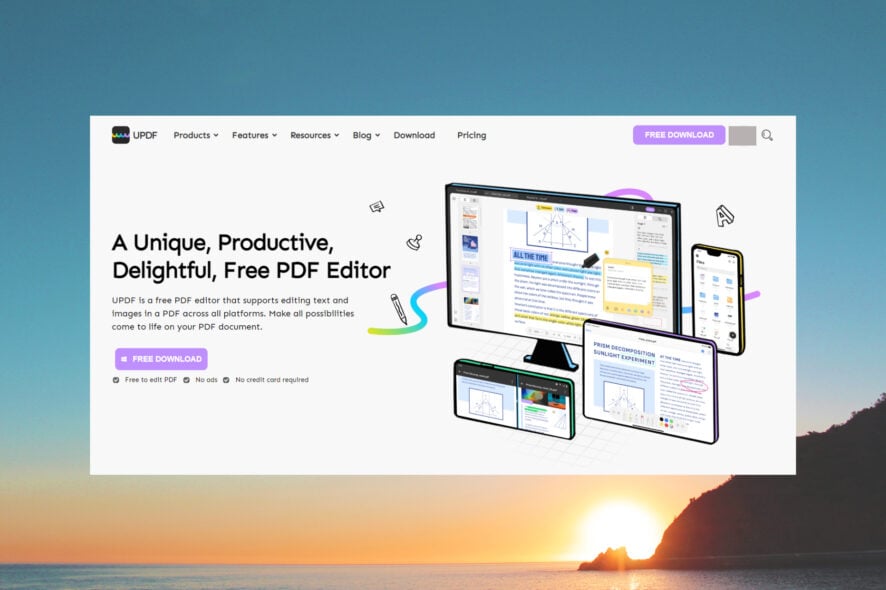
While the PDF (Portable Document File) is a popular document-sharing format, at times you may want to convert the PDF files to JPG and then share them on web pages or social media.
In this article, we’re going to talk about all the characteristics of a great PDF to JPG converter for Windows 10 & 11.
Unlike images, PDF files are arguably more difficult to integrate into web pages. On the other hand, only dragging & dropping an image does the job very quickly. That is one of many reasons why you want to have a PDF to JPG converter for Windows.
What is the best PDF to JPG converter?
UPDF – Great PDF conversion
If you’re looking for a fast tool to convert your PDF into images, such as JPG, BMP, PNG, TIFF, and GIF, UPDF is perfect for that job.
Not only that, but you can select exactly the pages or the range of pages you want to convert so you don’t fill up your drive with unnecessary images.
The PDF to image conversion is only one of the features of this smart tool. You can use it to edit the text, rearrange the pages, rotate, extract, and insert new ones.
There’s also the option to convert your PDF into other document files and if the pages come from scanned images, there is a built-in OCR feature that will restore the text to its digital form.
UPDF has collaboration features because you may annotate the text with a variety of markup tools including highlighter, underline, shapes, stamps, and more.
Take a look at its best features:
- Lowest price to enjoy UPDF across all platforms
- Converts PDF to JPG, BMP, PNG, TIFF, and GIF
- Beautiful, modern design
- Responsive customer service
- Simple to use, fast
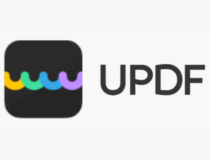
UPDF
Edit your PDF documents and save them JPG, BMP, PNG, TIFF, or GIF quickly and safely!Soda PDF – 3D page-flipping technology
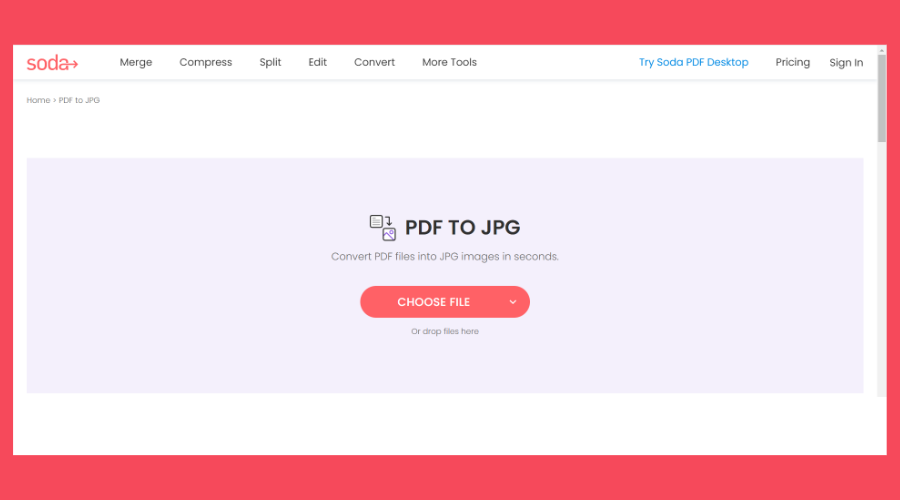
Soda PDF comes second on our list, as it’s the best free pdf to jpg converter thanks to its online conversion tools.
It is very easy to use, all you have to do is drop your document, convert it, and after that, the file will automatically download.
With Soda PDF, you can also merge, compress, and edit your files so you’ll be able to manage them however you need.
It has advanced features, such as OCR tools to recognize and edit texts within all kinds of scanned documents and images.
Moreover, you can sign your PDFs electronically and track and manage e-signatures while protecting your files with 256-AES password encryption.
Other best features of Soda PDF include:
- Batch-conversion
- Add sticker notes and comments
- Create fillable PDF forms
- 3D page-flipping technology
- Reduce file size without affecting file quality
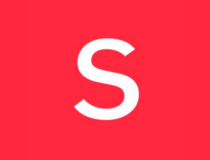
Soda PDF
Convert PDFs to JPG with ease by using Soda PDF’s online converter tool.Adobe Acrobat – Best native converter
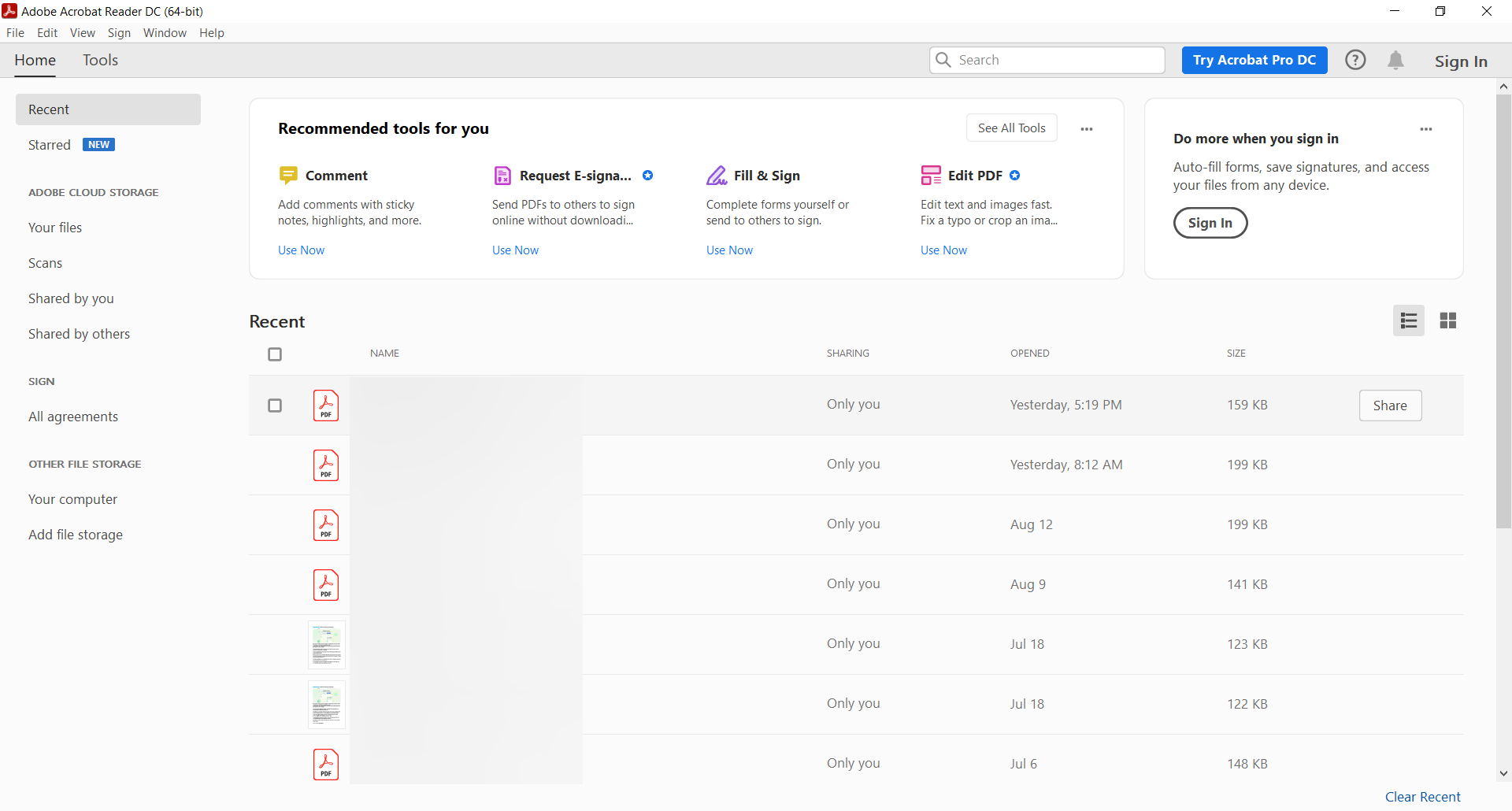
Adobe Acrobat is one of the best tools for PDF manipulation and sharing. The two of them are so deeply connected that PDF has practically become synonymous with Acrobat in the collective perception of users.
And there’s a good reason for that. With just a couple of clicks, you will be able to convert your PDF into JPG in no time.
Furthermore, you can batch convert multiple files to save time (and we all know how valuable a resource that is especially these days).
To convert a PDF you will need to use the Export option on the right panel and just choose your format as JPG.
Besides that, Acrobat is great for enhancing scans to become more visible, passing e-signatures, combining PDFs, adding bookmarks, editing documents, converting PDF/A to PDF, and a whole lot of other useful features.
Let’s review some of its key features:
- PDF batch converting
- Native PDF support
- Export document to TIFF, JPG, or PNG
- Easy to use
- Secure documents and sign
Adobe Acrobat
Enjoy the most complex PDF editing, converting, and sharing tools all wrapped in the friendliest UI!Icecream PDF Converter – Intuitive interface
If you’re looking to convert PDF to JPG in Windows 10 then this tool is a great high-quality solution that will help you get work done with professional results.
It comes in both free and premium versions, but the free version is sufficient to convert PDF to JPG.
One of the unique features of the Icecream PDF converter is that it allows you to merge all files in one PDF document. It also has an inbuilt PDF reader and supports password-protected files.
Icecream PDF Converter supports conversion from PDF to JPG, DOC, ODT, BMP, TIFF, PNG GIF, and even conversion of password-protected PDF documents.
The bulk conversion feature works as a batch converter allowing the users to add multiple files to the queue of the PDF converter and convert with a single click.
Here are some of its best features:
- Wide variety of PDF to image conversion
- Batch conversion
- Convert PDF to JPG for free
- Built-in OCR feature
- Convert PDF to Word document

Icecream PDF Converter
Convert your PDF documents to all popular image formats for easy file reading and management.Wondershare PDFelement – Great integration
The PDFelement by Wondershare is one of the best PDF to JPG lightweight converter tools that works flawlessly on both Windows and Mac infrastructures.
This PDF editor may be as easy as it gets in terms of usability and interface, but its powerful features will not fail to impress you.
It is a robust PDF editing toolkit that also provides review, comment, and sign functionalities.
Conversion is particularly speedy thanks to a powerful and accurate conversion engine which is why you can obtain sleek-looking results upon converting to JPG, Word, PPT, and many more.
It offers full cross-platform compatibility and is designed for both Windows and Mac, in addition, it also offers seamless integration with iOS and Android devices allowing you to perform your tasks on the go.
Let’s see some of its key features:
- Very light on your system
- iOS and Android integration
- Review, comment, and sign functionalities
- Seamless PDF to JPG conversion
- Combine and convert PDF to various formats
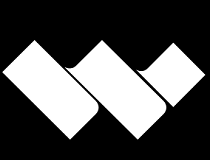
Wondershare PDFelement
Discover excellent PDF software with a user-friendly interface that provides a multitude of functions!SwifDoo PDF – Excellent PDF compressor

SwifDoo is a great help when it comes to converting your PDF file to JPG format. This software offers an online converter to make file conversions effortless.
This flexible PDF program allows you to edit, merge, split PDFs, and convert PDF files to JPG images on Windows 10, 8, 7, and XP. It supports converting PDF to JPG, BMP, TIF and PNG with distinct resolution options available.
What’s important is that it can convert a multi-page PDF into one JPG image or individual image files and group convert multiple PDFs to JPG images at once.
When you convert PDF files to JPG images, it doesn’t change the font or image quality. But, when it is needed, it lets you edit the text easily.
If your PDF is full of images and you want to convert it to smaller images, you can compress the PDF file or split the PDF into smaller files before using the conversion tool.
Other great features:
- Convert PDF with digital signatures to JPG images
- Identify and recognize text within unsearchable scanned PDFs
- Batch convert PDF files
- Intuitive design

SwifDoo PDF
Create, compress, and convert PDF documents to JPG images in a blink of an eye.iSkysoft PDFelement – Great OCR scanner
Iskysoft hit the spot with the PDFelement, a feature-rich PDF solution that allows you to edit, convert, share, and sign your files effortlessly.
And we do mean hassle-free as this editor even supports OCR technology, thus allowing you to integrate scanned documents into your workflow without any other additional arrangements or third-party tools required.
Furthermore, the software also acts as a powerful file converter allowing you to convert PDFs to JPG and practically any other format with top-notch results, which is why this is a PDF to JPG high-quality software
From now on you can edit PDFs like a pro, modify watermarks, images, texts, extract, crop, replace, split pages, and more.
Annotate with important info by adding comments, and sticky notes, and enjoy customizable drawing features.
This great software provides OCR support to identify scanned text, extract it from images, and more.
Here are some of its core features:
- Built-in OCR scanning
- Powerful file conversion features
- Modify watermarks, images, texts, extract, crop, replace, split pages, and more
- Edit, split, and merge PDFs

iSkysoft PDF Editor
Get your hands on this great PDF editor that comes with advanced functions and tool!Movavi PDFChef – Good for PDF editing
Movavi PDF Editor is another strong tool that performs beautifully on Windows and Mac both.
This tool takes PDF editing to a whole new dimension allowing you to update old presentations with fresh tables, images, and charts and even import files extracted from different apps such as AutoCAD, Excel, and more to perfect your project.
Conversion is seamless and you are to expect nothing less than professionally looking results (PDF to JPG including) every time.
Feel free to edit PDF documents, remove, reorder, or rotate pages, format text, insert and scale images, and you can even apply your digital signature and password to protect your document.
Take advantage of a native PDF reader with customizable settings, merge files in different formats, and import files from different apps.
Convert Files to and from PDF (DOC, TXT, HTML, JPG, PNG, BMP, EPUB, and more)
Let’s review some of its top features:
- Store and access files in the cloud
- Shared access to documents and projects
- Add and edit text, insert and resize images
- Rearrange, delete, and rotate pages
- Convert PDFs to and from HTML, EPUB, JPEG, TXT, and other formats

Movavi PDf Editor
Enhance your PDF files with high-quality elements by using this excellent software!All the desktop apps and online tools listed in this article allow you to convert PDF files to JPG almost instantly, with crisp-looking results, that’s why they are the most efficient PDF to JPG converter tools for Windows 10.
Besides, you get to enjoy a plethora of bonus features to facilitate your workflows – so what’s not to like?
How can a PDF to JPG converter help me?
There are lots of PDF editor software out there that can help you convert documents into images.
However, if you have a high volume of documents to transform, you should look for tools that perform batch conversion.
Also, most of the software below lets you choose the exact pages you want to convert into JPG. Otherwise, you will have to delete the unwanted images afterward.
So, without further ado, here are the best products to convert PDF to JPG in Windows 10:
- UPDF – Great PDF conversion
- Soda PDF – 3D page-flipping technology
- Adobe Acrobat – Best native converter
- Icecream PDF Converter– Intuitive interface
- Wondershare PDFelement – Great integration
- SwifDoo PDF – Excellent PDF compressor
- iSkysoft PDFelement – Great OCR scanner
- Movavi PDFChef – Good for PDF editing
| Product | Conversion formats | PDF Editor |
| UPDF | JPG, BMP, PNG, TIFF, GIF, DOCX, XLSX, PPTX | ✅ |
| Soda PDF | DOCX, XLSX, PPTX, HTML, TXT, JPG, PNG, GIF | ✅ |
| Adobe Acrobat | DOCX, XLSX, PPTX, HTML, TXT, JPG, PNG, TIFF | ✅ |
| Icecream PDF Converter | DOC, DOCX, ODT, XLS, HTML, BMP, JPG, PNG | ✅ |
| Wondershare PDFelement | DOCX, XLSX, PPTX, HTML, TXT, JPG, PNG, TIFF, BMP | ✅ |
You should also take a look at our list including the best PDF editors for Windows 11. They also work in Windows 10 without any issues.
We also have a special guide that will help you get insights into the top-rated Kanji image translator tools, so don’t miss it.
Have you used any of the products from our selection? Share your experience in the comments section below.
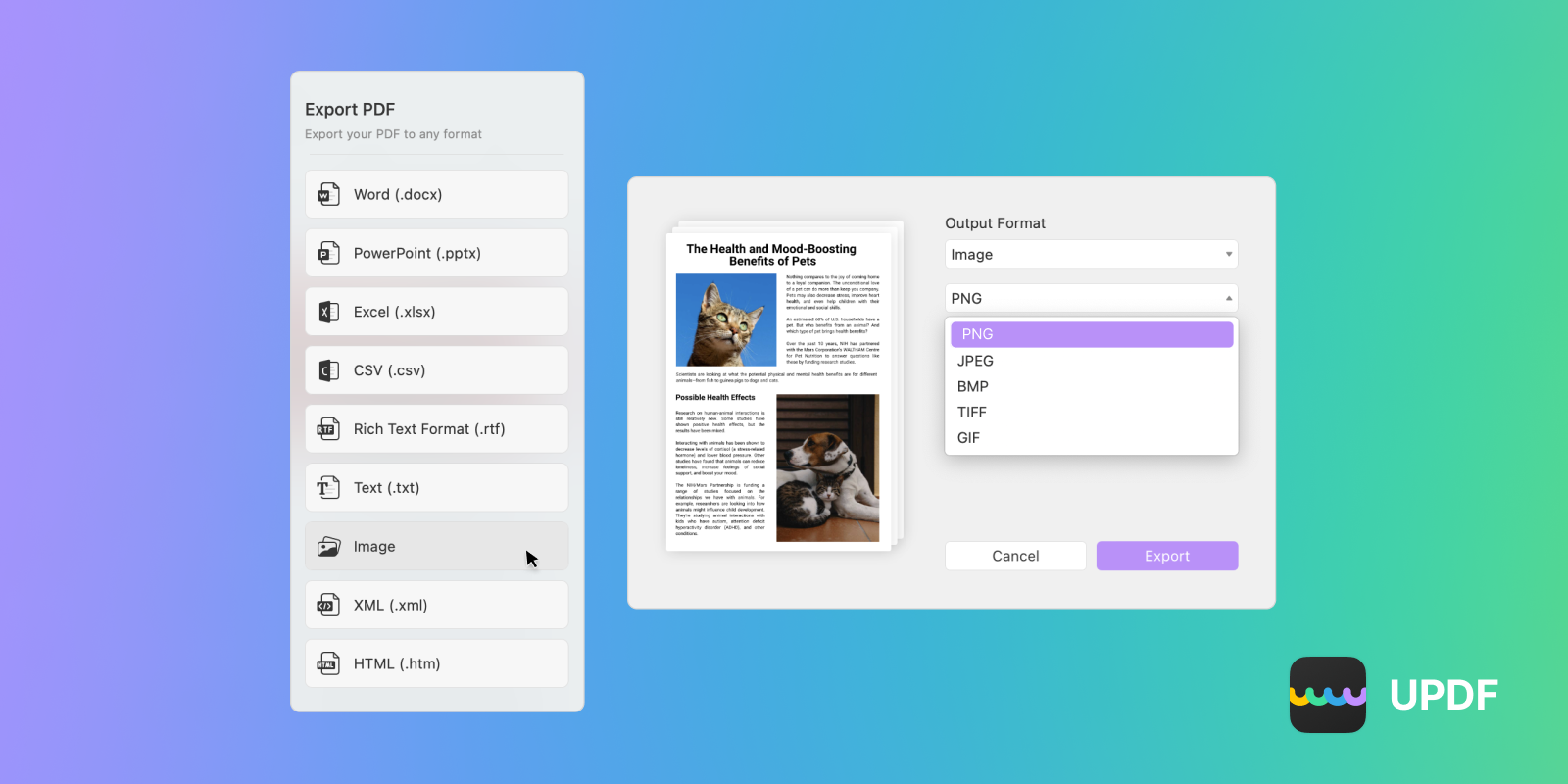
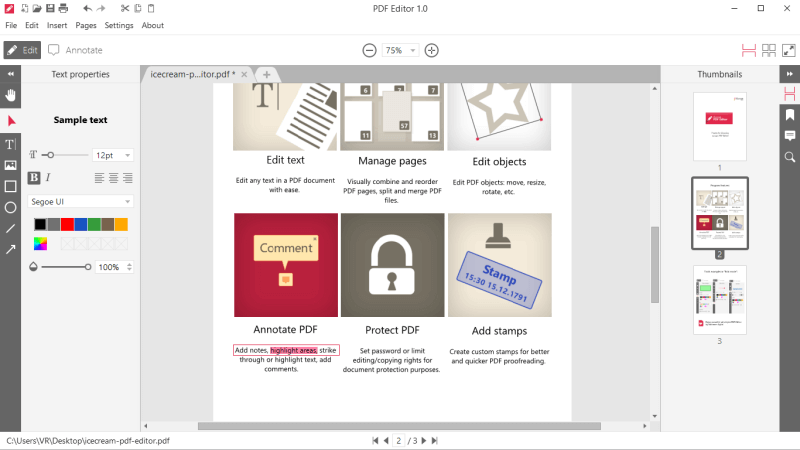
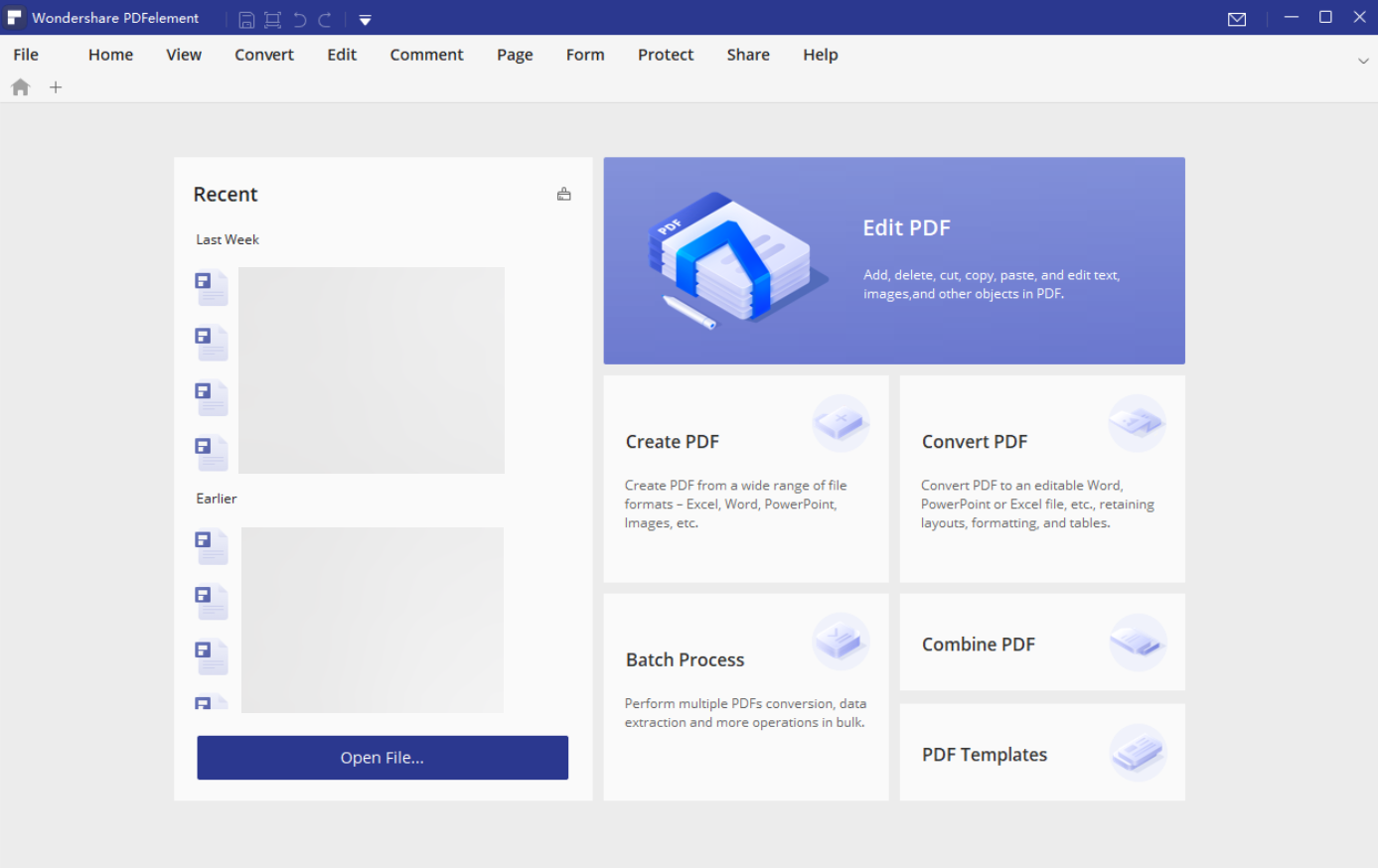
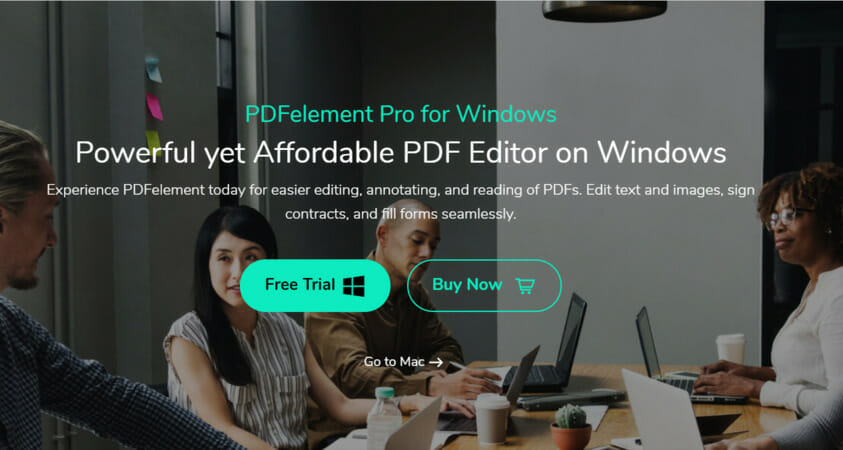
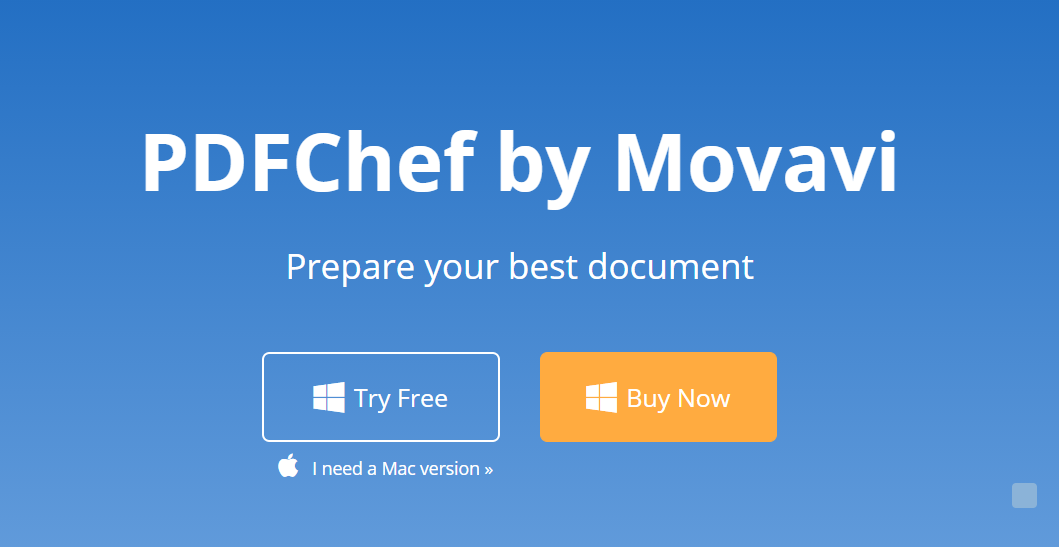







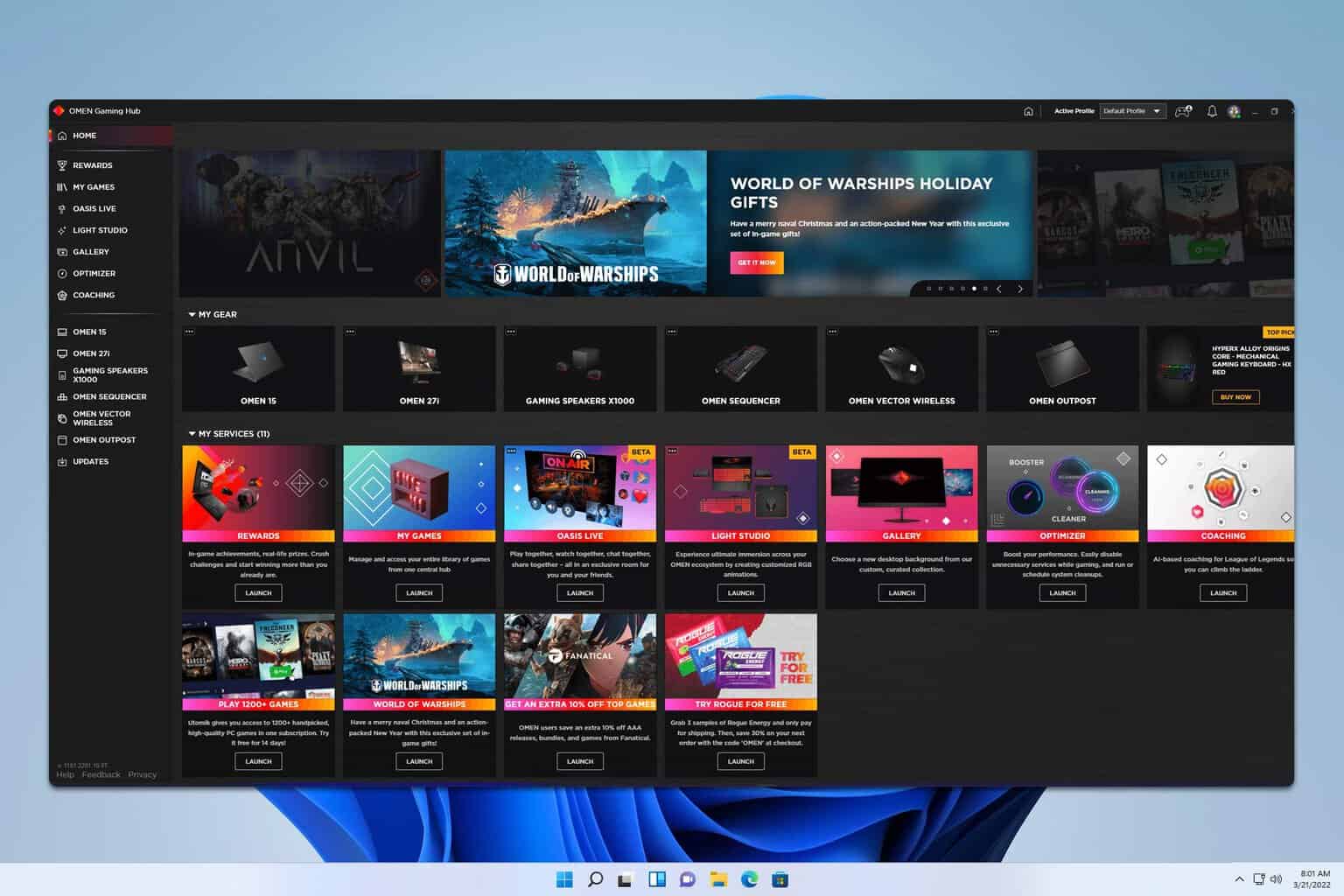
User forum
0 messages