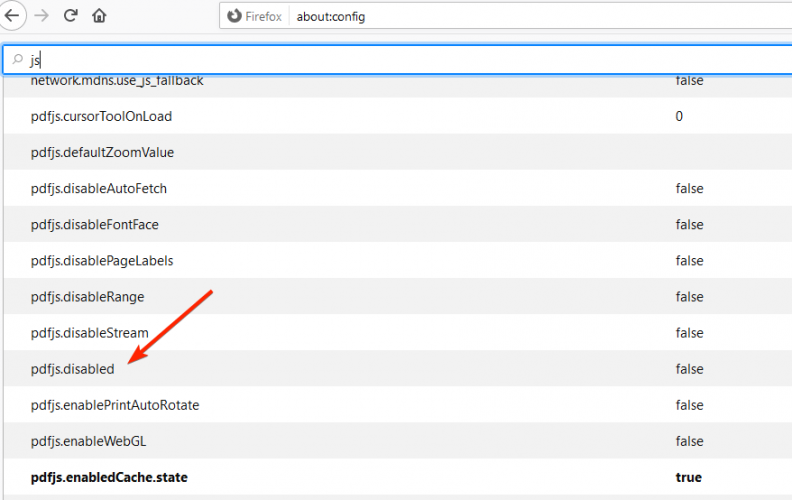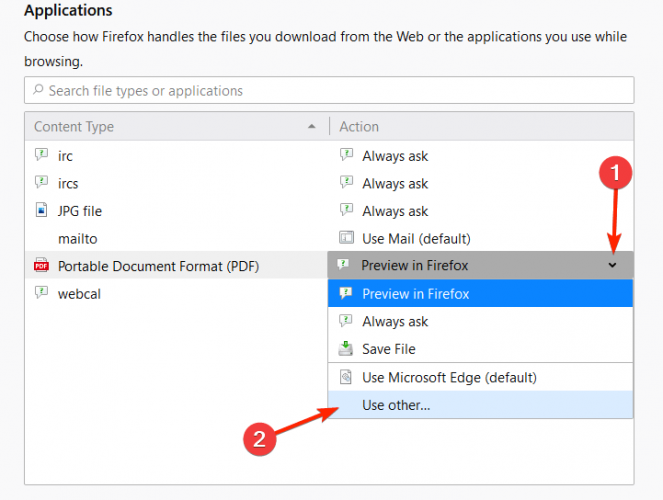FIX: This PDF document might not be displayed correctly
2 min. read
Updated on
Read our disclosure page to find out how can you help Windows Report sustain the editorial team Read more
Key notes
- This PDF document might not be displayed correctly is a warning displayed in Firefox when trying to view PDF documents.
- It's caused by the PDF built-in preview that Firefox has and it can be easily fixed.
- If you want to know more about PDF document format, scroll trough our dedicated PDF section.
- You never know when you need a troubleshooting guide for your apps and devices, so bookmark our Troubleshooting Hub for easy access.

When trying to open a PDF in a web browser, mostly in Firefox, some users reported receiving the warning This PDF document might not be displayed correctly in all the documents they were trying to view.
Without downloading the document, their option was to open the document with a different viewer, as suggested.
The problem is caused by the Firefox built-in PDF viewer which needs to be tweaked.
Quick Tip
Before you go along with the steps to fix PDF documents that might not be displayed correctly, check that you have Adobe Reader installed on your computer.
If it’s there, you should update it. If not, download and install right away. Then you can continue making the necessary changes.
Having Adobe Reader installed will solve this problem instantly. It works offline just as well. Instead of directly opening files, you can first save them on your local computer and open them with Adobe.
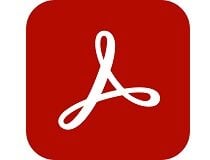
Adobe Acrobat Reader
Get rid of all PDF-related issues with the world’s most well-known PDF editor and reader.How do I correctly display PDF documents in Firefox?
- Open a new Firefox window and type about:config in the address bar.
- A window will open with a warning > accept the warning and open the configuration window.
- Type js in the search bar at the top.
- Look for pdfjs.disabled with a value of true.
- Change the value to false using the toggle on the right side.
- Then, open Firefox menu> Options.
- Go to the Applications tab >locate Portable Document Format (PDF) or Adobe Acrobat Document(PDF).
- Click the drop-down menu on the right > Use other.. > select Adobe Reader as the app to preview in Firefox.
This will disable Firefox‘s built-in PDF viewer and enable Adobe reader‘s plugin for viewing PDFs.
Note: If you want to save a Firefox webpage as PDF, follow these recommendations.
We hope you found this article helpful. You can send us your suggestions using the comments sections below.
Also, any other document type can be converted to PDF for an easier reading preview.