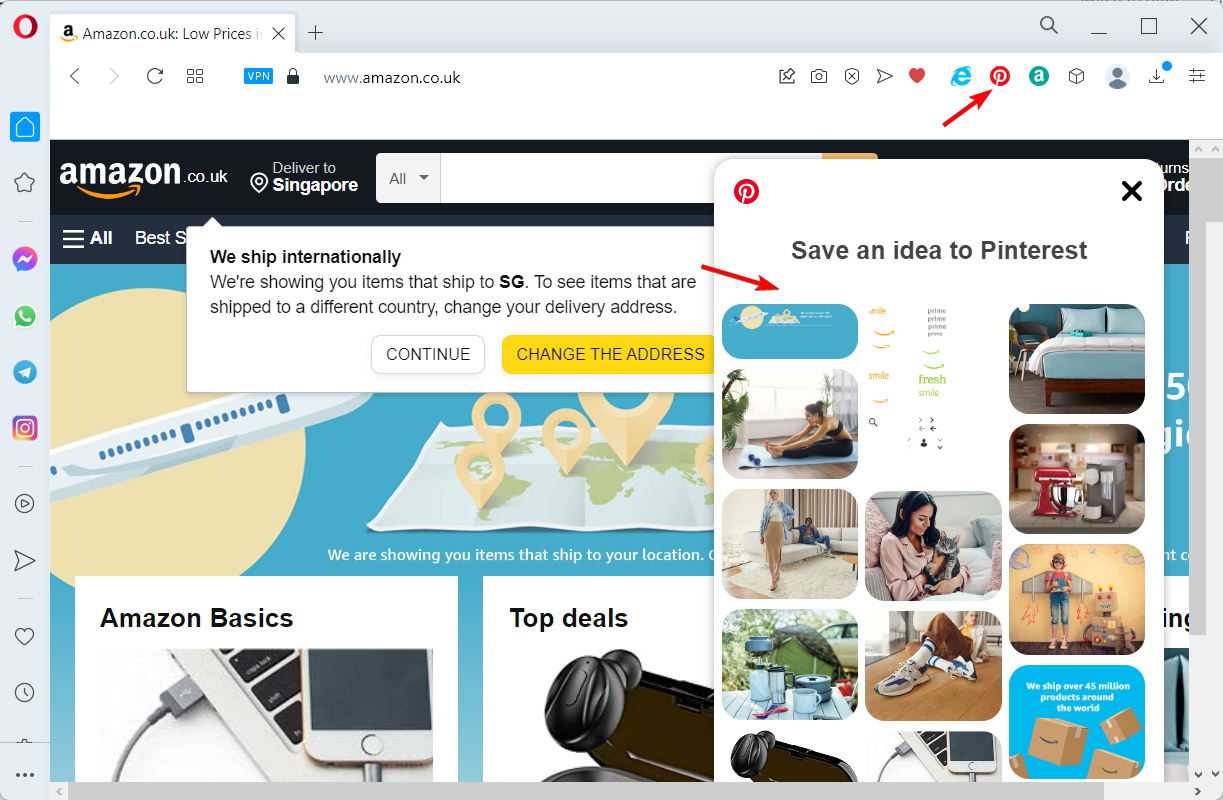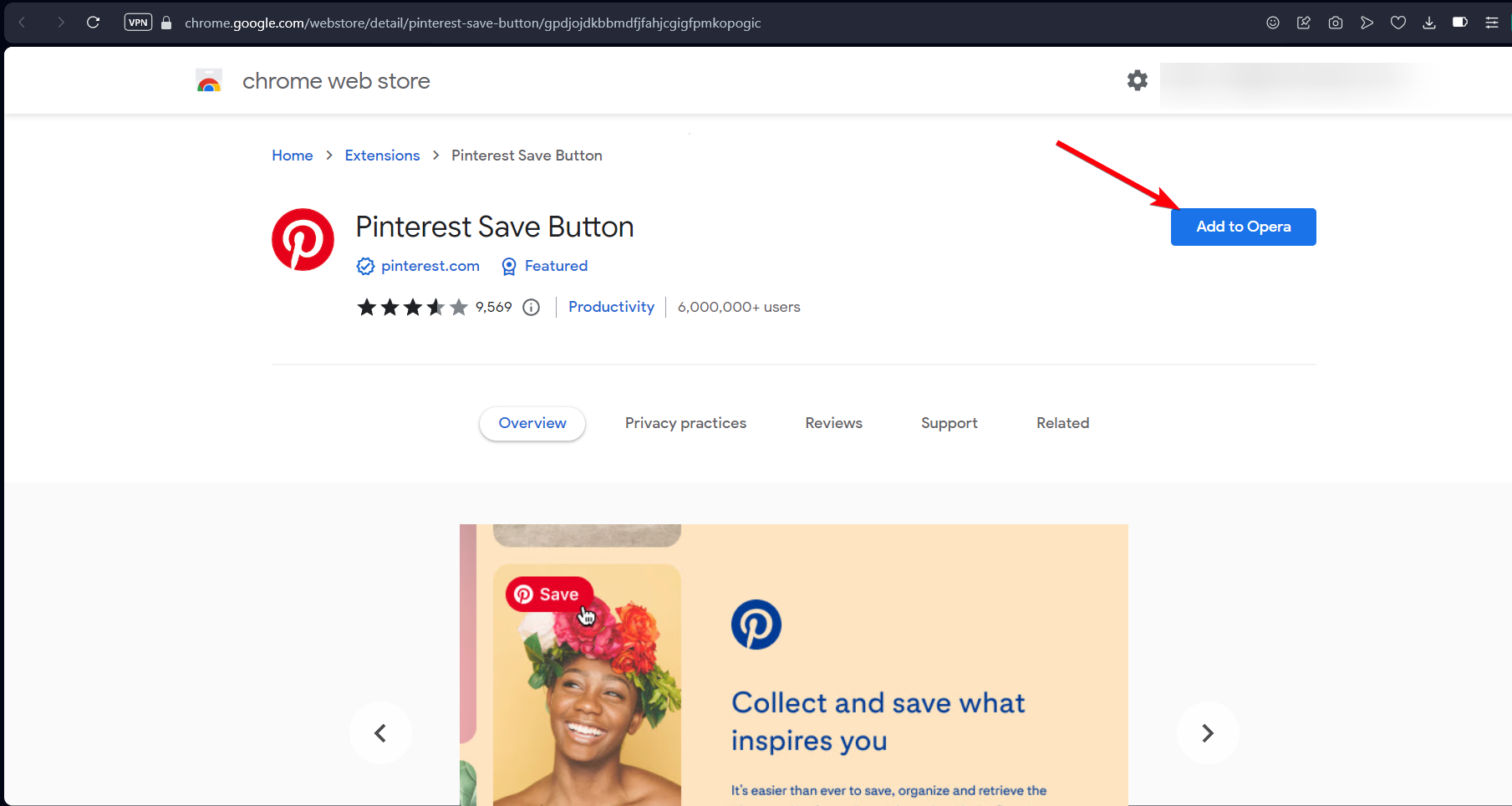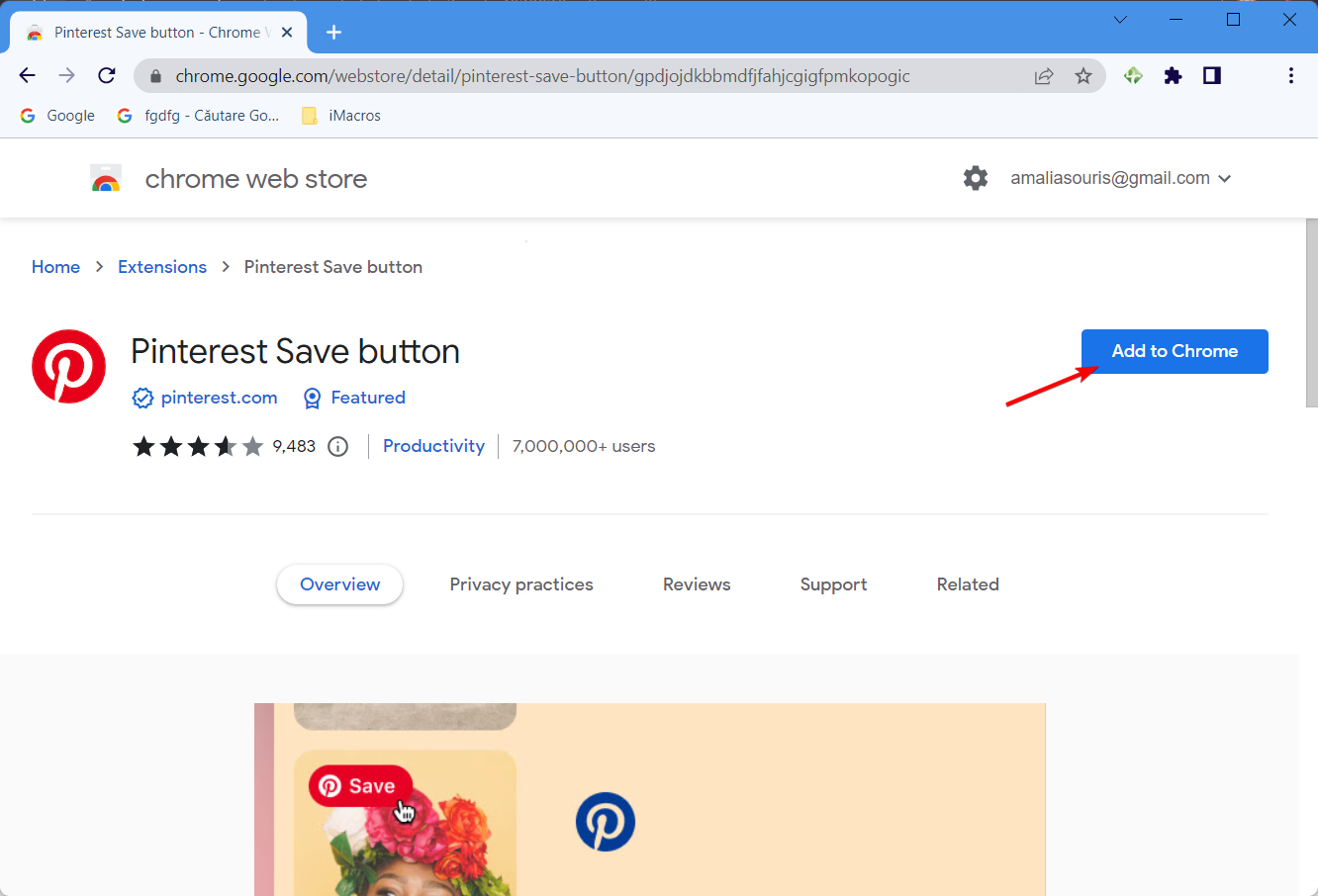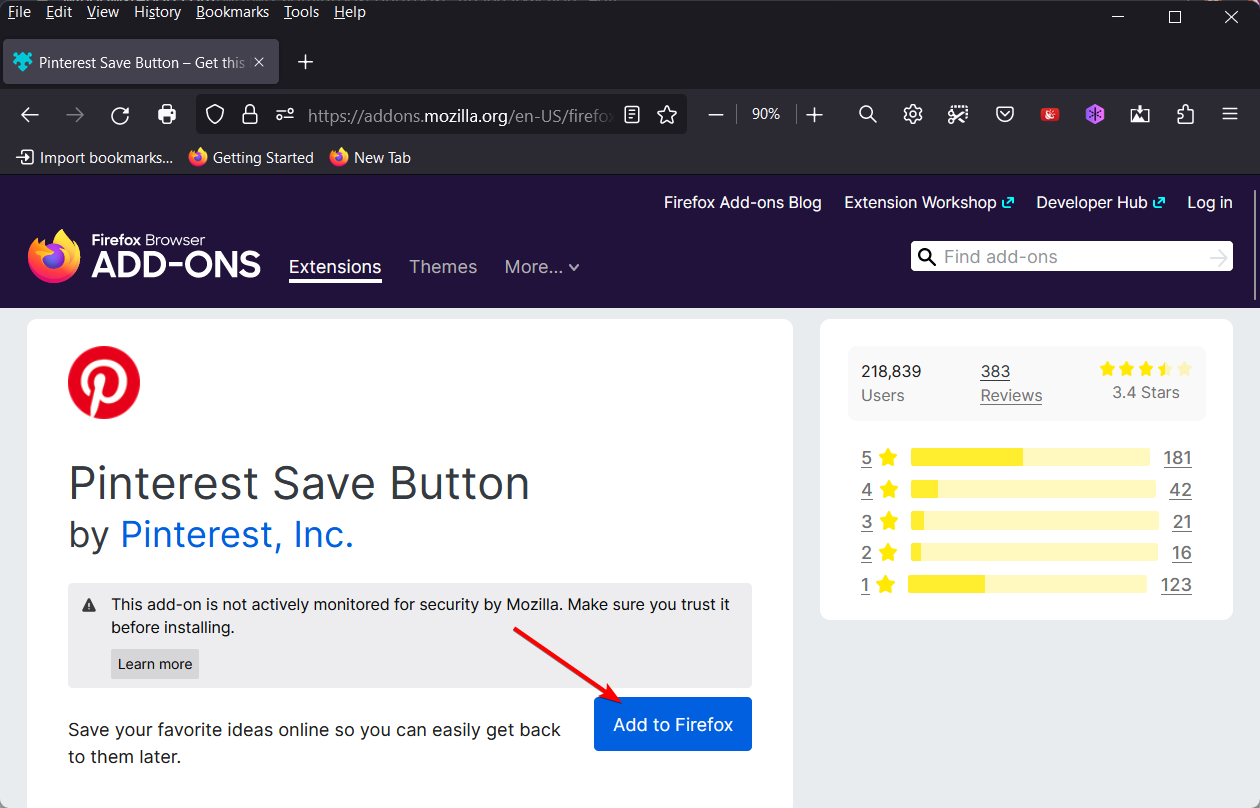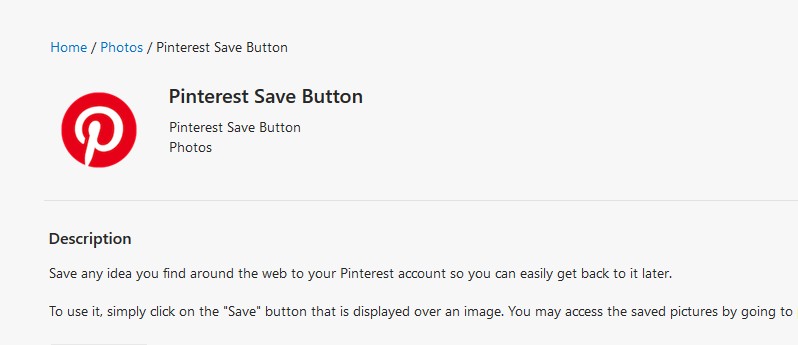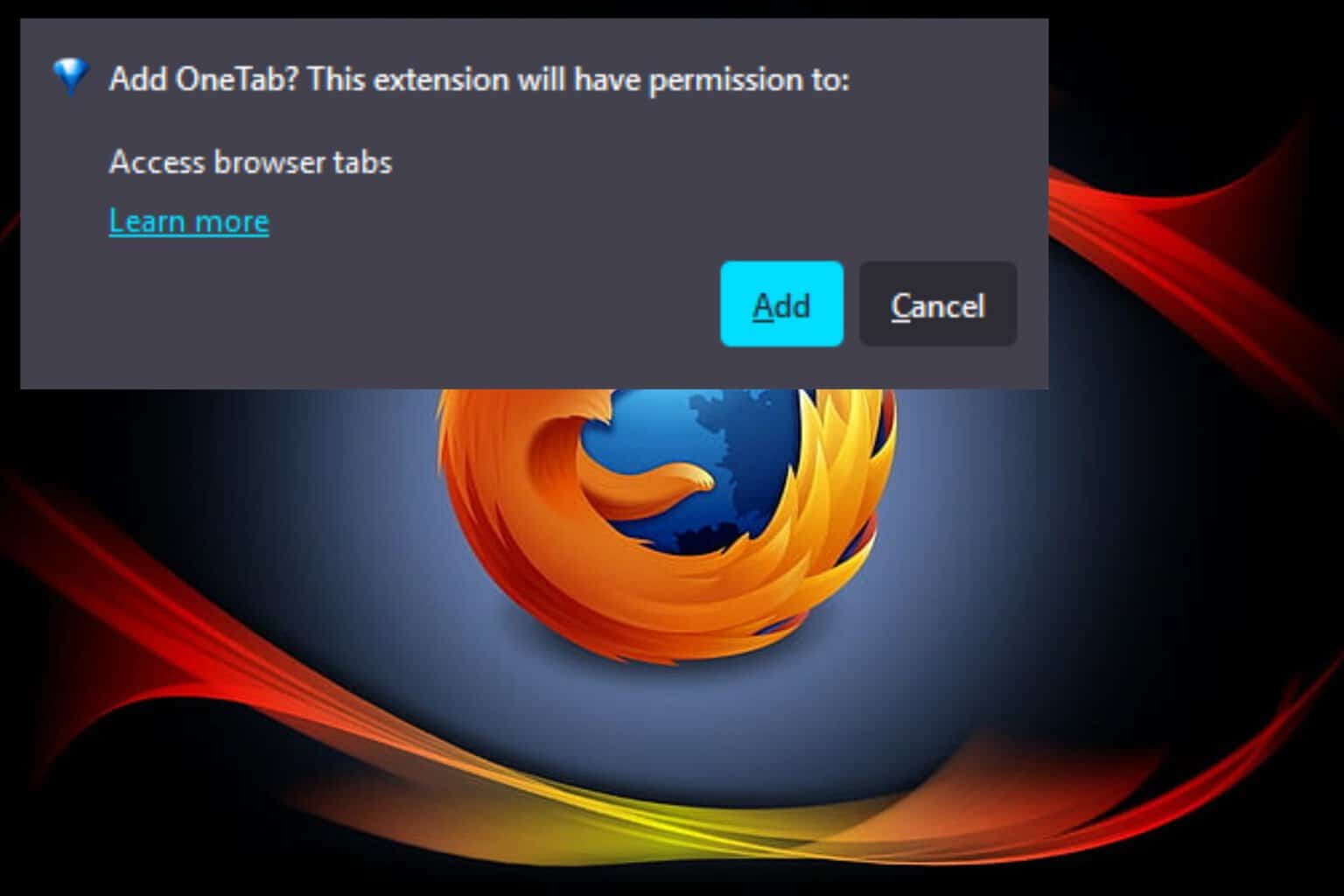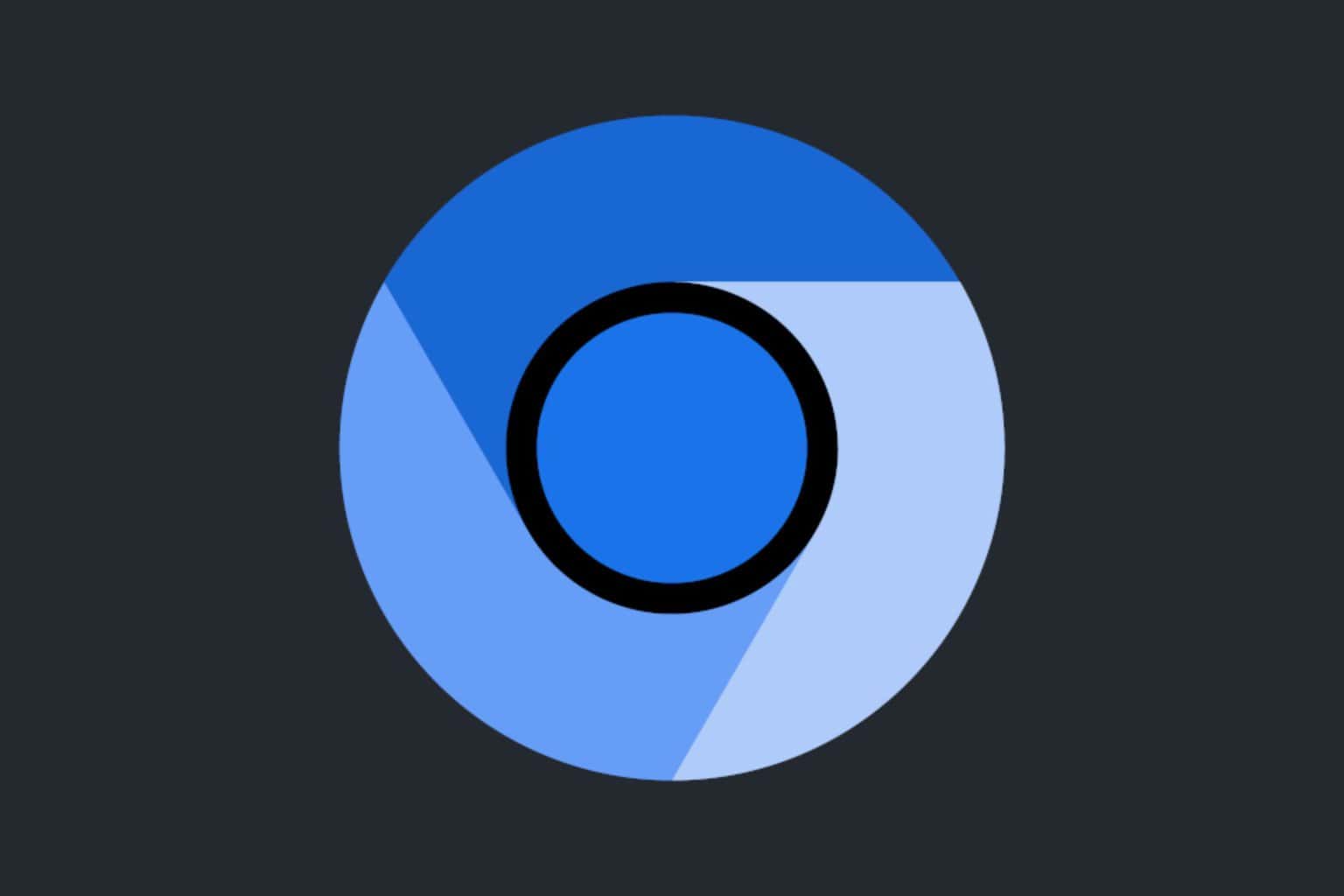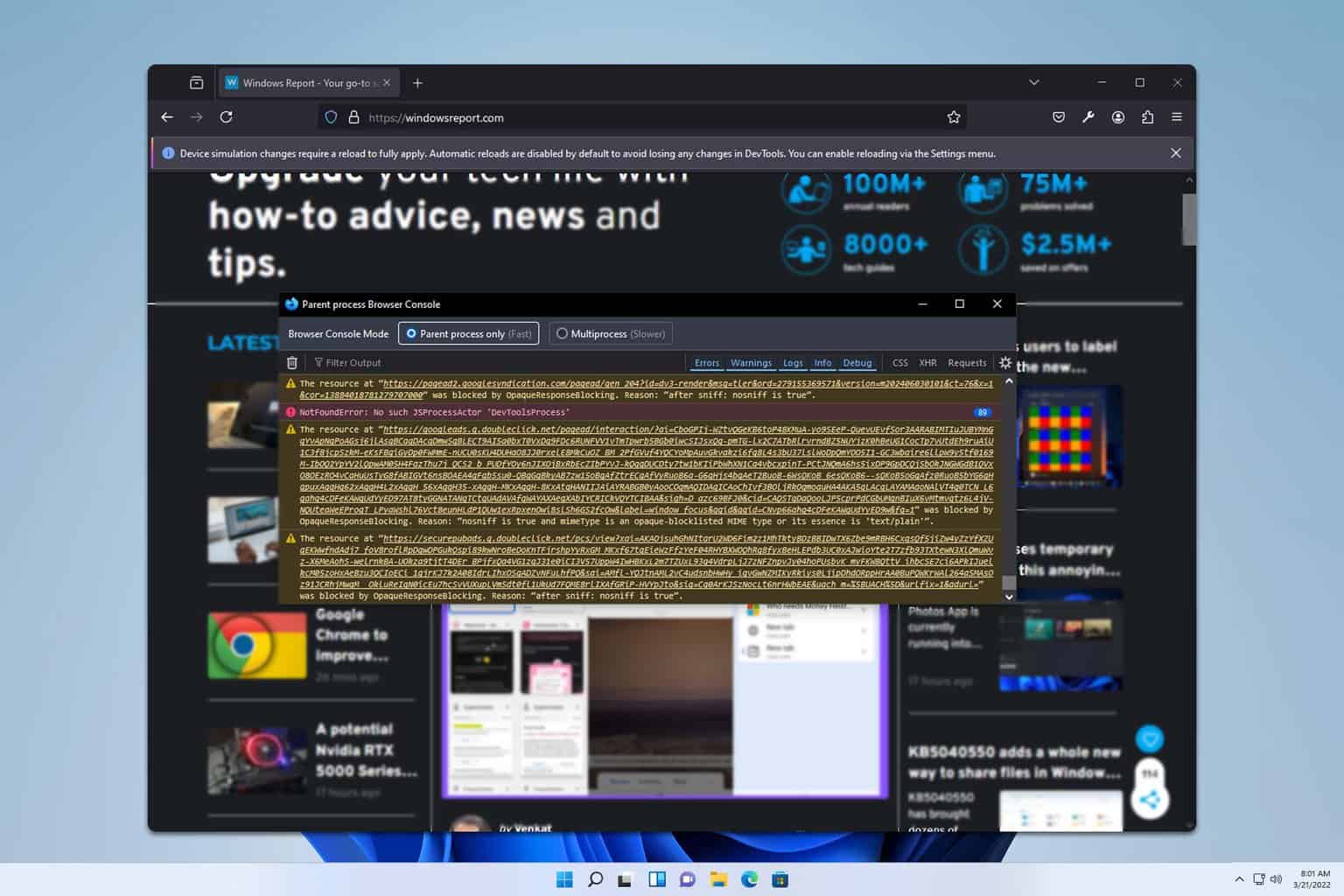How to Easily Add Pinterest Buttons Directly in Your Browser
The Pinterest Save Button is available in all the popular browsers
4 min. read
Updated on
Read our disclosure page to find out how can you help Windows Report sustain the editorial team Read more
Key notes
- There are many great social media websites, and one that is unique is Pinterest.
- Pinterest has its own browser button, and in today’s article, we’ll show you how to add it to your web browser.
- You will find out plenty of extensions that allow you to add Pinterest directly to your browser.
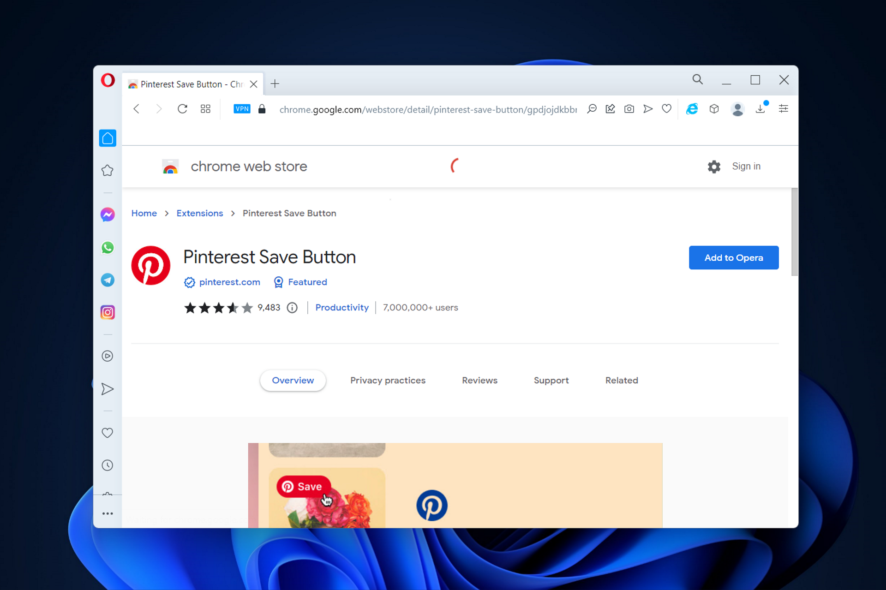
Pinterest is a social media service that lets you share images and other content from the Web. The service is incredibly simple to use, especially if you have a dedicated Pinterest button.
In today’s article we’ll show you how to add a Pinterest button to your favorite web browser, so let’s get started.
What Pinterest buttons can I add to my browser?
Extensions for Pinterest may be found on a variety of browsers and websites and are used to Pin visual items to the Boards.
Pinterest is a website where users may pin pieces of material that pique their interest, as the name of the website suggests. If the website in question has a Pin It button, then these visual components can be saved from that particular website.
Thus, the Pin It button is the most popular and common button you can add to your browser and use it freely.
How do I pin to Pinterest from my browser?
- After you add the extension button to your browser, click the Pinterest icon at the top of your browser then click anywhere under it in order to sign up with your account.
- When you find something to pin, click the Pinterest icon, and select Save on the top-left corner of a Pin you want to save. Then select the board to which you want the Pin to save.
Without further ado, let’s see how you can easily add the Pinterest browser button to your favorite browser. Follow along!
How do I get the Pinterest browser button?
1. Opera One
- Visit the Web Store’s page for Pinterest Save Button and click Add to Opera.
- The Pinterest browser button for Opera One will be added.
Opera One is built on Chromium which means that it supports Chrome extensions. In addition, this browser comes with a built-in ad blocker, so you won’t have to deal with ads anymore.
The ad blocker will also block tracking scripts and make your web pages load faster. There’s also a free built-in VPN that offers unlimited bandwidth.
More so, its Pinterest integration can be greatly increased via add-ons like Pinterest Panel.

Opera One
A web browser that specializes in adding buttons and integrations to various web apps and social media platforms.2. Chrome
- Visit the Pinterest Chrome Web Store page inside Chrome then click the Add to Chrome button.
- Follow the instructions on the screen to add it. That’s it! Pretty simple to add the Pinterest browser button for chrome, right?
3. Firefox
- Visit the Pinterest Save Button extension page and click the Add to Firefox button.
- This is how you add the Pinterest browser button in Firefox.
4. Edge
- Open the Pinterest Save Button page on Microsoft Store.
- Click on the Get button.
- Wait for the extension to install. The Pinterest browser button for Edge will be added.
5. Safari
- Open the Safari browser and browse to the Extensions section.
- Here, search for Pinterest browser button for Safari and click Add next to the extension.
Installing the Pinterest browser button is incredibly simple, you just need to download its extension for your web browser and you’re good to go.
What can I do if the Pinterest browser button is not working?
In most cases, there are no errors on the platform; nonetheless, there may be occasions in which customers may need to address some problems. There is a connection between this issue and the button on the browser.
There are a number of potential causes for the malfunctioning of the Pinterest button on your browser. The good news is that it is not a very large circle, as the potential causes can almost entirely be traced back to problems with your browser.
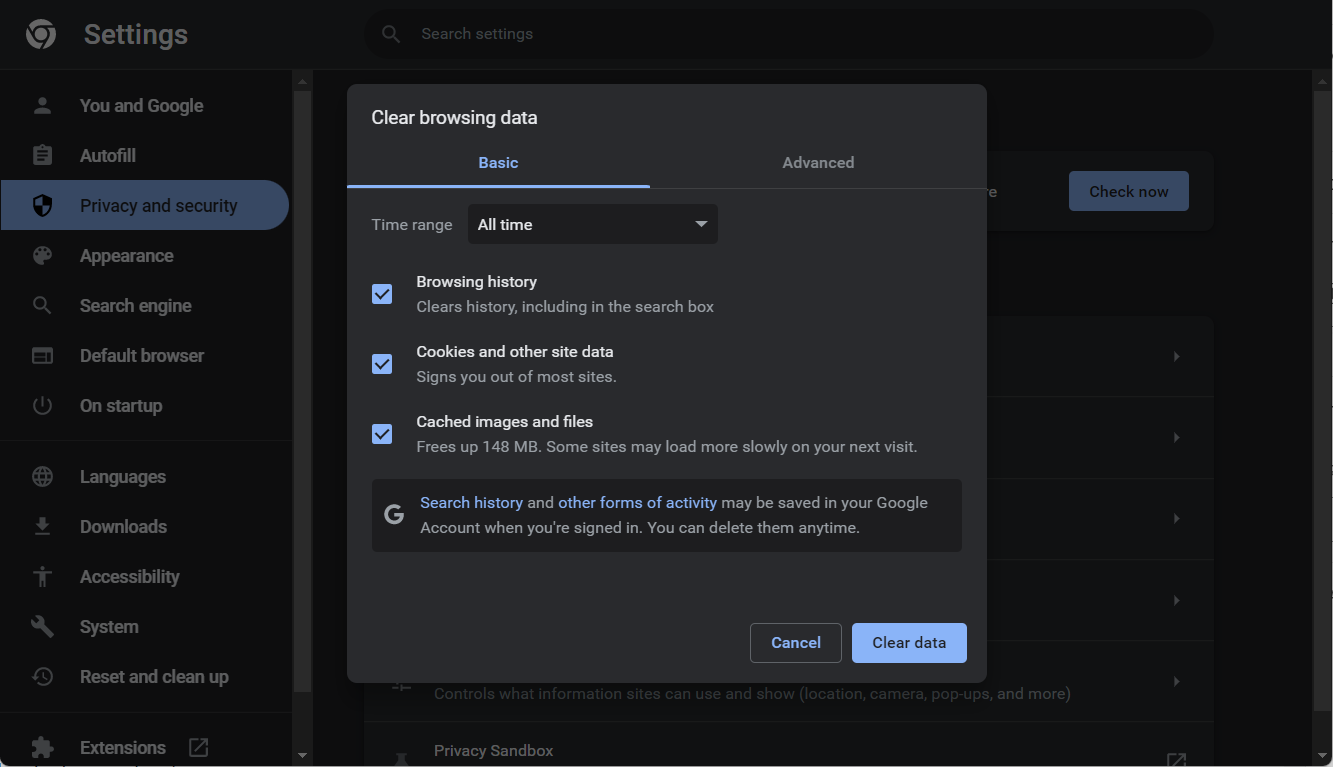
It’s possible that you’ll have this problem if you haven’t cleared the cache and cookies from your browser in quite some time. These temporary Internet files have a risk of becoming damaged, which will cause your browser to malfunction.
For more information about this issue and a list of detailed methods to fix it, check out what to do if the Pinterest Button doesn’t work in your browser.
Don’t hesitate to leave a comment in the section below and share your thoughts and ideas with us. Thanks for reading!